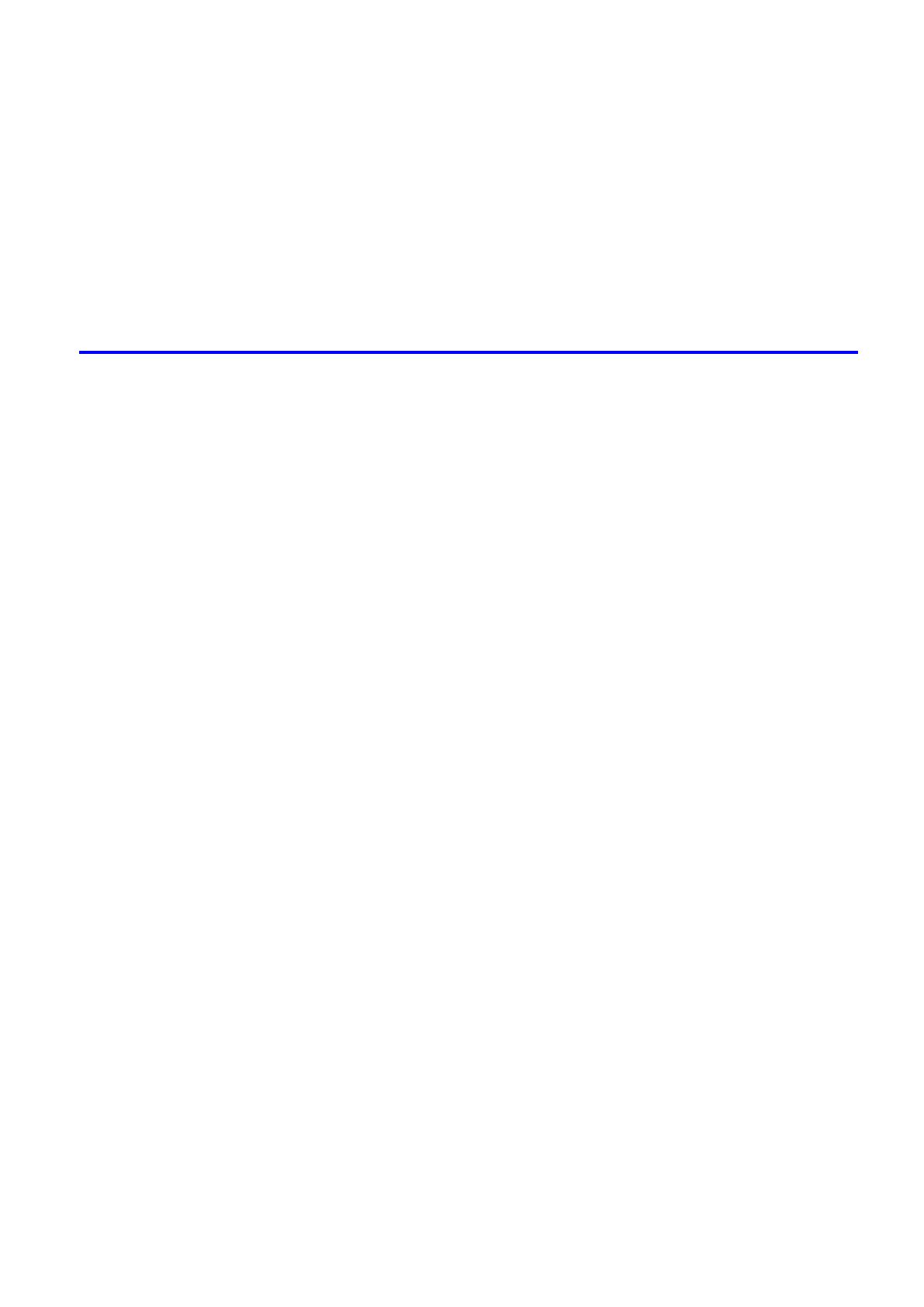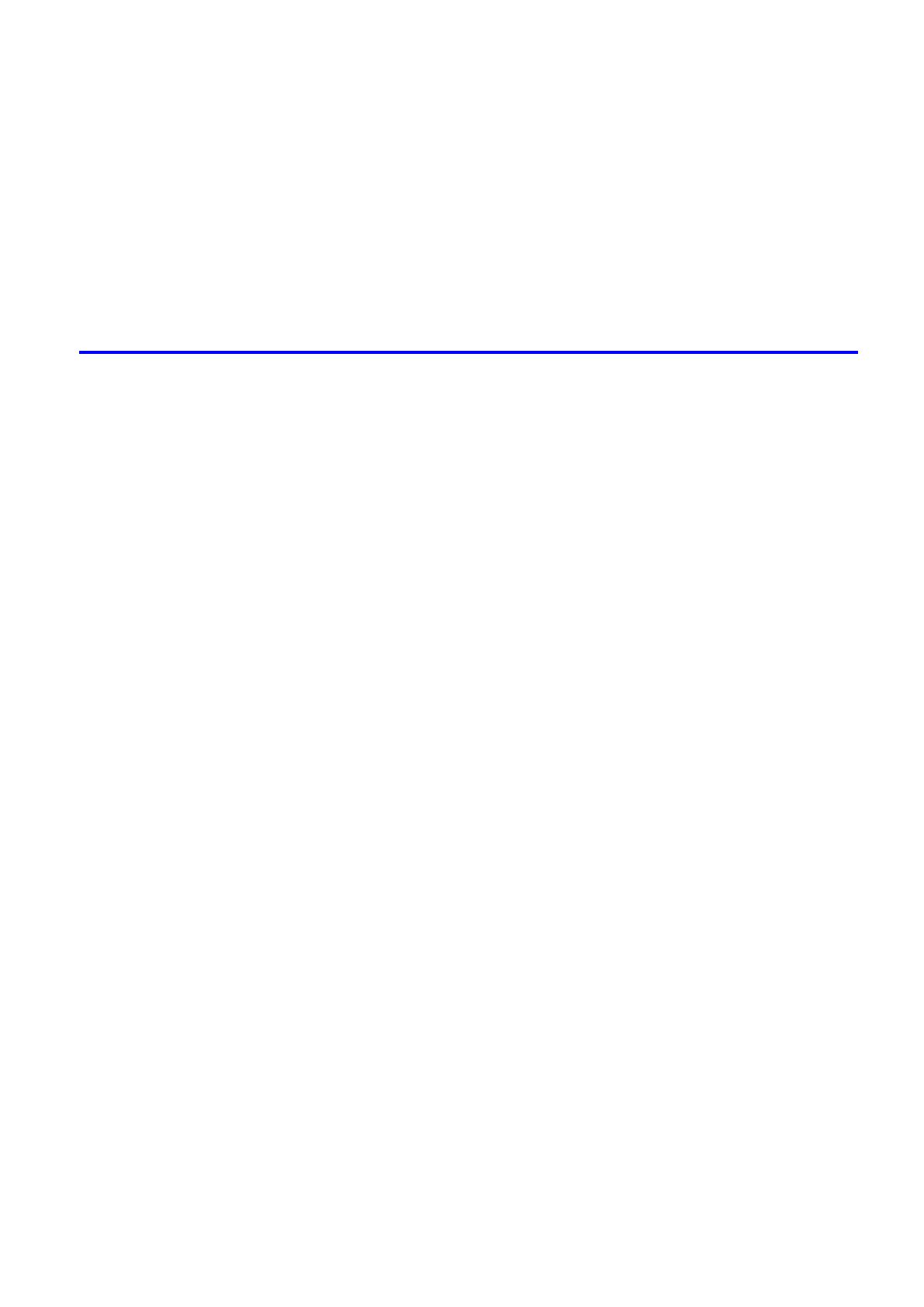
Contents
Contents x�
HP-GL/2 pr�nt�ng takes a long t�me. ........................................................................................669
Replott�ng w�th HP-GL/2 jobs �s not poss�ble. .........................................................................670
The pr�nter stops when pr�nt�ng a HP-GL/2 job (the carr�age stops mov�ng) ...........................670
Other problems .............................................................................................671
The pr�nter does not go on ......................................................................................................671
If the Pr�nter Makes a Strange Sound .....................................................................................671
Messages adv�s�ng to check the ma�ntenance cartr�dge are not cleared ................................671
The pr�nter consumes a lot of �nk ............................................................................................671
Ink Level Detect�on ..................................................................................................................672
Error Message 674
Respond�ng to Messages .............................................................................674
Respond�ng to Messages ........................................................................................................674
Error Messages .......................................................................................................................676
Messages regard�ng paper ...........................................................................678
Paper M�smatch ......................................................................................................................678
Paper M�smatch / Prnt:PressOnl�ne ........................................................................................678
Paper Mismatch / ReplcPap:Press↓ ........................................................................................678
PaprTyp M�smatch ...................................................................................................................678
PaprTyp M�smatch / Prnt:PressOnl�ne ....................................................................................679
Med�a Check / Please Cancel .................................................................................................679
PaprS�z M�smatch ...................................................................................................................679
PaprS�z M�smatch / Prnt:PressOnl�ne .....................................................................................680
Paper Too Small / Please Check .............................................................................................680
Paper Too Large / Please Check .............................................................................................680
Papr S�ze Undetected .............................................................................................................680
Need A4/Letter Vert. or Larger ................................................................................................680
Need 10 �n or Larger Roll ........................................................................................................680
Roll Paper / Please Replace ...................................................................................................681
Paper S�ze / Please Check ......................................................................................................682
Roll Selected / Load Roll .........................................................................................................682
Sheets Loaded / Press ↓ To Eject............................................................................................682
Roll Paper Chk / Check W�dth/Spcr ........................................................................................683
Roll P Un�t / Please Check ......................................................................................................683
Tray Selected ..........................................................................................................................683
Paper Feed Slot / SpcfdPapr NotF�t ........................................................................................684
Load Papr �n Cas / Press Onl�ne. ............................................................................................684
Cassette Selectd / Press ↑ Key ...............................................................................................684
Cassette Undetected ...............................................................................................................684
Remove paper .........................................................................................................................685
Paper Jam / Press ↑ Key .........................................................................................................685
Paper Loaded / Crooked .........................................................................................................686
Paper loaded askew. ...............................................................................................................686
Paper Askew / Please Reload .................................................................................................687
Paper / Please Reload ............................................................................................................687
Can't DetectPapr .....................................................................................................................688
Cutt�ng Error ............................................................................................................................688
Feed L�m�t.. ..............................................................................................................................688
Check Supported Paper. .........................................................................................................689