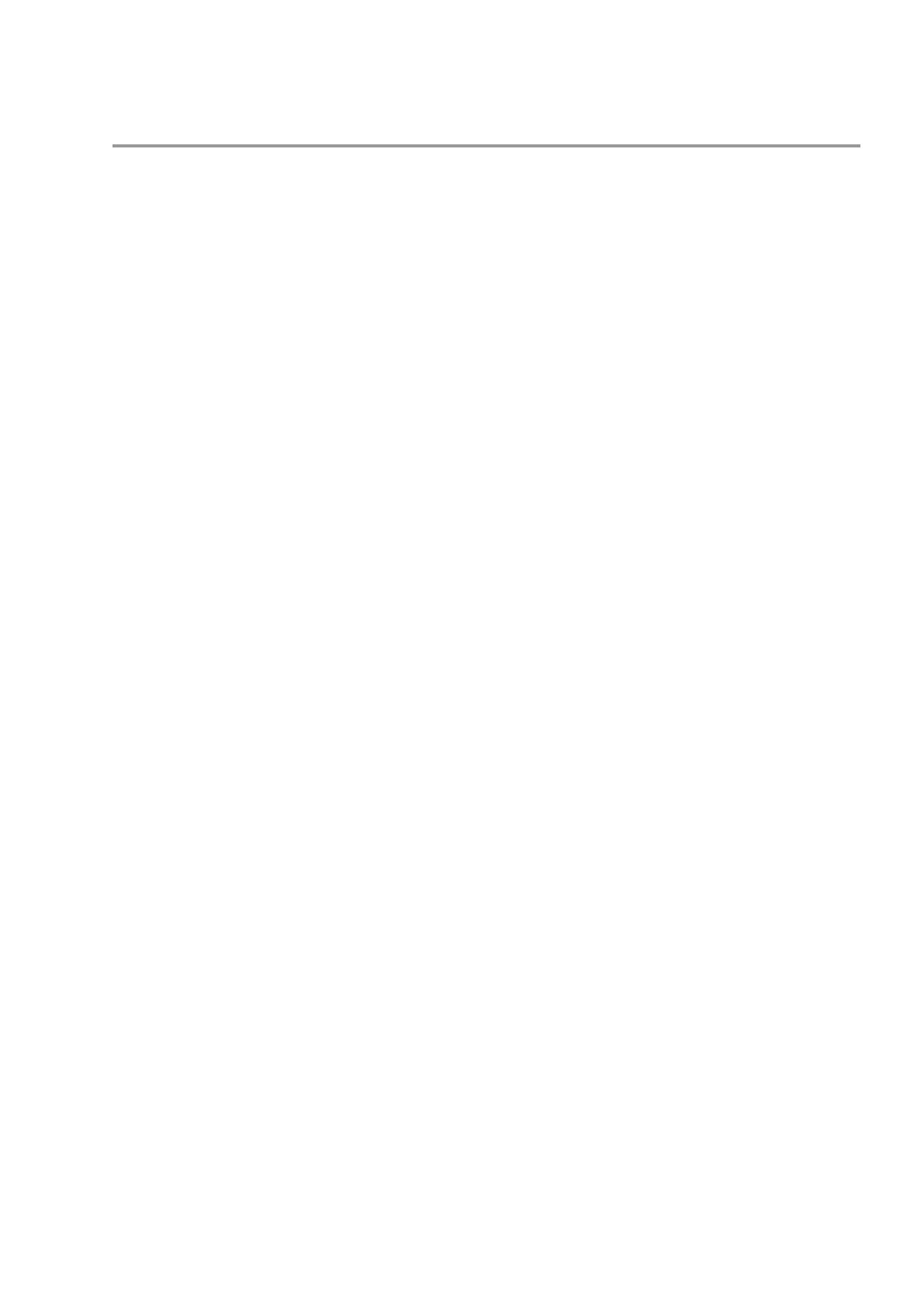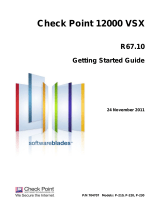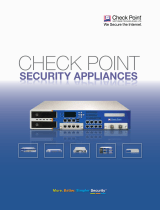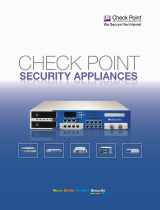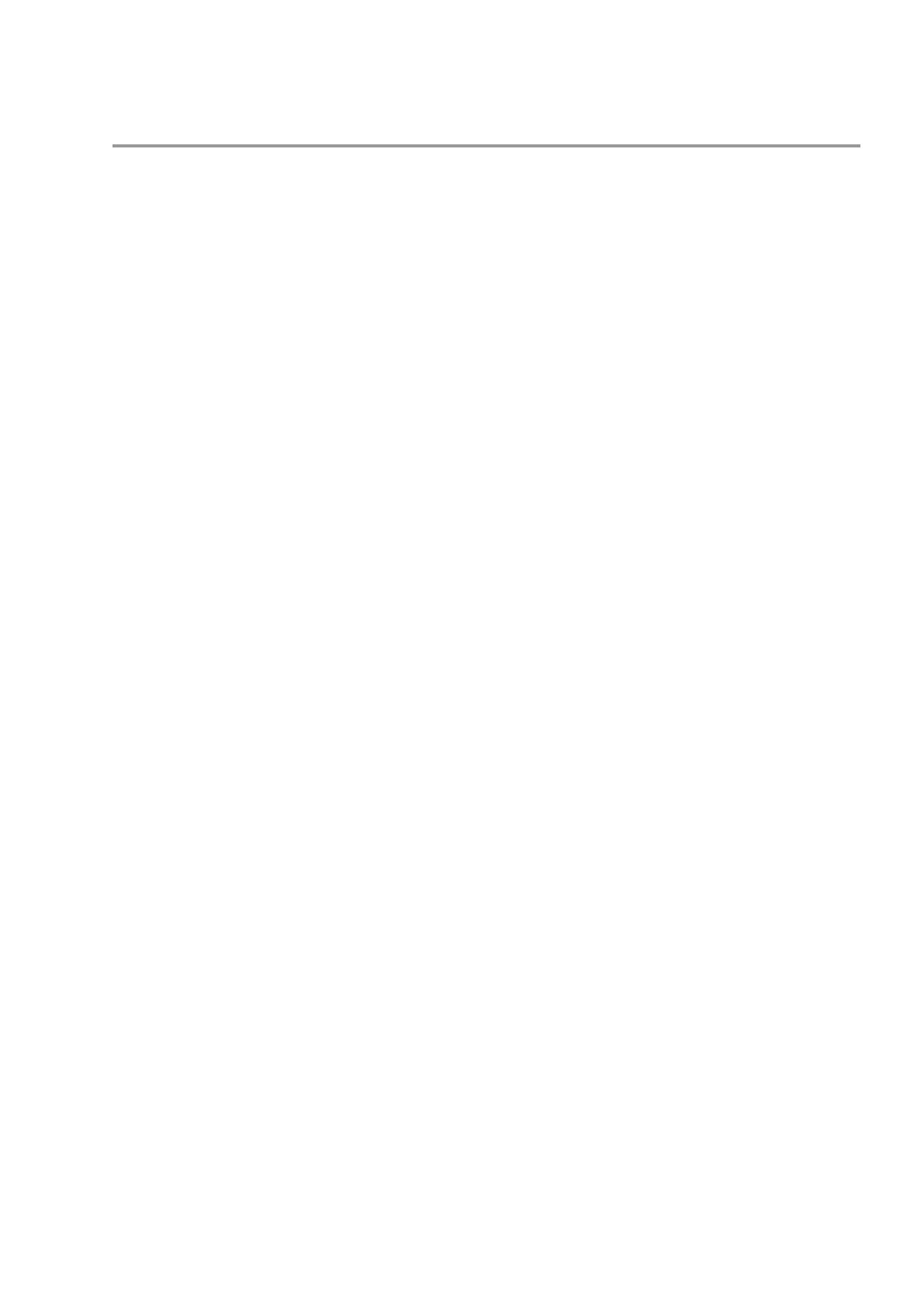
Contents
Important Information ............................................................................................. 3
Health and Safety Information ............................................................................... 4
Introduction ............................................................................................................. 7
Welcome ............................................................................................................. 7
Power-1 Overview ............................................................................................... 7
This document provides: ................................................................................. 7
Shipping Carton Contents.................................................................................... 8
Terminology......................................................................................................... 8
Configuring Power-1 ............................................................................................... 9
Mounting Power-1 in a Rack ...............................................................................10
Connecting the Power Cables and Power On .....................................................10
Using the First Time Configuration Wizard .........................................................11
Creating the Power-1 Object in SmartDashboard ...............................................13
Advanced Configuration .....................................................................................13
Connecting to the Power-1 CLI ......................................................................14
Power-1 Hardware................................................................................................. 15
Front Panel Components ....................................................................................16
Power-1 11000 Series Front Panel ................................................................16
Power-1 9070 Front Panel .............................................................................17
Power-1 5070 Front Panel .............................................................................18
Managing Power-1 Using the LCD Panel .......................................................18
Expansion Line Cards ....................................................................................20
Hard Disk Drives ............................................................................................20
Rear Panel Components ....................................................................................21
Main Power Switch ........................................................................................21
Redundant Power Supply Units .....................................................................22
Cooling Fans .................................................................................................22
Customer Replaceable Parts ..............................................................................23
Power Supply ................................................................................................24
Cooling Fan ...................................................................................................25
Expansion Line Card......................................................................................25
Hard Disk Drive ..............................................................................................26
Restoring Factory Defaults .................................................................................. 28
Restoring Using the WebUI ................................................................................28
Restoring Using the Console Boot Menu ............................................................28
Restoring Using the LCD Panel ..........................................................................29
Registration and Support ..................................................................................... 31
Registration ........................................................................................................31
Support ...............................................................................................................31
Where To From Here? ........................................................................................31