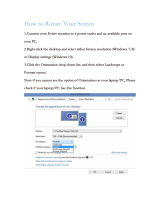Page is loading ...

Getting
Started

1
2
The package includes:
CD, PC Adapter, A/V Adapter (Device
What’s in the package
A/V Adapter
PC Adapter
PC ADAPTER
A ⁄ V Base
PC ADAPTER
HDMI Cable
DEVICE
ADAPTER

Wiring
Keep PC Adapter & Device Adapter at

,
QSG_AV_Rev5

USB-AV2010
Wireless USB to HDMI & VGA Adapter with AUDIO
User Guide

Wireless USB to HDMI & VGA Adapter with AUDIO User Guide
Page 2
© 2010 Cables Unlimited, All rights reserved. All rights, title and interest, copyrights,
patents, know-how, trade secrets and other intellectual property relating to this publication
and to Cables Unlimited products are proprietary products of Cables Unlimited. The
information presented in this publication does not form part of any quotation or contract, is
believed to be accurate and reliable, and may change without any notice. No part of this
publication may be reproduced in any form whatsoever without prior written approval by
Cables Unlimited
The Wireless USB to HDMI & VGA Adapter Set with AUDIO is protected by patents and
pending patent applications.
Any and all other trademarks, product names and other intellectual property rights are the
sole property of their respective owners.
Cables Unlimited Proprietary Information
Customer Support:
Tel: 1-800-609-7550
Doc. version UG10055 R1.8

Wireless USB to HDMI & VGA Adapter with AUDIO User Guide
Table of Contents
1 What's in the Package.....................................................................................4
2 Positioning .......................................................................................................5
2.1 Positioning the A/V Adapter ......................................................................................5
2.2 Positioning the PC Adapter....................................................................................... 6
3 Software Installation and First Connection...................................................7
3.1 Connect the PC Adapter to the PC .........................................................................11
3.2 Connect the A/V Adapter.........................................................................................11
3.2.1 Connecting Audio.............................................................................................................11
4 Wireless USB Manager User Interface.........................................................12
4.1 Wireless USB Manager System Tray Icon..............................................................12
4.2 Accessing the Wireless USB Manager....................................................................12
4.3 Blocking or Disassociating a Device........................................................................15
4.4 Changing Device Names in the Wireless USB Manager.........................................16
4.5 Advanced Settings ..................................................................................................16
5 Using and Configuring the A/V Adapter ......................................................18
5.1 Using the A/V Adapter............................................................................................. 18
5.1.1 Using Mirror Mode ...........................................................................................................18
5.1.2 Using Extend Mode..........................................................................................................19
5.1.3 Laptop Operation with the Lid Closed..............................................................................19
5.1.4 External Display Only.......................................................................................................20
5.2 Configuring Display in Windows 7........................................................................... 20
5.2.1 Setting Mirror or Extend Mode in Windows 7 ..................................................................20
5.2.2 Configure Screen Options in Windows 7.........................................................................20
5.3 Configuring Display in Windows XP/Vista............................................................... 21
5.3.1 Configuring the Display via the Display Icon Context Menu in Windows XP/Vista .........21
5.3.2 Configuring the Display via Windows Display Properties in Windows XP/Vista..............24
5.4 Optimizing Wireless Video Display..........................................................................26
5.4.1 Use Extend Mode ............................................................................................................26
5.4.2 Optimizing Internet Video Viewing...................................................................................26
5.4.3 Using Optimize for Video Mode.......................................................................................27
5.4.4 Setting Aero Desktop Theme in Vista..............................................................................27
5.4.5 Recommended Media Player Applications......................................................................28
5.4.6 Recommended Minimum System Requirements ............................................................28
5.5 Setting Audio Output Device...................................................................................29
6 LED Indications..............................................................................................31
Appendix A: Troubleshooting Help.......................................................................32
Appendix B: Pairing Procedure .............................................................................36
Page 3

Wireless USB to HDMI & VGA Adapter with AUDIO User Guide
1 What's in the Package
A/V Adapter
PC Adapte
r
Device
Adapter
A
/V Base
Power
VGA
HDMI
3.5mm Audio
Power Supply Unit Software CD
Getting Started Guide
Page 4

Wireless USB to HDMI & VGA Adapter with AUDIO User Guide
2 Positioning
2.1 Positioning the A/V Adapter
The Wireless USB A/V Adapter is designed for two possible mounting options:
Simple table placement – the Audio/Video Base (A/V Base) is placed on a flat horizontal
surface, and the Device Adapter is connected at 90 degrees to the base so that it is
vertical.
Vertical mounting – the A/V Base is fastened to a wall, a projector, or behind a display
screen, and the Device Adapter is connected so that it is flat with the mounting surface,
with the Device Adapter pointing upwards.
Note: For best performance, it is recommended to always position the Device Adapter
vertically so that it is pointing upwards.
Page 5

Wireless USB to HDMI & VGA Adapter with AUDIO User Guide
2.2 Positioning the PC Adapter
To achieve best performance it is recommended to position the PC Adapter in the upright
position.
Figure 1: PC in working mode - PC Adapter in upright position
When the laptop is not in use, the PC Adapter can be rotated 90 degrees for storage, as seen in
the following illustration:
Figure 2: Laptop inactive - PC adapter in horizontal position for storage.
Page 6

Wireless USB to HDMI & VGA Adapter with AUDIO User Guide
3 Software Installation and First Connection
Note: If your PC contains a previous Wireless USB Suite driver installation, please perform
a proper uninstall procedure using the Windows Control Panel.
1. Ensure that the PC Adapter is unplugged from the PC.
2. Insert the installation CD in the PC CDROM drive.
3. The installation CD Autoplay menu is displayed.
4. Select .Install Wireless USB Software.
The installer offers two options:
Option 1: Install Directly from CD - initiates the installation process from the CD.
Option 2:
Download latest software from the WEB - provides a link to a web address
where you can download software updates. If you choose this option, follow the
instructions provided on the software download page.
Page 7

Wireless USB to HDMI & VGA Adapter with AUDIO User Guide
5. If you select Option 1: Install Directly from CD, the install wizard begins installing the
Wireless USB software. The installation process may include more than one stage to
accommodate different drivers that are installed. Following the Wireless USB drivers, the
Display drivers and application are installed.
6. Choose your geographic region to comply with your local radio regulations. This setting
can be changed if needed once the software is installed.
7. Follow the onscreen instructions, and proceed by clicking Next> when prompted, or by
approving authorization requests to continue the installation.
Page 8

Wireless USB to HDMI & VGA Adapter with AUDIO User Guide
8. When the Wireless USB Driver installation has completed, the Display driver installation
begins. Click I Accept to approve the end-user license agreement and continue
installation.
9. When the installation procedure has successfully finished, you are automatically returned
to the opening screen of the Autoplay menu. You may be requested to reboot.
Page 9

Wireless USB to HDMI & VGA Adapter with AUDIO User Guide
Page 10

Wireless USB to HDMI & VGA Adapter with AUDIO User Guide
3.1 Connect the PC Adapter to the PC
1. Connect the Wireless USB PC Adapter to a high speed PC USB port. The system will
automatically detect and install the drivers for the connected PC Adapter
2. System Tray icon turns red to indicate that the PC Adapter (Host) is ready to
connect to any paired device in range
3.2 Connect the A/V Adapter
1. Attach the A/V Adapter to the remote display device (TV/Projector/Monitor), and ensure
the PC (with PC Adapter attached) is within 3 meter distance from the A/V Adapter for
the initial connection. Ensure the two adapters have clear line-of-sight. Connect the
provided power supply to the A/V Base power receptacle.
Note: The PC Adapter and Device Adapter in this set are already paired and do not require
performing a pairing procedure. If you should need to perform pairing manually for
any reason (e.g. connecting to a new host PC Adapter, or adding a Device Adapter
that was not purchased in a set), please refer to Appendix B: Pairing Procedure
2. Wait for the System Tray icon to turn green , indicating that a wireless connection
with the A/V Adapter has been established. The Display icon is also displayed as
soon as a connection is established and the Display drivers are active.
Note: If you do not see the icon changing to green, or do not see the Display icon, please
see Appendix A: Troubleshooting Help for suggestions.
3.2.1 Connecting Audio
The following options can be used to connect an Audio Output Device to the A/V Adapter:
Using the HDMI connector. Connect the HDMI cable to the A/V Base. Both video and audio
are delivered on the same HDMI cable. Connect the other end of the cable to the appropriate
HDMI port on the TV/Projector/Monitor.
Using the dedicated 3.5mm port. Connect an audio cable with a 3.5mm (mini-stereo) plug to
the audio jack on the A/V Base. Connect the other end of the cable to the appropriate audio
input jack on the audio device.
Note: The audio output is activated automatically. If you need to set the audio output device
manually, see Setting Audio Output Device.
Page 11

Wireless USB to HDMI & VGA Adapter with AUDIO User Guide
4 Wireless USB Manager User Interface
The Wireless USB Manager allows you to monitor and control the available Wireless USB
devices and connections that are within range of the PC.
4.1 Wireless USB Manager System Tray Icon
The Wireless USB Manager icon is automatically displayed in the Windows System Tray
whenever Windows starts. The color and shape of the icon indicates the current activity state,
as described in the following table:
Icon Color Status
Connected (green icon)
A wireless connection is established with a Wireless USB Device Adapter.
Host Hardware Enabled (red icon)
Wireless USB PC Adapter is connected to the PC (PC Adapter is enabled), but no
wireless connection is detected.
Host Hardware Disconnected (gray icon)
Wireless USB PC Adapter is not connected.
Host Hardware Disabled (gray icon with X)
Wireless USB PC Adapter is disabled.
Note: Under the Japan regional setting, this icon is displayed whenever the AC power
source is disconnected from the PC.
Wireless USB Channel is Busy (green icon with exclamation)
Low channel quality detected, but at least one Wireless USB device is still connected.
To improve connection quality, see Appendix A: Troubleshooting Help for suggestions.
Wireless USB Channel is not available (red icon with exclamation)
No available channel detected. To improve connection quality, see Appendix A:
Troubleshooting Help for suggestions.
4.2 Accessing the Wireless USB Manager
To access the Wireless USB Manager:
Right click the Wireless USB Manager System Tray icon and select Wireless USB
Connections
to display the Wireless USB Manager screen.
Figure 3: System Tray Icon - Context menu
Page 12

Wireless USB to HDMI & VGA Adapter with AUDIO User Guide
Table 1: Context menu options
Menu Option Description
Wireless USB
Manager
Displays the main user interface, which displays a list of Wireless USB devices that are
available, and their connection status (Connected, Not Connected, Blocked)
Help
Opens the help/troubleshooting file (HTML format) in a browser
About
Displays the About screen, containing version information for the drivers and software.
Exit
Closes the Wireless USB Manager application
Figure 4: Wireless USB Manager – remote device connected
Page 13

Wireless USB to HDMI & VGA Adapter with AUDIO User Guide
Table 2: Wireless USB Manager Options
Menu Option Description
Host ID
Displays the currently connected PC Adapter ID number
Connection Quality:
The following are the different states of the connection status icon which indicates the
connection quality:
Blocked
Not connected
Connected
Medium
Good
Very Good
Excellent
Advanced Settings
Displays the Advanced Settings screen, allows configuration of the PC Adapter RF
settings.
Close
Closes the Wireless USB Manager screen, does NOT close the Wireless USB Manager
application.
About
Displays the About screen containing basic information regarding the software version
and vendor details
(Help)
Opens the help/troubleshooting file (HTML format) in a browser
Page 14

Wireless USB to HDMI & VGA Adapter with AUDIO User Guide
4.3 Blocking or Disassociating a Device
The Wireless USB Manager screen allows you to remove devices or to temporarily disable
them from connecting to the Host.
To Block a device temporarily, and prevent it from connecting to the Host:
Right click the device name in the Connection list and select Block Device.
Figure
5: Wireless USB Manager Context Menu
To remove a device from the list of available devices completely:
Right click the device name in the Connection list and select
Disassociate Device
Figure 6: Wireless USB Manager– remote device blocked
Note: The
Disassociate Device option is only available for Device Adapters that are
purchased separately and not in a set. For information about pairing an Adapter set,
see Appendix B: Pairing Procedure.
Table 3: Context Menu Options
Menu Option Description
Block/UnBlock Device
Allows you to temporarily disable a device from connecting with the Host.
Disassociate Device
Removes the device from the list. To return the device to the list, Pairing must
be performed again.
Rename
Allows you to change device name as it appears on the Wireless USB Manager.
Properties
Displays the properties screen for this device.
Page 15

Wireless USB to HDMI & VGA Adapter with AUDIO User Guide
4.4 Changing Device Names in the Wireless USB Manager
The Wireless USB Manager screen allows you to modify the name of the device that appears
in the connections list.
To modify the device name:
1. Double-click the device name
2. Enter the text that you want.
3. Click anywhere outside of the device name area to finalize.
Figure 7: Editing Device Name in Wireless USB Manager
4.5 Advanced Settings
The Advanced Settings screen of the Wireless USB Manager allows configuration of the
Channel and Region selection in the Host. To access the Advanced Settings screen:
In the Wireless USB Manager screen, click Advanced Settings
Figure 8: Advanced Settings Screen
Page 16
/