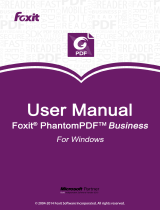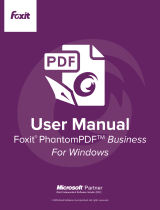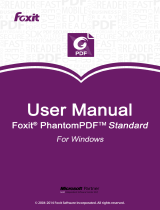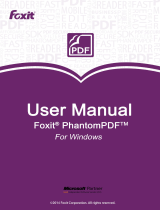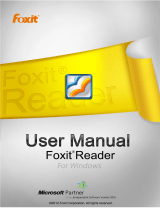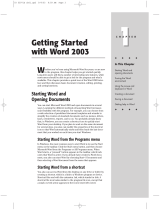Page is loading ...

Foxit PhantomPDF
User Manual
1
Foxit PhantomPDF

Foxit PhantomPDF
User Manual
2
Copyright © 2011 Foxit Corporation. All Rights Reserved.
No part of this document can be reproduced, transferred, distributed or stored in any format
without the prior written permission of Foxit.
Anti-Grain Geometry -Version 2.3
Copyright (C) 2002-2005 Maxim Shemanarev (http://www.antigrain.com) Permission to copy, use,
modify, sell and distribute this software is granted provided this copyright notice appears in all
copies. This software is provided "as is" without express or implied warranty, and with no claim
as to its suitability for any purpose.

Foxit PhantomPDF
User Manual
3
FOXIT CORPORATION LICENSE AGREEMENT FOR DESKTOP
SOFTWARE APPLICATIONS
IMPORTANT-READ CAREFULLY: This Foxit Corporation (“Foxit”) License Agreement ("License"
or “Agreement”) is a legal agreement between You (either an individual or an entity, who will be
referred to in this License as "You" or “Your”) and Foxit for the use of desktop software
applications, and which may include associated media, printed materials, and other components
and software modules including but not limited to drivers ("Product"). The Product also
includes any software updates and upgrades that Foxit may provide to You or make available to
You, or that You obtain after the date You obtain Your initial copy of the Product, to the extent
that such items are not accompanied by a separate license agreement or terms of use. BY
INSTALLING, COPYING, DOWNLOADING, ACCESSING OR OTHERWISE USING THE PRODUCT, YOU
AGREE TO BE BOUND BY THE TERMS OF THIS FOXIT LICENSE AGREEMENT. IF YOU DO NOT
AGREE TO THE TERMS OF THIS AGREEMENT YOU HAVE NO RIGHTS TO THE PRODUCT AND
SHOULD NOT INSTALL, COPY, DOWNLOAD, ACCESS OR USE THE PRODUCT.
The Product is protected by copyright laws as well as other intellectual property laws. The
Product is licensed and not sold.
1. GRANT OF LICENSE. Foxit grants You a non-exclusive, nontransferable license to install and
use the Product subject to all the terms and conditions set forth here within.
1.1. Single-Use Perpetual License. You may permit a single authorized end user to
install the Product on a single computer for use by that end user only. Remote access is
not permitted without the express written consent of Foxit.
1.2. Single-Use Term License. Same usage terms as the Single-Use Perpetual License.
The period of use is limited to a fixed duration at which the time the Product must be
deinstalled from the computer unless the license is renewed for an additional period of
time.
2. ADDITIONAL LIMITATIONS. You may not reverse engineer, decompile, or disassemble the
Product, except and only to the extent that it is expressly permitted by applicable law
notwithstanding this limitation. You may not rent, lease, lend or transfer the Product, or host
the Product for third parties without the express written consent of Foxit. The Product is
licensed as a single integral product; its component parts may not be separated for use on more
than one computer. The Product may include copy protection technology to prevent the
unauthorized copying of the Product or may require original media for use of the Product on the
computer. It is illegal to make unauthorized copies of the Product or to circumvent any copy
protection technology included in the Product. The software may not be resold either by You or
a third party customer without the prior written permission of Foxit. All rights not expressly
granted to You are retained by Foxit.
2.1. Third Party Software. The Product may contain third party software that Foxit can
grant sublicense to use and which is also protected by copyright law and other applicable
laws.
3. EDUCATIONAL USE. If the Product You have received with this Agreement is an Educational
Software Bundle (where the Product is received by virtue of Your participation in a Foxit program
designed for educational or research institutions, or is provided by Foxit to You under some other

Foxit PhantomPDF
User Manual
4
arrangement), You are not entitled to use the Product unless You are an employee or student of
such educational institution. Educational Software Products may be used for educational and
research purposes only. Commercial and general production use of Educational Software
Products are specifically prohibited. The Product is provided under a Single-Use Term License as
described above. You may install one copy of the Product on one desktop computer in a
designated computer used for educational purposes under Your license agreement. Your
Educational license is granted for a period of one year, unless stated otherwise, from when the
Product license keys are made available to You. Your Educational license entitles You to email
and telephone support for up to two designated employees and product upgrades during the
term of Your license. You grant Foxit the right to use material created under such license for
marketing and advertising purposes.
4. SUPPORT, MAINTENANCE, AND UPGRADE PROTECTION TERMS AND CONDITIONS.
4.1. Term of Maintenance. Foxit agrees to provide Maintenance (as defined herein) to
You pursuant to the terms and conditions set forth herein provided that You pay the
Maintenance Fee for each Product for which Maintenance is desired and as further
described in Section 4.4 below. Maintenance will be provided for a period of one year,
unless otherwise agreed to by the parties in writing, from the date of purchase of the
Product (the “Initial Support and Maintenance Term”), and with renewals, annually from
the expiration date of the prior Support and Maintenance Term. Failure to renew
annual maintenance may result in You having to purchase a new license in order to
receive future versions of software and associated ongoing support and maintenance.
4.1.1. Maintenance Services. In exchange for the Maintenance Fee, Foxit agrees to
provide to You during the term of this Agreement support and maintenance (collectively
"Maintenance") as follows:
4.1.1.1 Support: Foxit will provide email and telephone support to You for
current versions of the Product. Foxit will investigate all of Your questions and
problems promptly. You agree to provide adequate information to Foxit to
assist in the investigation and to confirm that any problems have been resolved.
Foxit does not provide guaranteed response time but will make good faith effort
to answer emails and voice mails within twenty-four (24) hours or less during
weekdays, excluding holidays.
4.1.1.2. Maintenance: Foxit will supply to You, at no additional charge, any
improvements or modifications to the Product that Foxit makes generally
available as a minor release such as: 2.1, 2.2, 2.3 etc. Any such improvementsor
modifications shall become part of the Product for all purposes of this
Agreement.
4.1.1.3. You acknowledge and agree that the Maintenance to be provided by
Foxit hereunder is limited to the most current version of the Product and the
immediately preceding version.
4.2. Term of Upgrade Protection. Foxit agrees to provide Upgrade Protection (as defined
herein) to You pursuant to the terms and conditions set forth herein provided that You
pay the Upgrade Protection Fee for each Product for which Upgrade Protection is desired
and as further described in Section 4.4 below. Upgrade Protection will be provided for a
period of one year, unless otherwise agreed to by the parties in writing, from the date of
purchase of the Product (the “Initial Upgrade Protection Term”), and with renewals,

Foxit PhantomPDF
User Manual
5
annually from the expiration date of the prior Upgrade Protection Term. Failure to
renew annual Upgrade Protection may result in You having to purchase a new license in
order to receive future versions of software and associated ongoing Upgrade Protection.
4.2.1. Upgrade Protection Services. In exchange for the Upgrade Protection Fee, Foxit
agrees to provide to You during the term of this Agreement Upgrade Protection
(collectively "Upgrade Protection") as follows:
4.2.1.1. Support: Foxit will provide email and telephone support to You for
current versions of the Product. Foxit will investigate all of Your questions and
problems promptly. You agree to provide adequate information to Foxit to
assist in the investigation and to confirm that any problems have been resolved.
Foxit does not provide guaranteed response time but will make good faith effort
to answer emails and voice mails within twenty-four (24) hours or less during
weekdays, excluding holidays.
4.2.1.2. Maintenance: Foxit will supply to You, at no additional charge, any
improvements, upgrade, or modifications to the Product that Foxit makes
generally available. Any such improvements, upgrades, or modifications shall
become part of the Product for all purposes of this Agreement.
4.2.1.3. You acknowledge and agree that the Upgrade Protection Services to be
provided by Foxit hereunder is limited to the most current version of the
Product and the immediately preceding version.
4.3. Exclusions. Foxit’s obligation to provide Support is contingent upon proper use of the
Product and full compliance with this Agreement. Moreover, Foxit shall be under no
obligation to provide Support should such services be required due to (a) failure to
operate the Product within the systems requirements provided for the Product (b) any
modification or attempted modification of the Product by You or any third party or (C)
Your failure or refusal to implement Product changes recommended by Foxit.
4.4. Consideration. In payment of the Support, Maintenance and Upgrade Protection
services to be provided by Foxit hereunder, You shall pay Foxit, or its authorized agent,
the applicable fee for the Initial Support, Maintenance and Upgrade Protection Term as
indicated on the related invoice, receipt, purchase order, or other ordering document
("Support, Maintenance and Upgrade Protection Fee"). At the end of the Initial
Support, Maintenance and Upgrade Protection Term, or any subsequent Support,
Maintenance and Upgrade Protection Term, You may renew participation in Support,
Maintenance and Upgrade Protection services for additional annual term(s) provided You
(a) are current on all payments due to Foxit and (b) pay Foxit, or its authorized agent, the
applicable renewal fee, which Foxit, or its authorized agent, shall invoice prior to the end
of the preceding term, unless terminated by You at least 30 days prior to the expiration
of the then current Support, Maintenance and Upgrade Protection Term. The Support,
Maintenance and Upgrade Protection Fee for renewal shall be equal to the Support,
Maintenance and Upgrade Protection Fee for the immediate preceding annual term plus
an increase by a percentage not to exceed the Consumer Price Index (CPI), as published
by the U.S. Department of Labor. In addition, Support, Maintenance and Upgrade
Protection shall be discontinued for any and all subsequent Support, Maintenance and
Upgrade Protection Terms for which You fail to pay Foxit the invoice within ten (10) days

Foxit PhantomPDF
User Manual
6
after the prior Support, Maintenance and Upgrade Protection expiration date.
4.5. Exceptions. For use of the Product or a Beta Software Product, only the
Maintenance Services and Exclusions paragraphs of this section apply. For use of the
Product under Educational Use terms, the Maintenance Services and Exclusion
paragraphs apply as long as You pay for the maintenance period defined under Your
Single-Use Term License.
5. PAYMENT TERMS. Unless explicitly set forth in this Agreement, all fees and other amounts
due under this Agreement are non-cancelable and non-refundable. Unless otherwise agreed to
by the parties, You shall pay all fees or amounts within 30 days of the date of the invoice. A late
fee shall be charged on any overdue amounts and any other fees and expenses not paid as
provided under this Agreement at the rate of one and one-half percent (1½ %) per month, or the
highest rate allowable under applicable law, whichever is less, commencing with the date
payment was due.
6. TAXES. The fees and all other amounts due as set forth in this Agreement are net amounts to
be received by Foxit, exclusive of all taxes, duties, and assessments, including without limitation
all sales, withholding, VAT, excise, ad valorem, and use taxes (collectively, the “Taxes”), and are
not subject to offset or reduction because of any Taxes incurred by You or otherwise due as a
result of this Agreement. You shall be responsible for and shall pay directly, any and all Taxes
relating to the performance of this Agreement, provided that this paragraph shall not apply to
taxes based solely on Foxit’s income.
7. CONSENT TO USE OF DATA. If Foxit provides any support services to You, You agree that
Foxit and its affiliates may collect and use all information You provide as a part of any such
support services related to the Product. Foxit agrees not to use this information in a form that
personally identifies You.
8. INTELLECTUAL PROPERTY RIGHTS. Subject to the license grant hereunder, all right, title
and interest in and to the Product, the accompanying printed materials, and any copies of the
Product are owned by Foxit and its licensors.
9. EXPORT RESTRICTIONS. You acknowledge that Product is of U.S. origin. You agree to
comply with all applicable foreign, federal, state and local laws and regulations governing Your
use of the Product. Without limiting the foregoing, in the event that this Agreement permits
export of the Product outside the U.S., You shall be solely responsible for compliance with all
applicable U.S. export laws, rules, and regulations. The Product is subject to the U.S. Export
Administration Regulations and other U.S. law, and may not be exported or re-exported to certain
countries (currently Cuba, Iran, Libya, North Korea, Sudan and Syria) or to persons or entities
prohibited from receiving U.S. exports (including those (a) on the Bureau of Industry and Security
Denied Parties List or Entity List, (b) on the Office of Foreign Assets Control list of Specially
Designated Nationals and Blocked Persons, and (c) involved with missile technology or nuclear,
chemical or biological weapons).
10. WARRANTY
10.1. Warranty. Foxit warrants that for a period of 90 days from the date of delivery
(“Warranty Period”), under normal use, the Product will perform substantially in
conformance with the specifications published in the Documentation. During such
period, and as the sole obligation of Foxit and Your sole remedy under the warranty in
this Section, if You provide written notice of Foxit’s failure to comply with the above
warranty, Foxit will use reasonable commercial efforts to correct such nonconformity in

Foxit PhantomPDF
User Manual
7
the Product as in accordance with the terms of the Maintenance and Support Policy. In
addition, if Foxit determines it is not commercially reasonable to correct the
nonconformity, Foxit may elect to terminate the license to such Product, upon which
termination Licensee will promptly return to Foxit all such copies of such Product. Upon
receipt of the Product from Licensee, Foxit will return to Licensee all license fees (and
any unused support fees) paid to Foxit by You for such Product. This warranty set forth
above does not apply to, and Foxit shall have no obligation with respect to, any
non-conformity arising as a result of (i) use of the Product other than as specified under
this Agreement and the related Documentation; (ii) any modification or alteration of the
Product performed other than by Foxit or its agents, or (iii) transfer of the Product to any
computer system other than the ones on which Product is authorized to be installed,
except as permitted in this Agreement.
10.2. Disclaimer. Other than the warranty set forth in Section 10.1 above, and to the
maximum extent permitted by applicable law, Foxit, its authorized resellers and their
subsidiaries provides the Product and any support services related to the Product
("Support Services") AS IS AND WITH ALL FAULTS, and hereby disclaim all other
warranties and conditions, either express, implied or statutory, including, but not limited
to, any implied warranties, duties or conditions of merchantability, of fitness for a
particular purpose, of accuracy or completeness of responses, of results, of workmanlike
effort, of lack of viruses, and of lack of negligence, all with regard to the Product, and the
provision of or failure to provide support services.
11. LIMIT OF LIABILITY AND EXCLUSION OF INCIDENTAL, CONSEQUENTIAL AND CERTAIN OTHER
DAMAGES. TO THE MAXIMUM EXTENT PERMITTED BY APPLICABLE LAW, IN NO EVENT SHALL
FOXIT, ITS AUTHORIZED RESELLERS OR THEIR SUBSIDIARIES BE LIABLE FOR ANY SPECIAL,
INCIDENTAL, INDIRECT, PUNITIVE OR CONSEQUENTIAL DAMAGES WHATSOEVER (INCLUDING,
BUT NOT LIMITED TO, DAMAGES FOR LOSS OF PROFITS OR CONFIDENTIAL OR OTHER
INFORMATION, FOR BUSINESS INTERRUPTION, FOR PERSONAL INJURY, FOR LOSS OF PRIVACY,
FOR FAILURE TO MEET ANY DUTY INCLUDING OF GOOD FAITH OR OF REASONABLE CARE, FOR
NEGLIGENCE, AND FOR ANY OTHER PECUNIARY OR OTHER LOSS WHATSOEVER) ARISING OUT OF
OR IN ANY WAY RELATED TO THE USE OF OR INABILITY TO USE THE PRODUCT, THE PROVISION OF
OR FAILURE TO PROVIDE SUPPORT SERVICES, OR OTHERWISE UNDER OR IN CONNECTION WITH
ANY PROVISION OF THIS LICENSE, EVEN IN THE EVENT OF THE FAULT, TORT (INCLUDING
NEGLIGENCE), STRICT LIABILITY, BREACH OF CONTRACT OR BREACH OF WARRANTY OF FOXIT,
EVEN IF FOXIT HAS BEEN ADVISED OF THE POSSIBILITY OF SUCH DAMAGES.
11.1. LIMITATION OF LIABILITY AND REMEDIES. Notwithstanding any damages that You
might incur for any reason whatsoever (including, without limitation, all damages
referenced above and all direct or general damages), the entire liability of Foxit, its
resellers and their subsidiaries under any provision of this License and Your exclusive
remedy for all of the foregoing shall be limited to the amount actually paid by You for the
Product. The foregoing limitations, exclusions and disclaimers shall apply to the
maximum extent permitted by applicable law, even if any remedy fails its essential
purpose.
11.2. NOTICE TO U.S. GOVERNMENT END USERS
11.3. For contracts with agencies of the Department of Defense, the Government’s
rights in: (1) commercial computer software and commercial computer software

Foxit PhantomPDF
User Manual
8
documentation shall be governed, pursuant to 48 C.F.R. 227.7201 through 227.7202-4,
by Foxit’s standard commercial license(s) for the respective product(s); (2) software and
software documentation other than commercial computer software and commercial
computer software documentation shall be governed by 48 C.F.R. 252.227-7014; (3)
technical data for commercial items other than software or software documentation
shall be governed by 48 C.F.R. 252.227-7015(b); and (4) technical data for
non-commercial items other than software or software documentation shall be
governed by 48 C.F.R. 252.227-7013.
11.4. For contracts with U.S. Government agencies other than the Department of
Defense agencies, the Government’s rights in: (1) commercial computer software and
commercial computer software documentation shall be governed, pursuant to 48 C.F.R.
2.101 and 12.212, by Foxit’s standard commercial license(s) for the respective product(s);
(2) software and software documentation other than commercial computer software
and commercial computer software documentation shall be governed by 48 C.F.R.
52.227-14, Alternative III; and (3) technical data other than software and software
documentation shall be governed by 48 C.F.R. 52.227-14 including, where applicable
Alternatives I or II.
12. GENERAL. This Agreement will be governed by and construed in accordance with the laws
of the State of California excluding that body of laws known as conflicts of law. The United
Nations Convention on Contracts for the International Sale of Goods will not apply. Any legal
action or proceeding arising under this Agreement will be brought exclusively in the federal or
state courts located in San Jose, California and the parties hereby irrevocably consent to the
personal jurisdiction and venue therein. You may not assign this Agreement or any right or
interest hereunder, by operation of law or otherwise, without Foxit’s express prior written
consent. Any attempt to assign this Agreement, without such consent, will be null and of no
effect. Subject to the foregoing, this Agreement will bind and inure to the benefit of each
party's successors and permitted assigns. Except as expressly set forth in this Agreement, the
exercise by either party of any of its remedies under this Agreement will be without prejudice to
its other remedies under this Agreement or otherwise. If for any reason a court of competent
jurisdiction finds any provision of this Agreement invalid or unenforceable, that provision of the
Agreement will be enforced to the maximum extent permissible and the other provisions of this
Agreement will remain in full force and effect. All notices or approvals required or permitted
under this Agreement will be in writing and delivered by confirmed facsimile transmission, by
overnight delivery services, or by certified mail, and in each instance will be deemed given upon
receipt. All notices or approvals will be sent to the addresses set forth in the applicable
ordering document or invoice or to such other address as may be specified by either party to the
other in accordance with this section. Neither party will be responsible for any failure or delay
in its performance under this Agreement (except for any payment obligations) due to causes
beyond its reasonable control, including, but not limited to, labor disputes, strikes, lockouts,
shortages of or inability to obtain labor, energy or supplies, war, terrorism, riot, or acts of God.
The failure by either party to enforce any provision of this Agreement will not constitute a waiver
of future enforcement of that or any other provision. This Agreement, including Foxit’s support
and maintenance services terms constitutes the entire and exclusive agreement between the
parties concerning its subject matter and supersedes all prior written and oral understandings
and agreements between the parties regarding its subject matter. The terms and conditions

Foxit PhantomPDF
User Manual
9
contained in any customer purchase order or other ordering document that are inconsistent with
or in addition to the terms and conditions of this Agreement are hereby rejected by Foxit and will
be deemed null and of no effect.
13. COMPLIANCE WITH LICENSES. If You are a business, company or organization, You agree that
upon request from Foxit or its authorized representative You will within thirty (30) days fully
document and certify that use of any and all Foxit Products at the time of the request is in
conformity with Your valid licenses from Foxit.
14. DISCONTINUING OR MODIFYING SERVICES. You acknowledge that Foxit has the right to
discontinue the manufacture and development of any of the Product and the support for that
Product, in its sole discretion at any time, including the distribution of older Product versions,
provided that Foxit agrees not to discontinue the support for that Product during the current
annual term of this Agreement, subject to the termination provisions herein. Notwithstanding
the foregoing, if Foxit discontinues the manufacture and support for a particular Product, Support
for any remaining Products covered by this Agreement shall not be adversely affected. Foxit
reserves the right to alter the Support, in its sole discretion but in no event shall such alterations
result in: (a) diminished support from the level of support set forth herein; (b) materially
diminished obligations for Foxit; or (c) Your materially diminished rights.
15. Should You have any questions concerning this License, or if You desire to contact Foxit for
any reason, please call (510) 438-9090.

Foxit PhantomPDF
User Manual
10
Contents
Chapter 1 – Getting Started ..................................................................................13
Overview ..................................................................................................................... 13
About the User Manual ............................................................................................... 14
Quick Installation Guide .............................................................................................. 14
Chapter 2 – Workspace ........................................................................................15
Workspace Basics ........................................................................................................ 15
Opening and Viewing PDFs.......................................................................................... 22
Navigating in Documents ............................................................................................ 34
Searching and Indexing in PDFs ................................................................................... 36
Adjusting PDF Views.................................................................................................... 38
Rules, Guides and Measurements ............................................................................... 41
Chapter 3 – Creating PDFs ....................................................................................46
Creating PDF from any file ........................................................................................... 46
Setting Foxit PhantomPDF Printer Properties ............................................................. 47
Creating PDFs from Microsoft Office Files ................................................................... 48
Creating PDFs from Other Applications ....................................................................... 49
Scanning and OCR (Available in Standard and Business Only) ..................................... 50
Chapter 4 – Saving and Exporting PDFs .................................................................55
Saving PDFs ................................................................................................................. 55
Exporting PDFs (Available in Standard and Business Only) .......................................... 55
Reusing PDF Content ................................................................................................... 56
Chapter 5 – Organizing PDFs (Available in Standard and Business Only) ................59
Inserting Pages ............................................................................................................ 59
Deleting Pages ............................................................................................................. 60
Extracting Pages .......................................................................................................... 60
Replacing Pages ........................................................................................................... 61
Swapping Two Pages ................................................................................................... 61
Duplicating Pages ........................................................................................................ 62
Moving Pages .............................................................................................................. 62
Cropping Pages ............................................................................................................ 62

Foxit PhantomPDF
User Manual
11
Rotating Pages ............................................................................................................ 63
Flattening Pages .......................................................................................................... 63
Chapter 6 – Editing PDFs ......................................................................................65
Advanced Editing Features (Available in Business Only).............................................. 65
General Editing Features (Available in Standard and Business Only)........................... 65
Chapter 7 – Comments .........................................................................................98
Commenting Tools ...................................................................................................... 98
Selecting the Commenting Tools ................................................................................. 98
Using Note Comments................................................................................................. 99
Using the Text Markup Tools ..................................................................................... 100
Using the Select Text Tool ......................................................................................... 100
Using the Drawing Markup Tools .............................................................................. 100
Using the Typewriter Tools ....................................................................................... 102
Adding Comments in a Textbox or Callout ................................................................ 104
Changing the Appearance of Markups ...................................................................... 106
Working on Comments.............................................................................................. 108
Sending Annotated PDFs ........................................................................................... 112
Importing & Exporting Comments Data .................................................................... 112
Chapter 8 – Stamping PDFs ................................................................................ 114
Stamping a PDF ......................................................................................................... 114
Creating a Stamp ....................................................................................................... 115
Managing a stamp ..................................................................................................... 116
Setting Favorite Stamps ............................................................................................ 118
Chapter 9 – Forms .............................................................................................. 119
Form Basics ............................................................................................................... 119
Filling in PDF Forms ................................................................................................... 119
Commenting on Forms .............................................................................................. 122
Importing & Exporting Form Data ............................................................................. 122
Form Designer (Available in Standard and Business Only) ........................................ 122
Running JavaScript (Available in Standard and Business Only).................................. 142
Chapter 10 – Security ......................................................................................... 145
Checking PDF Security ............................................................................................... 145
Adding Security to PDF Files ...................................................................................... 145
Setting Security Policies ............................................................................................ 149

Foxit PhantomPDF
User Manual
12
RMS Protector (Available in Business Only)............................................................... 150
Chapter 11 – Digital Signatures (Available in Standard and Business Only) .......... 155
Digital Signatures ...................................................................................................... 155
Signing a PDF ............................................................................................................. 158
Validating Signatures ................................................................................................ 159
Certifying a PDF (Available in Business only) ............................................................. 160
Viewing Signature Properties .................................................................................... 161
Uses Windows Certification Store to Manage Trust List ............................................ 162
Signature Panels ........................................................................................................ 163
Chapter 12 – Printing ......................................................................................... 164
Printing a PDF document ........................................................................................... 164
Print Dialog ............................................................................................................... 165
Chapter 13 – Appendices.................................................................................... 168
Keyboard Shortcuts ................................................................................................... 168
Command Lines ......................................................................................................... 171
Contact Us ......................................................................................................... 172

Foxit PhantomPDF
User Manual
13
Chapter 1 – Getting Started
Overview
Welcome to Foxit PhantomPDF™ – Business Ready PDF! Award winning Foxit PhantomPDF
provides the right features at the right price, allowing you to produce great looking PDF
document and forms quickly, affordably, and securely. Foxit PhantomPDF comes in three
editions: Foxit PhantomPDF Express to fit the different needs of home/home offices, Foxit
PhantomPDF Standard to fit the small and medium sized businesses, and Foxit PhantomPDF
Business to fit the large enterprises.
Foxit PhantomPDF Express
Foxit PhantomPDF Express provides the high end features you need at an affordable price. It is
small, incredibly fast, and highly accurate for converting popular file formats to professional
quality PDF documents with one click of the mouse, while retaining the look and feel of the
original documents.
XFA Form Filling
One Click PDF Creation
Batch Create PDF Documents
Security
Convenient Annotation
Set Document Information for Archive and Search
Foxit PhantomPDF Standard
Foxit PhantomPDF Standard enables businesses to create, edit, and secure reliable PDF
documents quickly, easily, and at a cost you can afford.
XFA Form Filling
Direct Editing
Robust Document Security
Form Design
Optical Character Recognition(OCR)
Export PDF to Image
PDF/A Validation
PDF Optimizer
Foxit PhantomPDF Business
Foxit PhantomPDF Business provides business the security that ensures regulatory compliance
and corporate governance of their important documents and archives and to ensure documents

Foxit PhantomPDF
User Manual
14
don’t change after they are approved. It stands up to the demands of large enterprises but
lightweight enough to easily deploy to thousands of users without exhausting
resources. Supports the right features at the right price with the quality and support you expect
from an enterprise solution.
The Foxit PhantomPDF Business Advanced PDF Editor provides experienced PDF authors with
unique editing capabilities to generate great looking PDF documents.
Redaction
Document Certification
XFA Form Filling
Microsoft
®
Active Directory
®
Rights Management Service Protector and Policy Manager
High Compression
Advanced PDF Editor
About the User Manual
This user manual covers all features included in these three editions.
Quick Installation Guide
To get installation, registration, uninstallation and update instructions step by step, please refer
to Foxit PhantomPDF Quick Installation Guide.
Note: Please go to Tools > Preferences > Trust Manager to disable the safe reading mode first,
and then double click File Attachment icon to open the attached Quick Installation Guide.

Foxit PhantomPDF
User Manual
15
Chapter 2 – Workspace
The Foxit PhantomPDF workspace is packed with tools that help make working with PDF files
easier, and is organized into a document pane, a navigation pane, toolbar pane menu bar and
status bar. A good way to get up to speed in using Foxit PhantomPDF is by familiarizing yourself
with its workspace.
Workspace Basics
Workspace Overview
Foxit PhantomPDF opens in two different ways: as a standalone application, and in a web
browser. The associated work areas slightly differ.
The Workspace for PDFs Open in the Application
Double-click the Foxit PhantomPDF icon on the desktop to start this program.
Choose File > Open, navigate to and select any PDF on your computer, and click Open.
Foxit PhantomPDF window
A. Menu bar B. Toolbars C. Navigation Pane D. Document Pane
E. Status bar F. Style Change icon
The Workspace for PDFs Open in a Web Browser
Open a web browser application.
Select a PDF anywhere on the Internet and click the link.
A
B
C
D
E
F

Foxit PhantomPDF
User Manual
16
The PDF will be opened by Foxit PhantomPDF directly in the web browser.
PDF open in a web browser
A. Web browser application menu bar and buttons B. Foxit PhantomPDF toolbars
C. Navigation Pane D. Status bar E. Document pane
Customizing the Workspace
As you get acquainted with Foxit PhantomPDF, you can set up your work environment.
Skin and Interface Style
There are two kinds of skin, Classic and Purple for you to change the look of your software. Also,
two kinds of interface style, Normal and tabbed for you to change the interface of your software.
To change the skin of the workspace, please do the following:
The first time you run the application, select a default skin from the welcome wizard
pops-up.
To trigger the skin change afterwards, click Skin Style icon > Select the desired skin.
A
B
C
D
E

Foxit PhantomPDF
User Manual
17
To change the interface style of the workspace, please do one of the following:
Click Style Change icon > Checked/Unchecked Use Tabbed Toolbar Mode.
Choose Tools > Customize Toolbars > Checked/Unchecked Use Tabbed Toolbar Mode or
right-click on the toolbar area to choose Customize Toolbars. Then restart the Foxit
PhantomPDF.
Customize Tools Dialog Box
Tabbed Interface
Foxit PhantomPDF tabbed, located across the top of the screen, groups your tools by task,
ensuring the commands you use most frequently are close at hand.

Foxit PhantomPDF
User Manual
18
Tabbed Interface
A. Tab B. Groups C. Command Buttons
Tabs are home to a set of task-related tools.
Groups within each tab break a task into subtasks.
Command buttons carry out a command or display a menu of commands.
Note: All features description below is based on the Normal Interface Style.
Menu Bar and Context Menus
Ordinarily, it is a good idea to keep the menu bar visible so that they are available as you work. It
is possible to hide them, using the View > uncheck Menu Bar or press F9. Of course, you can
temporarily display the Menu Bar again by right-clicking toolbar and checking Menu Bar.
Foxit PhantomPDF has numerous context-sensitive menus. These menus appear when you
right-click an object in the workspace. A context menu displays commands that relate to the item
or area clicked.
Toolbars
The default toolbars—Basic Tools and Find Tools—contain commonly used tools and commands
for working with PDFs. You can add and delete buttons on the existing toolbars so that only the
commands you use most often will be displayed. You can change the toolbar display style and
add tools to the Favorite toolbar for easy access.
Toolbar open by default
A. Basic Tools B. Find Tools
Note: Position the pointer over a tool to see a description of the tool. All tools are identified by
name in the View > Tools > Toolbar Items menu.
Showing /Hiding toolbars
A
B
A
B
C

Foxit PhantomPDF
User Manual
19
To show/hide all toolbars, please do one of the following:
Choose View > Toolbars > Check/Uncheck Hide Toolbars.
Right-click the toolbar area, Check/Uncheck Hide Toolbars, or press the hotkey F8 on your
keyboard.
To show or hide a toolbar, please do one of the following:
Choose View > Toolbars > Check/Uncheck the [toolbar name]. A checkmark next to the
toolbar name indicates that the toolbar is visible.
Right-click the toolbar area, check /uncheck the [toolbar name] you want to show/hide.
Choose Tools > Customize Toolbars > Toolbar Setting or right-click to choose Customize
Tools, and then select and deselect the toolbars.
Setting favorite toolbars
Choose Tools > Customize Toolbars > Favorite Toolbar or right-click to choose Customize
Tools.
In the Favorite Toolbar tab, please do the following:
Add - Select your preferred tools from the left “Command” pane, click Add and see
them appear in the right “Favorite Toolbar” pane. <Separator> which will appear
between two tools can be added if you like.
Remove - Select the tools you accidently added to the right “Favorite Toolbar” pane,
click Remove, and see them disappear from the right pane.
Reset - Reset the Favorite Toolbar pane to the default settings.
Click Up/Down button on the right side to adjust the position of your favorite toolbars, and
click OK.
To show/hide Favorite Toolbars, you can either right-click toolbars to check/uncheck Favorite
Tools or go to View > Toolbars > check/uncheck Favorite Tools.
Moving toolbars
Any toolbars can float or be docked. Docked toolbars appear in the toolbar area. Floating toolbars
appear as independent palettes that you can move anywhere in the work area. Each toolbar has
a grabber bar at the left edge of the toolbar.
To rearrange the docked toolbars, use the toolbar grabber bars to drag them from one
position to another.
To float a docked toolbar, drag it by its grabber bar from the toolbar area.
To move a floating toolbar, drag it by its title bar to another location in the work area.
To dock a floating toolbar, double-click its title bar or drag it by its title bar to the toolbar
area.
To move all floating toolbars to the toolbar area, choose View > Toolbars > Reset Toolbars.

Foxit PhantomPDF
User Manual
20
Returning toolbars to their default configuration
Choose View > Toolbars > Reset Toolbars or right-click to choose Reset Toolbars
Press the hotkey Alt+F8 on your keyboard.
Navigation Pane
Showing or hiding the navigation pane
The buttons on the left side of the navigation pane provides easy access to various panels, such
as the Bookmarks panel button and the Pages thumbnails button .
To show the navigation pane, choose View > Navigation Panels > Show Navigation Panels, or
use keyboard shortcut F4.
To open a navigation panel, you can either click its button on the left side of the navigation
pane, or choose View > Navigation Panels > [navigation panel name].
To close the navigation pane, choose View > Navigation Panels > Hide Navigation Panels, or
use keyboard shortcut F4, or click the button for the currently open panel in the navigation
pane.
Tip: To show or hide the navigation pane, you can also click on the button at the top right
corner of the navigation pane.
Adjusting the navigation pane
Like the toolbars, the navigation panels can be docked in the navigation pane or float anywhere in
the workspace. You can choose to hide or close the panels that you don't need and open the
ones you do. What’s more, you can also adjust the width of the navigation pane easily.
1. Viewing a panel in the navigation pane
By default, all the panels dock in the navigation pane with a set of panel buttons appearing on
the left side of the work area. Do one of the following:
Select the button for the panel on the left side of the navigation pane.
Choose View > Navigation Panels > [panel name].
2. Changing the display area for navigation pane
To change the view area of the navigation pane, drag its right border to adjust the width.
To minimize or maximize the navigation pane, click on the button at the top right
corner of the navigation pane.
3. Docking or floating a navigation panel
To float a navigation panel, drag the panel button into the document pane.
/