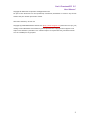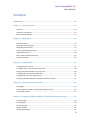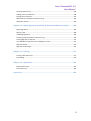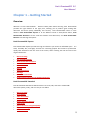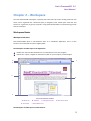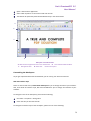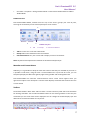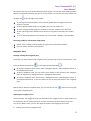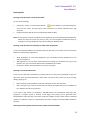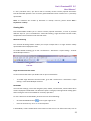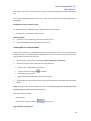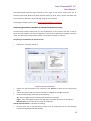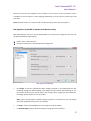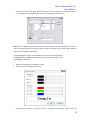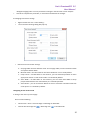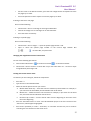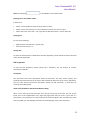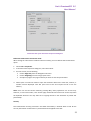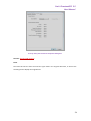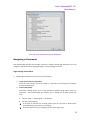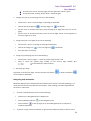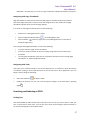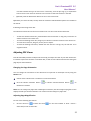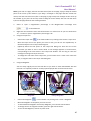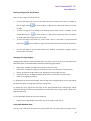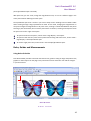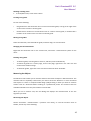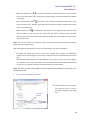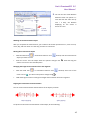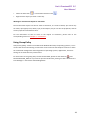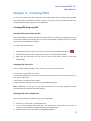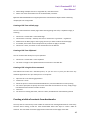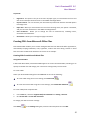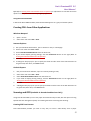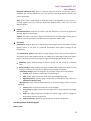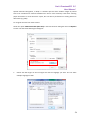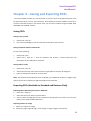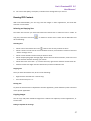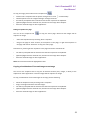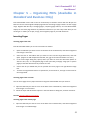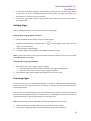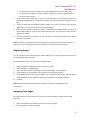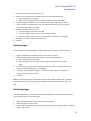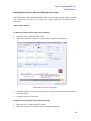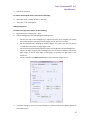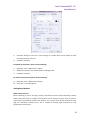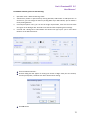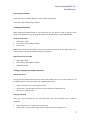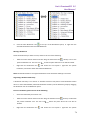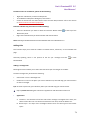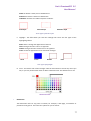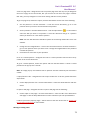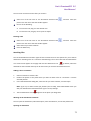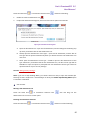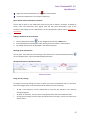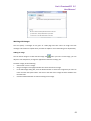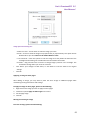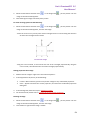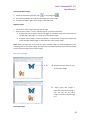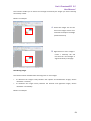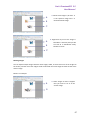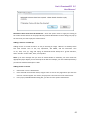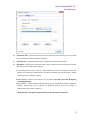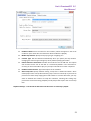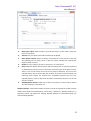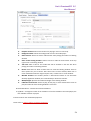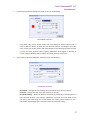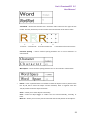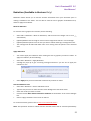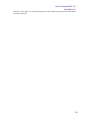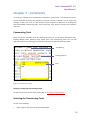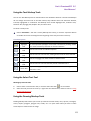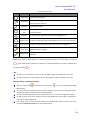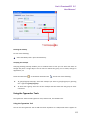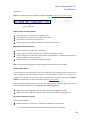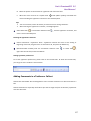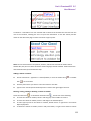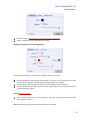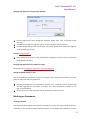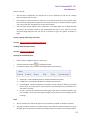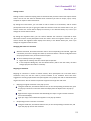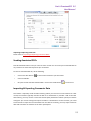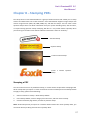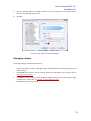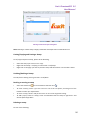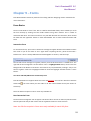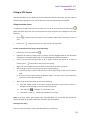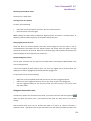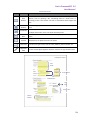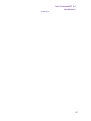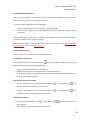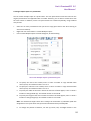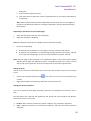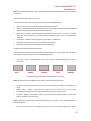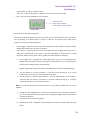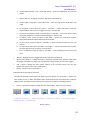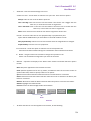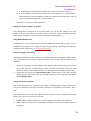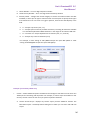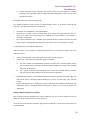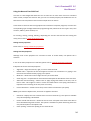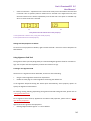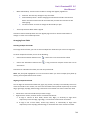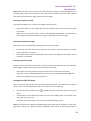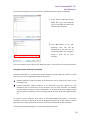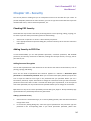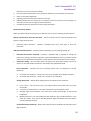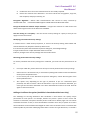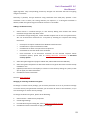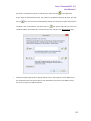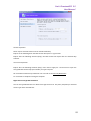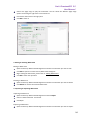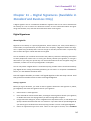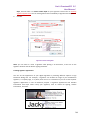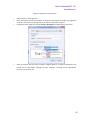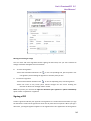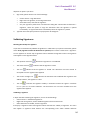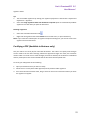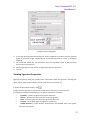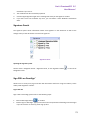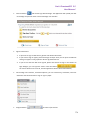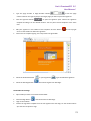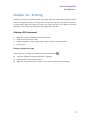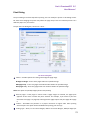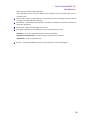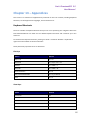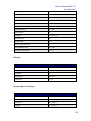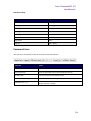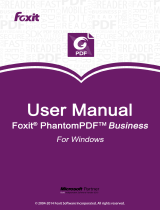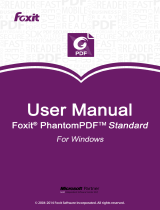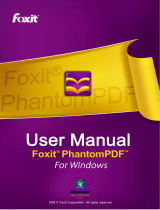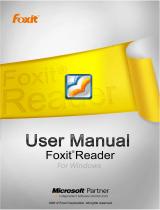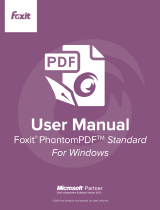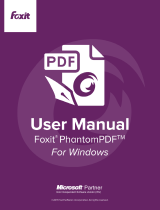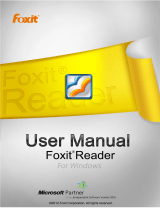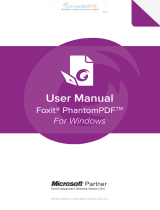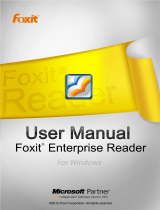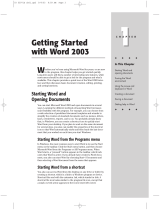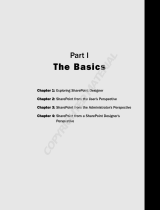Foxit PhantomPDF 5.5 for Windows User manual
- Category
- Graphics software
- Type
- User manual

Foxit PhantomPDF
User Manual
1

Foxit PhantomPDF 5.5
User Manual
2
Copyright © 2013 Foxit Corporation. All Rights Reserved.
No part of this document can be reproduced, transferred, distributed or stored in any format
without the prior written permission of Foxit.
Anti-Grain Geometry -Version 2.3
Copyright (C) 2002-2005 Maxim Shemanarev (http://www.antigrain.com) Permission to copy, use,
modify, sell and distribute this software is granted provided this copyright notice appears in all
copies. This software is provided "as is" without express or implied warranty, and with no claim
as to its suitability for any purpose.
Foxit PhantomPDF

Foxit PhantomPDF 5.5
User Manual
3
FOXIT CORPORATION LICENSE AGREEMENT FOR DESKTOP
SOFTWARE APPLICATIONS
IMPORTANT-READ CAREFULLY: This Foxit Corporation (“Foxit”) License Agreement ("License" or
“Agreement”) is a legal agreement between You (either an individual or an entity, who will be
referred to in this License as "You" or “Your”) and Foxit for the use of desktop software
applications, and which may include associated media, printed materials, and other components
and software modules including but not limited to drivers ("Product"). The Product also
includes any software updates and upgrades that Foxit may provide to You or make available to
You, or that You obtain after the date You obtain Your initial copy of the Product, to the extent
that such items are not accompanied by a separate license agreement or terms of use. BY
INSTALLING, COPYING, DOWNLOADING, ACCESSING OR OTHERWISE USING THE PRODUCT, YOU
AGREE TO BE BOUND BY THE TERMS OF THIS FOXIT LICENSE AGREEMENT. IF YOU DO NOT
AGREE TO THE TERMS OF THIS AGREEMENT YOU HAVE NO RIGHTS TO THE PRODUCT AND
SHOULD NOT INSTALL, COPY, DOWNLOAD, ACCESS OR USE THE PRODUCT.
The Product is protected by copyright laws as well as other intellectual property laws. The
Product is licensed and not sold.
1. GRANT OF LICENSE. Foxit grants You a non-exclusive, nontransferable license to install and use
the Product subject to all the terms and conditions set forth here within.
1.1. Single-Use Perpetual License. You may permit a single authorized end user to install the
Product on a single computer for use by that end user only. Remote access is not permitted
without the express written consent of Foxit.
1.2. Single-Use Term License. Same usage terms as the Single-Use Perpetual License. The
period of use is limited to a fixed duration at which the time the Product must be deinstalled
from the computer unless the license is renewed for an additional period of time.
2. ADDITIONAL LIMITATIONS. You may not reverse engineer, decompile, or disassemble the
Product, except and only to the extent that it is expressly permitted by applicable law
notwithstanding this limitation. You may not rent, lease, lend or transfer the Product, or host
the Product for third parties without the express written consent of Foxit. The Product is
licensed as a single integral product; its component parts may not be separated for use on more
than one computer. The Product may include copy protection technology to prevent the
unauthorized copying of the Product or may require original media for use of the Product on the
computer. It is illegal to make unauthorized copies of the Product or to circumvent any copy
protection technology included in the Product. The software may not be resold either by You or
a third party customer without the prior written permission of Foxit. All rights not expressly
granted to You are retained by Foxit.
2.1. Third Party Software. The Product may contain third party software that Foxit can grant
sublicense to use and which is also protected by copyright law and other applicable laws.
2.2 RMS Enabled Document in the EULA
For any unique RMS Enabled Document, you may only deploy such RMS Enabled Document
to no more than two hundred (200) unique recipients without limits on the number of
documents that are RMS Enabled. Notwithstanding anything herein to the contrary,

Foxit PhantomPDF 5.5
User Manual
4
obtaining additional licenses to use PhantomPDF Express, PhantomPDF Standard or
PhantomPDF Business shall not increase the foregoing limits (that is, the foregoing limits are
the aggregate total limits regardless of how many additional licenses to use PhantomPDF
Express, PhantomPDF Standard or PhantomPDF Business you may have obtained).
3. EDUCATIONAL USE. If the Product You have received with this Agreement is an Educational
Software Bundle (where the Product is received by virtue of Your participation in a Foxit program
designed for educational or research institutions, or is provided by Foxit to You under some other
arrangement), You are not entitled to use the Product unless You are an employee or student of
such educational institution. Educational Software Products may be used for educational and
research purposes only. Commercial and general production use of Educational Software
Products are specifically prohibited. The Product is provided under a Single-Use Term License as
described above. You may install one copy of the Product on one desktop computer in a
designated computer used for educational purposes under Your license agreement. Your
Educational license is granted for a period of one year, unless stated otherwise, from when the
Product license keys are made available to You. Your Educational license entitles You to email and
telephone support for up to two designated employees and product upgrades during the term of
Your license. You grant Foxit the right to use material created under such license for marketing
and advertising purposes.
4. DocuSign Limitations. Organizations having 200 or more registered DocuSign users of the
Product will be required to pay the Maintenance Fee for each Product for which Maintenance is
desired and as further described in Section 5.4 below. Please contact sales@foxitsoftware.com
for further information.
5. SUPPORT, MAINTENANCE, AND UPGRADE PROTECTION TERMS AND CONDITIONS.
5.1. Term of Maintenance. Foxit agrees to provide Maintenance (as defined herein) to You
pursuant to the terms and conditions set forth herein provided that You pay the
Maintenance Fee for each Product for which Maintenance is desired and as further
described in Section 4.4 below. Maintenance will be provided for a period of one year,
unless otherwise agreed to by the parties in writing, from the date of purchase of the
Product (the “Initial Support and Maintenance Term”), and with renewals, annually from the
expiration date of the prior Support and Maintenance Term. Failure to renew annual
maintenance may result in You having to purchase a new license in order to receive future
versions of software and associated ongoing support and maintenance.
5.1.1. Maintenance Services. In exchange for the Maintenance Fee, Foxit agrees to
provide to You during the term of this Agreement support and maintenance (collectively
"Maintenance") as follows:
5.1.1.1 Support: Foxit will provide email and telephone support to You for current
versions of the Product. Foxit will investigate all of Your questions and problems
promptly. You agree to provide adequate information to Foxit to assist in the
investigation and to confirm that any problems have been resolved. Foxit does not
provide guaranteed response time but will make good faith effort to answer emails and
voice mails within twenty-four (24) hours or less during weekdays, excluding holidays.
5.1.1.2. Maintenance: Foxit will supply to You, at no additional charge, any

Foxit PhantomPDF 5.5
User Manual
5
improvements or modifications to the Product that Foxit makes generally available as a
minor release such as: 2.1, 2.2, 2.3 etc. Any such improvements or modifications shall
become part of the Product for all purposes of this Agreement.
5.1.1.3. You acknowledge and agree that the Maintenance to be provided by Foxit
hereunder is limited to the most current version of the Product and the immediately
preceding version.
5.2. Term of Upgrade Protection. Foxit agrees to provide Upgrade Protection (as defined
herein) to You pursuant to the terms and conditions set forth herein provided that You pay
the Upgrade Protection Fee for each Product for which Upgrade Protection is desired and as
further described in Section 4.4 below. Upgrade Protection will be provided for a period of
one year, unless otherwise agreed to by the parties in writing, from the date of purchase of
the Product (the “Initial Upgrade Protection Term”), and with renewals, annually from the
expiration date of the prior Upgrade Protection Term. Failure to renew annual Upgrade
Protection may result in You having to purchase a new license in order to receive future
versions of software and associated ongoing Upgrade Protection.
5.2.1. Upgrade Protection Services. In exchange for the Upgrade Protection Fee, Foxit
agrees to provide to You during the term of this Agreement Upgrade Protection
(collectively "Upgrade Protection") as follows:
5.2.1.1. Support: Foxit will provide email and telephone support to You for current
versions of the Product. Foxit will investigate all of Your questions and problems
promptly. You agree to provide adequate information to Foxit to assist in the
investigation and to confirm that any problems have been resolved. Foxit does not
provide guaranteed response time but will make good faith effort to answer emails and
voice mails within twenty-four (24) hours or less during weekdays, excluding holidays.
5.2.1.2. Maintenance: Foxit will supply to You, at no additional charge, any
improvements, upgrade, or modifications to the Product that Foxit makes generally
available. Any such improvements, upgrades, or modifications shall become part of the
Product for all purposes of this Agreement.
5.2.1.3. You acknowledge and agree that the Upgrade Protection Services to be
provided by Foxit hereunder is limited to the most current version of the Product and
the immediately preceding version.
5.3. Exclusions. Foxit’s obligation to provide Support is contingent upon proper use of the
Product and full compliance with this Agreement. Moreover, Foxit shall be under no
obligation to provide Support should such services be required due to (a) failure to operate
the Product within the systems requirements provided for the Product (b) any modification
or attempted modification of the Product by You or any third party or (C) Your failure or
refusal to implement Product changes recommended by.
5.4. Consideration. In payment of the Support, Maintenance and Upgrade Protection
services to be provided by Foxit hereunder, You shall pay Foxit, or its authorized agent, the
applicable fee for the Initial Support, Maintenance and Upgrade Protection Term as
indicated on the related invoice, receipt, purchase order, or other ordering document
("Support, Maintenance and Upgrade Protection Fee"). At the end of the Initial Support,
Maintenance and Upgrade Protection Term, or any subsequent Support, Maintenance and

Foxit PhantomPDF 5.5
User Manual
6
Upgrade Protection Term, You may renew participation in Support, Maintenance and
Upgrade Protection services for additional annual term(s) provided You (a) are current on all
payments due to Foxit and (b) pay Foxit, or its authorized agent, the applicable renewal fee,
which Foxit, or its authorized agent, shall invoice prior to the end of the preceding term,
unless terminated by You at least 30 days prior to the expiration of the then current Support,
Maintenance and Upgrade Protection Term. The Support, Maintenance and Upgrade
Protection Fee for renewal shall be equal to the Support, Maintenance and Upgrade
Protection Fee for the immediate preceding annual term plus an increase by a percentage
not to exceed the Consumer Price Index (CPI), as published by the U.S. Department of Labor.
In addition, Support, Maintenance and Upgrade Protection shall be discontinued for any and
all subsequent Support, Maintenance and Upgrade Protection Terms for which You fail to
pay Foxit the invoice within ten (10) days after the prior Support, Maintenance and Upgrade
Protection expiration date.
5.5. Exceptions. For use of the Product or a Beta Software Product, only the Maintenance
Services and Exclusions paragraphs of this section apply. For use of the Product under
Educational Use terms, the Maintenance Services and Exclusion paragraphs apply as long as
You pay for the maintenance period defined under Your Single-Use Term License.
6. PAYMENT TERMS. Unless explicitly set forth in this Agreement, all fees and other amounts due
under this Agreement are non-cancelable and non-refundable. Unless otherwise agreed to by
the parties, You shall pay all fees or amounts within 30 days of the date of the invoice. A late fee
shall be charged on any overdue amounts and any other fees and expenses not paid as provided
under this Agreement at the rate of one and one-half percent (1½ %) per month, or the highest
rate allowable under applicable law, whichever is less, commencing with the date payment was
due.
7. TAXES. The fees and all other amounts due as set forth in this Agreement are net amounts to
be received by Foxit, exclusive of all taxes, duties, and assessments, including without limitation
all sales, withholding, VAT, excise, ad valorem, and use taxes (collectively, the “Taxes”), and are
not subject to offset or reduction because of any Taxes incurred by You or otherwise due as a
result of this Agreement. You shall be responsible for and shall pay directly, any and all Taxes
relating to the performance of this Agreement, provided that this paragraph shall not apply to
taxes based solely on Foxit’s income.
8. CONSENT TO USE OF DATA. If Foxit provides any support services to You, You agree that Foxit
and its affiliates may collect and use all information You provide as a part of any such support
services related to the Product. Foxit agrees not to use this information in a form that
personally identifies You. Foxit maintains user login information under which Foxit may collect
your Foxit product login email only. Collection of this information occurs in accordance with the
Foxit Privacy Policy (http://www.foxitsoftware.com/privacy.php)
9. INTELLECTUAL PROPERTY RIGHTS. Subject to the license grant hereunder, all right, title and
interest in and to the Product, the accompanying printed materials, and any copies of the Product
are owned by Foxit and its licensors.
10. EXPORT RESTRICTIONS. You acknowledge that Product is of U.S. origin. You agree to comply

Foxit PhantomPDF 5.5
User Manual
7
with all applicable foreign, federal, state and local laws and regulations governing Your use of the
Product. Without limiting the foregoing, in the event that this Agreement permits export of the
Product outside the U.S., You shall be solely responsible for compliance with all applicable U.S.
export laws, rules, and regulations. The Product is subject to the U.S. Export Administration
Regulations and other U.S. law, and may not be exported or re-exported to certain countries
(currently Cuba, Iran, Libya, North Korea, Sudan and Syria) or to persons or entities prohibited
from receiving U.S. exports (including those (a) on the Bureau of Industry and Security Denied
Parties List or Entity List, (b) on the Office of Foreign Assets Control list of Specially Designated
Nationals and Blocked Persons, and (c) involved with missile technology or nuclear, chemical or
biological weapons).
11. WARRANTY
10.1. Warranty. Foxit warrants that for a period of 90 days from the date of delivery
(“Warranty Period”), under normal use, the Product will perform substantially in
conformance with the specifications published in the Documentation. During such period,
and as the sole obligation of Foxit and Your sole remedy under the warranty in this Section,
if You provide written notice of Foxit’s failure to comply with the above warranty, Foxit will
use reasonable commercial efforts to correct such nonconformity in the Product as in
accordance with the terms of the Maintenance and Support Policy. In addition, if Foxit
determines it is not commercially reasonable to correct the nonconformity, Foxit may elect
to terminate the license to such Product, upon which termination Licensee will promptly
return to Foxit all such copies of such Product. Upon receipt of the Product from Licensee,
Foxit will return to Licensee all license fees (and any unused support fees) paid to Foxit by
You for such Product. This warranty set forth above does not apply to, and Foxit shall have
no obligation with respect to, any non-conformity arising as a result of (i) use of the Product
other than as specified under this Agreement and the related Documentation; (ii) any
modification or alteration of the Product performed other than by Foxit or its agents, or (iii)
transfer of the Product to any computer system other than the ones on which Product is
authorized to be stalled, except as permitted in this Agreement.
11.2. Disclaimer. Other than the warranty set forth in Section 10.1 above, and to the
maximum extent permitted by applicable law, Foxit, its authorized resellers and their
subsidiaries provides the Product and any support services related to the Product
("Support Services") AS IS AND WITH ALL FAULTS, and hereby disclaim all other warranties
and conditions, either express, implied or statutory, including, but not limited to, any implied
warranties, duties or conditions of merchantability, of fitness for a particular purpose, of
accuracy or completeness of responses, of results, of workmanlike effort, of lack of viruses,
and of lack of negligence, all with regard to the Product, and the provision of or failure to
provide support services.
12. LIMIT OF LIABILITY AND EXCLUSION OF INCIDENTAL, CONSEQUENTIAL AND CERTAIN OTHER
DAMAGES. TO THE MAXIMUM EXTENT PERMITTED BY APPLICABLE LAW, IN NO EVENT SHALL
FOXIT, ITS AUTHORIZED RESELLERS OR THEIR SUBSIDIARIES BE LIABLE FOR ANY SPECIAL,
INCIDENTAL, INDIRECT, PUNITIVE OR CONSEQUENTIAL DAMAGES WHATSOEVER (INCLUDING,
BUT NOT LIMITED TO, DAMAGES FOR LOSS OF PROFITS OR CONFIDENTIAL OR OTHER
INFORMATION, FOR BUSINESS INTERRUPTION, FOR PERSONAL INJURY, FOR LOSS OF PRIVACY,

Foxit PhantomPDF 5.5
User Manual
8
FOR FAILURE TO MEET ANY DUTY INCLUDING OF GOOD FAITH OR OF REASONABLE CARE, FOR
NEGLIGENCE, AND FOR ANY OTHER PECUNIARY OR OTHER LOSS WHATSOEVER) ARISING OUT OF
OR IN ANY WAY RELATED TO THE USE OF OR INABILITY TO USE THE PRODUCT, THE PROVISION OF
OR FAILURE TO PROVIDE SUPPORT SERVICES, OR OTHERWISE UNDER OR IN CONNECTION WITH
ANY PROVISION OF THIS LICENSE, EVEN IN THE EVENT OF THE FAULT, TORT (INCLUDING
NEGLIGENCE), STRICT LIABILITY, BREACH OF CONTRACT OR BREACH OF WARRANTY OF FOXIT,
EVEN IF FOXIT HAS BEEN ADVISED OF THE POSSIBILITY OF SUCH DAMAGES.
12.1. LIMITATION OF LIABILITY AND REMEDIES. Notwithstanding any damages that You
might incur for any reason whatsoever (including, without limitation, all damages referenced
above and all direct or general damages), the entire liability of Foxit, its resellers and their
subsidiaries under any provision of this License and Your exclusive remedy for all of the
foregoing shall be limited to the amount actually paid by You for the Product. The
foregoing limitations, exclusions and disclaimers shall apply to the maximum extent
permitted by applicable law, even if any remedy fails its essential purpose.
12.2. NOTICE TO U.S. GOVERNMENT END USERS
12.3. For contracts with agencies of the Department of Defense, the Government’s rights in:
(1) commercial computer software and commercial computer software documentation shall
be governed, pursuant to 48 C.F.R. 227.7201 through 227.7202-4, by Foxit’s standard
commercial license(s) for the respective product(s); (2) software and software
documentation other than commercial computer software and commercial computer
software documentation shall be governed by 48 C.F.R. 252.227-7014; (3) technical data for
commercial items other than software or software documentation shall be governed by 48
C.F.R. 252.227-7015(b); and (4) technical data for non-commercial items other than software
or software documentation shall be governed by 48 C.F.R. 252.227-7013.
12.4. For contracts with U.S. Government agencies other than the Department of Defense
agencies, the Government’s rights in: (1) commercial computer software and commercial
computer software documentation shall be governed, pursuant to 48 C.F.R. 2.101 and
12.212, by Foxit’s standard commercial license(s) for the respective product(s); (2) software
and software documentation other than commercial computer software and commercial
computer software documentation shall be governed by 48 C.F.R. 52.227-14, Alternative III;
and (3) technical data other than software and software documentation shall be governed
by 48 C.F.R. 52.227-14 including, where applicable Alternatives I or II.
13. GENERAL. This Agreement will be governed by and construed in accordance with the laws of
the State of California excluding that body of laws known as conflicts of law. The United Nations
Convention on Contracts for the International Sale of Goods will not apply. Any legal action or
proceeding arising under this Agreement will be brought exclusively in the federal or state courts
located in San Jose, California and the parties hereby irrevocably consent to the personal
jurisdiction and venue therein. You may not assign this Agreement or any right or interest
hereunder, by operation of law or otherwise, without Foxit’s express prior written consent. Any
attempt to assign this Agreement, without such consent, will be null and of no effect. Subject to
the foregoing, this Agreement will bind and inure to the benefit of each party's successors and
permitted assigns. Except as expressly set forth in this Agreement, the exercise by either party
of any of its remedies under this Agreement will be without prejudice to its other remedies under
this Agreement or otherwise. If for any reason a court of competent jurisdiction finds any

Foxit PhantomPDF 5.5
User Manual
9
provision of this Agreement invalid or unenforceable, that provision of the Agreement will be
enforced to the maximum extent permissible and the other provisions of this Agreement will
remain in full force and effect. All notices or approvals required or permitted under this
Agreement will be in writing and delivered by confirmed facsimile transmission, by overnight
delivery services, or by certified mail, and in each instance will be deemed given upon receipt.
All notices or approvals will be sent to the addresses set forth in the applicable ordering
document or invoice or to such other address as may be specified by either party to the other in
accordance with this section. Neither party will be responsible for any failure or delay in its
performance under this Agreement (except for any payment obligations) due to causes beyond
its reasonable control, including, but not limited to, labor disputes, strikes, lockouts, shortages of
or inability to obtain labor, energy or supplies, war, terrorism, riot, or acts of God. The failure by
either party to enforce any provision of this Agreement will not constitute a waiver of future
enforcement of that or any other provision. This Agreement, including Foxit’s support and
maintenance services terms constitutes the entire and exclusive agreement between the parties
concerning its subject matter and supersedes all prior written and oral understandings and
agreements between the parties regarding its subject matter. The terms and conditions
contained in any customer purchase order or other ordering document that are inconsistent with
or in addition to the terms and conditions of this Agreement are hereby rejected by Foxit and will
be deemed null and of no effect.
14. COMPLIANCE WITH LICENSES. If You are a business, company or organization, You agree that
upon request from Foxit or its authorized representative You will within thirty (30) days fully
document and certify that use of any and all Foxit Products at the time of the request is in
conformity with Your valid licenses from Foxit.
15. DISCONTINUING OR MODIFYING SERVICES. You acknowledge that Foxit has the right to
discontinue the manufacture and development of any of the Product and the support for that
Product, in its sole discretion at any time, including the distribution of older Product versions,
provided that Foxit agrees not to discontinue the support for that Product during the current
annual term of this Agreement, subject to the termination provisions herein. Notwithstanding
the foregoing, if Foxit discontinues the manufacture and support for a particular Product, Support
for any remaining Products covered by this Agreement shall not be adversely affected. Foxit
reserves the right to alter the Support, in its sole discretion but in no event shall such alterations
result in: (a) diminished support from the level of support set forth herein; (b) materially
diminished obligations for Foxit; or (c) Your materially diminished rights.
16. Should You have any questions concerning this License, or if You desire to contact Foxit for
any reason, please call (510) 438-9090.

Foxit PhantomPDF 5.5
User Manual
10
Contents
Contents............................................................................................................. 10
Chapter 1 – Getting Started .................................................................................... 13
Overview.................................................................................................................................. 13
About the User Manual ........................................................................................................... 14
Quick Installation Guide .......................................................................................................... 14
Chapter 2 – Workspace ........................................................................................... 15
Workspace Basics .................................................................................................................... 15
Opening and Viewing PDFs ...................................................................................................... 21
Navigating in Documents ........................................................................................................ 35
Searching and Indexing in PDFs ............................................................................................... 37
Adjusting PDF Views ................................................................................................................ 39
Rules, Guides and Measurements ........................................................................................... 42
Using Group Policy................................................................................................................... 46
Chapter 3 – Creating PDFs....................................................................................... 47
Creating PDF from any file ....................................................................................................... 47
Creating a table of contents from bookmarks......................................................................... 48
Setting Foxit PhantomPDF Printer Properties ......................................................................... 49
Creating PDFs from Microsoft Office Files............................................................................... 50
Creating PDFs from Other Applications ................................................................................... 51
Scanning and OCR (Available in Standard and Business Only) ................................................ 51
Chapter 4 – Saving and Exporting PDFs................................................................... 56
Saving PDFs .............................................................................................................................. 56
Exporting PDFs (Available in Standard and Business Only) ..................................................... 56
Reusing PDF Content ............................................................................................................... 57
Chapter 5 – Organizing PDFs (Available in Standard and Business Only) ................ 59
Inserting Pages ........................................................................................................................ 59
Deleting Pages ......................................................................................................................... 60
Extracting Pages ...................................................................................................................... 60
Replacing Pages ....................................................................................................................... 61
Swapping Two Pages ............................................................................................................... 61

Foxit PhantomPDF 5.5
User Manual
11
Duplicating Pages .................................................................................................................... 62
Moving Pages .......................................................................................................................... 62
Cropping Pages ........................................................................................................................ 62
Rotating Pages ......................................................................................................................... 63
Flattening Pages ...................................................................................................................... 63
Chapter 6 – Editing PDFs ......................................................................................... 65
Advanced Editing Features (Available in Business Only) ......................................................... 65
General Editing Features (Available in Standard and Business Only) ...................................... 65
Chapter 7 – Comments ......................................................................................... 101
Commenting Tools.................................................................................................................101
Selecting the Commenting Tools ...........................................................................................101
Using Note Comments ...........................................................................................................102
Using the Text Markup Tools .................................................................................................103
Using the Select Text Tool .....................................................................................................103
Using the Drawing Markup Tools ..........................................................................................103
Using the Typewriter Tools....................................................................................................105
Adding Comments in a Textbox or Callout ............................................................................107
Changing the Appearance of Markups ..................................................................................109
Working on Comments ..........................................................................................................111
Sending Annotated PDFs .......................................................................................................115
Importing & Exporting Comments Data ................................................................................115
Chapter 8 – Stamping PDFs ................................................................................... 117
Stamping a PDF ......................................................................................................................117
Creating a Stamp ...................................................................................................................118
Managing a stamp .................................................................................................................119
Setting Favorite Stamps .........................................................................................................121
Chapter 9 – Forms ................................................................................................. 122
Form Basics ............................................................................................................................122
Filling in PDF Forms ...............................................................................................................123
Commenting on Forms ..........................................................................................................125
Importing & Exporting Form Data .........................................................................................125
Form Designer (Available in Standard and Business Only) ....................................................125
Running JavaScript (Available in Standard and Business Only) .............................................146
Chapter 10 – Security ............................................................................................ 149

Foxit PhantomPDF 5.5
User Manual
12
Checking PDF Security ...........................................................................................................149
Adding Security to PDF Files ..................................................................................................149
Setting Security Policies .........................................................................................................153
RMS Protector (Available in Business Only) ..........................................................................154
SharePoint Service .................................................................................................................163
Chapter 11 – Digital Signatures (Available in Standard and Business Only) .......... 165
Digital Signatures ...................................................................................................................165
Signing a PDF .........................................................................................................................168
Validating Signatures .............................................................................................................169
Certifying a PDF (Available in Business only) .........................................................................170
Viewing Signature Properties ................................................................................................171
Uses Windows Certificate Store to Manage Trust List ..........................................................172
Signature Panels ....................................................................................................................173
Sign PDFs on DocuSign
®
.........................................................................................................173
Chapter 12 – Printing ............................................................................................ 177
Printing a PDF document .......................................................................................................177
Print Dialog ............................................................................................................................179
Chapter 13 – Appendices ...................................................................................... 181
Keyboard Shortcuts ...............................................................................................................181
Command Lines .....................................................................................................................184
Contact Us............................................................................................................. 185

Foxit PhantomPDF 5.5
User Manual
13
Chapter 1 – Getting Started
Overview
Welcome to Foxit PhantomPDF™ - Business Ready PDF! Award winning Foxit PhantomPDF
provides the right features at the right price, allowing you to produce great looking PDF
document and forms quickly, affordably, and securely. Foxit PhantomPDF comes in three
editions: Foxit PhantomPDF Express to fit the different needs of home/home offices, Foxit
PhantomPDF Standard to fit the small and medium sized businesses, and Foxit PhantomPDF
Business to fit the large enterprises.
Foxit PhantomPDF Express
Foxit PhantomPDF Express provides the high end features you need at an affordable price. It is
small, incredibly fast, and highly accurate for converting popular file formats to professional
quality PDF documents with one click of the mouse, while retaining the look and feel of the
original documents.
XFA Form Filling
One Click PDF Creation
Batch Create PDF Documents
Table of Contents
Read out Loud
Security
SharePoint Service
DocuSign
Convenient Annotation
Set Document Information for Archive and Search
Foxit PhantomPDF Standard
Foxit PhantomPDF Standard enables businesses to create, edit, and secure reliable PDF
documents quickly, easily, and at a cost you can afford.
XFA Form Filling
Direct Editing
Table of Contents
Read out Loud
Robust Document Security
Form Design
Optical Character Recognition(OCR)
Export PDF to Image
PDF/A Validation

Foxit PhantomPDF 5.5
User Manual
14
PDF Optimizer
SharePoint Service
DocuSign
Foxit PhantomPDF Business
Foxit PhantomPDF Business provides business the security that ensures regulatory compliance
and corporate governance of their important documents and archives and to ensure documents
don’t change after they are approved. It stands up to the demands of large enterprises but
lightweight enough to easily deploy to thousands of users without exhausting
resources. Supports the right features at the right price with the quality and support you expect
from an enterprise solution.
The Foxit PhantomPDF Business Advanced PDF Editor provides experienced PDF authors with
unique editing capabilities to generate great looking PDF documents.
Redaction
Document Certification
XFA Form Filling
Bates Number
Read out Loud
Microsoft
®
Active Directory
®
Rights Management Service Protector and Policy Manager
High Compression
Advanced PDF Editor
SharePoint Service
DocuSign
About the User Manual
This user manual covers all features included in these three editions.
Quick Installation Guide
To get installation, registration, uninstallation and update instructions step by step, please refer
to Foxit PhantomPDF Quick Installation Guide.
Note: Please go to Edit > Preferences > Trust Manager to disable the safe reading mode first, and
then double click File Attachment icon to open the attached Quick Installation Guide.

Foxit PhantomPDF 5.5
User Manual
15
Chapter 2 – Workspace
The Foxit PhantomPDF workspace is packed with tools that help make working with PDF files
easier, and is organized into a document pane, a navigation pane, toolbar pane menu bar and
status bar. A good way to get up to speed in using Foxit PhantomPDF is by familiarizing yourself
with its workspace.
Workspace Basics
Workspace Overview
Foxit PhantomPDF opens in two different ways: as a standalone application, and in a web
browser. The associated work areas slightly differ.
The Workspace for PDFs Open in the Application
Double-click the Foxit PhantomPDF icon on the desktop to start this program.
Choose File > Open, navigate to and select any PDF on your computer, and click Open.
Foxit PhantomPDF window
A. Menu bar B. Toolbars C. Navigation Pane D. Document Pane
E. Status bar F. Read Mode icon
The Workspace for PDFs Open in a Web Browser
A
B
C
D
E
F

Foxit PhantomPDF 5.5
User Manual
16
Open a web browser application.
Select a PDF anywhere on the Internet and click the link.
The PDF will be opened by Foxit PhantomPDF directly in the web browser.
PDF open in a web browser
A. Web browser application menu bar and buttons B. Foxit PhantomPDF toolbars
C. Navigation Pane D. Status bar E. Document pane
Customizing the Workspace
As you get acquainted with Foxit PhantomPDF, you can set up your work environment.
Skin and Interface Style
There are three kinds of skin, Classic blue and Purple for you to change the look of your software.
Also, three kinds of interface style, Normal and tabbed for you to change the interface of your
software.
To change the skin of the workspace, please do the following:
Go to Edit > UI Options > Change Skin.
Check the skin you like and click OK.
To change the interface style of the workspace, please do one of the following:
A
B
C
D
E

Foxit PhantomPDF 5.5
User Manual
17
Go to Edit > UI Options > Change Toolbar Mode > Check Classic Toolbar Mode or Tabbed
Toolbar Mode.
Tabbed Interface
Foxit PhantomPDF tabbed, located across the top of the screen, groups your tools by task,
ensuring the commands you use most frequently are close at hand.
Tabbed Interface
A. Tab B. Groups C. Command Buttons
Tabs are home to a set of task-related tools.
Groups within each tab break a task into subtasks.
Command buttons carry out a command or display a menu of commands.
Note: All features description below is based on the Normal Interface Style.
Menu Bar and Context Menus
Ordinarily, it is a good idea to keep the menu bar visible so that they are available as you work. It
is possible to hide them, using the View > uncheck Menu Bar or press F9. Of course, you can
temporarily display the Menu Bar again by right-clicking toolbar and checking Menu Bar.
Foxit PhantomPDF has numerous context-sensitive menus. These menus appear when you
right-click an object in the workspace. A context menu displays commands that relate to the item
or area clicked.
Toolbars
The default toolbars—Basic Tools and Find Tools—contain commonly used tools and commands
for working with PDFs. You can add and delete buttons on the existing toolbars so that only the
commands you use most often will be displayed. You can change the toolbar display style and
add tools to the Favorite toolbar for easy access.
A
B
A
B
C
C
D

Foxit PhantomPDF 5.5
User Manual
18
Toolbar open by default
A. Basic Tools B. Find Tools C. View Tools D. DocuSign Tool
Note: Position the pointer over a tool to see a description of the tool. All tools are identified by
name in the View > Tools > Toolbar Items menu.
Showing /Hiding toolbars
To show/hide all toolbars, please do one of the following:
Choose View > Toolbars > Check/Uncheck Hide Toolbars.
Right-click the toolbar area, Check/Uncheck Hide Toolbars, or press the hotkey F8 on your
keyboard.
To show or hide a toolbar, please do one of the following:
Choose View > Toolbars > Check/Uncheck the [toolbar name]. A checkmark next to the
toolbar name indicates that the toolbar is visible.
Right-click the toolbar area, check /uncheck the [toolbar name] you want to show/hide.
Choose Edit > UI Options > Customize Toolbars > Toolbar Setting or right-click to choose
Customize Tools, and then select and deselect the toolbars.
In Tabbed Toolbar Mode,
To collapse/expand the toolbar tab, please click or in the upper right corner or
double-click the tab itself.
If you want to use a tool from a collapsed toolbar, click the tab and select the desired tool”.
The toolbar will automatically collapse when using the selected tool.
Setting favorite toolbars
Choose Edit > UI Options > Customize Toolbars > Favorite Toolbar or right-click to choose
Customize Tools.
In the Favorite Toolbar tab, please do the following:
Add - Select your preferred tools from the left “Command” pane, click Add and see
them appear in the right “Favorite Toolbar” pane. <Separator> which will appear
between two tools can be added if you like.
Remove - Select the tools you accidently added to the right “Favorite Toolbar” pane,
click Remove, and see them disappear from the right pane.
Reset - Reset the Favorite Toolbar pane to the default settings.
Click Up/Down button on the right side to adjust the position of your favorite toolbars, and
click OK.
To show/hide Favorite Toolbars, you can either right-click toolbars to check/uncheck Favorite
Tools or go to View > Toolbars > check/uncheck Favorite Tools.
Moving toolbars

Foxit PhantomPDF 5.5
User Manual
19
Any toolbars can float or be docked. Docked toolbars appear in the toolbar area. Floating toolbars
appear as independent palettes that you can move anywhere in the work area. Each toolbar has
a grabber bar at the left edge of the toolbar.
To rearrange the docked toolbars, use the toolbar grabber bars to drag them from one
position to another.
To float a docked toolbar, drag it by its grabber bar from the toolbar area.
To move a floating toolbar, drag it by its title bar to another location in the work area.
To dock a floating toolbar, double-click its title bar or drag it by its title bar to the toolbar
area.
To move all floating toolbars to the toolbar area, choose View > Toolbars > Reset Toolbars.
Returning toolbars to their default configuration
Choose View > Toolbars > Reset Toolbars or right-click to choose Reset Toolbars
Press the hotkey Alt+F8 on your keyboard.
Navigation Pane
Showing or hiding the navigation pane
The buttons on the left side of the navigation pane provides easy access to various panels, such
as the Bookmarks panel button and the Pages thumbnails button .
To show the navigation pane, choose View > Navigation Panels > Show Navigation Panels, or
use keyboard shortcut F4.
To open a navigation panel, you can either click its button on the left side of the navigation
pane, or choose View > Navigation Panels > [navigation panel name].
To close the navigation pane, choose View > Navigation Panels > Hide Navigation Panels, or
use keyboard shortcut F4, or click the button for the currently open panel in the navigation
pane.
Tip: To show or hide the navigation pane, you can also click on the button at the top right
corner of the navigation pane.
Adjusting the navigation pane
Like the toolbars, the navigation panels can be docked in the navigation pane or float anywhere in
the workspace. You can choose to hide or close the panels that you don't need and open the
ones you do. What’s more, you can also adjust the width of the navigation pane easily.
1. Viewing a panel in the navigation pane

Foxit PhantomPDF 5.5
User Manual
20
By default, all the panels dock in the navigation pane with a set of panel buttons appearing on
the left side of the work area. Do one of the following:
Select the button for the panel on the left side of the navigation pane.
Choose View > Navigation Panels > [panel name].
2. Changing the display area for navigation pane
To change the view area of the navigation pane, drag its right border to adjust the width.
To minimize or maximize the navigation pane, click on the button at the top right
corner of the navigation pane.
3. Docking or floating a navigation panel
To float a navigation panel, drag the panel button into the document pane.
To move a panel, drag it by its panel button to another location.
To dock a floating panel, double-click its title bar.
To dock multiple floating panels, choose View > Navigation Panels > Dock All Panels.
Working with Layers
A layer or as it is more formally known Optional Content Groups (OCG) is a dictionary
representing a collection of graphics that can be made visible or invisible dynamically by users of
viewer applications. In a PDF file, each layer may hold any portion of the document's objects, and
layers may be made visible or invisible, showing or hiding their contained objects, in any
combination.
With Foxit PhantomPDF, you can control the display of PDF layers with the Layer panel. For
example, you may divide background imagery, main content areas, and advertisements amongst
their own top-level layers, and easily hide the layers that you don't want others to view.
Showing or hiding PDF layers
In a PDF, information can be stored on different layers. To show or hide related content stored in
a variable number of separate layers, you can simply refer to the Layer panel on the left side of
the work area. Please note that you cannot create or edit layers in Foxit PhantomPDF; however,
you can view layers and choose to show or hide the content associated with each layer.
A
B
Page is loading ...
Page is loading ...
Page is loading ...
Page is loading ...
Page is loading ...
Page is loading ...
Page is loading ...
Page is loading ...
Page is loading ...
Page is loading ...
Page is loading ...
Page is loading ...
Page is loading ...
Page is loading ...
Page is loading ...
Page is loading ...
Page is loading ...
Page is loading ...
Page is loading ...
Page is loading ...
Page is loading ...
Page is loading ...
Page is loading ...
Page is loading ...
Page is loading ...
Page is loading ...
Page is loading ...
Page is loading ...
Page is loading ...
Page is loading ...
Page is loading ...
Page is loading ...
Page is loading ...
Page is loading ...
Page is loading ...
Page is loading ...
Page is loading ...
Page is loading ...
Page is loading ...
Page is loading ...
Page is loading ...
Page is loading ...
Page is loading ...
Page is loading ...
Page is loading ...
Page is loading ...
Page is loading ...
Page is loading ...
Page is loading ...
Page is loading ...
Page is loading ...
Page is loading ...
Page is loading ...
Page is loading ...
Page is loading ...
Page is loading ...
Page is loading ...
Page is loading ...
Page is loading ...
Page is loading ...
Page is loading ...
Page is loading ...
Page is loading ...
Page is loading ...
Page is loading ...
Page is loading ...
Page is loading ...
Page is loading ...
Page is loading ...
Page is loading ...
Page is loading ...
Page is loading ...
Page is loading ...
Page is loading ...
Page is loading ...
Page is loading ...
Page is loading ...
Page is loading ...
Page is loading ...
Page is loading ...
Page is loading ...
Page is loading ...
Page is loading ...
Page is loading ...
Page is loading ...
Page is loading ...
Page is loading ...
Page is loading ...
Page is loading ...
Page is loading ...
Page is loading ...
Page is loading ...
Page is loading ...
Page is loading ...
Page is loading ...
Page is loading ...
Page is loading ...
Page is loading ...
Page is loading ...
Page is loading ...
Page is loading ...
Page is loading ...
Page is loading ...
Page is loading ...
Page is loading ...
Page is loading ...
Page is loading ...
Page is loading ...
Page is loading ...
Page is loading ...
Page is loading ...
Page is loading ...
Page is loading ...
Page is loading ...
Page is loading ...
Page is loading ...
Page is loading ...
Page is loading ...
Page is loading ...
Page is loading ...
Page is loading ...
Page is loading ...
Page is loading ...
Page is loading ...
Page is loading ...
Page is loading ...
Page is loading ...
Page is loading ...
Page is loading ...
Page is loading ...
Page is loading ...
Page is loading ...
Page is loading ...
Page is loading ...
Page is loading ...
Page is loading ...
Page is loading ...
Page is loading ...
Page is loading ...
Page is loading ...
Page is loading ...
Page is loading ...
Page is loading ...
Page is loading ...
Page is loading ...
Page is loading ...
Page is loading ...
Page is loading ...
Page is loading ...
Page is loading ...
Page is loading ...
Page is loading ...
Page is loading ...
Page is loading ...
Page is loading ...
Page is loading ...
Page is loading ...
Page is loading ...
Page is loading ...
Page is loading ...
Page is loading ...
Page is loading ...
Page is loading ...
Page is loading ...
Page is loading ...
-
 1
1
-
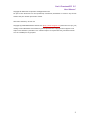 2
2
-
 3
3
-
 4
4
-
 5
5
-
 6
6
-
 7
7
-
 8
8
-
 9
9
-
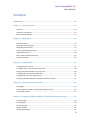 10
10
-
 11
11
-
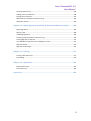 12
12
-
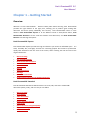 13
13
-
 14
14
-
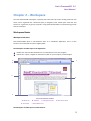 15
15
-
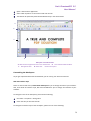 16
16
-
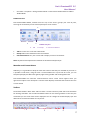 17
17
-
 18
18
-
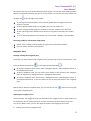 19
19
-
 20
20
-
 21
21
-
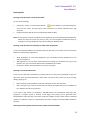 22
22
-
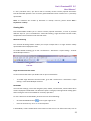 23
23
-
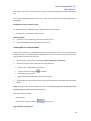 24
24
-
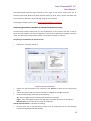 25
25
-
 26
26
-
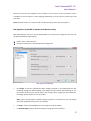 27
27
-
 28
28
-
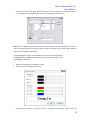 29
29
-
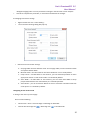 30
30
-
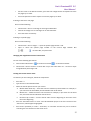 31
31
-
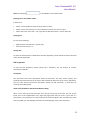 32
32
-
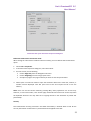 33
33
-
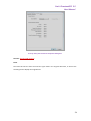 34
34
-
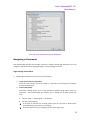 35
35
-
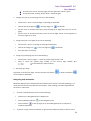 36
36
-
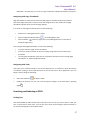 37
37
-
 38
38
-
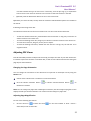 39
39
-
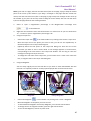 40
40
-
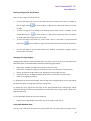 41
41
-
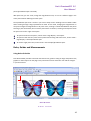 42
42
-
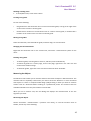 43
43
-
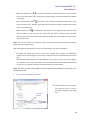 44
44
-
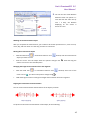 45
45
-
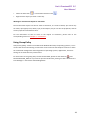 46
46
-
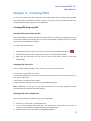 47
47
-
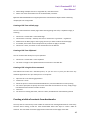 48
48
-
 49
49
-
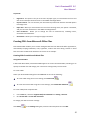 50
50
-
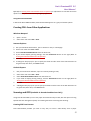 51
51
-
 52
52
-
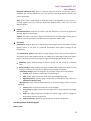 53
53
-
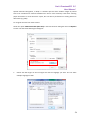 54
54
-
 55
55
-
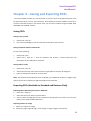 56
56
-
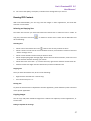 57
57
-
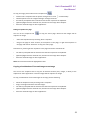 58
58
-
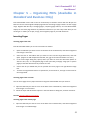 59
59
-
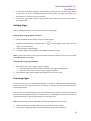 60
60
-
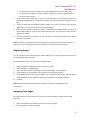 61
61
-
 62
62
-
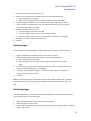 63
63
-
 64
64
-
 65
65
-
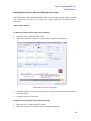 66
66
-
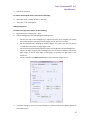 67
67
-
 68
68
-
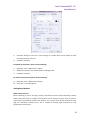 69
69
-
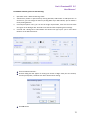 70
70
-
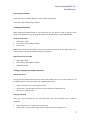 71
71
-
 72
72
-
 73
73
-
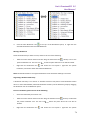 74
74
-
 75
75
-
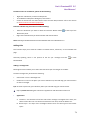 76
76
-
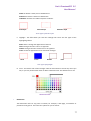 77
77
-
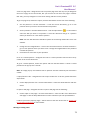 78
78
-
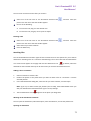 79
79
-
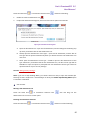 80
80
-
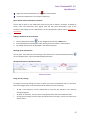 81
81
-
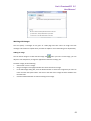 82
82
-
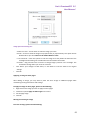 83
83
-
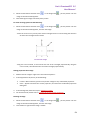 84
84
-
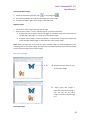 85
85
-
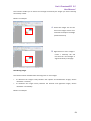 86
86
-
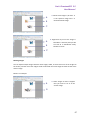 87
87
-
 88
88
-
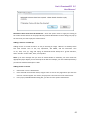 89
89
-
 90
90
-
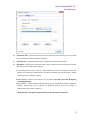 91
91
-
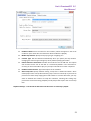 92
92
-
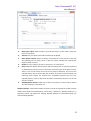 93
93
-
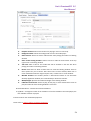 94
94
-
 95
95
-
 96
96
-
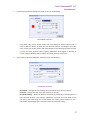 97
97
-
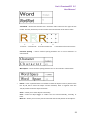 98
98
-
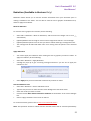 99
99
-
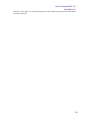 100
100
-
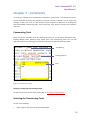 101
101
-
 102
102
-
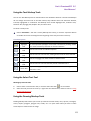 103
103
-
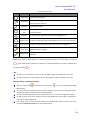 104
104
-
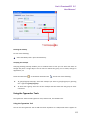 105
105
-
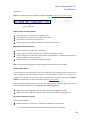 106
106
-
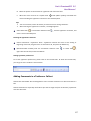 107
107
-
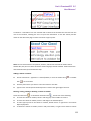 108
108
-
 109
109
-
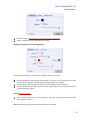 110
110
-
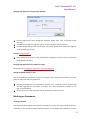 111
111
-
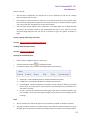 112
112
-
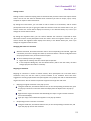 113
113
-
 114
114
-
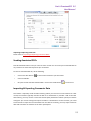 115
115
-
 116
116
-
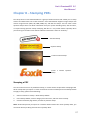 117
117
-
 118
118
-
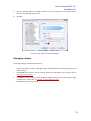 119
119
-
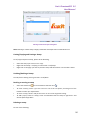 120
120
-
 121
121
-
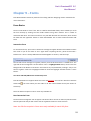 122
122
-
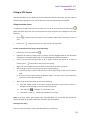 123
123
-
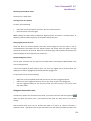 124
124
-
 125
125
-
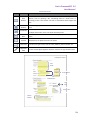 126
126
-
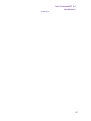 127
127
-
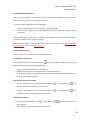 128
128
-
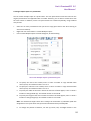 129
129
-
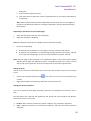 130
130
-
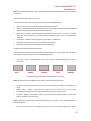 131
131
-
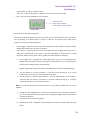 132
132
-
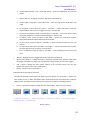 133
133
-
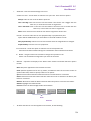 134
134
-
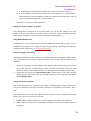 135
135
-
 136
136
-
 137
137
-
 138
138
-
 139
139
-
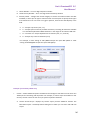 140
140
-
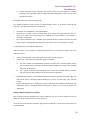 141
141
-
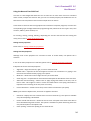 142
142
-
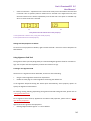 143
143
-
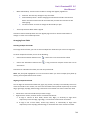 144
144
-
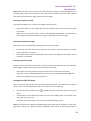 145
145
-
 146
146
-
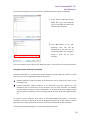 147
147
-
 148
148
-
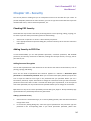 149
149
-
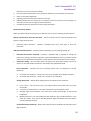 150
150
-
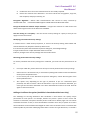 151
151
-
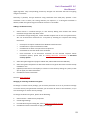 152
152
-
 153
153
-
 154
154
-
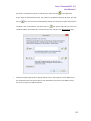 155
155
-
 156
156
-
 157
157
-
 158
158
-
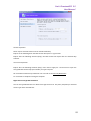 159
159
-
 160
160
-
 161
161
-
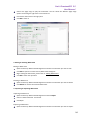 162
162
-
 163
163
-
 164
164
-
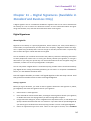 165
165
-
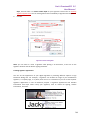 166
166
-
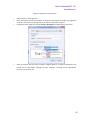 167
167
-
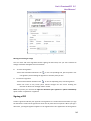 168
168
-
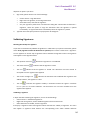 169
169
-
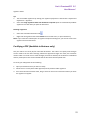 170
170
-
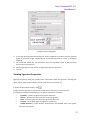 171
171
-
 172
172
-
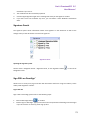 173
173
-
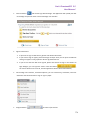 174
174
-
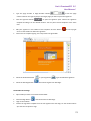 175
175
-
 176
176
-
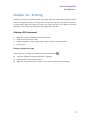 177
177
-
 178
178
-
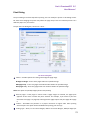 179
179
-
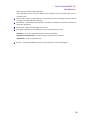 180
180
-
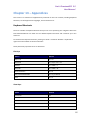 181
181
-
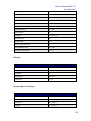 182
182
-
 183
183
-
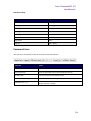 184
184
-
 185
185
Foxit PhantomPDF 5.5 for Windows User manual
- Category
- Graphics software
- Type
- User manual
Ask a question and I''ll find the answer in the document
Finding information in a document is now easier with AI
Related papers
-
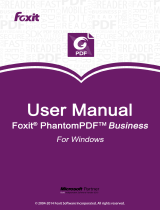 Foxit PhantomPDF 7.0 for Windows Business Operating instructions
Foxit PhantomPDF 7.0 for Windows Business Operating instructions
-
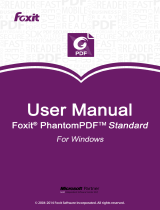 Foxit PhantomPDF 7.0 for Windows Standard Operating instructions
Foxit PhantomPDF 7.0 for Windows Standard Operating instructions
-
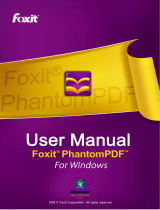 Foxit PhantomPDF Express>Business, 25-99, FR User manual
Foxit PhantomPDF Express>Business, 25-99, FR User manual
-
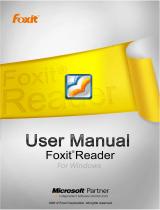 Foxit Reader 5.4 for Windows User manual
Foxit Reader 5.4 for Windows User manual
-
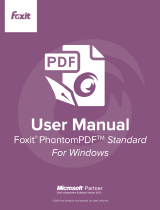 Foxit PhantomPDF 7.2 for Windows Standard User guide
Foxit PhantomPDF 7.2 for Windows Standard User guide
-
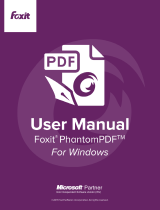 Foxit PhantomPDF 9.0.1 for Windows User manual
Foxit PhantomPDF 9.0.1 for Windows User manual
-
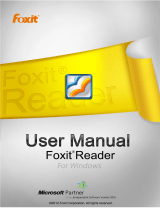 Foxit Reader 5.1 for Windows User manual
Foxit Reader 5.1 for Windows User manual
-
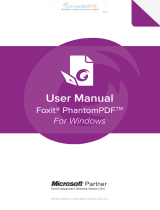 Foxit PhantomPDF 9.4 for Windows User manual
Foxit PhantomPDF 9.4 for Windows User manual
-
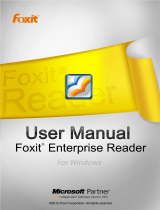 Foxit Enterprise Reader 5.4 User manual
Foxit Enterprise Reader 5.4 User manual
-
 Foxit PDF Editor 2.2 for Windows User manual
Foxit PDF Editor 2.2 for Windows User manual
Other documents
-
Motorola Handie-Talkie PT Series User manual
-
BakkerElkhuizen OYSTER User manual
-
AVer AVerVision 3 Software Reference guide
-
Adobe Acrobat X Standard User guide
-
Adobe Acrobat X Pro Owner's manual
-
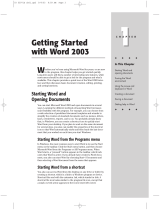 Wiley 978-0-7645-3971-8 Datasheet
Wiley 978-0-7645-3971-8 Datasheet
-
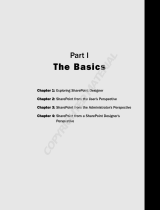 Wiley 978-0-470-28761-3 Datasheet
Wiley 978-0-470-28761-3 Datasheet
-
Minolta Dimage Xt Biz User manual
-
HP CD52ce User manual
-
Nero Cover Designer Owner's manual