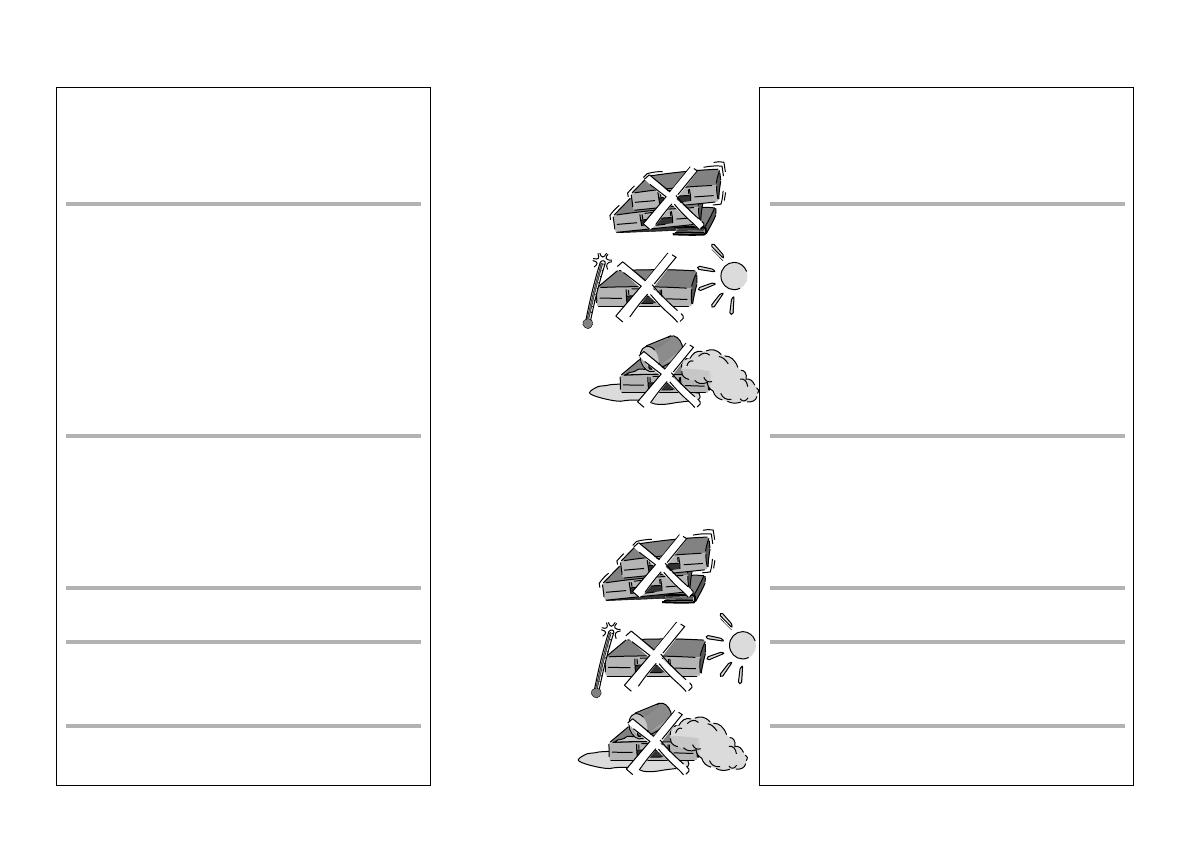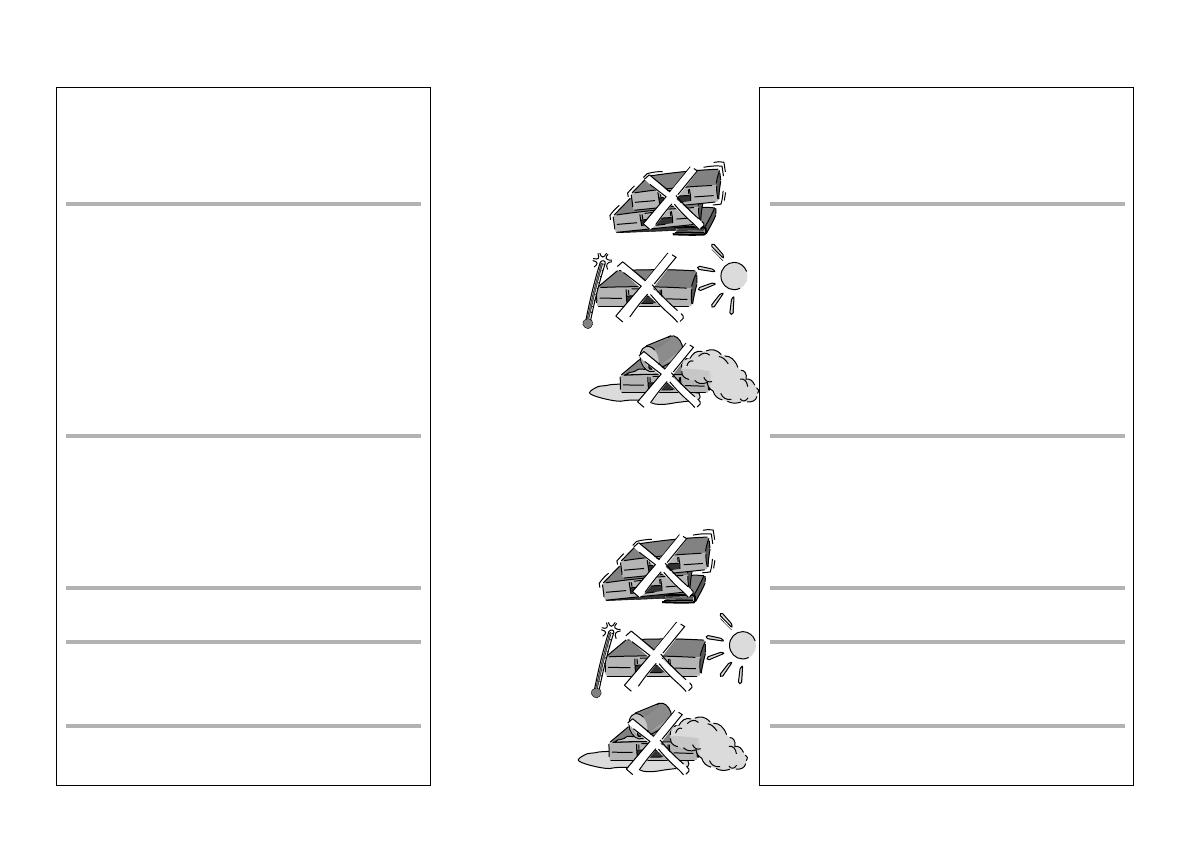
ADVARSEL:
FOR Å REDUSERE FAREN FOR BRANN, ELEKTRISK STØT
ELLER SKADER PÅ PRODUKTET, MÅ DETTE APPARATET IKKE
UTSETTES FOR REGN, FUKTIGHET, VANNDRÅPER ELLER
VANNSPRUT. DET MÅ HELLER IKKE PLASSERES GJENSTANDER
FYLT MED VANN, SLIK SOM BLOMSTERVASER, OPPÅ APPARATET.
ADVARSEL!
!
APPARATET MÅ IKKE PLASSERES I EN BOKHYLLE, ET
INNEBYGGET KABINETT ELLER ET ANNET LUKKET STED HVOR
VENTILASJONSFORHOLDENE ER UTILSTREKKELIGE. SØRG
FOR AT GARDINER ELLER LIGNENDE IKKE FORVERRER
VENTILASJONSFORHOLDENE, SÅ RISIKO FOR ELEKTRISK
SJOKK ELLER BRANN FORÅRSAKET AV OVERHETING UNNGÅS.
!
APPARATETS VENTILASJONSÅPNINGER MÅ IKKE DEKKES TIL
MED AVISER, BORDDUKER, GARDINER OG LIGNENDE.
!
PLASSER IKKE ÅPEN ILD, SLIK SOM LEVENDE LYS, OPPÅ
APPARATET.
!
BRUKTE BATTERIER MÅ KASSERES UTEN FARE FOR MILJØET.
DETTE APPARATET ER BEREGNET TIL BRUK UNDER
MODERATE KLIMAFORHOLD.
Dette apparatet kan under bruk fange opp høyfrekvente
forstyrrelser forårsaket av en mobiltelefon som benyttes i
nærheten. Hvis slik forstyrrende påvirkning konstateres, bør
mobiltelefonen benyttes på større avstand fra dette apparatet.
ADVARSEL!
DETTE PRODUKTET ANVENDER EN LASER. BETJENING AV
KONTROLLER, JUSTERINGER ELLER ANDRE INNGREP ENN
DE SOM ER BESKREVET I DENNE BRUKSANVISNING, KAN FØRE
TIL FARLIG BESTRÅLING. DEKSLER MÅ IKKE ÅPNES, OG
FORSØK ALDRI Å REPARERE APPARATET PÅ EGENHÅND. ALT
SERVICE OG REPARASJONSARBEID MÅ UTFØRES AV
KVALIFISERT PERSONELL.
VAROITUS:
TULIPALO-, SÄHKÖISKUVAARAN TAI TUOTETTA KOHTAAVAN
MUUN VAHINGON VÄHENTÄMISEKSI EI LAITETTA SAA
ALTISTAA SATEELLE, KOSTEUDELLE, VESIPISAROILLE TAI
ROISKEELLE, EIKÄ NESTETTÄ SISÄLTÄVIÄ ESINEITÄ, KUTEN
ESIMERKIKSI MALJAKOITA, SAA ASETTAA LAITTEEN PÄÄLLE.
VAROITUS!
!
ÄLÄ ASENNA TAI LAITA TÄTÄ LAITETTA KABINETTITYYPPISEEN
KIRJAKAAPPIIN TAI MUUHUN SULJETTUUN TILAAN, JOTTA
TUULETUS ONNISTUISI. VARMISTA, ETTÄ VERHO TAI MIKÄÄN
MUU MATERIAALI EI HUONONNA TUULETUSTA, JOTTA
VÄLTETTÄISIIN YLIKUUMENEMISESTA JOHTUVA SÄHKÖISKU- TAI
TULIPALOVAARA.
!
ÄLÄ PEITÄ LAITTEEN TUULETUSAUKKOJA SANOMALEHDELLÄ,
PÖYTÄLIINALLA, VERHOLLA TAI
MUULLA VASTAAVALLA ESINEELLÄ.
!
ÄLÄ ASETA PALAVAA KYNTTILÄÄ TAI MUUTA AVOTULEN
LÄHDETTÄ LAITTEEN PÄÄLLE.
!
HÄVITÄ PARISTOT LUONTOA VAHINGOITTAMATTOMALLA TAVALLA.
TÄMÄ LAITE ON TARKOITETTU KÄYTETTÄVÄKSI
LEUDOSSA ILMASTOSSA.
VAROITUS!
LAITTEEN KÄYTTÄMINEN MUULLA KUIN TÄSSÄ
KÄYTTÖOHJEESSA MAINITULLA TAVALLA
SAATTAA ALTISTAA KÄYTTÄJÄN
TURVALLISUUSLUOKAN 1 YLITTÄVÄLLE
NÄKYMÄTTÖMÄLLE LASERSÄTEILYLLE.
Turvallisuusohjeita (Finnish)Sikkerhetsinstrukser (Norsk)
Plasser apparatet horisontalt.
Ikke plasser tunge
gjenstander på apparatet.
Aseta laite vaakasuoraan.
Älä aseta raskaita esineitä
laitteen päälle.
Ikke utsett apparatet for
høye temperaturer og
temperatursvingninger.
Suojaa laite
korkeiltalämpötiloilta ja
lämpötilaheilahteluilta.
Suojaa laite nesteiltä,
kosteudelta ja pölyltä.
Beskytt apparatet mot
væske, fuktighet og støv.
Norsk: Apparatet bør stilles opp i nærheten av
stikkontakten på en slik måte at man uhindret får
tilgang til nettpluggen hvis det skulle oppstå en feil.
Finnish: Laite tulisi sijoittaa verkkopistorasian
lähelle siten, että verkkopistokkeeseen päästään
häiriötapauksessa varmasti esteettömästi käsiksi.
5
Laite tulee asettaa lähelle verkkopistorasiaa ja pistokkeen täytyy olla
sellaisessa asennossa, että siihen on helppo tarttua ongelman
sattuessa.
Utstyret bør plasseres i nærheten av AC-stikkontakten, og
støpslet må være lett tilgjengelig hvis det skulle oppstå problemer.
Tämä tuotteen toimintaan saattaa tulla häiriöitä lähellä
olevasta matkapuhelimesta. Mikäli matkapuhelimesta
johtuvia häiriöitä ilmenee, siirrä matkapuhelin
mahdollisimman kauas laitteesta jotta häiriöt poistuvat.