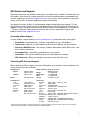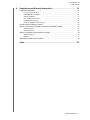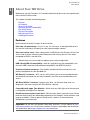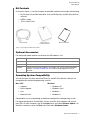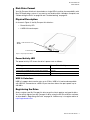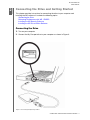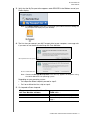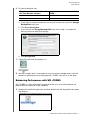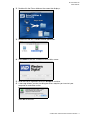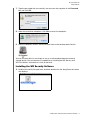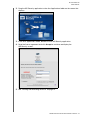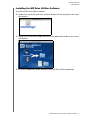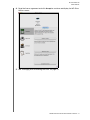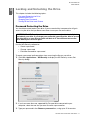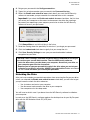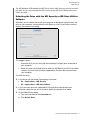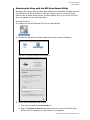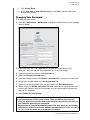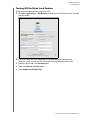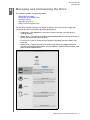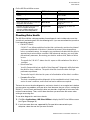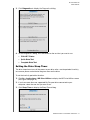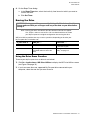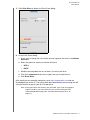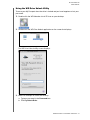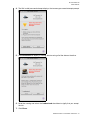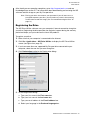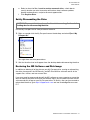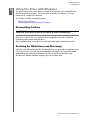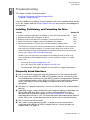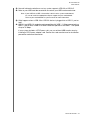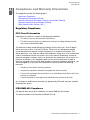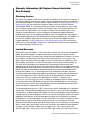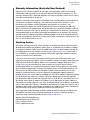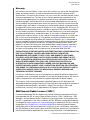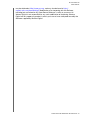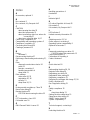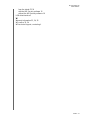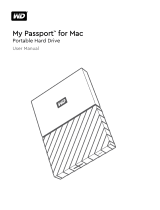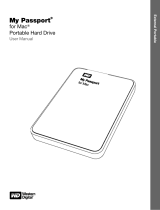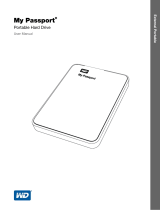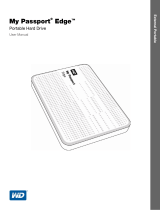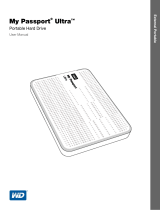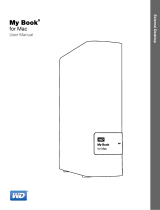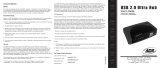Western Digital My Passport Air, 500GB User manual
- Category
- External hard drives
- Type
- User manual
This manual is also suitable for

External Portable
My Passport
®
Air
™
Portable Hard Drive
User Manual
My Passport Air User Manual

ii
WD Service and Support
Should you encounter any problem, please give us an opportunity to address it before returning
this product. Most technical support questions can be answered through our knowledge base
or email support service at http://support.wdc.com. If the answer is not available or if you prefer,
please contact WD
®
at the best telephone number shown below.
Your product includes 30 days of free telephone support during the warranty period. This 30-
day period starts on the date of your first telephone contact with WD Technical Support. Email
support is free for the entire warranty period and our extensive knowledge base is available 24/
7. To help us keep you informed of new features and services, remember to register your
product online at http://register.wdc.com.
Accessing Online Support
Visit our product support website at http://support.wdc.com and choose from these topics:
• Downloads—Download drivers, software, and updates for your WD product.
• Registration—Register your WD product to get the latest updates and special offers.
• Warranty & RMA Services—Get warranty, product replacement (RMA), RMA status, and
data recovery information.
• Knowledge Base—Search by keyword, phrase, or answer ID.
• Installation—Get online installation help for your WD product or software.
• WD Community—Share your thoughts and connect with other WD users.
Contacting WD Technical Support
When contacting WD for support, have your WD product serial number, system hardware, and
system software versions available..
North America
Europe (toll free)*
00800 ASK4 WDEU
English 800.ASK.4WDC
(00800 27549338)
(800.275.4932) Europe
+31 880062100
Spanish 800.832.4778 Middle East
+31 880062100
Africa
+31 880062100
Mexico
001 8002754932 Russia
8 10 8002 335 5011
South America
Asia Pacific
Chile 1230 020 5871 Australia 1800 42 9861 / +800 2275 4932
Colombia 009 800 83247788 China 800 820 6682
Venezuela 0800 100 2855 Hong Kong +800 6008 6008
Peru 0800 54003 India 1800 419 5591 / 1800 200 5789
Uruguay 000 413 598 3787 Indonesia +803 852 9439
Argentina 0800 4440839 Japan 00531 65 0442 / 0120 994 120
Brazil 0800 7704932 Korea 02 703 6550
0021 800 83247788
Malaysia 1800 88 1908 / +800 6008 6008 (Telekom Malaysia)
New Zealand 0508 555 639 / +800 2275 4932
Philippines 1 800 1441 0159
Singapore 1800 608 6008 / +800 6008 6008 (Singtel)
Taiwan 0800 666 290 / +800 6008 6008 (Chunghwa)
Thailand 001 800 441 0570
* Toll free number available in the following countries: Austria, Belgium, Denmark, France, Germany, Ireland, Italy,
Netherlands, Norway, Spain, Sweden, Switzerland, United Kingdom.

MY PASSPORT AIR
USER MANUAL
TABLE OF CONTENTS – iii
Table of Contents
WD Service and Support . . . . . . . . . . . . . . . . . . . . . . . . . . . . . . . . . . . . . . . . . . . . . . . . . . . ii
Accessing Online Support . . . . . . . . . . . . . . . . . . . . . . . . . . . . . . . . . . . . . . . . . . . . . . . . . . . . . ii
Contacting WD Technical Support. . . . . . . . . . . . . . . . . . . . . . . . . . . . . . . . . . . . . . . . . . . . . . . ii
1 About Your WD Drive . . . . . . . . . . . . . . . . . . . . . . . . . . . . . . . . . . . . . . . . 1
Features . . . . . . . . . . . . . . . . . . . . . . . . . . . . . . . . . . . . . . . . . . . . . . . . . . . . . . . . . . . . . . . . 1
Kit Contents . . . . . . . . . . . . . . . . . . . . . . . . . . . . . . . . . . . . . . . . . . . . . . . . . . . . . . . . . . . . . 2
Optional Accessories . . . . . . . . . . . . . . . . . . . . . . . . . . . . . . . . . . . . . . . . . . . . . . . . . . . . . . 2
Operating System Compatibility. . . . . . . . . . . . . . . . . . . . . . . . . . . . . . . . . . . . . . . . . . . . . . 2
Disk Drive Format . . . . . . . . . . . . . . . . . . . . . . . . . . . . . . . . . . . . . . . . . . . . . . . . . . . . . . . . . 3
Physical Description . . . . . . . . . . . . . . . . . . . . . . . . . . . . . . . . . . . . . . . . . . . . . . . . . . . . . . . 3
Power/Activity LED. . . . . . . . . . . . . . . . . . . . . . . . . . . . . . . . . . . . . . . . . . . . . . . . . . . . . . . . . . . 3
USB 3.0 Interface . . . . . . . . . . . . . . . . . . . . . . . . . . . . . . . . . . . . . . . . . . . . . . . . . . . . . . . . . . . . 3
Registering the Drive . . . . . . . . . . . . . . . . . . . . . . . . . . . . . . . . . . . . . . . . . . . . . . . . . . . . . . 3
Handling Precautions . . . . . . . . . . . . . . . . . . . . . . . . . . . . . . . . . . . . . . . . . . . . . . . . . . . . . . 4
2 Connecting the Drive and Getting Started . . . . . . . . . . . . . . . . . . . . . . 5
Connecting the Drive . . . . . . . . . . . . . . . . . . . . . . . . . . . . . . . . . . . . . . . . . . . . . . . . . . . . . . 5
Enhancing Performance with WD +TURBO . . . . . . . . . . . . . . . . . . . . . . . . . . . . . . . . . . . . . 7
Installing the WD Security Software . . . . . . . . . . . . . . . . . . . . . . . . . . . . . . . . . . . . . . . . . . . 9
Installing the WD Drive Utilities Software . . . . . . . . . . . . . . . . . . . . . . . . . . . . . . . . . . . . . . 11
3 Locking and Unlocking the Drive . . . . . . . . . . . . . . . . . . . . . . . . . . . . . 13
Password Protecting the Drive . . . . . . . . . . . . . . . . . . . . . . . . . . . . . . . . . . . . . . . . . . . . . . 13
Unlocking the Drive . . . . . . . . . . . . . . . . . . . . . . . . . . . . . . . . . . . . . . . . . . . . . . . . . . . . . . 14
Unlocking the Drive with the WD Security or WD Drive Utilities Software . . . . . . . . . . . . . . . . 15
Unlocking the Drive with the WD Drive Unlock Utility . . . . . . . . . . . . . . . . . . . . . . . . . . . . . . . 16
Changing Your Password . . . . . . . . . . . . . . . . . . . . . . . . . . . . . . . . . . . . . . . . . . . . . . . . . . 17
Turning Off the Drive Lock Feature. . . . . . . . . . . . . . . . . . . . . . . . . . . . . . . . . . . . . . . . . . . 18
4 Managing and Customizing the Drive . . . . . . . . . . . . . . . . . . . . . . . . . 19
Checking Drive Health . . . . . . . . . . . . . . . . . . . . . . . . . . . . . . . . . . . . . . . . . . . . . . . . . . . . 20
Setting the Drive Sleep Timer . . . . . . . . . . . . . . . . . . . . . . . . . . . . . . . . . . . . . . . . . . . . . . . 21
Erasing the Drive. . . . . . . . . . . . . . . . . . . . . . . . . . . . . . . . . . . . . . . . . . . . . . . . . . . . . . . . . 22
Using the Drive Erase Function . . . . . . . . . . . . . . . . . . . . . . . . . . . . . . . . . . . . . . . . . . . . . . . . 22
Using the WD Drive Unlock Utility . . . . . . . . . . . . . . . . . . . . . . . . . . . . . . . . . . . . . . . . . . . . . . 24
Registering the Drive . . . . . . . . . . . . . . . . . . . . . . . . . . . . . . . . . . . . . . . . . . . . . . . . . . . . . 26
Safely Dismounting the Drive . . . . . . . . . . . . . . . . . . . . . . . . . . . . . . . . . . . . . . . . . . . . . . . 27
Restoring the WD Software and Disk Image . . . . . . . . . . . . . . . . . . . . . . . . . . . . . . . . . . . 27
5 Using the Drive with Windows . . . . . . . . . . . . . . . . . . . . . . . . . . . . . . . 28
Reformatting the Drive . . . . . . . . . . . . . . . . . . . . . . . . . . . . . . . . . . . . . . . . . . . . . . . . . . . . 28
Restoring the WD Software and Disk Image . . . . . . . . . . . . . . . . . . . . . . . . . . . . . . . . . . . 28
6 Troubleshooting . . . . . . . . . . . . . . . . . . . . . . . . . . . . . . . . . . . . . . . . . . . 29
Installing, Partitioning, and Formatting the Drive . . . . . . . . . . . . . . . . . . . . . . . . . . . . . . . . 29
Frequently Asked Questions. . . . . . . . . . . . . . . . . . . . . . . . . . . . . . . . . . . . . . . . . . . . . . . . 29

MY PASSPORT AIR
USER MANUAL
TABLE OF CONTENTS – iv
A Compliance and Warranty Information. . . . . . . . . . . . . . . . . . . . . . . . . 31
Regulatory Compliance . . . . . . . . . . . . . . . . . . . . . . . . . . . . . . . . . . . . . . . . . . . . . . . . . . . 31
FCC Class B Information . . . . . . . . . . . . . . . . . . . . . . . . . . . . . . . . . . . . . . . . . . . . . . . . . . . . . 31
ICES/NMB-003 Compliance. . . . . . . . . . . . . . . . . . . . . . . . . . . . . . . . . . . . . . . . . . . . . . . . . . . 31
Safety Compliance . . . . . . . . . . . . . . . . . . . . . . . . . . . . . . . . . . . . . . . . . . . . . . . . . . . . . . . . . . 32
CE Compliance for Europe. . . . . . . . . . . . . . . . . . . . . . . . . . . . . . . . . . . . . . . . . . . . . . . . . . . . 32
GS Mark (Germany only) . . . . . . . . . . . . . . . . . . . . . . . . . . . . . . . . . . . . . . . . . . . . . . . . . . . . . 32
KC Notice (Republic of Korea only) . . . . . . . . . . . . . . . . . . . . . . . . . . . . . . . . . . . . . . . . . . . . . 32
Environmental Compliance (China). . . . . . . . . . . . . . . . . . . . . . . . . . . . . . . . . . . . . . . . . . . 32
Warranty Information (All Regions Except Australia/New Zealand) . . . . . . . . . . . . . . . . . . 33
Obtaining Service . . . . . . . . . . . . . . . . . . . . . . . . . . . . . . . . . . . . . . . . . . . . . . . . . . . . . . . . . . . 33
Limited Warranty . . . . . . . . . . . . . . . . . . . . . . . . . . . . . . . . . . . . . . . . . . . . . . . . . . . . . . . . . . . 33
Warranty Information (Australia/New Zealand) . . . . . . . . . . . . . . . . . . . . . . . . . . . . . . . . . . 34
Obtaining Service . . . . . . . . . . . . . . . . . . . . . . . . . . . . . . . . . . . . . . . . . . . . . . . . . . . . . . . . . . . 34
Warranty . . . . . . . . . . . . . . . . . . . . . . . . . . . . . . . . . . . . . . . . . . . . . . . . . . . . . . . . . . . . . . . . . . 35
GNU General Public License (“GPL”) . . . . . . . . . . . . . . . . . . . . . . . . . . . . . . . . . . . . . . . . . 35
Index. . . . . . . . . . . . . . . . . . . . . . . . . . . . . . . . . . . . . . . . . . . . . . . . . . . . . . 37

MY PASSPORT AIR
USER MANUAL
ABOUT YOUR WD DRIVE – 1
About Your WD Drive
Welcome to your My Passport
®
Air™ portable hard drive for Mac users who need to take
their creative life on the road.
This chapter includes the following topics:
Features
Kit Contents
Quick Install Guide
Operating System Compatibility
Disk Drive Format
Physical Description
Registering the Drive
Handling Precautions
Features
Major features of the My Passport Air drive include:
Ultra-slim, all-metal design—At just 11 mm, this ultra-slim, all-metal portable drive is
thin and fast with plenty of capacity for your important digital content.
Ultra-fast transfer rates—When connected to a USB 3.0 port, My Passport Air lets you
access and save files in blazing speed. Reduce transfer time by up to 3 times when
compared to USB 2.0 transfer rates.*
*Performance may vary based on hardware and system configuration.
USB 3.0 and USB 2.0 compatibility—With this single drive you get compatibility with
the latest USB 3.0 devices and backward compatibility with USB 2.0 devices.
Premium aluminum enclosure—The durable, anodized aluminum enclosure is the
perfect complement for your MacBook Air.
WD Security™ software—WD’s security utility allows you to set password protection
and hardware encryption for your drive to protect your files from unauthorized use or
access.
WD Drive Utilities™ software—Register your drive, set the drive sleep timer, run
diagnostics and more using the WD Drive Utilities software.
Compatible with Apple Time Machine—Works with your Mac right out of the box and
is compatible with Apple Time Machine.
Durable enclosure protects your drive—We know your data is important to you. So we
build the drive inside to our demanding requirements for durability, shock tolerance, and
long-term reliability. Then we protect the drive with a robust, all-metal enclosure
designed for style and
beauty.
Important: For the latest WD product information and news, visit our website at http://
www.westerndigital.com. For the latest software, firmware, and product documentation
and information, go to http://support.wdc.com/downloads.
1
1

MY PASSPORT AIR
USER MANUAL
ABOUT YOUR WD DRIVE – 2
Kit Contents
As shown in Figure 1, your My Passport Air portable hard drive kit includes the following:
• My Passport Air portable hard drive, with the WD Security and WD Drive Utilities
software
• USB 3.0 cable
• Quick Install Guide
Optional Accessories
For information about optional accessories for WD products, visit:
Operating System Compatibility
Your My Passport Air drive and the WD Security and WD Drive Utilities software are
compatible with the following operating systems:
Compatibility can vary, depending on hardware configuration and operating system.
For highest performance and reliability, always install the latest updates and service
pack (SP). On Mac computers, go to the Apple menu and select Software Update. On
Windows computers, go to the Start menu and select Windows Update.
Figure 1. My Passport Air Drive Kit Contents
US http://www.shopwd.com or http://www.wdstore.com
Canada http://www.shopwd.ca or http://www.wdstore.ca
Europe http://www.shopwd.eu or http://www.wdstore.eu
All others Contact WD Technical Support in your region. For a list of Technical Support
contacts, visit http://support.wdc.com and see Knowledge Base answer
ID 1048.
Mac OS X Windows
• Leopard
• Snow Leopard
• Lion
• Mountain Lion
• Windows XP
• Windows Vista
®
• Windows 7
• Windows 8
My Passport Air
Portable Hard Drive
Quick Install Guide
USB 3.0 Cable

MY PASSPORT AIR
USER MANUAL
ABOUT YOUR WD DRIVE – 3
Disk Drive Format
Your My Passport Air drive is formatted as a single HFS+J partition for compatibility with
Mac OS X operating systems. If you want to use the drive with a Windows computer, see
“Reformatting the Drive” on page 28 and “Troubleshooting” on page 29.
Physical Description
As shown in Figure 2, the My Passport Air drive has:
• Power/Activity LED
• A USB 3.0 interface port
Power/Activity LED
The power/activity LED shows the drive’s power state as follows:
USB 3.0 Interface
USB 3.0 supports data transfer rates up to 5 Gb/s. USB 3.0 is backward compatible
with USB 2.0. Connection to a USB 2.0 port transfers data at the port speed—up to
480 Mb/s.
Registering the Drive
Always register your My Passport Air drive to get the latest updates and special offers.
You can easily register your My Passport Air drive using the WD Drive Utilities software,
as described in “Registering the Drive” on page 26. Another way is to register online at
http://register.wdc.com.
Figure 2. My Passport Air Drive
LED Appearance Power State/Activity
On steady Idle
Fast flashing, approximately 3 times per second Activity
Slow flashing, approximately every 2.5 seconds System standby
USB 3.0 Interface Port
Power/Activity LED

MY PASSPORT AIR
USER MANUAL
ABOUT YOUR WD DRIVE – 4
Handling Precautions
WD products are precision instruments and must be handled with care during unpacking
and installation. Rough handling, shock, or vibration can damaged drives. Always
observe the following precautions when unpacking and using your external storage
product:
• Do not drop or jolt the drive.
• Do not move the drive during activity.

MY PASSPORT AIR
USER MANUAL
CONNECTING THE DRIVE AND GETTING STARTED – 5
Connecting the Drive and Getting Started
This chapter provides instructions for connecting the drive to your computer and
installing the WD software. It includes the following topics:
Connecting the Drive
Enhancing Performance with WD +TURBO
Installing the WD Security Software
Installing the WD Drive Utilities Software
Connecting the Drive
1. Turn on your computer.
2. Connect the My Passport drive to your computer as shown in Figure 3.
Figure 3. Connecting the My Passport Drive
1
2

MY PASSPORT AIR
USER MANUAL
CONNECTING THE DRIVE AND GETTING STARTED – 6
3. Verify that the My Passport drive appears under DEVICES in the Sidebar area of your
Finder display:
Note: If the External disks check box is selected on your Finder Preferences dialog, the
My Passport icon displays on your desktop:
4. The first time you connect your My Passport drive to your computer, a message asks
if you want to use the drive to back up with Time Machine:
Note: Currently the Encrypt Backup Disk check box only appears on computers using
the Lion or Mountain Lion operating system.
Depending on your operating system:
• On Leopard or Snow Leopard, proceed to step 5.
• On Lion or Mountain Lion, skip to step 6.
5. On Leopard or Snow Leopard:
IF you . . . want to use the drive with
the Time Machine software,
THEN click . . .
Do not Cancel and skip to step 8 on page 7.
Do Use as Backup Disk and skip to step 7 on
page 7.
On Leopard and Snow Leopard
On Lion and Mountain Lion

MY PASSPORT AIR
USER MANUAL
CONNECTING THE DRIVE AND GETTING STARTED – 7
6. On Lion or Mountain Lion:
a. If you want to create a password to secure your backup files, select the Encrypt
Backup Disk check box.
b. Click
Use as Backup Disk.
c. If you selected the Encrypt Backup Disk check box at step a, complete the
backup password dialog that displays:
d. Click Encrypt Disk.
7. The My Passport icon now displays as:
8. Your My Passport drive is now ready to use as an external storage device. You can
enhance its performance by installing the WD +TURBO utility that is on the drive.
Enhancing Performance with WD +TURBO
WD +TURBO is a utility on the My Passport drive that you can install to improve the
performance of the drive on a Mac computer.
1. Double-click the My Passport icon, and then double-click the .dmg file on the screen
that displays:
IF you . . . want to use the drive with
the Time Machine software,
THEN . . .
Do not Click Don’t Use and skip to step 8 .
Do Proceed to step a.

MY PASSPORT AIR
USER MANUAL
CONNECTING THE DRIVE AND GETTING STARTED – 8
2. Double-click the Extras folder on the screen that displays:
3. Double-click the WD +TURBO Installer application:
4. Click Install on the WD +TURBO Driver Installer screen:
5. Read the license agreement and click Accept to continue.
6. A message informs you that installing the drivers requires you to restart your
computer to make them active:
Click Yes to continue.

MY PASSPORT AIR
USER MANUAL
CONNECTING THE DRIVE AND GETTING STARTED – 9
7. Type the password that you normally use to access the computer in the Password
box and click OK:
8. When the installation completes, click Yes to restart the computer:
9. After the computer restarts, the My Passport icon on the desktop looks like this
Your My Passport drive is now ready to use as an enhanced-performance external
storage device. You can enhance its capabilities by installing the WD Security and
WD Drive Utilities software that is also on the drive.
Installing the WD Security Software
1. Double-click the My Passport icon, and then double-click the .dmg file on the screen
that displays:

MY PASSPORT AIR
USER MANUAL
CONNECTING THE DRIVE AND GETTING STARTED – 10
2. Drag the WD Security application to the alias Applications folder on the screen that
displays:
3. In the alias Applications folder, double-click the WD Security application.
4. Read the license agreement and click Accept to continue and display the
WD Security screen:
5. See “Locking and Unlocking the Drive” on page 13.

MY PASSPORT AIR
USER MANUAL
CONNECTING THE DRIVE AND GETTING STARTED – 11
Installing the WD Drive Utilities Software
To install the WD Drive Utilities software:
1. Double-click the My Passport icon, and then double-click the .dmg file on the screen
that displays:
2. Drag the WD Drive Utilities application to the alias Applications folder on the screen
that displays:
3. In the alias Applications folder, double-click the WD Drive Utilities application.

MY PASSPORT AIR
USER MANUAL
LOCKING AND UNLOCKING THE DRIVE – 13
Locking and Unlocking the Drive
This chapter includes the following topics:
Password Protecting the Drive
Unlocking the Drive
Changing Your Password
Turning Off the Drive Lock Feature
Password Protecting the Drive
You should password protect your drive if you are worried that someone else will gain
access to your drive and you do not want them to see your files on the drive.
Use the WD Security software to:
• Create a password
• Change a password
• Eliminate the need for a password
To
create a password and keep others from accessing the files on your drive:
1. Click Go > Applications > WD Security to display the WD Security screen, Set
Security dialog:
2. If you have more than one supported My Passport drive connected to your
computer, select the one that you want to create a password for.
3. Type your password in the Choose a password box, using up to 25 characters.
CAUTION! The WD Security software uses your password to electronically lock
and unlock your drive. If you forget your password, you will not be able to access
the data that is on your drive or write new data to it. You will have to erase the
drive before you can use it again.
1
3

MY PASSPORT AIR
USER MANUAL
LOCKING AND UNLOCKING THE DRIVE – 14
4. Retype your password in the Verify password box.
5. Type a hint to help remember your password in the Password hint box.
6. Select the Enable auto unlock for user: check box if you want the WD Security
software to remember your password for the selected drive on this computer.
Important: If you select the Enable auto unlock for user: check box, the first time
you restart your computer or disconnect and reconnect the drive after creating a
password, your operating system requests permission to allow the WD Security
software to access your password:
Click Always Allow to avoid this dialog in the future.
7. Read the warning about the possibility of data loss if you forget your password.
8. Click the I understand check box to signify that you accept the risk.
9. Click Save Security Settings to save your password and enable hardware
encryption for your drive.
Unlocking the Drive
After you have created a password to keep others from accessing the files on your drive,
unless you selected the Enable auto unlock for user: check box, you will have to type
your password to unlock the drive whenever:
• You shut down and restart your computer
• You disconnect and reconnect the drive to your computer
• Your computer exits the sleep mode
You will have to do this even if you do not have the WD Security software installed on
your computer.
In each case, the WD Security software replaces the desktop icon for your My Passport
drive with the WD Unlocker virtual CD (VCD) icon:
CAUTION! After creating a password, the drive remains unlocked for as long as
you continue your current work session. Then the WD Security software:
• Locks the drive when you shut down your computer, disconnect your drive, or
your computer goes into the sleep mode
• Requires you to type your password to unlock the drive when you restart your
computer or reconnect your drive, UNLESS you selected the Enable auto unlock
for user: check box when you created your password

MY PASSPORT AIR
USER MANUAL
LOCKING AND UNLOCKING THE DRIVE – 15
The WD Unlocker VCD provides the WD Drive Unlock utility that you can use to unlock
the drive. Or you can use either the WD Security or the WD Drive Utilities software to
unlock the drive.
Unlocking the Drive with the WD Security or WD Drive Utilities
Software
Whenever you shut down and restart your computer or disconnect and reconnect the
drive to your computer, starting either the WD Security or WD Drive Utilities software
displays the Unlock Drive dialog:
This happens either:
• Automatically if you only have the one locked My Passport drive connected to
your computer
• When you select the locked drive on either the WD Security or WD Drive Utilities
screen if you have more than one supported My Passport drive connected to
your computer
To unlock the drive:
1. If you do not see the Unlock Drive dialog, click either:
•Go > Applications > WD Security
•Go > Applications > WD Drive Utilities
2. If you have more than one supported My Passport drive connected to your
computer, select the one that is locked to display the Unlock Drive dialog.
3. On the Unlock Drive dialog:
a. Type your password in the Password box.
b. Click Unlock Drive.

MY PASSPORT AIR
USER MANUAL
LOCKING AND UNLOCKING THE DRIVE – 16
Unlocking the Drive with the WD Drive Unlock Utility
Whenever you connect your password-protected drive to a computer that does not have
the WD Security or WD Drive Utilities software installed, you can use the WD Drive
Unlock utility to unlock the drive there. The Drive Unlock utility is on a virtual CD (VCD)
drive that appears on your desktop display.
To unlock the drive:
1. Double-click the WD Unlocker VCD icon on your desktop:
2. Double-click the WD Drive Unlock application on the screen that displays:
The WD Drive Unlock utility screen displays:
3. On the WD Drive Unlock utility screen:
a. Type your password in the Password box.
b. Select the Enable auto unlock for user: check box if you want the WD Drive
Unlock utility to remember your password on this computer.
Page is loading ...
Page is loading ...
Page is loading ...
Page is loading ...
Page is loading ...
Page is loading ...
Page is loading ...
Page is loading ...
Page is loading ...
Page is loading ...
Page is loading ...
Page is loading ...
Page is loading ...
Page is loading ...
Page is loading ...
Page is loading ...
Page is loading ...
Page is loading ...
Page is loading ...
Page is loading ...
Page is loading ...
Page is loading ...
Page is loading ...
-
 1
1
-
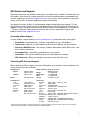 2
2
-
 3
3
-
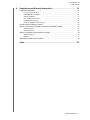 4
4
-
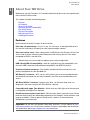 5
5
-
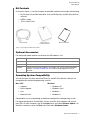 6
6
-
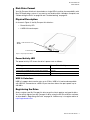 7
7
-
 8
8
-
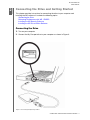 9
9
-
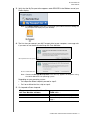 10
10
-
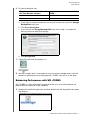 11
11
-
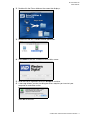 12
12
-
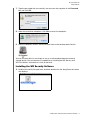 13
13
-
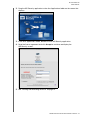 14
14
-
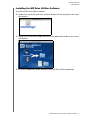 15
15
-
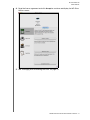 16
16
-
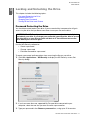 17
17
-
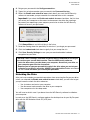 18
18
-
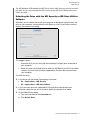 19
19
-
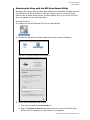 20
20
-
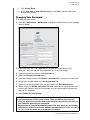 21
21
-
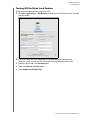 22
22
-
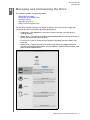 23
23
-
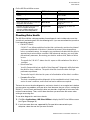 24
24
-
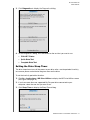 25
25
-
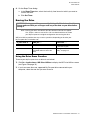 26
26
-
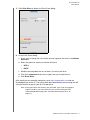 27
27
-
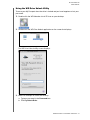 28
28
-
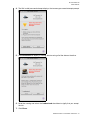 29
29
-
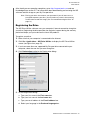 30
30
-
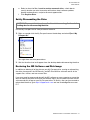 31
31
-
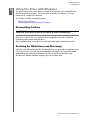 32
32
-
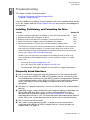 33
33
-
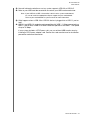 34
34
-
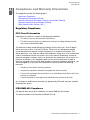 35
35
-
 36
36
-
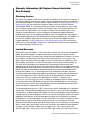 37
37
-
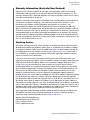 38
38
-
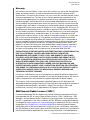 39
39
-
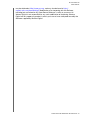 40
40
-
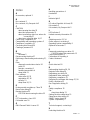 41
41
-
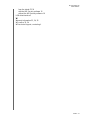 42
42
-
 43
43
Western Digital My Passport Air, 500GB User manual
- Category
- External hard drives
- Type
- User manual
- This manual is also suitable for
Ask a question and I''ll find the answer in the document
Finding information in a document is now easier with AI
Related papers
-
 Western Digital WDBP6A0040BBK-WESN User manual
Western Digital WDBP6A0040BBK-WESN User manual
-
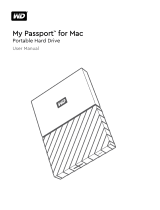 Western Digital MYPASSPORT NEW 2TB BLUE Owner's manual
Western Digital MYPASSPORT NEW 2TB BLUE Owner's manual
-
Western Digital My Passport Studio User manual
-
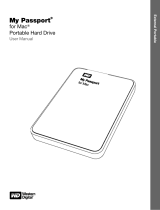 Western Digital 2TB My Passport Mac User manual
Western Digital 2TB My Passport Mac User manual
-
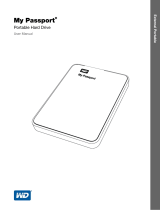 Western Digital WDBKXH3200ABKNESN User manual
Western Digital WDBKXH3200ABKNESN User manual
-
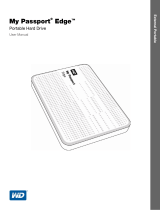 Western Digital My Passport Edge 500GB User manual
Western Digital My Passport Edge 500GB User manual
-
Western Digital My Passport WDBKXH5000ABK User manual
-
Western Digital My Book Mac Edition User manual
-
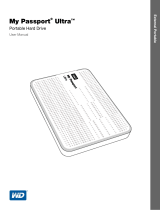 Western Digital My Passport Ultra 2TB User manual
Western Digital My Passport Ultra 2TB User manual
-
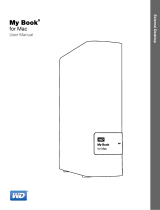 Western Digital My Book for Mac 3TB User manual
Western Digital My Book for Mac 3TB User manual
Other documents
-
 ADS Technologies USBX-888 Quick Manual
ADS Technologies USBX-888 Quick Manual
-
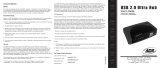 ADS Technologies USBH-2004 User manual
ADS Technologies USBH-2004 User manual
-
 archgon mh-2671-u3 classic User manual
archgon mh-2671-u3 classic User manual
-
Ewent EW7048 User manual
-
Empire Vanquish OSX Software Installation guide
-
SanDisk PROFESSIONAL G-Drive Enterprise-Class Desktop Hard Drive User manual
-
SanDisk G-RAID™ 2 Enterprise-Class 2-bay Desktop Hard Drive User manual
-
Philips 470104-2 User manual
-
Philips 11T8 User guide
-
Philips 48-840 User manual