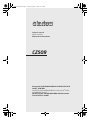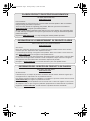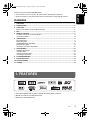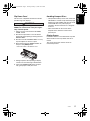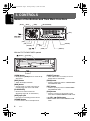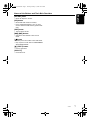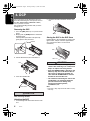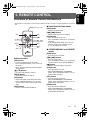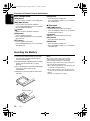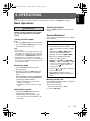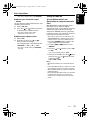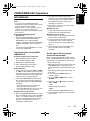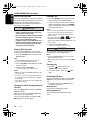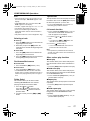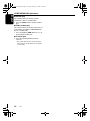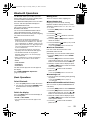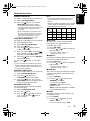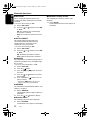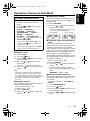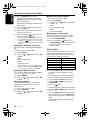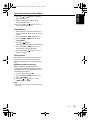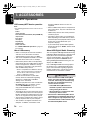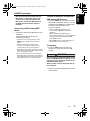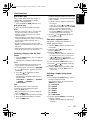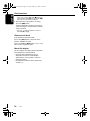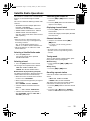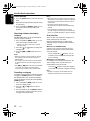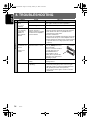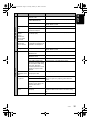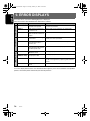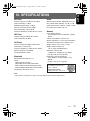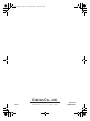Bluetooth
CD/USB/MP3/WMA/AAC RECEIVER WITH
CeNET CONTROL
LECTEUR CD/USB/MP3/WMA/AAC Bluetooth
AVEC
COMMANDE CeNET
RECEPTOR DE CD/USB/MP3/WMA/AAC Bluetooth
CON CONTROL CeNET
CZ509
Owner’s manual
Mode d’emploi
Manual de instrucciones
®
®
®
CZ509_ENG.book Page 1 Tuesday, January 13, 2009 10:20 AM

2 CZ509
CLARION PRODUCT REGISTRATION INFORMATION
For USA and Canada only
www.clarion.com
Dear Customer:
Congratulations on your purchase of a Clarion mobile electronic products. We are confident
that you’ll enjoy your Clarion experience.
There are many benefits to registering your product. We
invite you to visit our website at
www.clarion.com to register your Clarion product.
We have made product registration simple with our easy to use website. The registration form
is short and easy to complete. Once you’re registered, we can keep you informed of important
product information.
Register at www.clarion.com - it’s easy to keep your Clarion product up to date.
INFORMATIONS DE L’ENREGISTREMENT DE PRODUITS CLARION
Pour les Étas Unis et le Canada seulement
www.clarion.com
Cher client:
Nous vous remercions d’avoir acheté ce produit électronique mobile Clarion. Nous sommes
confiants que vous apprécierez votre expérience Clarion.
Il y a beaucoup d’avantage à enregistrer votre produits. Nous vous invitons à visiter notre site
Web
www.clarion.com pour enregistrer votre produit Clarion.
Nous avons facilité la tache d’enregistrement de produit simple et facile grâce à notre site Web.
Le formulaire d’enregistrement est court et facile à compléter. Lorsque vous êtes enregistrer,
nous pouvons vous tenir informé des informations important de produits.
Enregistrer à
www.clarion.com - c’est facile de mettre à jour votre produit Clarion.
INFORMACIÓN DEL REGISTRO DE PRODUCT O DE CLARION
Para USA y Canada nomas
www.clarion.com
Querido Cliente:
Felicitaciones por su compra de producto electrónico móvil de Clarion. Estamos seguros que
usted gozará de su experiencia con el producto de Clarion.
Hay muchas ventajas al registrar su producto. Le invitamos a que visite nuestro sitio en internet
www.clarion.com para registrar su producto de Clarion.
Hemos hecho el registro de producto fácil en nuestro sitio. La forma de registro es corta y fácil
de completar. Una vez que lo registre, podremos proporcionarle la información de su producto.
Registrese en www.clarion.com - es fácil mantener su producto de Clarion actualizado.
CZ509_ENG.book Page 2 Tuesday, January 13, 2009 10:20 AM

English
3 CZ509
Thank you for purchasing this Clarion product.
∗ Please read this owner’s manual in its entirety before operating this equipment.
∗ Check the contents of the enclosed warranty card and keep it carefully with this manual.
Contents
1. FEATURES...................................................................................................................................... 3
2. PRECAUTIONS ............................................................................................................................... 4
3. CONTROLS ..................................................................................................................................... 6
Names of the Buttons and Their Main Functions ............................................................................. 6
4. DCP.................................................................................................................................................. 8
5. REMOTE CONTROL ....................................................................................................................... 9
Functions of Remote Control Unit Buttons....................................................................................... 9
Inserting the Battery ....................................................................................................................... 10
6. OPERATIONS................................................................................................................................ 11
Basic Operations............................................................................................................................ 11
Radio Operations ........................................................................................................................... 14
CD/MP3/WMA/AAC Operations ..................................................................................................... 15
Bluetooth Operations...................................................................................................................... 19
Operations Common to Each Mode ............................................................................................... 23
7. ACCESSORIES ............................................................................................................................. 26
USB/MTP Operations..................................................................................................................... 26
iPod Operations.............................................................................................................................. 28
Satellite Radio Operations.............................................................................................................. 31
CD Changer Operations................................................................................................................. 33
8. TROUBLESHOOTING................................................................................................................... 34
9. ERROR DISPLAYS ....................................................................................................................... 36
10. SPECIFICATIONS ......................................................................................................................... 37
11. OTHERS ........................................................................................................................................ 38
•Built in Bluetooth
®
Hnadsfree (HFP) and Audio Streaming (A2DP & AVRCP)
• BBE MP for compressed audio improvement
• BEAT EQ for Sound Adjustment
1. FEATURES
CZ509_ENG.book Page 3 Tuesday, January 13, 2009 10:20 AM

English
4 CZ509
2. PRECAUTIONS
This equipment has been tested and found to
comply with the limits for a Class B digital
device, pursuant to Part 15 of the FCC Rules.
These limits are designed to provide reasonable
protection against harmful interference in a
residential installation.
This equipment generates, uses, and can
radiate radio frequency energy and, if not
installed and used in accordance with the
instructions, may cause harmful interference to
radio communications. However, there is no
guarantee that interference will not occur in a
particular installation.
If this equipment does cause harmful
interference to radio reception, which can be
determined by turning the equipment off and on,
the user is encouraged to consult the dealer or
an experienced radio technician for help.
CAUTION
USE OF CONTROLS, ADJUSTMENTS, OR
PERFORMANCE OF PROCEDURES OTHER
THAN THOSE SPECIFIED HEREIN, MAY
RESULT IN HAZARDOUS RADIATION
EXPOSURE.
THE COMPACT DISC PLAYER SHOULD NOT
BE ADJUSTED OR REPAIRED BY ANYONE
EXCEPT PROPERLY QUALIFIED SERVICE
PERSONNEL.
CHANGES OR MODIFICATIONS NOT
EXPRESSLY APPROVED BY THE
MANUFACTURER FOR COMPLIANCE
COULD VOID THE USER’S AUTHORITY TO
OPERATE THE EQUIPMENT.
CHANGES OR MODIFICATIONS TO THIS
PRODUCT NOT APPROVED BY THE
MANUFACTURER WILL VOID THE
WARRANTY AND WILL VIOLATE FCC
APPROVAL.
Bottom View of Source Unit
INFORMATION FOR USERS:
CZ509_ENG.book Page 4 Tuesday, January 13, 2009 10:20 AM

English
5 CZ509
Flip Down Panel
This unit uses a flip-down structure that makes
possible large-size displays.
CAUTION
When opening and closing the FLIP DOWN
PANEL, be careful not to catch your fingers.
They could be injured.
1. Always use this unit with the FLIP DOWN
PANEL closed.
2. Do not force operations or use this dev ice
abnormally when opening or closing the FLIP
DOWN PANEL.
3. Do not use the FLIP DOWN PANEL as a tray
to place objects on when it is open.
4. When closing the FLIP DOWN PANEL, do
not press the [OPEN] button.
∗ Press the center of the DCP to close.
5. Strong impacts to the operating or display
section can cause damage or deformation.
6. If the FLIP DOWN PANEL does not open
fully, gently open it with your hand.
Handling Compact Discs
• Compared to ordinary music CDs, CD-R and
CD-RW discs are both easily affected by high
temperature and humidity and some of CD-R
and CD-RW discs may not be played.
Therefore, do not leave them for a long time
in the car.
• Never stick labels on the surface of the
compact disc or mark the surface with a
pencil or pen.
Display Screen
In extreme cold, the screen movement may slow
down and the screen may darken, but this is
normal.
The screen will recover when it returns to
normal temperature.
DCP
CZ509_ENG.book Page 5 Tuesday, January 13, 2009 10:20 AM

English
6 CZ509
3. CONTROLS
Names of the Buttons and Their Main Functions
With the FLIP DOWN PANEL opened
[OPEN] button
• Deeply push in [
OPEN
] button to unlock the flip
down panel.
[DISP] button
• Switch the display indication.
[BND] button
• Change bands, or select seek tuning or
manual tuning while in the radio mode.
[IR RECEIVER]
• Receiver for remote control unit.
(Operating range: 30° in all directions)
[AUX] input jack
•Input jack for connecting external device.
[SOUND] button
• Press to switch to the sound adjust mode.
[DIRECT] buttons
• Store radio stations in memory or recall it
directly while in radio mode.
[RDM] button
• Perform random play while in CD/MP3/WMA/
AAC/USB/iPod mode.
[RPT] button
• Perform repeat play while in CD/MP3/WMA/
AAC/USB/iPod mode.
[SCN] button
• Perform scan play for 10 seconds of each
track while in CD/MP3/WMA/AAC/USB mode.
[]
(UP), [] (DN) buttons
• Select folders while in MP3/WMA/AAC/USB
mode.
[
OPEN
]
[
]
[
BND
]
[
DISP
]
[IR RECEIVER]
[
AUX
]
[
SCN
]
[
RPT
]
[
SOUND
]
[
DIRECT
]
[
RDM
]
[
ISR
]
[
ROTARY
]
[
SRC
]
[ ], [ ]
[Q] (EJECT)
[CD SLOT]
CZ509_ENG.book Page 6 Tuesday, January 13, 2009 10:20 AM

Names of the Buttons and Their Main Functions
English
7 CZ509
[ROTARY] knob
• Rotate to adjust the volume.
[ISR] button
• Recall ISR radio station in memory.
• Press and hold the button (2 sec.) to store
current station into ISR memory (radio mode
only).
[SRC] button
•Turn the power on/off.
[x], [v] buttons
• Commence fast-forward or fast-reverse
mode.
[ ] button
• Perform preset scan while in the radio mode.
• Play or pause a track while in CD/MP3/WMA/
AAC/USB/iPod mode.
[Q] (EJECT) button
• Press to eject disc.
[CD SLOT]
• Insert CDs here.
CZ509_ENG.book Page 7 Tuesday, January 13, 2009 10:20 AM

English
8 CZ509
4. DCP
The control panel can be detached to prevent
theft. When detaching the control panel, store it in
the DCP (DETACHABLE CONTROL PANEL)
case to prevent scratches.
We recommend taking the DCP with you when
leaving the car.
Removing the DCP
1. Press the [SRC] button (1 sec.) to turn off the
power.
2. Deeply push in [OPEN] button to unlock the
flip down panel.
If the flip down panel does not open fully,
gently open it with your hand.
3. Pull the DCP toward you and remove it.
4. Close the HOLD FLAP.
CAUTION
Be sure to close the HOLD FLAP for safety
when removing the DCP.
Attaching the DCP
1. Insert the right side of the DCP into the main
unit.
2. Insert the left side of the DCP into the main
unit.
Storing the DCP in the DCP Case
Hold the DCP, in the orientation as shown in the
figure below, and put it into the supplied DCP
case. (Ensure the DCP is in the correct
orientation.)
CAUTION
• The DCP can easily be damaged by
shocks. After removing it, be careful not to
drop it or subject it to strong shocks.
• If the FLIP DOWN PANEL is kept open, the
DCP may drop due to vibration of the car.
This results in damage to the DCP. So
close the FLIP DOWN PANEL or remove
the DCP to store into the case.
• The connector connecting the source unit
and the DCP is an extremely important
part. Be careful not to damage it by
pressing on it with fingernails,
screwdrivers, etc.
Note:
• If the DCP is dirty, wipe off the dirt with a soft, dry
cloth only.
DCP
[
OPEN
] button
DCP
HOLD FLAP
1.
2.
DCP
DCP
DCP case
CZ509_ENG.book Page 8 Tuesday, January 13, 2009 10:20 AM

English
9 CZ509
5. REMOTE CONTROL
Functions of Remote Control Unit Buttons
∗ Some buttons on the remote control unit have different functions from the corresponding buttons on the main
unit.
● Shared modes
[SRC] button
• Press the button to turn on the power.
Press and hold the button (1 sec.) to turn off
the power.
• Use to alternate operation mode among the
various modes.
[
w], [z] buttons
• Increases and decreases volume.
[MUTE] button
•Turns mute function on and off.
[ISR] button
• Recalls ISR radio station stored in memory.
• Press and hold the button (2 sec.) to store
current station in ISR memory (radio mode
only).
[DISP] button
• Press to select the desired display.
● Radio/Satellite Radio modes
[BND] button
• Switches reception band.
[x], [v] buttons
•Moves preset channels up and down.
[SCN] button
• Press to perform preset scan.
• Press and hold the button (2 sec.) to perform
auto store.
• In the Satellite Radio mode, press once to
perform category scan; hold depressed
(1 sec.) to perform preset scan.
● CD/MP3/WMA/AAC and USB/MTP
modes
[BND] button
• Press to play the first track.
[x], [v] buttons
• Press to select tracks.
• Press and hold the button (1 sec.) to perform
fast-forward/fast-reverse (Except DRM file).
[ ] button
• Switches between playback and pause.
[SCN] button
• Press to perform scan play.
• When in MP3/WMA/AAC and USB/MTP
modes, press and hold the button (1 sec.) to
perform folder scan play.
[RPT] button
• Press to perform repeat play.
• When in MP3/WMA/AAC and USB/MTP
modes, press and hold the button (1 sec.) to
perform folder repeat play.
[RDM] button
• Press to perform random play.
• When in MP3/WMA/AAC and USB/MTP
modes, press and hold the button (1 sec.) to
perform folder random play.
[
SRC
]
[
BND
]
[
MUTE
]
[
ISR
]
[
SCN
]
[
DISP
]
[
RDM
]
[
RPT
]
Signal transmitter
CZ509_ENG.book Page 9 Tuesday, January 13, 2009 10:20 AM

English
10 CZ509
● CD changer mode
[BND] button
•
Press to switch to next disc in ascending order
.
[x], [v] buttons
• Press to move the tracks up and down.
• Press and hold the button (1 sec.) to perform
fast-forward/fast-backward.
[] button
•Switches between playback and pause.
[SCN] button
• Press to perform scan play.
• Press and hold the button (1 sec.) to perform
disc scan play.
[RPT] button
• Press to perform repeat play.
• Press and hold the button (1 sec.) to perform
disc repeat play.
[RDM] button
• Press to perform random play.
• Press and hold the button (1 sec.) to perform
disc random play.
● iPod mode
[x], [v] buttons
• Press to move the tracks up and down.
• Press and hold the button (1 sec.) to perform
fast-forward/fast-reverse.
[ ] button
• Switches between playback and pause.
[RPT] button
• Press to perform repeat play.
[RDM] button
• Press to perform random play.
• Press and hold the button (1 sec.) to perform
all random play.
Inserting the Battery
1 Turn over the remote control unit and slide
the cover in the direction indicated by the
arrow in the illustration.
2 Insert the battery (CR2025) into the insertion
guides, with the printed side (+) facing
upwards.
3 Press the battery in the direction indicated by
the arrow so that it slides into the
compartment.
4 Replace the cover and slide in until it clicks
into place.
Notes:
Misuse may result in rupture of the battery,
producing leakage of fluid and resulting in
personal injury or damage to surrounding
materials. Always follow these safety precautions:
• Use only the designated battery.
• When replacing the battery, insert properly, with
+/– polarities oriented correctly.
• Do not subject battery to heat, or dispose of in
fire or water. Do not attempt to disassemble the
battery.
• Dispose of used batteries properly.
C
R
2
0
2
5
Insertion guide
Functions of Remote Control Unit Buttons
CZ509_ENG.book Page 10 Tuesday, January 13, 2009 10:20 AM

English
11 CZ509
6. OPERATIONS
Note:
• Be sure to read this chapter referring to the front diagrams of chapter “3. CONTROLS” on page 6.
Basic Operations
CAUTION
Be sure to lower the volume before
switching off the unit power or the ignition
key. The unit remembers its last volume
setting.
Turning on/off the power
Note:
1. Press the [SRC] button to turn on the power.
2. Press and hold the [SRC] button (1 sec.) to
turn off the power for the unit.
Note:
• System check
The first time this unit is turned on after the wire
connections are completed, it must be checked
what equipment is connected. When the power
is turned on, the “SYSTEM CHECK” appears in
the display, then the unit returns to the clock
display mode. The system check starts within the
unit. Then press the [SRC] button again, the unit
turn to the radio mode.
Selecting a mode
1. Press the [SRC] button to change the
operation mode.
2. Each time you press the [SRC] button, the
operation mode changes in the following
order:
Radio ➜ (Satellite radio) ➜ CD/MP3/WMA/
AAC ➜ USB/MTP/iPod ➜ BLUETOOTH ➜
(CD changer) ➜ AUX ➜ Radio...
∗ External equipment not connected with
CeNET is not displayed.
∗ iPod/MTP can connect to this unit via USB
cable.
Adjusting the volume
1. Turning the [ROTARY] knob clockwise
increases the volume; turning it
counterclockwise decreases the volume.
∗ The volume level is from 0 (minimum) to 33
(maximum).
Switching the display
Press the [DISP] button to select the desired
display.
Sound Adjustment
You can adjust a sound effect or tone quality to
your preference.
● Setting the BEAT EQ
This unit is provided with 4 types of sound tone
effects stored in memory.
Select the one you prefer.
∗ The factory default setting is “OFF”.
2-1. Select “BEAT EQ”.
To change sound setting
1. Press the [SOUND] button to switch to the
sound adjustment selection display.
∗ The factory default sound setting is “BEAT
EQ”.
2. Then press the [x ] or [v] button to
select the sound adjustment mode.
Each time you press the [x] or [v]
button, the sound adjustment mode
changes as following order:
“BEAT EQ” ↔ “M-B EX” ↔ “BALANCE” ↔
“FADER” ↔ “LPF” ↔ “S-W VOL” ↔ “HPF”
∗ In the case of display blinking “ENT”, you
can press the [ ] button to adjust the
setting value.
3. Press the [ ] or [ ] button to adjust the
selected audio mode.
4. After completing settings, press the
[SOUND] button to return to the previous
mode.
CZ509_ENG.book Page 11 Tuesday, January 13, 2009 10:20 AM

Basic Operations
English
12 CZ509
3-1. Each time you press the [ ] or [ ]
button, the tone effect changes in the
following order:
“CUSTOM” ↔ “EXCITE” ↔ “IMPACT” ↔
“B-BOOST” ↔ “OFF”
CUSTOM : user custom
EXCITE : bass and treble emphasized
mid emphasized
IMPACT : bass and treble emphasized
B-BOOST : bass emphasized
OFF : no sound effect
When “CUSTOM” is set:
3-1. Press the [ ] button.
3-2. Press the [x] or [v] button to select the
“BASS, MID” or “TREBLE” mode to adjust.
3-3. If you want to set the flat, press the [ ]
button to return to the “CUSTOM” mode,
then press and hold the [ ] button for
1second or longer, bass/mid/treble
characteristics become flat.
When “EXCITE/IMPACT/B-BOOST” is set:
3-1. Press the [ ] button.
3-2. Press the [ ] or [ ] button to adjust the
setting in the range of
–3 to +3.
∗ The factory default setting is “0”.
3-3. Press the [ ] button to return to the
previous mode.
● Adjusting the BASS/MID/TREBLE
This adjustment can be performed only when
the BEAT EQ is set to “CUSTOM”.
Note:
• While connected with the external amplifers,
please do not set the “BASS/MID/TREBLE” in
the maximum level. Otherwise the speakers may
be damaged.
3-1. Press the [ ] button.
3-2. Press the [x] or [v] button to select as
following order.
“BASS<G>” ↔ “BASS<F>” ↔
“BASS<Q>” ↔ “MID<G>” ↔ “MID<F>” ↔
“MID<Q>” ↔ “TREBLE<G>” ↔
“TREBLE<F>” ↔ “TREBLE<Q>”
∗ The factory default setting is “BASS G”.
3-3. Press the [ ] or [ ] button to select the
setting.
BASS<G>:The factory default setting is “0”.
(Adjustment range: +7 to –7)
BASS<F>:
The factory default setting is “
50
”.
(Adjustment range: 50/100/200)
BASS<Q>:The factory default setting is “1”.
(Adjustment range: 0.7/1/1.4/2)
MID<G> : The factory default setting is “0”.
(Adjustment range: +7 to -7)
MID<F> :
The factory default setting is “
500
”.
(Adjustment range: 500/1K/2K)
MID<Q> :
The factory default setting is
“1”
.
(Adjustment range: 0.7/1/1.4/2)
TREBLE<G>
:
The factory default setting is
“
0
”
.
(Adjustment range: +7 to -7)
TREBLE<F>:
The factory default setting is
“
10K
”.
(Adjustment range: 5K/10K/15K)
TREBLE<Q>
:
The factory default setting is
“
1
”
.
(Adjustment range: 0.7/1/1.4/2)
3-4. Press the [ ] button to return to the
previous mode.
● Setting the MAGNA BASS EXTEND
The MAGNA BASS EXTEND does not adjust
the low frequencies like the normal sound
adjustment function, but emphasizes the deep
bass frequencies to provide you with a dynamic
sound.
∗ The factory default setting is “OFF” (off).
2-1. Select “M-B EX”.
3-1. Press [ ] or [ ] button to select “ON” or
“OFF”.
● Adjusting the balance
2-1. Select “BALANCE”.
3-1. Press the [ ] or [ ] button to adjust the
balance of the right and left speakers.
∗ The factory default setting is “CENTER”
(center). (Adjustment range: RIGHT12 to
LEFT12 (right 12 to left 12))
● Adjusting the fader
2-1. Select “FADER”.
3-1. Press the [ ] or [ ] button to adjust the
balance of the rear and front speakers.
∗ The factory default setting is “CENTER”
(center). (Adjustment range: FRONT12 to
REAR12 (front 12 to rear 12))
● Setting the subwoofer
You can set the low pass filter of subwoofer.
2-1. Select “LPF”.
3-1. Each time press the [ ] or [ ] button to
select the setting, the setting changes in
the following order:
“THROUGH” ↔ “60” ↔ “90” ↔ “120”
CZ509_ENG.book Page 12 Tuesday, January 13, 2009 10:20 AM

Basic Operations
English
13 CZ509
∗ The factory default setting is “THROUGH”.
● Adjusting the subwoofer output
volume
You can adjust the volume output from the unit’s
subwoofer output terminal.
2-1. Select “S-W VOL”.
3-1. Press the [ ] or [ ] button to increases
or decreases the subwoofer volume.
∗ The factory default setting is “0”.
(Adjustment range: +6 to –6)
● Adjusting the high pass filter
2-1. Select “HPF”.
3-1. Each time you press the [ ] or [ ]
button to select the setting.
The setting changes in the following order:
“THROUGH” ↔ “60” ↔ “90” ↔ “120”
∗ The factory default setting is “THROUGH”
(through).
Setting the BBE MP
(Sound Enhancement and
Restoration for compressed audio
files)
BBE MP (Minimized Polynomial Non-Linear
Saturation) Process improves digitally
compressed sound, such as MP3, by restoring
and enhancing the harmonics lost through
compression. BBE MP works by regenerating
harmonics from the source material, effectively
recovering warmth, detail and nuance.
∗ This fuction is effective for the audio files in the
CD/MP3/WMA/AAC or USB/iPod mode, but it is
ineffective for the video in the USB/iPod mode.
1. Press the [SOUND] button to switch to the
sound adjustment selection display.
2. Press the [x] or [v] button to select
“BBE MP”.
3. Press the [ ] or [ ] button to select “ON”
or “OFF”.
∗ The factory default setting is “OFF”.
4. When you select “ON”, press the [ ] button,
then press the [ ] or [ ] button to select
as following order.
LOW ↔ MID ↔ HIGH
Notes:
• Manufactured under license from BBE Sound,
Inc.
• Licensed by BBE Sound, Inc. under one or more
of the following US patents: 5510752, 5736897.
BBE and BBE symbol are registered trademarks
of BBE Sound, Inc.
• During SOUND adjustment mode, if no operation
is performed for more than 10 seconds, this
mode can be cancelled and return to previous
mode.
CZ509_ENG.book Page 13 Tuesday, January 13, 2009 10:20 AM

English
14 CZ509
Radio Operations
Listening to the radio
1. Press the [SRC] button and select the radio
mode.
2. Press the [BND] button and select the radio
band. Each time the button is pressed, the
radio reception band changes in the
following order:
FM1 ➜ FM2 ➜ FM3 ➜ AM ➜ FM1...
Tuning
There are 3 types of tuning mode available,
seek tuning, manual tuning and preset tuning.
Seek tuning
1. Press the [BND] button and select the
desired band (FM or AM).
∗ If “MANU” is lit in the display, press and hold
the [BND] button (1 sec.). “MANU” in the
display goes off and seek tuning is now
available.
2. Press the [x] or [v] button to
automatically seek a station.
Manual tuning
There are 2 ways available: Quick tuning and
step tuning.
● Quick tuning
Press and hold the [x] or [v] button (1 sec.)
to tune in a station.
● Step tuning
Press the [x] or [v] button to manually tune
in a station.
Recalling a preset station
A total of 24 preset positions (6-FM1, 6-FM2, 6-
FM3, 6-AM) exists to store individual radio
stations in memory. Press the corresponding
[DIRECT] button or the [ ] / [ ] button to
recall the stored radio frequency automatically.
Manual memory
1. Select the desired station with seek tuning or
manual tuning.
2. Press and hold one of the [DIRECT] buttons
(2 sec.) to store the current station into
preset memory.
Auto store
Auto store is a function for storing up to 6
stations that are automatically tuned in
sequentially. If 6 receivable stations cannot be
received, a previously stored station remains
unoverwritten at the memory position.
1. Press the [BND] button and select the
desired band (FM or AM).
2. Press and hold the [ ] button for 2 seconds
or longer. The stations with good reception
are stored automatically to the preset
channels.
∗ If auto store is performed in the FM bands, the
stations are stored in FM3 even if FM1 or FM2
was chosen for storing stations.
Preset scan
Preset scan receives the stations stored in
preset memory in order. This function is useful
when searching for a desired station in memory.
1. Press the [ ] button.
2. When a desired station is tuned in, press the
[] button again to continue receiving that
station.
Note:
• Be careful not to press and hold the [ ] button
(2 sec.), otherwise the auto store function is
engaged and the unit starts storing stations.
Instant station recall (ISR)
Instant station recall is a special radio preset
that instantly accesses a favorite radio station at
a touch of a button. The ISR function even
operates with the unit in other modes.
● ISR memory
1. Select the station that you wish to store in
ISR memory.
2. Press and hold the [ISR] button (2 sec.).
● Recalling a station with ISR
In any mode, press the [ISR] button to turn on
the radio function and tune the selected radio
station. “ISR” appears in the display. Press the
[ISR] button again to return to the previous
mode.
CZ509_ENG.book Page 14 Tuesday, January 13, 2009 10:20 AM

English
15 CZ509
CD/MP3/WMA/AAC Operations
MP3/WMA/AAC
This unit can play back MP3/WMA/AAC files.
Notes:
• If you play a file with DRM (Digital Rights
Management) for WMA remaining ON, no audio
is output (The WMA indicator blinks).
• Windows Media™, and the Windows® logo are
trademarks, or registered trademarks of
Microsoft Corporation in the United States and/or
other countries.
● To disable DRM (Digital Rights
Management)
1. When using Windows Media Player 9/10/11,
click on TOOL ➜ OPTIONS ➜ MUSIC
RECORD tab, then under Recording
settings, unclick the Check box for RECORD
PROTECTED MUSIC. Then, reconstruct
files.
Personally constructed WMA files are used
at your own responsibility.
Precautions when creating MP3/
WMA/AAC file
● Usable sampling rates and bit rates
1. MP3: Sampling rate 8 kHz-48 kHz,
Bit rate 8 kbps-320 kbps / VBR
2. WMA: Bit rate 8 kbps-320 kbps
3. AAC: Sampling rate 8 kHz-48 kHz,
Bit rate 8 kbps-320 kbps / VBR
● File extensions
1. Always add a file extension “.MP3”, “.WMA”
or “.M4A” to MP3, WMA or AAC file by using
single byte letters. If you add a file extension
other than specified or forget to add the file
extension, the file cannot be played.
2. Files without MP3/WMA/AAC data will not
play. The files will be played soundlessly if
you attempt to play files without MP3/WMA/
AAC data.
∗ When VBR files are played, the play time
display may differ the play location.
∗ When MP3/WMA/AAC files are played, a little
no sound part is caused between tunes.
● Logical format (File system)
1. When writing MP3/WMA/AAC file on a CD-R
disc or CD-RW disc, please select “ISO9660
level 1, 2 or JOLIET or Romeo” or APPLE
ISO as the writing software format. Normal
play may not be possible if the disc is
recorded on another format.
2. The folder name and file name can be
displayed as the title during MP3/WMA/AAC
play but the title must be within 64 single
byte alphabetical letters and numerals
(including an extension).
3. Do not affix a name to a file inside a folder
having the same name.
● Folder structure
1. A disc with a folder having more than 8
hierarchical levels will be impossible.
● Number of files or folders
1. Up to 255 files can be recognized per folder.
Up to 510 files can be played.
2. Tracks are played in the order that they were
recorded onto a disc. (Tracks might not
always be played in the order displayed on
the PC.)
3. Some noise may occur depending on the
type of encoder software used while
recording.
Set the type of file to be played
(multi-session function)
When a single disc holds both normal CD type
tracks and MP3/WMA/AAC type tracks, use this
command to select which type of track to play.
∗ Default setting is “CD”.
• When only one type of track (either music CD
or MP3/WMA/AAC) is recorded on a disc,
selecting either type will allow playback of the
disc.
• When playing CCCD (copy-control CDs), set
to CD type.
1. Press and hold the [DISP] button for 1
second or longer.
2. Press the [x] or [v] button to select
“M-SESS”.
3. Press the [ ] or [ ] button to select the
“CD” or “MP3”.
•
“CD”
When playing music CD only.
•
“MP3”
When playing music MP3/WMA/AAC only.
4. When setting is completed, remove the disc
and reinsert it.
CZ509_ENG.book Page 15 Tuesday, January 13, 2009 10:20 AM

CD/MP3/WMA/AAC Operations
English
16 CZ509
Disc-In-Play function
As long as the ignition key is turned to the ON or
ACC position, this function allows you to turn the
power to the unit and start playing the disc
automatically when the disc is inserted even if
the power is not turned on.
CAUTION
• Do not try to put your hand or fingers in
the disc insertion slot. Also never insert
foreign objects into the slot.
• Do not insert discs where adhesive comes
out from cellophane tape or a rental CD
label, or discs with marks where
cellophane tape or rental CD labels were
removed. It may be impossible to extract
these discs from the unit and they may
cause the unit to break down.
Backup Eject function
Just pressing the [Q] button, ejects the disc
even if the power to the unit was not turned on.
1. Press the [OPEN] button to open the FLIP
DOWN PANEL.
Note:
∗ If the FLIP DOWN PANEL will not open far
enough, open it gently with your hand.
2. Press the [EJECT] button. Remove the disc
after it is ejected.
3. Close the FLIP DOWN PANEL.
∗ Press the center of the DCP to close.
Notes:
• Always close the FLIP DOWN PANEL once you
take out the disc.
• If a CD (12 cm) is left in the ejected position for
15 seconds, the CD is automatically reloaded
(Auto reload).
• If you force a CD into before auto reloading, this
can damage the CD.
Listening to a disc already loaded in
the unit
Press the [SRC] button to select the CD/MP3/
WMA/AAC mode.
When the unit enters the CD/MP3/WMA/AAC
mode, play starts automatically.
If there is no disc loaded, the indication “NO
DISC” appears in the title display.
Loading a CD
1. Press the [OPEN] button to access the CD
SLOT behind the FLIP DOWN PANEL.
2. Insert a CD into the center of the CD SLOT
with the labeled side facing up. “LOADING”
appears in the display, the CD enters into the
slot, and the play starts.
Notes:
• Never insert foreign objects into the CD SLOT.
• If the CD is not inserted easily, there may be
another CD in the mechanism or the unit may
require service.
• Discs not bearing the or mark and
CD-ROMs cannot be played by this unit.
• Some CDs recorded in CD-R/CD-RW mode may
not be usable.
3. Close the FLIP DOWN PANEL.
∗ Press the center of the DCP to close.
CAUTION
Be careful not to catch your hand or fingers
while closing the FLIP DOWN PANEL.
Notes:
∗ If the FLIP DOWN PANEL does not open fully,
gently open with your hand.
∗ After loading a CD, always close the FLIP DOWN
PANEL.
Pausing play
1. Press the [ ] button to pause play.
“PAUSE” appears in the display.
2. To resume CD play, press the [ ] button
again.
Displaying CD titles
This unit can display title data for CD-text/MP3/
WMA/AAC disc and user titles input with this
unit.
1. Each time you press the [DISP] button to
change the title display.
● CD-TEXT disc
User ➜ Track ➜ Disc/Artist ➜ User ...
● MP3/WMA/AAC disc
Track ➜ Folder ➜ Title/Album ➜ Artist ➜
Track ...
CZ509_ENG.book Page 16 Tuesday, January 13, 2009 10:20 AM

English
17 CZ509
Notes:
• If the CD playing is not a CD-text CD or no user
title has been input, “NO TITLE” appears in the
display.
• If MP3/WMA/AAC disc is not input TAG, “NO
TITLE” appears in the display.
• For MP3, supports ID3 Tags V2.3 / 2.2 / 1.1 / 1.0.
• Tag displays give priority to V2.3 / 2.2.
• In the case of album Tags for WMA, the
information written into the extension header is
displayed.
• Only ASCII characters can be displayed in Tags.
Selecting a track
● Track-up
1. Press the [v] button to move ahead to the
beginning of the next track.
2. Each time you press the [v] button, the
track advances ahead to the beginning of the
next track.
● Track-down
1. Press the [x] button to move back to the
beginning of the current track.
2. Press the [x] button twice to move back to
the beginning of the previous track.
Fast-forward/fast-reverse
● Fast-forward
1. Press and hold the [v] button (1 sec.).
● Fast-reverse
1. Press and hold the [x] button (1 sec.).
∗ For MP3/WMA/AAC discs, it takes some time
until the start of searching and between tracks. In
addition, the playing time may have a margin of
error.
Folder Select
This function allows you to select a folder
containing MP3/WMA/AAC files and start
playing from the first track in the folder.
1. Press the [ ] or [ ] button.
Press the [ ] button to move the next
folder. Press the [ ] button to move the
previous folder.
2. To select a track, press the [x] or [v]
button.
Top function
The top function resets the CD player to the first
track of the disc. Press the [BND] button to play
the first track (track No. 1) on the disc.
∗ In case of MP3/WMA/AAC, the first track of a
folder being played will be returned.
List search function
1. Press and hold the [BND] button (1 sec.) to
enter the list search mode. And then the
track list appears in the display.
2. Prsee the [ ] or [ ] button to select a
track.
∗ If you press the [x] or [v] button, the
track list scroll 5 lines at a time.
3. Press the [ ] button to play.
∗ In case of MP3/WMA/AAC, this function is
performed in the current folder.
Note:
• If no operation is performed for more than 10
seconds, this mode can be cancel and return to
the usual mode.
Other various play functions
● Scan play
This function allows you to locate and play the
first 10 seconds of all the tracks recorded on a
disc.
1. Press the [SCN] button to perform scan play.
● Folder scan play
This function allows you to locate and play the
first 10 seconds of the first track of all the folders
on an MP3/WMA/AAC disc.
1. Press and hold the [SCN] button (1 sec.) to
perform folder scan play.
● Repeat play
This function allows you to play the current track
repeatedly.
1. Press the [RPT] button to perform repeat
play.
● Folder repeat play
This function allows you to play a track currently
being played in the MP3/WMA/AAC folder
repeatedly.
1. Press and hold the [RPT] button (1 sec.) to
perform folder repeat play.
CD/MP3/WMA/AAC Operations
CZ509_ENG.book Page 17 Tuesday, January 13, 2009 10:20 AM

CD/MP3/WMA/AAC Operations
English
18 CZ509
● Random play
This function allows you to play all tracks
recorded on a disc in a random order.
1. Press the [RDM] button to perform random
play.
● Folder random play
This function allows you to play all the tracks of
all the folders recorded on an MP3/WMA/AAC
disc in a random order.
1. Press and hold the [RDM] button (1 sec.) to
perform folder random play.
● To cancel play
1. Press the operating button previously
selected.
∗ The various play mode is canceled and the
various play off mode appears in the display
for 2 seconds.
CZ509_ENG.book Page 18 Tuesday, January 13, 2009 10:20 AM

English
19 CZ509
Bluetooth Operations
The Bluetooth allows you to utilize your car’s
built-in audio system for wireless mobile phone
or music handsfree communication.
Some Bluetooth mobile phones have the audio
features, and some portable audio players
support Bluetooth feature.
This system can play audio data stored in a
Bluetooth audio device.
The car stereo with Bluetooth will be able to
retrieve phonebook contacts, received call,
dialed call, missed call, incoming calls, outgoing
call, redial call and listen to music.
Notes:
• Do not leave the microphone of Bluetooth
handsfree in the places with wind passing such
as air outlet of the air conditioner, etc. This may
cause a malfunction. In addition, if leave it in the
places subjected to direct sun, high temperature
can cause distortion, discoloration which may
result in a malfunction.
• This system will not operate or may operate
improperly with some Bluetooth audio players.
• For detailed information on the playable
Bluetooth audio players, see our home page:
www.clarion.com
• When a audio device is paired, the following
operations are the same as for CD mode:
∗ Pause
∗ Track selection
∗ Fast-foward
∗ Fast-reverse
The titles and the play time can not appear in
the display.
See “CD/MP3/WMA/AAC Operations”
(page 15) for details.
Basic Operations
Select Bluetooth
1. Press the [SRC] button to switch the source.
2. You can press and hold the [SOUND] button
to disconnect the currently connected
device.
Switch the display
Press the [DISP] button to select the display in
the following order:
“BT TEL” ➜ “BT AUDIO”
∗ The connected device name will appear in the
display.
Making a call
There are 4 ways to make outgoing call.
● Direct Number Call
Outgoing call can be made by entering
telephone numbers directly via the car stereo.
Telephone number uses 0, 1, 2, 3, 4, 5, 6, 7, 8,
9, *, #, and +.
1. Press the [BND] button to select “DIAL
NUMBER”.
2. Press the [ ] button.
3. Press the [ ] or [ ] button to select the
numbers.
4. Press the [x] or [v] button to input or
delete the number.
5. Press and hold the [ ] button (1 sec.) to call
the mobile phone No.
∗ Press the [SOUND] button to end the call.
● Call from Phonebook
User can search the contact name in the
phonebook and make call.
Alternatively, user can call from mobile phone.
1. Press the [BND] button to select “PHONE
BOOK”.
2. Press the [v] button to enter the contact
name mode (In this case, use the [ ], [ ]
button to select the desired contact name).
3. When the contact name is displayed, press
the [v] or [x] button to select the contact
name’s phone number.
4. Press the [ ] button to call the mobile
phone No.
∗ Press the [SOUND] button to end the call.
● Answering a call
1. You can answer an incoming call by pressing
any button.
∗ Press the [SOUND] button to reject an
incoming call.
● Received/Dialled/Missed Call History
You can search any Received/Dialled/Missed
Call History.
1. Press the [BND] button to select “HISTORY”.
2. Press the [v] button to enter the contact
name mode (In this case, use the [ ], [ ]
button to select the desired contact name).
3. When the contact name is displayed, press
the [x] or [v] button to select the contact
name’s phone number.
4. Press the [ ] button to call the mobile
phone No.
CZ509_ENG.book Page 19 Tuesday, January 13, 2009 10:20 AM

Bluetooth Operations
English
20 CZ509
● Redial a call
You can call a redial phone No.
1. Press the [BND] button to select “REDIAL”.
2. Press and hold the [ ] button (1 sec.) to call
the redial phone No.
∗ Press the [SOUND] button to end the call.
● PAIRING
This option is used to perform Bluetooth pairing
with the mobile phone and audio.
Up to a maximum of 5 mobile phones and a
audio device can be paired.
2-1. Select “PAIRING”.
3-1. Press the [ ] button.
3-2. Press the [ ] or [ ] button to select
“TELEPHONE” or “AUDIO”, then press the
[] button.
For a no paired device after reset or at the same
time, when you select “TELEPHONE”, please
press the [ ] or [ ] button to select the phone
book type.
(For details, see the chaperter “PHONE BOOK
TYPE” (page 21))
3-3. After select the “TELEPHONE”, press the
[] or [] button to select “MEMORY 1”
to “MEMORY 5”, then press and hold the
[] button (1 sec.) to memory.
4-1. Press the [ ] or [ ] button to select
“SEARCH” or “WAIT”.
5-1. Press and hold the [ ] button (1 sec.).
∗ When the “SEARCHING” appears in the
display, you can press the [ ] button to
stop search, then the list search appear.
“SEARCH” mode: User can search the
Bluetooth mobile phone or audio device.
“WAIT” mode: User can search this uint via
the mobile phone or audio device.
6-1. After the search, press the [ ] or [ ]
button to select the desired Bluetooth
mobile phone.
7-1. Press and hold the [ ] button (1 sec.) to
pair.
● SELECT
This is a setting for user to select one of the
paired mobile phones or audio.
2-1. Select “SELECT”.
3-1. Press the [ ] button, then the paired
mobile phones appears in the display.
4-1. Press the [ ] or [ ] button to choose one
of the 5 mobile phones.
5-1. Press and hold the [ ] button (1 sec.) to
connect.
Connected device will be able to use all the
functionalities provided.
● DELETE
This is a setting for user to delete one of the
paired device from the list.
2-1. Select “DELETE”.
3-1. Press the [ ] button, then the paired
mobile phones appears in the display.
4-1. Press the [ ] or [ ] button to choose one
of the 5 phones and a audio devices.
5-1. Press and hold the [ ] button (1 sec.) to
delete the paired device.
Notes:
• After deleting the device, the phone book and
the call history records will be deleted too.
• Deleted paired device will not automatically
rearrange in the paired device list.
● DISCONNECT
This option is used to disconnect the currently
connected device.
2-1. Select “DISCONNECT”.
3-1. Press and hold the [ ] button (1 sec.) to
disconnect.
∗ Press and hold the [SOUND] button (2 sec.)
to disconnect.
To change Bluetooth adjustment setting
1. Press and hold the [DISP] button (1 sec.)
to switch to the Bluetooth adjustment
selection display.
2. Press the [x] or [v] button to select
the “item name”.
“PAIRING” ↔ “SELECT” ↔ “DELETE” ↔
“DISCONNECT” ↔ “ADD PHONE BOOK”
↔ “DEL NO. PHONE BOOK” ↔
“HISTORY DELETE ALL” ↔ “PHONE
BOOK TYPE” ↔ “MIC GAIN” ↔ “RING
VOL” ↔ “TONE SEL” ↔ “NOISE” ↔
“AUTO ANS” ↔ “AUTO CON” ↔ “PASS
KEY” ↔ “ADDRESS” ↔ “BT NAME” ↔
“BT FW”
3. Press the [ ] or [ ] bu
tton to select the
“desired setting value”.
∗ In the case of display blinking “ENT”, you
can press the [] button to adjust the
setting value.
∗ After completing settings, press the [DISP]
button to return to the previous mode.
CZ509_ENG.book Page 20 Tuesday, January 13, 2009 10:20 AM
Page is loading ...
Page is loading ...
Page is loading ...
Page is loading ...
Page is loading ...
Page is loading ...
Page is loading ...
Page is loading ...
Page is loading ...
Page is loading ...
Page is loading ...
Page is loading ...
Page is loading ...
Page is loading ...
Page is loading ...
Page is loading ...
Page is loading ...
Page is loading ...
Page is loading ...
-
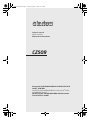 1
1
-
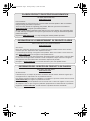 2
2
-
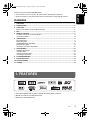 3
3
-
 4
4
-
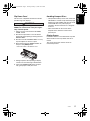 5
5
-
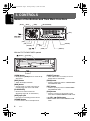 6
6
-
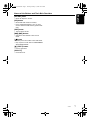 7
7
-
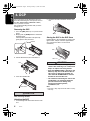 8
8
-
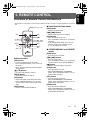 9
9
-
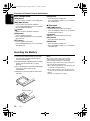 10
10
-
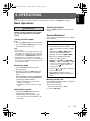 11
11
-
 12
12
-
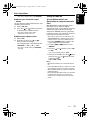 13
13
-
 14
14
-
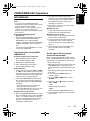 15
15
-
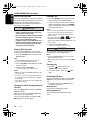 16
16
-
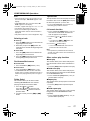 17
17
-
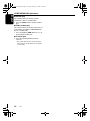 18
18
-
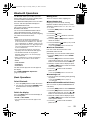 19
19
-
 20
20
-
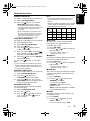 21
21
-
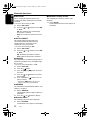 22
22
-
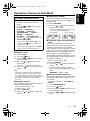 23
23
-
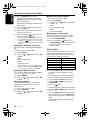 24
24
-
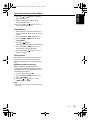 25
25
-
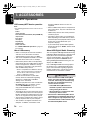 26
26
-
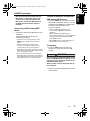 27
27
-
 28
28
-
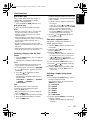 29
29
-
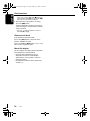 30
30
-
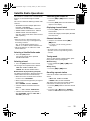 31
31
-
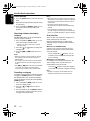 32
32
-
 33
33
-
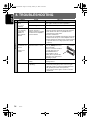 34
34
-
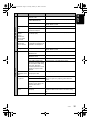 35
35
-
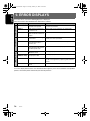 36
36
-
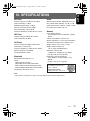 37
37
-
 38
38
-
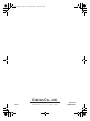 39
39
Ask a question and I''ll find the answer in the document
Finding information in a document is now easier with AI
Related papers
-
Clarion CZ102 User manual
-
Clarion DXZ385USB User manual
-
Clarion CZ100 Owner's manual
-
Univex DB285USB User manual
-
Clarion DB185MP User manual
-
Clarion CZ509A Owner's manual
-
Clarion CZ200 User manual
-
Clarion DXZ388RUSB User manual
-
Clarion CZ302E Owner's Manual & Installation Manual
-
Clarion CZ300 Owner's Manual & Installation Manual
Other documents
-
Panasonic CQC1300W Operating instructions
-
Hyundai Mobis TQ8-AM1A3D9AN User manual
-
frisco 269097 User manual
-
Caliber RCD272BTI Owner's manual
-
Hyundai BAPE-C300M User manual
-
Continental ACR313UBA-IVE Owner's manual
-
MB QUART From Bobcat Authorized DealersFrom Bobcat Authorized DealersBobcat 160 Watt Audio System - 2884213 User manual
-
Advent SIRIUS CE1000SR User manual
-
Magnadyne M9900CDS Owner's manual
-
JVC Arsenal KD-A305 Instructions Manual