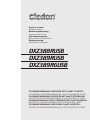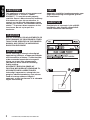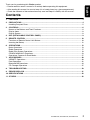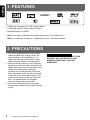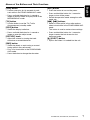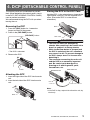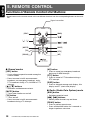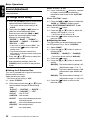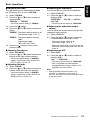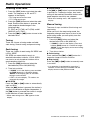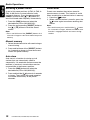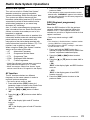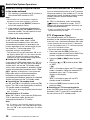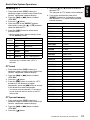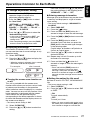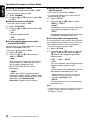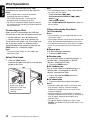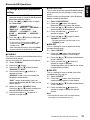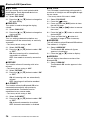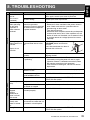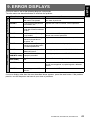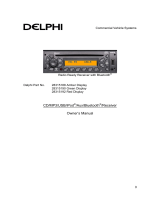Clarion DXZ388RUSB User manual
- Category
- CD players
- Type
- User manual
This manual is also suitable for

CD/USB/MP3/WMA/AAC RECEIVER WITH CeNET CONTROL
AUTORADIO CD/USB/MP3/WMA/AAC / AVEC COMMANDE CeNET
CD/USB/MP3/WMA/AAC-RECEIVER MIT CeNET-STEUERUNG
SINTOLETTORE CD/USB/MP3/WMA/AAC CON CONTROLLO CeNET
CD/USB/MP3/WMA/AAC-RADIO-COMBINATIE MET CeNET-BEDIENING
RECEPTOR
CD/USB/MP3/WMA/AAC
CON CONTROL CeNET
CD/USB/MP3/WMA/AAC-RADIO MED CeNET-KONTROLL
RECEPTOR CD/USB/MP3/WMA/AAC COM CONTROLO CeNET
DXZ388RUSB
DXZ389RUSB
DXZ389RGUSB
Owner’s manual
Mode d’emploi
Bedienungsanleitung
Istruzioni per l’uso
Gebruiksaanwijzing
Manual de instrucciones
Bruksanvisning
Manual de instruções

English
2 DXZ388RUSB/DXZ389RUSB/DXZ389RGUSB
CAUTIONS:
This appliance contains a laser system and
is classified as a “CLASS 1 LASER
PRODUCT”. To use this model properly,
read this Owner’s Manual carefully and keep
this manual for your future reference. In
case of any trouble with this player, please
contact your nearest “AUTHORIZED service
station”. To prevent direct exposure to the
laser beam, do not try to open the
enclosure.
!CAUTION
USE OF CONTROLS OR ADJUSTMENTS OR
PERFORMANCE OF PROCEDURES OTHER
THAN THOSE SPECIFIED IN THE OWNER’S
MANUAL MAY RESULT IN HAZARDOUS
RADIATION EXPOSURE.
ADVARSEL.
Denne mærking er anbragt udvendigt på
apparatet og indikerer, at apparatet arbejder
med laserstråler af klasse 1, hvilket betyder,
at der anvendes laserstråler af svageste
klasse, og at man ikke på apparatets
yderside kan blive udsat for utilladelig
kraftig stråling.
APPARATET BØR KUN ÅBNES AF
FAGFOLK MED SÆRLIGT KENDSKAB TIL
APPARATER MED LASERSTRÅLER!
Indvendigt i apparatet er anbragt den her
gengivne advarselsmækning, som advarer
imod at foretage sådanne indgreb i
apparatet, at man kan komme til at udsaætte
sig for laserstråling.
OBS!
Apparaten innehåller laserkomponenten som
avger laserstrålning överstigande gränsen
för laserklass 1.
VAROITUS
Suojakoteloa si saa avata. Laite sisältää
laserdiodin, joka lähettää näkymätöntä
silmille vaarallista lasersäteilyä.

English
3 DXZ388RUSB/DXZ389RUSB/DXZ389RGUSB
Thank you for purchasing this Clarion product.
∗ Please read this owner’s manual in its entirety before operating this equipment.
∗ After reading this manual, be sure to keep it in a handy place (e.g., glove compartment).
∗ Check the contents of the enclosed warranty card and keep it carefully with this manual.
Contents
1. FEATURES...................................................................................................................................... 4
2. PRECAUTIONS ............................................................................................................................... 4
Handling Compact Discs .................................................................................................................. 5
3. CONTROLS ..................................................................................................................................... 6
Names of the Buttons and Their Functions ...................................................................................... 6
Display Items.................................................................................................................................... 8
Display Screen ................................................................................................................................. 8
4. DCP (DETACHABLE CONTROL PANEL)...................................................................................... 9
5. REMOTE CONTROL ..................................................................................................................... 10
Functions of Remote Control Unit Buttons ..................................................................................... 10
Inserting the Battery ....................................................................................................................... 12
6. OPERATIONS................................................................................................................................ 13
Basic Operations ............................................................................................................................ 13
Radio Operations ........................................................................................................................... 17
Radio Data System Operations...................................................................................................... 19
CD/MP3/WMA/AAC Operations ..................................................................................................... 23
Operations Common to Each Mode ............................................................................................... 27
7. ACCESSORIES ............................................................................................................................. 30
USB/MTP Operations..................................................................................................................... 30
iPod Operations.............................................................................................................................. 32
Bluetooth BB Operations................................................................................................................ 34
CD Changer Operations................................................................................................................. 37
8. TROUBLESHOOTING................................................................................................................... 39
9. ERROR DISPLAYS ....................................................................................................................... 41
10. SPECIFICATIONS ......................................................................................................................... 42
11. OTHERS ........................................................................................................................................ 42

English
4 DXZ388RUSB/DXZ389RUSB/DXZ389RGUSB
1. FEATURES
• USB Direct Connection for iPod
®
& Digital Media
• Front-panel auxiliary input & 6ch RCA output
• Bluetooth Ready via CeNET
∗ “iPod” is for legal or rightholder-authorized copying only. Don’t steal music.
“iPod” is a trademark of Apple Inc., registered in the U.S. and other countries.
1. This unit is applicable for on-road 4 wheel
vehicle purpose only. Use for tractor, fork
truck, bulldozer, off road vehicle, 2 or 3
wheel motor bicycle, marine boat or other
special purpose vehicle is not appropriate.
2. When the inside of the car is very cold and
the player is used soon after switching on the
heater moisture may form on the disc or the
optical parts of the player and proper
playback may not be possible. If moisture
forms on the disc, wipe it off with a soft cloth.
If moisture forms on the optical parts of the
player, do not use the player for about one
hour. The condensation will disappear
naturally allowing normal operation.
3. Driving on extremely bumpy roads which
cause severe vibration may cause the sound
to skip.
CHANGES OR MODIFICATIONS TO THIS
PRODUCT NOT APPROVED BY THE
MANUFACTURER WILL VOID THE
WARRANTY.
INFORMATION FOR USERS:
2. PRECAUTIONS

English
5 DXZ388RUSB/DXZ389RUSB/DXZ389RGUSB
Handling Compact Discs
Use only compact discs bearing the or
mark.
Do not play heart-shaped, octagonal, or other
specially shaped compact discs.
Some CDs recorded in CD-R/CD-RW mode
may not be usable.
Handling
• Compared to ordinary music CDs, CD-R and
CD-RW discs are both easily affected by high
temperature and humidity and some of CD-R
and CD-RW discs may not be played.
Therefore, do not leave them for a long time
in the car.
• New discs may
have some
roughness
around the
edges. If such
discs are used,
the player may
not work or the
sound may skip. Use a ball-point pen or the
like to remove any roughness from the edge
of the disc.
• Never stick labels on the surface of the
compact disc or mark the surface with a
pencil or pen.
• Never play a compact disc with any
cellophane tape or other glue on it or with
peeling off marks. If you try to play such a
compact disc, you may not be able to get it
back out of the CD player or it may damage
the CD player.
• Do not use compact discs that have large
scratches, are misshapen, cracked, etc. Use
of such discs may cause misoperation or
damage.
• To remove a compact disc from its storage
case, press down on the center of the case
and lift the disc out, holding it carefully by the
edges.
• Do not use commercially available CD
protection sheets or discs equipped with
stabilizers, etc. These may damage the disc
or cause breakdown of the internal
mechanism.
Storage
• Do not expose compact discs to direct
sunlight or any heat source.
• Do not expose compact discs to excess
humidity or dust.
• Do not expose compact discs to direct heat
from heaters.
Cleaning
• To remove fingermarks and dust, use a soft
cloth and wipe in a straight line from the
center of the compact disc to the
circumference.
• Do not use any solvents, such as
commercially available cleaners, anti-static
spray, or thinner to clean compact discs.
• After using special compact disc cleaner, let
the compact disc dry off well before playing it.
Ball-point pen
Roughness

English
6 DXZ388RUSB/DXZ389RUSB/DXZ389RGUSB
3. CONTROLS
Names of the Buttons and Their Functions
[RELEASE] button
• Press the [RELEASE] button to unlock the
DCP.
[] button
• Perform preset scan while in the radio mode.
When the button is pressed and held, auto
store is performed.
• Play or pause a track while in the CD/MP3/
WMA/AAC mode.
• Confirm various settings.
[w] (UP), [z] (DN) buttons
• Select the folder while in the MP3/WMA/AAC
mode.
• Use the buttons to perform various settings.
[IR RECEIVER]
• Receiver for remote control unit. (Operating
range: 30° in all directions)
[CD SLOT]
• CD insertion slot.
[USB SLOT]
• USB memory/MTP/iPod devices insertion
slot.
[AUX] input jack
• The input jack for connecting an external
device.
[SOUND] button
• Use the button to switch to the sound adjust
mode.
• Press and hold the button for 1 second or
longer to turn on or off the MAGNA BASS
EXTEND mode.
[DIRECT] buttons
• Store a station into memory or recall it directly
while in the radio mode.
[RDM] button
• Perform random play while in the CD/MP3/
WMA/AAC mode.
• Press and hold the button for 1 second or
longer to perform folder random play while in
the MP3/WMA/AAC mode.
[RPT] button
• Perform repeat play while in the CD/MP3/
WMA/AAC mode.
• Press and hold the button for 1 second or
longer to perform folder repeat play while in
the MP3/WMA/AAC mode.
[
RELEASE
]
[ ]
[
SRC
]
[
BND
]
[
ROTARY
]
[
DISP
]
[
TA
]
[
SCN
]
[
RPT
]
[
] (EJECT)
[
RDM
]
[
SOUND
]
[
DIRECT
]
[ ], [ ]
[
IR RECEIVER
]
[
CD SLOT
]
[
AUX
]
[
USB SLOT
]

Names of the Buttons and Their Functions
English
7 DXZ388RUSB/DXZ389RUSB/DXZ389RGUSB
[SCN] button
• Perform scan play for 10 seconds of each
track while in the CD/MP3/WMA/AAC mode.
• Press and hold the button for 1 second or
longer to perform folder scan play while in the
MP3/WMA/AAC mode.
[TA] button
• Use the button to set the TA (Traffic
Announcement) standby mode.
[DISP] button
• Switch the display indication.
• Press and hold the button for 1 second or
longer to enter the adjust mode.
[ROTARY] knob
• Adjust the volume by turning the knob
clockwise or counterclockwise.
[BND] button
• Switch the band, or seek tuning or manual
tuning while in the radio mode.
• Play a first track while in the CD/MP3/WMA/
AAC mode.
• Press the button to change the character.
[SRC] button
• Press the button to turn on the power.
• Press and hold the button for 1 second or
longer to turn off the power.
• Switch the operation mode among the radio
mode, etc.
[x], [v] buttons
• Select a station while in the radio mode or
select a track while in the CD/MP3/WMA/AAC
mode.
This button is used to make various settings.
• Press and hold the button for 1 second or
longer to enter the fast-forward or fast-
backward mode.
[Q] (EJECT) button
• Eject a disc when it is loaded into the unit.

English
8 DXZ388RUSB/DXZ389RUSB/DXZ389RGUSB
Display Items
Display Screen
In extreme cold, the screen movement may slow down and the screen may darken, but this is normal.
The screen will recover when it returns to normal temperature.
MP3
WMA
AAC
: WMA indication
: AAC indication
: MP3 indication
: Enter indication
: Bluetooth indication
: Disc No. indication
Preset channel indication (1 to 6)
MANU
: Manual indication
: MUTE indication
AF : Alternative frequency indication
REG
: Regional indication
TA
: Traffic announcement indication
TP
: Traffic programme indication
PTY
: Programme type indication
Operation status indication
Source, titles, function, setting, clock, etc. are displayed.

English
9 DXZ388RUSB/DXZ389RUSB/DXZ389RGUSB
4. DCP
(DETACHABLE CONTROL PANEL)
The control panel can be detached to prevent
theft. When detaching the control panel, store it
in the DCP (DETACHABLE CONTROL PANEL)
case to prevent scratches.
We recommend taking the DCP with you when
leaving the car.
Removing the DCP
1. Press the [SRC] button for 1 second or
longer to switch off the power.
2. Press in the [RELEASE] button.
∗ The DCP is unlocked
3. Remove the DCP.
Attaching the DCP
1. Insert the right side of the DCP into the main
unit.
2. Insert the left side of the DCP into the main
unit.
Storing the DCP in the DCP Case
Hold the DCP, in the orientation as shown in the
figure below, and put it into the supplied DCP
case. (Ensure the DCP is in the correct
orientation.)
CAUTION
• The DCP can easily be damaged by
shocks. After removing it, be careful not to
drop it or subject it to strong shocks.
• When the Release button is pressed and
the DCP is unlocked, the car’s vibrations
may cause it to fall. To prevent damage to
the DCP, always store it in its case after
detaching it.
• The connector connecting the main unit
and the DCP is an extremely important
part. Be careful not to damage it by
pressing on it with fingernails, pens,
screwdrivers, etc.
Note:
• If the DCP is dirty, wipe off the dirt with a soft, dry
cloth only.
[
RELEASE
] button
DCP
1.
DCP
2.
DCP
DCP case
Main Unit Front
Main unit connector
DCP Rear Panel
DCP
connector

English
10 DXZ388RUSB/DXZ389RUSB/DXZ389RGUSB
5. REMOTE CONTROL
Functions of Remote Control Unit Buttons
∗ Some buttons on the remote control unit have different functions from the corresponding buttons on the main
unit.
● Shared modes
[SRC] button
• Use to alternate operation mode among the
various modes.
• Press to cancel a traffic announcement
broadcast, an emergency broadcast, and a
PTY broadcast during a TA, ALARM or PTY
interrupt.
[w], [z] buttons
• Increases and decreases volume.
[MUTE] button
• Turns mute function on and off.
[TA] button
• TA on and off.
• Press to cancel a traffic announcement
broadcast during a TA interrupt.
[AF] button
• Press to cancel an emergency broadcast
during an ALARM interrupt.
[PTY] button
• Press to cancel a PTY broadcast during a
PTY interrupt.
[DISP] button
• Press to alternate among main display, title
display and CT (clock time) display.
● Radio (Radio Data System) mode
[BND] button
• Switches reception band.
[x], [v] buttons
• Moves preset channels up and down.
[PS/AS] button
• Press to perform preset scan.
• Press and hold the button for 2 seconds or
longer to perform auto store.
[
SRC
]
[
BND
]
[]
[ ], [ ]
[
MUTE
]
[
TA
]
[
PS/AS
]
[
DISP
]
[
PTY
]
[
AF
]
[ ], [ ]
Signal transmitter

Functions of Remote Control Unit Buttons
English
11 DXZ388RUSB/DXZ389RUSB/DXZ389RGUSB
[AF] button
• AF function on and off.
• Press and hold the button for 1 second or
longer to perform REG function on and off.
[PTY] button
• PTY mode on and off.
● CD/MP3/WMA/AAC and USB/MTP
modes
[BND] button
• Press to play the first track.
[x], [v] buttons
• Press to move the tracks up and down.
• Press and hold the button for 1 second or
longer to perform fast-forward/fast-backward.
[] button
• Switches between playback and pause.
[PS/AS] button
• Press to perform scan play.
• When in MP3/WMA/AAC and USB/MTP
modes, press and hold the button for 1
second or longer to perform folder scan play.
[AF] button
• Press to perform repeat play.
• When in MP3/WMA/AAC and USB/MTP
modes, press and hold the button for 1
second or longer to perform folder repeat
play.
[PTY] button
• Press to perform random play.
• When in MP3/WMA/AAC and USB/MTP
modes, press and hold the button for 1
second or longer to perform folder random
play.
● CD changer mode
[BND] button
• Press to switch to next disc in ascending
order.
[x], [v] buttons
• Press to move the tracks up and down.
• Press and hold the button for 1 second or
longer to perform fast-forward/fast-backward.
[ ] button
• Switches between playback and pause.
[PS/AS] button
• Press to perform scan play.
• Press and hold the button for 1 second or
longer to perform disc scan play.
[AF] button
• Press to perform repeat play.
• Press and hold the button for 1 second or
longer to perform disc repeat play.
[PTY] button
• Press to perform random play.
• Press and hold the button for 1 second or
longer to perform disc random play.
● iPod mode
[x], [v] buttons
• Press to move the tracks up and down.
• Press and hold the button for 1 second or
longer to perform fast-forward/fast-backward.
[ ] button
• Switches between playback and pause.
[AF] button
• Press to perform repeat play.
[PTY] button
• Press to perform random play.
• Press and hold the button for 1 second or
longer to perform all random play.

English
12 DXZ388RUSB/DXZ389RUSB/DXZ389RGUSB
Inserting the Battery
1 Turn over the remote control unit and slide
the cover in the direction indicated by the
arrow in the illustration.
2 Insert the battery (CR2025) into the insertion
guides, with the printed side (+) facing
upwards.
3 Press the battery in the direction indicated by
the arrow so that it slides into the
compartment.
4 Replace the cover and slide in until it clicks
into place.
Notes:
Misuse may result in rupture of the battery,
producing leakage of fluid and resulting in
personal injury or damage to surrounding
materials. Always follow these safety precautions:
• Use only the designated battery.
• When replacing the battery, insert properly, with
+/– polarities oriented correctly.
• Do not subject battery to heat, or dispose of in
fire or water. Do not attempt to disassemble the
battery.
• Dispose of used batteries properly.
C
R
2
0
2
5
Insertion guide

English
13 DXZ388RUSB/DXZ389RUSB/DXZ389RGUSB
6. OPERATIONS
Note:
• Be sure to read this chapter referring to the front diagrams of chapter “3. CONTROLS” on page 6.
Basic Operations
CAUTION
Be sure to lower the volume before
switching off the unit power or the ignition
key. The unit remembers its last volume
setting. If you switch the power off with the
volume up, when you switch the power back
on, the sudden loud volume may hurt your
hearing and damage the unit.
Turning on/off the power
Note:
• Be careful about using this unit for a long time
without running the engine. If you drain the car’s
battery too far, you may not be able to start the
engine and this can reduce the service life of the
battery.
1. Press the [SRC] button.
2. The illumination and display on the unit light
up. The unit automatically remembers its last
operation mode and will automatically switch
to display that mode.
3. Press and hold the [SRC] button for 1
second or longer to turn off the power for the
unit.
Note:
• The first time this unit is turned on after the wire
connections are completed, it must be checked
what equipment is connected. When the power
is turned on, the “S-CHECK” appears in the
display. The system check starts within the unit.
Then the unit turn to the radio mode.
Selecting a mode
1. Press the [SRC] button to change the
operation mode.
2. Each time you press the [SRC] button, the
operation mode changes in the following
order:
Radio ➜ CD/MP3/WMA/AAC ➜ USB/MTP/
iPod ➜ (TEL) ➜ (CD changer) ➜ AUX ➜
Radio...
∗ External equipment not connected with
CeNET is not displayed.
∗ iPod/MTP can connect to this unit via USB
SLOT.
Adjusting the volume
1. Turning the [ROTARY] knob clockwise
increases the volume; turning it
counterclockwise decreases the volume.
∗ The volume level is from 0 (minimum) to 33
(maximum).
Switching the display
Press the [DISP] button to select the desired
display.
∗ Once selected, the preferred display becomes
the display default. When a function
adjustment such as volume is made, the
screen will momentarily switch to that
function’s display, then revert back to the
preferred display several seconds after the
adjustment.
∗ For information on how to enter a title, refer to
the subsection “Entering titles” in section
“Operations Common to Each Mode”.
∗ When CT data is not received, “CT– –:– –”
appears in the display.

Basic Operations
English
14 DXZ388RUSB/DXZ389RUSB/DXZ389RGUSB
Sound Adjustment
You can adjust a sound effect or tone quality to
your preference.
● Setting the Z-Enhancer Plus
This unit is provided with 4 types of sound tone
effects stored in memory.
Select the one you prefer.
∗ The factory default setting is “OFF”.
2-1. Select “Z-EHCR”.
3-1. Each time you press the [w] or [z] button,
the tone effect changes in the following
order:
“Z+FLAT” ↔ “CUSTOM ” ↔ “EXCITE” ↔
“IMPACT” ↔ “B-BOOST” ↔ “OFF”
Z+FLAT :user Z+FLAT
CUSTOM : user custom
EXCITE : bass and treble emphasized
mid emphasized
IMPACT : bass and treble emphasized
B-BOOST : bass emphasized
OFF : no sound effect
When “Z+FLAT” is set:
3-2. Press and hold the [ ] button for 1second
or longer, bass/treble characteristics
become flat and switch to the “CUSTOM ”
mode.
When “CUSTOM ” is set:
3-1. Press the [x] or [v] button to select the
“BASS” or “TREBLE” mode to adjust.
When “EXCITE/IMPACT/B-BOOST” is set:
3-2. Press the [ ] button.
3-3. Press the [w] or [z] button to adjust the
setting in the range of
–3 to +3.
∗ The factory default setting is “0”.
3-4. Press the [ ] button to return to the
previous mode.
● Adjusting the bass
This adjustment can be performed only when
the Z-Enhancer Plus is set to “CUSTOM ”.
2-1. Select “BASS”.
3-1. Press the [w] or [z] button to select as
following order.
“BASS(G)” ↔ “BASS(F)” ↔ “BASS(Q)”
∗ The factory default setting is “BASS(G)”.
3-2. Press the [ ] button.
3-3. Press the [w] or [z] button to select the
setting.
BASS(G) : The factory default setting is “0”.
(Adjustment range: +7 to
–7)
BASS(F) :
The factory default setting is “
60
”.
(Adjustment range: 60/80/100/
200)
BASS(Q) : The factory default setting is “1”.
(Adjustment range: 1/1.25/1.5/2)
3-4. Press the [ ] button to return to the
previous mode.
To change sound setting
1. Press the [SOUND] button to switch to the
sound adjustment selection display.
∗ The factory default sound setting is “Z-
EHCR”.
2. Then press the [x] or [v] button to
select the sound adjustment mode.
Each time you press the [x] or [v]
button, the sound adjustment mode
changes as following order:
“Z-EHCR” ↔ “BASS” ↔ “TREBLE” ↔
“BALANCE” ↔ “FADER” ↔ “S-W LPF” ↔
“S-W VOL” ↔ “HPF”
∗ In the case of display blinking “ENT”, you
can press the [] button to adjust the
setting value.
∗ The sound adjustment mode will be
displayed for 2 seconds before showing the
sound setting.
3. Press the [w] or [z] button to adjust the
selected audio mode.
4. After completing settings, press the
[SOUND] button to return to the previous
mode.

Basic Operations
English
15 DXZ388RUSB/DXZ389RUSB/DXZ389RGUSB
● Adjusting the treble
This adjustment can be performed only when
the Z-Enhancer Plus is set to “CUSTOM ”.
2-1. Select “TREBLE”.
3-1. Press the [w] or [z] button to select as
following order.
“TREB(G)” ↔ “TREB(F)”
∗ The factory default setting is “TREB(G)”.
3-2. Press the [ ] button.
3-3. Press the [w] or [z] button to select the
setting.
TREB(G) : The factory default setting is “0”.
(Adjustment range: +7 to
–7)
TREB(F) : The factory default setting is
“10K”.
(Adjustment range:
10K/12.5K/15K/17.5K)
3-4. Press the [ ] button to return to the
previous mode.
● Adjusting the balance
2-1. Select “BALANCE”.
3-1. Press the [w] or [z] button to adjust the
balance of the right and left speakers.
∗ The factory default setting is “CENTER”
(center). (Adjustment range: RIGHT12 to
LEFT12 (right 12 to left 12))
● Adjusting the fader
2-1. Select “FADER”.
3-1. Press the [w] or [z] button to adjust the
balance of the rear and front speakers.
∗ The factory default setting is “CENTER”
(center). (Adjustment range: FRONT12 to
REAR12 (front 12 to rear 12))
● Adjusting the subwoofer
You can set the low pass filter of subwoofer.
2-1. Select “S-W LPF”.
3-1. Press the [w] or [z] button to select as
following order.
“THROUGH” ↔ “LPF 50” ↔ “LPF 80” ↔
“LPF 120”
∗ The factory default setting is “THROUGH”.
● Adjusting the subwoofer output
volume
You can adjust the volume output from the unit's
subwoofer output terminal.
2-1. Select “S-W VOL”.
3-1. Press the [w] or [z] button to increases
or decreases the subwoofer volume.
∗ The factory default setting is “0”.
(Adjustment range: +6 to –6)
∗ When the volume level is more than 30, the
subwoofer volume adjustment value can not
reach +6.
● Adjusting the HPF
2-1. Select “HPF”.
3-1. Press the [w] or [z] button to select as
following order.
“120” ↔ “THROUGH”
∗ The factory default setting is “THROUGH”.
∗ This is supported only with amplifiers
equipped with this function. Output is not
supported from RCA cables.
Note:
• During SOUND adjustment mode, if no
operation is performed for more than 10
seconds, this mode can be cancelled and return
to previous mode.

Basic Operations
English
16 DXZ388RUSB/DXZ389RUSB/DXZ389RGUSB
Setting the MAGNA BASS EXTEND
The MAGNA BASS EXTEND does not adjust
the low frequencies like the normal sound
adjustment function, but emphasizes the deep
bass frequencies to provide you with a dynamic
sound.
∗ The factory default setting is “OFF” (off).
1. Press and hold the [SOUND] button for 1
second or longer to turn on the MAGNA
BASS EXTEND effect. “M-B EX” appears in
the display for 2 seconds.
2. Press and hold the [SOUND] button for 1
second or longer to turn off the MAGNA
BASS EXTEND effect.
CT (Clock Time) function
The CT function receives CT data sent from an
“Radio Data System” station and displays the
time.
∗ If a CT data is not being received, “CT– –:– –”
appears in the display.
Note:
• CT data is not transmitted in some countries and
by some broadcast stations. Also, in some areas,
the CT may not display accurately.

English
17 DXZ388RUSB/DXZ389RUSB/DXZ389RGUSB
Radio Operations
Listening to the radio
1. Press the [SRC] button and select the radio
mode. The frequency or PS and PTY
appears in the display.
∗ PS: Programme service name
∗ PTY: Programme type
2. Press the [BND] button and select the radio
band. Each time the button is pressed, the
radio reception band changes in the
following order:
F1 (FM1) ➜ F2 (FM2) ➜ F3 (FM3) ➜ AM
(MW/LW) ➜ F1 (FM1)...
3. Press the [x] or [v] button to tune in the
desired station.
Tuning
There are 3 types of tuning mode available,
seek tuning, manual tuning and preset tuning.
Seek tuning
There are 2 types of seek tuning: DX SEEK and
LOCAL SEEK.
DX SEEK can automatically tune in to
receivable broadcast stations; LOCAL SEEK
can tune in to only broadcast stations with a
good reception sensitivity.
1. Press the [BND] button and select the
desired band (FM or AM (MW/LW)).
2. Tune into a station.
∗ If “MANU” is lit in the display, press and hold
the [BND] button for 1 second or longer.
“MANU” in the display goes off and seek
tuning is now available.
∗ If “TA” is lit in the display, TP stations are
automatically sought.
● DX SEEK
Press the [x] or [v] button to automatically
seek a station.
When the [v] button is pressed, the station is
sought in the direction of higher frequencies; if
the [x] button is pressed, the station is sought
in the direction of lower frequencies.
∗ When seek tuning starts, “DX” appears in the
display.
● LOCAL SEEK
If the [x] or [v] button is pressed and held
in position for 1 second or longer, local seek
tuning will be enabled. Broadcast stations with
good reception sensitivity are selected.
∗ When local seeking starts, “LO” appears in the
display.
Manual tuning
There are 2 ways available: Quick tuning and
step tuning.
When you are in the step tuning mode, the
frequency changes one step at a time. In the
quick tuning mode, you can quickly tune the
desired frequency.
1. Press the [BND] button and select the
desired band (FM or AM (MW/LW)).
∗ If “MANU” is not lit in the display, press and
hold the [BND] button for 1 second or longer.
“MANU” is lit in the display and manual tuning
is now available.
2. Tune into a station.
● Quick tuning
Press and hold the [x] or [v] button for 1
second or longer to tune in a station.
● Step tuning
Press the [x] or [v] button to manually tune
in a station.
∗ If no operation is performed for more than 7
seconds, manual tuning is cancelled and the
display returns to the previous mode.

Radio Operations
English
18 DXZ388RUSB/DXZ389RUSB/DXZ389RGUSB
Recalling a preset station
A total of 24 preset positions (6-FM1, 6-FM2, 6-
FM3, 6-AM) exists to store individual radio
stations in memory. Press the corresponding
[DIRECT] button or the [w] / [z] button to
recall the stored radio frequency automatically.
1. Press the [BND] button and select the
desired band (FM or AM (MW/LW)).
2. Press the corresponding [DIRECT] button or
the [w] / [z] button to recall the stored
station.
Note:
• Press and hold one of the [DIRECT] buttons for 2
seconds or longer to store that station into preset
memory.
Manual memory
1. Select the desired station with seek tuning or
manual tuning.
2. Press and hold one of the [DIRECT] buttons
for 2 seconds or longer to store the current
station into preset memory.
Auto store
Auto store is a function for storing up to 6
stations that are automatically tuned in
sequentially. If 6 receivable stations cannot be
received, a previously stored station remains
unoverwritten at the memory position.
1. Press the [BND] button and select the
desired band (FM or AM (MW/LW)).
2. Press and hold the [ ] button for 2 seconds
or longer. The stations with good reception
are stored automatically to the preset
channels.
Preset scan
Preset scan receives the stations stored in
preset memory in order. This function is useful
when searching for a desired station in memory.
1. Press the [ ] button.
2. When a desired station is tuned in, press the
[ ] button again to continue receiving that
station.
Note:
• Be careful not to press and hold the [ ] button
for 2 seconds or longer, otherwise the auto store
function is engaged and the unit starts storing
stations.

English
19 DXZ388RUSB/DXZ389RUSB/DXZ389RGUSB
Radio Data System Operations
Radio Data System
This unit has a built-in “Radio Data System”
decoder system that supports broadcast
stations transmitting “Radio Data System” data.
This system can display the name of the
broadcast station being received (PS) and can
automatically switch to the broadcast station
with the best reception as you move long
distances (AF switching).
Also, if a traffic announcement or programme
type is broadcast from an “Radio Data System”
station, no matter what mode you are in, this
broadcast is received.
Additionally, if EON information is received, this
information enables automatic switching of other
preset stations on the same network and
interruption of the station being received with
traffic information from other stations (TP). This
function is not available in some areas.
When using the “Radio Data System” function,
always set the radio to FM mode.
• AF : Alternative Frequency
• PS : Programme Service Name
• PTY : Programme Type
• EON : Enhanced Other Network
• TP : Traffic Programme
∗ “Radio Data System” interrupt does not function
during AM radio reception or in TV mode.
∗ When set receives “Radio Data System” signal,
and can read PS data, PS appears in the display.
AF function
The AF function switches to a different
frequency on the same network in order to
maintain optimum reception.
∗ The factory default setting is “ON”.
1. Press and hold the [DISP] button for 1
second or longer to switch to the “Radio Data
System” adjustment selection display.
2. Press the [x] or [v] button to select
“AF”.
3. Press the [w] or [z] button to select
“ON” or
“OFF”.
•ON:
“AF” in the display lights and AF function
turns on.
•OFF:
“AF” in the display goes off and AF function
turns off.
4. Press the [DISP] button to return to the
previous mode.
∗ If the reception of the current broadcast station
deteriorates, “PISEARCH” appears in the display
and the radio searches for the same programme
on another frequency.
REG (Regional programme)
function
When the REG function is ON, the optimum
regional station can be received. When this
function is OFF, if the regional station area
switches as you drive, a regional station for that
region is received.
∗ The factory default setting is “OFF”.
Notes:
• This function is disabled when a national station
such as BBC R2 is being received.
• The REG function ON/OFF setting is valid when
the AF function is ON.
1. Press and hold the [DISP] button for 1
second or longer to switch to the “Radio Data
System” adjustment selection display.
2. Press the [x] or [v] button to select
“REG”.
3. Press the [w] or [z] button to select
“ON” or
“OFF”.
•ON:
“REG” in the display lights and REG function
turns on.
•OFF:
“REG” in the display goes off and REG
function turns off.
4. Press the [DISP] button to return to the
previous mode.

Radio Data System Operations
English
20 DXZ388RUSB/DXZ389RUSB/DXZ389RGUSB
Manually tuning a regional station
in the same network
1. This function is valid when the AF function is
ON and the REG function is OFF.
Note:
• This function can be used when a regional
broadcast of the same network is received.
2. Press any one of the [DIRECT] buttons to
call out the regional station.
3. If the reception condition of the called out
station is bad, press the [DIRECT] button of
the same number. The unit receives a local
station on the same network.
TA (Traffic Announcement)
In the TA standby mode, when a traffic
announcement broadcast starts, the traffic
announcement broadcast is received as top
priority regardless of the function mode so you
can listen to it. Traffic programme (TP)
automatic tuning is also possible.
∗ This function can only be used when “TP” is lit in
the display. When “TP” is lit, this means that the
“Radio Data System” broadcast station being
received has traffic announcement programmes.
● Setting the TA standby mode
If you press the [TA] button when only
“TP” is lit
in the display,
“TP” and “TA” light in the display
and the unit is set into the TA standby mode
until a traffic announcement is broadcast. When
a traffic announcement broadcast starts, “TRA
INFO” appears in the display. If you press the
[TA] button while a traffic announcement
broadcast is being received, the traffic
announcement broadcast reception is cancelled
and the unit goes into the TA standby mode.
● Cancelling the TA standby mode
As
“TP” and “TA” lit in the display, press the [TA]
button. The “TA” in the display goes off and the
TA standby mode is cancelled.
∗ If “TP” is not lit, pressing the [TA] button searches
for a TP station.
● Searching for a TP station
When
“TP” is not lit, if you press the [TA] button,
“TA” in the display lights and the unit
automatically receives a TP station.
Note:
• If a TP station is not received, the unit continues
the search operation. Pressing [TA] button again
goes off “TA” in the display and stops TP station
searching.
Auto store function for TP stations
You can automatically store up to 6 TP stations
into preset memory. If the number of TP can be
received less than 6, broadcast stations already
stored in memory and left without being
overwritten.
As “TA” lit in the display, press and hold the
[ ] button for 2 seconds or longer. The TP
stations with the good reception sensitivity are
stored into preset memory.
∗ Even if you select FM1 or FM2, a TP station is
stored into memory for FM3.
PTY (Programme Type)
This function enables you to listen to a
broadcast of the selected programme type even
if the unit is on a function mode other than radio.
∗ Some countries do not yet have PTY broadcast.
∗ In the TA standby mode, a TP station has priority
over a PTY broadcast station.
∗ The factory default setting is “OFF”.
1. Press and hold the [DISP] button for 1
second or longer to switch to the “Radio Data
System” adjustment selection display.
2. Press the [x] or [v] button to select
“PTY”.
3. Press the [w] or [z] button to select “ON”
or “OFF”.
•ON:
“PTY” in the display lights and PTY standby
mode is turned on. When the selected PTY
broadcast starts, the PTY item name
appears in the display.
•OFF:
“PTY” in the display goes off and PTY
standby mode is cancelled.
4. Press the [DISP] button to return to the
previous mode.
● Cancelling a PTY interrupt broadcast
Press the [TA] button during the PTY interrupt
broadcast, the PTY interrupt is cancelled and
the unit returns to PTY standby mode.
Page is loading ...
Page is loading ...
Page is loading ...
Page is loading ...
Page is loading ...
Page is loading ...
Page is loading ...
Page is loading ...
Page is loading ...
Page is loading ...
Page is loading ...
Page is loading ...
Page is loading ...
Page is loading ...
Page is loading ...
Page is loading ...
Page is loading ...
Page is loading ...
Page is loading ...
Page is loading ...
Page is loading ...
Page is loading ...
Page is loading ...
-
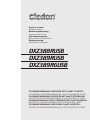 1
1
-
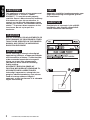 2
2
-
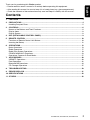 3
3
-
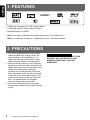 4
4
-
 5
5
-
 6
6
-
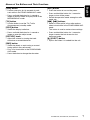 7
7
-
 8
8
-
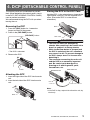 9
9
-
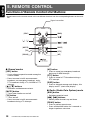 10
10
-
 11
11
-
 12
12
-
 13
13
-
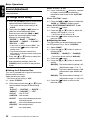 14
14
-
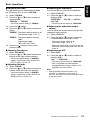 15
15
-
 16
16
-
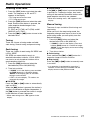 17
17
-
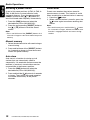 18
18
-
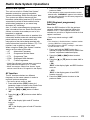 19
19
-
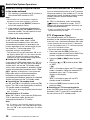 20
20
-
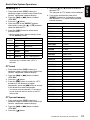 21
21
-
 22
22
-
 23
23
-
 24
24
-
 25
25
-
 26
26
-
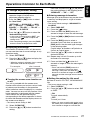 27
27
-
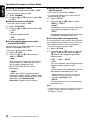 28
28
-
 29
29
-
 30
30
-
 31
31
-
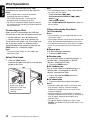 32
32
-
 33
33
-
 34
34
-
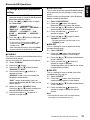 35
35
-
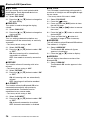 36
36
-
 37
37
-
 38
38
-
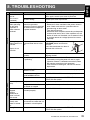 39
39
-
 40
40
-
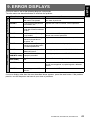 41
41
-
 42
42
-
 43
43
Clarion DXZ388RUSB User manual
- Category
- CD players
- Type
- User manual
- This manual is also suitable for
Ask a question and I''ll find the answer in the document
Finding information in a document is now easier with AI
Related papers
-
Clarion CZ500E Owner's Manual & Installation Manual
-
Clarion CZ301 Owner's manual
-
Clarion CZ309E User manual
-
Clarion CZ309 User manual
-
Clarion DXZ385USB User manual
-
Clarion CZ509 Owner's manual
-
Clarion CZ209ER Owner's manual
-
Clarion CZ109ER Owner's manual
-
Clarion CX609E User manual
-
Clarion DXZ575USB User manual
Other documents
-
Panasonic CQC1300W Operating instructions
-
Caliber RCD272BTI Owner's manual
-
Hyundai GD-02 User manual
-
Hyundai BAPE-C300M User manual
-
Panasonic CQ-DFX783N Owner's manual
-
Sony XDR-S10HDiP User manual
-
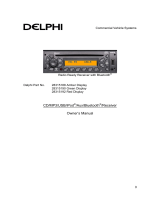 Delphi 28315192 Red Display Owner's manual
Delphi 28315192 Red Display Owner's manual
-
JBL PRV275 User manual
-
 Boss Audio Systems 810DBI User manual
Boss Audio Systems 810DBI User manual
-
Philips CDC 486 User manual