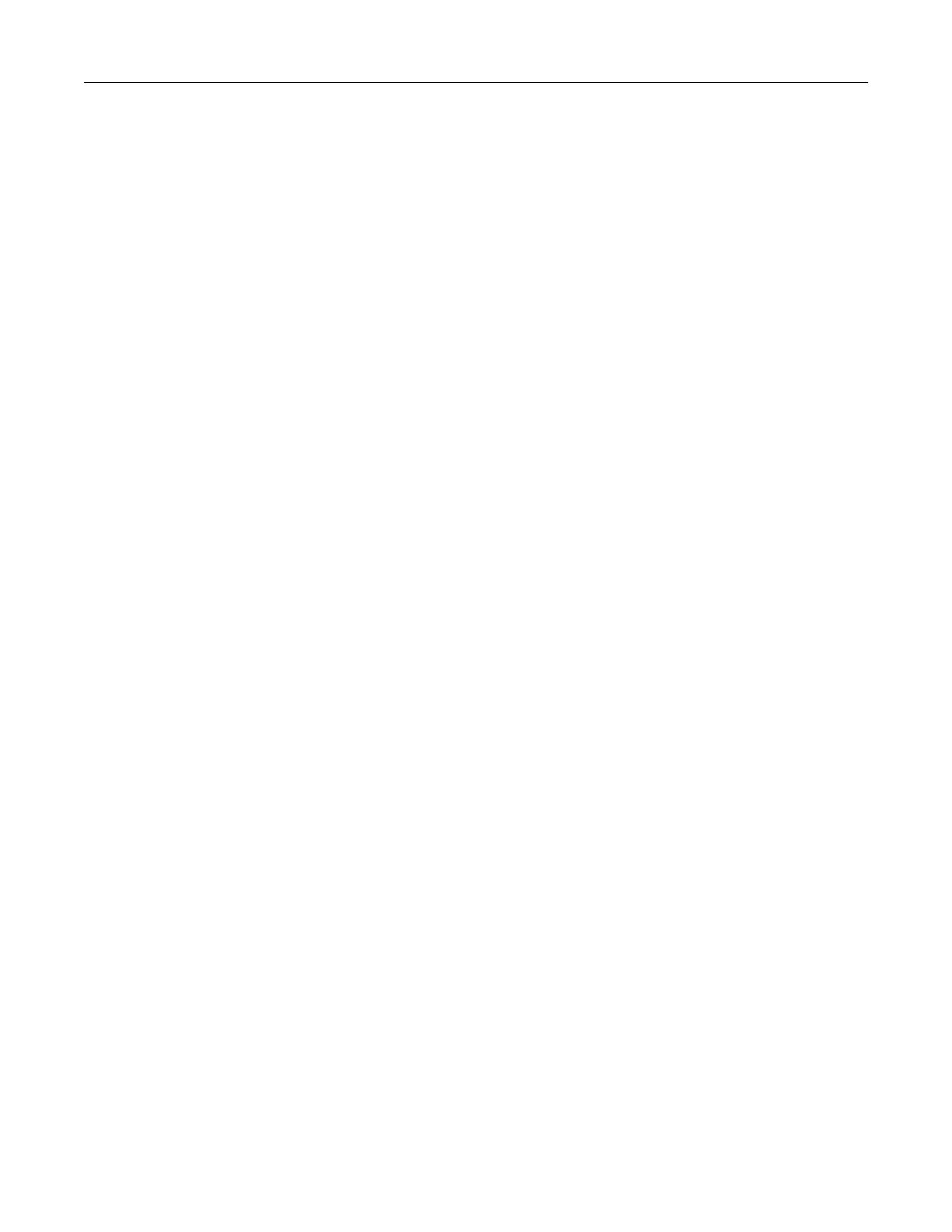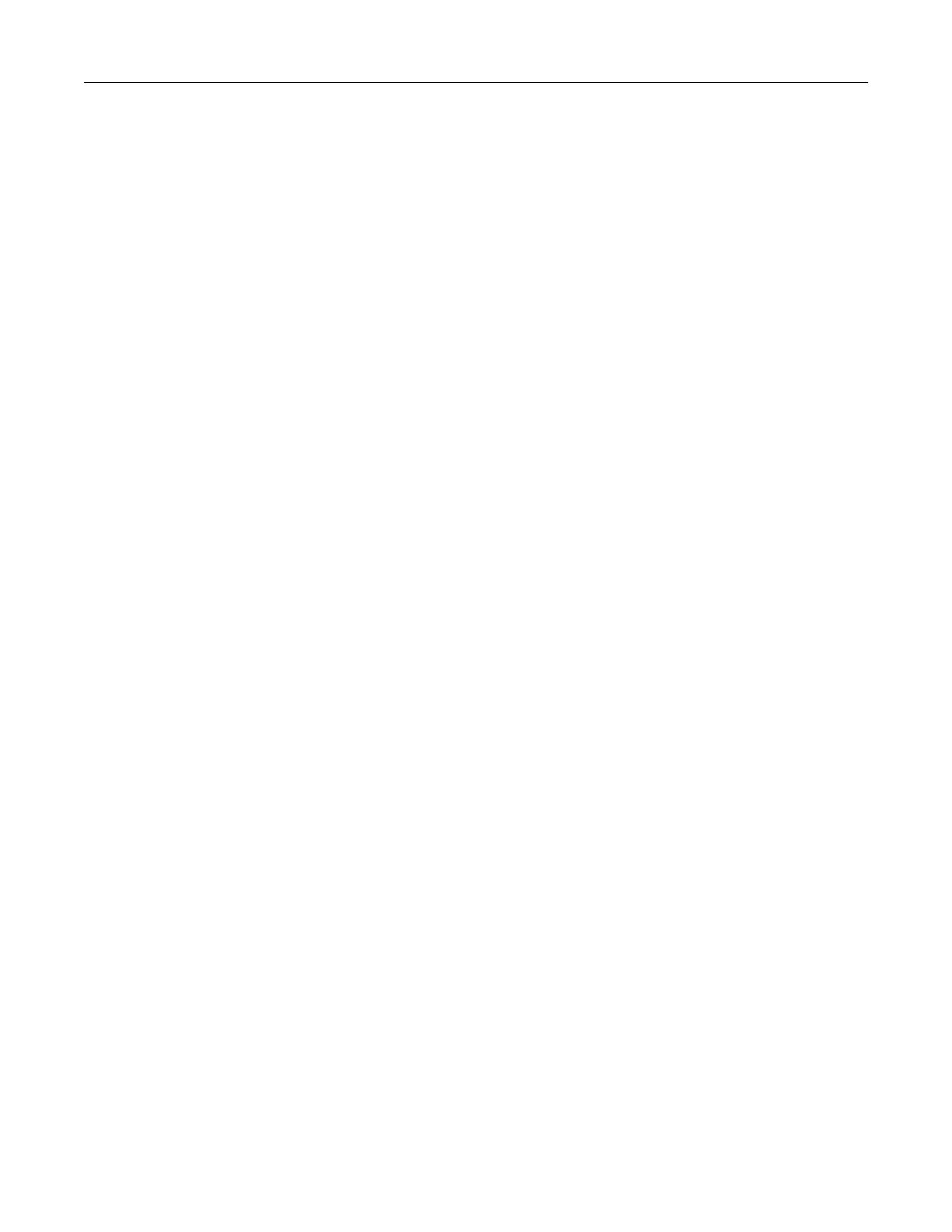
Loading the standard or optional 250‑sheet or 550‑sheet tray..............................................................52
Loading the 2000‑sheet tray...................................................................................................................56
Loading the multipurpose feeder............................................................................................................59
Loading the envelope feeder..................................................................................................................62
Linking and unlinking trays......................................................................................................................63
Linking trays......................................................................................................................................................63
Unlinking trays ..................................................................................................................................................64
Linking exit bins ................................................................................................................................................64
Changing a Custom Type <x> name..................................................................................................................64
Paper and specialty media guidelines.........................................................66
Paper guidelines......................................................................................................................................66
Paper characteristics.........................................................................................................................................66
Unacceptable paper..........................................................................................................................................67
Selecting paper .................................................................................................................................................67
Selecting preprinted forms and letterhead ......................................................................................................67
Using recycled paper ........................................................................................................................................68
Storing paper ....................................................................................................................................................69
Supported paper sizes, types, and weights.............................................................................................69
Paper sizes supported by the printer................................................................................................................69
Paper types and weights supported by the printer ..........................................................................................71
Paper types and weights supported by the output bins...................................................................................71
Printing......................................................................................................73
Printing a document................................................................................................................................73
Printing on specialty media.....................................................................................................................73
Tips on using letterhead ...................................................................................................................................73
Tips on using transparencies ............................................................................................................................74
Tips on using envelopes....................................................................................................................................74
Tips on using labels ...........................................................................................................................................75
Tips on using card stock....................................................................................................................................75
Printing confidential and other held jobs................................................................................................76
Holding jobs in the printer................................................................................................................................76
Printing confidential and other held jobs .........................................................................................................76
Printing from a flash drive.......................................................................................................................78
Printing information pages......................................................................................................................79
Printing a font sample list.................................................................................................................................79
Printing a directory list......................................................................................................................................79
Printing the print quality test pages .................................................................................................................79
Canceling a print job................................................................................................................................80
Canceling a print job from the printer control panel........................................................................................80
Canceling a print job from the computer .........................................................................................................80
Contents 3