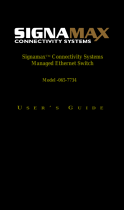Page is loading ...

IES-1085
4 x 802.3af + 4 x 802.3at + 2 GE SFP Managed Switch -40 to 75C, DIN-rail
User Manual
v1.00 - 1206

User Manual Page 2
Preface
This manual describes how to install and use the Industrial Managed PoE (Power over
Ethernet) Ethernet Switch. This switch introduced here is designed to deliver full scalability
with SNMP/RMON web-based management functions by providing:
To get the most out of this manual, you should have an understanding of Ethernet
networking concepts.
In this manual, you will find:
Features on the Industrial Managed PoE Ethernet Switch
Illustrative LED functions
Installation instructions
Management Configuration
Specifications

User Manual Page 3
Table of Contents
PREFACE .................................................................................................................................................. 2
TABLE OF CONTENTS .................................................................................................................................... 3
QUICK START GUIDE .............................................................................................................................. 5
PHYSICAL DESCRIPTION ............................................................................................................................................ 5
FUNCTIONAL DESCRIPTION ....................................................................................................................................... 7
CONSOLE CONFIGURATION ....................................................................................................................................... 8
WEB CONFIGURATION ............................................................................................................................................. 9
PRODUCT OVERVIEW ........................................................................................................................... 10
INDUSTRIAL MANAGED ETHERNET SWITCH ................................................................................................................ 10
PACKAGE CONTENTS .............................................................................................................................................. 10
PRODUCT HIGHLIGHTS ........................................................................................................................................... 11
FRONT PANEL DISPLAY ........................................................................................................................................... 13
PHYSICAL PORTS ................................................................................................................................................... 14
SWITCH MANAGEMENT ......................................................................................................................................... 15
INSTALLATION ....................................................................................................................................... 16
SELECTING A SITE FOR THE SWITCH ........................................................................................................................... 16
WIRING DIAGRAM ................................................................................................................................................ 16
DIN RAIL MOUNTING ............................................................................................................................................ 17
CONNECTING TO POWER ........................................................................................................................................ 17
CONNECTING TO YOUR NETWORK ............................................................................................................................ 19
SWITCH MANAGEMENT ....................................................................................................................... 20
MANAGEMENT ACCESS OVERVIEW ........................................................................................................................... 20
ADMINISTRATION CONSOLE (CLI) ............................................................................................................................ 21
WEB MANAGEMENT ............................................................................................................................................. 22
SNMP-BASED NETWORK MANAGEMENT ................................................................................................................. 22
PROTOCOLS ......................................................................................................................................................... 22
MANAGEMENT ARCHITECTURE ................................................................................................................................ 23
SNMP & RMON MANAGEMENT ........................................................................................................... 24
OVERVIEW ........................................................................................................................................................... 24
SNMP AGENT AND MIB-2 (RFC 1213) .................................................................................................................. 24
RMON MIB (RFC 2819) AND BRIDGE MIB (RFC 1493) ........................................................................................... 25
WEB-BASED BROWSER MANAGEMENT ........................................................................................... 27
LOGGING ON TO THE SWITCH ................................................................................................................................... 27
UNDERSTANDING THE BROWSER INTERFACE ............................................................................................................... 28
SYSTEM ............................................................................................................................................................... 30
PORT .................................................................................................................................................................. 40
SWITCHING .......................................................................................................................................................... 44
TRUNKING ........................................................................................................................................................... 48
STP / RING ......................................................................................................................................................... 49
VLAN ................................................................................................................................................................ 56
QOS ................................................................................................................................................................... 60
SNMP ............................................................................................................................................................... 62
802.1X .............................................................................................................................................................. 66
OTHER PROTOCOLS ............................................................................................................................................... 69
COMMAND LINE CONSOLE MANAGEMENT ..................................................................................... 73

User Manual Page 4
ADMINISTRATION CONSOLE .................................................................................................................................... 73
SYSTEM ............................................................................................................................................................... 82
PORT .................................................................................................................................................................. 92
SWITCHING .......................................................................................................................................................... 99
TRUNKING ......................................................................................................................................................... 108
STP ................................................................................................................................................................. 109
VLAN .............................................................................................................................................................. 122
QOS ................................................................................................................................................................. 128
SNMP ............................................................................................................................................................. 131
802.1X ............................................................................................................................................................ 138
OTHER PROTOCOLS ............................................................................................................................................. 143
SPECIFICATIONS .................................................................................................................................. 154
APPENDIX A .......................................................................................................................................... 155
APPENDIX B .......................................................................................................................................... 156

User Manual Page 5
Quick Start Guide
This quick start guide describes how to install and use the Industrial Managed PoE (Power
over Ethernet) Ethernet Switch. This is the switch of choice for harsh environments
constrained by space.
Physical Description
The Port Status LEDs and Power Inputs

User Manual Page 6
Power Input
Terminal Block
PW1
+
47 57VDC
Power Ground
PW2
+
47 57VDC
Power Ground
Earth Ground
Relay Output
1A @ 250VAC
Relay Alarm warning signal disable for following:
1. The relay contact closes if Power1 and Power2 are both failed but Power3 on
2. The relay contact closes if Power3 is failed but Power1 and Power2 are both on
There are three power inputs can be used. Redundant power function is supported
PW3 is DC Jack type with 47 57VDC input
LED Status
LED
Status
Description
PW 1,2,3
Steady
Power On
Off
Power Off
10/100Base-TX
LNK/ACT
Steady
Network connection established
Flashing
Transmitting or Receiving data
PoE
Steady
Power Device (PD) is connected
Off
Power Device (PD) is disconnected
100Base-FX
LNK/ACT
Steady
Network connection established
Flashing
Transmitting or Receiving data
10/100/1000Base-TX & 1000Base-FX & SFP
LNK/ACT
Steady
Network connection established
Flashing
Transmitting or Receiving data

User Manual Page 7
Functional Description
Meets NEMA TS1/TS2 Environmental requirements such as temperature, shock, and
vibration for traffic control equipment.
Meets EN61000-6-2 & EN61000-6-4 EMC Generic Standard Immunity for industrial
environment.
RS-232 console, Telnet, SNMP v1 & v2c & v3, RMON, Web Browser, and TFTP
management.
Supports Command Line Interface in RS-232 console.
Supports 8192 MAC addresses. Provides 2M bits memory buffer.
Port 1 ~ Port 4 support IEEE802.3at Power over Ethernet (PoE) Power Sourcing
Equipment (PSE) and/or Port 5 ~ Port 8 support IEEE802.3af Power over Ethernet (PoE)
Power Sourcing Equipment (PSE).
Supports IEEE802.3/802.3u/802.3ab/802.3z/802.3x. Auto-negotiation,
1000Mbps-full-duplex, 10/100Mbps-full/half-duplex, Auto MDI/MDIX.
100Base-FX: Multi mode or Single mode duplex LC type. 100Base-BX: WDM Multi mode
or Single mode single LC type.
1000Base-SX/LX: Multi mode or Single mode duplex LC type. 1000Base-BX: WDM Multi
mode or Single mode single LC type.
Store-and-forward mechanism. Full wire-speed forwarding rate.
Alarms for power and port link failure by relay output.
Power Supply: Redundant 47-57VDC Terminal Block power inputs or 47-57VDC DC Jack
power input.
Field Wiring Terminal: Use Copper Conductors Only, 60/75℃, 12-24 AWG torque value 7
lb-in.
Operating voltage and Max. current consumption: 0.31A @ 48VDC. Power
consumption: Power consumption: 230W Max. (Full load with PoE), 15W Max. (Without
PoE).
-40℃ to 75℃ (-40℉ to 167℉) operating temperature range. Tested for functional
operation @ -40℃ to 85℃ (-40℉ to 185℉). UL508 Industrial Control Equipment
certified Maximum Surrounding Air Temperature @ 75℃ (167℉).
For use in Pollution Degree 2 Environment.
Industrial metal case.
Supports Din-Rail or Panel Mounting installation.

User Manual Page 8
Console Configuration
Connect to the switch console:
Connect the DB9 straight cable to the RS-232 serial port of the device and the RS-232
serial port of the terminal or computer running the terminal emulation application.
Direct access to the administration console is achieved by directly connecting a
terminal or a PC equipped with a terminal-emulation program (such as HyperTerminal)
to the switch console port.
Configuration settings of the terminal-emulation program:
Baud rate: 115,200bps
Data bits: 8
Parity: none
Stop bit: 1
Flow control: none
Press the Enter key. The Command Line Interface (CLI) screen should appear as below:
Logon to Exec Mode (View Mode):
Mode (or View Mode). >
Logon to Privileged Exec Mode (Enable Mode):
screen.
Logon to Configure Mode (Configure Terminal Mode):
will show on the screen.
Set new IP address and subnet mask for Switch:
interface vlan1.1
logon to vlan 1 (vlan1.1 means vlan 1). -if
on the screen.
Command Syntax: . specifies IP address. M specifies IP
subnet mask. M = 8: 255.0.0.0, 16:255.255.0.0, or 24: 255.255.255.0.
For example, -if ip address
192.168.1.10/24 set new IP address (192.168.1.10) and new IP
subnet mask (255.255.255.0) for Switch.

User Manual Page 9
Web Configuration
Login the switch:
Specify the default IP address (192.168.1.10) of the switch in the web browser. A login
window will be shown as below:
Enter the factory default login ID: root.
Enter the factory default password (no password).
Then click on the Login button to log on to the switch.

User Manual Page 10
Product Overview
Industrial Managed Ethernet Switch
Front View
Package Contents
When you unpack the product package, you shall find the items listed below. Please
inspect the contents, and report any apparent damage or missing items immediately to
your authorized reseller.
IES-1085
Quick Installation Guide
CD User Manual
RS-232 cable

User Manual Page 11
Product Highlights
Basic Features
Meets NEMA TS1/TS2 Environmental requirements such as temperature, shock, and
vibration for traffic control equipment.
Meets EN61000-6-2 & EN61000-6-4 EMC Generic Standard Immunity for industrial
environment.
RS-232 console, Telnet, SNMP v1 & v2c & v3, RMON, Web Browser, and TFTP
management.
Supports Command Line Interface in RS-232 console.
Supports 8192 MAC addresses. Provides 2M bits memory buffer.
Port 1 ~ Port 4 support IEEE802.3at Power over Ethernet (PoE) Power Sourcing
Equipment (PSE) and/or Port 5 ~ Port 8 support IEEE802.3af Power over Ethernet (PoE)
Power Sourcing Equipment (PSE).
Supports IEEE802.3/802.3u/802.3ab/802.3z/802.3x. Auto-negotiation,
1000Mbps-full-duplex, 10/100Mbps-full/half-duplex, Auto MDI/MDIX.
100Base-FX: Multi mode or Single mode duplex LC type. 100Base-BX: WDM Multi mode
or Single mode single LC type.
1000Base-SX/LX: Multi mode or Single mode duplex LC type. 1000Base-BX: WDM Multi
mode or Single mode single LC type.
Store-and-forward mechanism. Full wire-speed forwarding rate.
Alarms for power and port link failure by relay output.
Power Supply: Redundant 47-57VDC Terminal Block power inputs or 47-57VDC DC Jack
power input.
Field Wiring Terminal: Use Copper Conductors Only, 60/75℃, 12-24 AWG torque value 7
lb-in.
Operating voltage and Max. current consumption: 0.31A @ 48VDC. Power
consumption: Power consumption: 230W Max. (Full load with PoE), 15W Max. (Without
PoE).
-40℃ to 75℃ (-40℉ to 167℉) operating temperature range. Tested for functional
operation @ -40℃ to 85℃ (-40℉ to 185℉). UL508 Industrial Control Equipment
certified Maximum Surrounding Air Temperature @ 75℃ (167℉).
For use in Pollution Degree 2 Environment.
Industrial metal case.
Supports Din-Rail or Panel Mounting installation.
Management Support
VLAN
Port-based VLAN
IEEE802.1Q tagged VLAN

User Manual Page 12
TRUNKING
Port Trunking
PORT-SECURITY
Per-port programmable MAC address locking
Up to 24 Static Secure MAC addresses per port
PORT-MIRRORING
Port-mirroring
QOS (IEEE802.1p Quality of Service)
4 priority queues
INTERNETWORKING PROTOCOLS
Bridging:
IEEE802.1s Multiple Spanning Tree
IEEE802.1w Rapid Spanning Tree
IEEE802.1D Spanning Tree compatible
IEEE802.1Q GVRP
Ring
IP Multicast:
IGMP Snooping
Rate Control
NTP
NETWORK MANAGEMENT METHODS
Console port access via RS-232 cable (CLI, Command Line Interface)
Telnet remote access
SNMP agent:
MIB-2 (RFC1213)
Bridge MIB (RFC1493)
RMON MIB (RFC2819) statistics, history, alarm and events
VLAN MIB (IEEE802.1Q/RFC2674)
Private MIB
Web browser
TFTP software-upgrade capability

User Manual Page 13
Front Panel Display
POWER
This LED comes on when the switch is properly connected to power and
turned on.
Port Status LEDs
The LEDs are located on the front panel, displaying status for each respective
port. Please refer to the following table for more details.
LED
Status
Description
PW 1,2,3
Steady
Power On
Off
Power Off
10/100Base-TX
LNK/ACT
Steady
Network connection established
Flashing
Transmitting or Receiving data
PoE
Steady
Power Device (PD) is connected
Off
Power Device (PD) is disconnected
100Base-FX
LNK/ACT
Steady
Network connection established
Flashing
Transmitting or Receiving data
10/100/1000Base-TX & 1000Base-FX & SFP
LNK/ACT
Steady
Network connection established
Flashing
Transmitting or Receiving data

User Manual Page 14
Physical Ports
The Industrial Managed Ethernet Switch provides:
Number of ports
10/100Base-TX (802.3at)
4
10/100Base-TX (802.3af)
4
100Base SFP:
10/100Base-TX
100Base-FX/BX
0
1000Base SFP:
10/100/1000Base-TX
1000Base-SX/LX/BX
2
CONNECTIVITY
RJ-45 connectors on TX ports
Single or Duplex LC connectors on SFP 100Base-FX/BX fiber transceiver
Single or Duplex LC connectors on SFP 1000Base-SX/LX/BX fiber transceiver
MODE SELECTION
10Base-T full-duplex mode
10Base-T half-duplex mode
100Base-TX full-duplex mode
100Base-TX half-duplex mode
100Base-FX full-duplex mode
1000Base-T/SX/LX full-duplex mode
Auto-negotiating mode

User Manual Page 15
Switch Management
Web-based browser interface
The switch also boasts a point-and-click browser-based interface that lets user access full
switch configuration and functionality from a Netscape or Internet Explorer browser.
Administration console via RS-232 serial port (CLI)
The switch provides an onboard serial port, which allows the switch to be configured via a
directly connected terminal.
External SNMP-based network management
application
The switch can also be configured via SNMP.

User Manual Page 16
Installation
This chapter gives step-by-step instructions about how to install the switch:
Selecting a Site for the Switch
As with any electric device, you should place the switch where it will not be subjected to
extreme temperatures, humidity, or electromagnetic interference. Specifically, the site you
select should meet the following requirements:
-The ambient temperature should be between -40℃ to 75℃ (-40℉ to 167℉).
-The relative humidity should be less than 95 percent, non-condensing.
-Surrounding electrical devices should not exceed the electromagnetic field (RFC)
standards.
-Make sure that the switch receives adequate ventilation. Do not block the ventilation
holes on each side of the switch.
Wiring Diagram
Field Wiring Terminal Markings: Use Copper Conductors Only, 60/75℃, wire range 12-24
AWG, torque value 7 lb-in.

User Manual Page 17
DIN Rail Mounting
Fix the DIN rail attachment plate to the back panel of the Media Converter.
Installation: Place the Media Converter on the DIN rail from above using the slot. Push the
front of the Media Converter toward the mounting surface until it audibly snaps into place.
Removal: Pull out the lower edge and then remove the Media Converter from the DIN rail.
Connecting to Power
Redundant DC Terminal Block Power Inputs or DC Jack Power Input:
47-57VDC Jack
Step 1: Connect the supplied AC to DC power adapter to the receptacle on the topside of
the switch.
Step 2: Connect the power cord to the AC to DC power adapter and attach the plug into a
standard AC outlet with the appropriate AC voltage.
Redundant 47-57VDC DC Terminal Block Power
Inputs
There are two pairs of power inputs for use with redundant power sources. You only need
to have one power input connected to run the switch.
Step 1: Connect the DC power cord to the plug-able terminal block on the switch, and
then plug it into a standard DC outlet.

User Manual Page 18
Step 2: Disconnect the power cord if you want to shut down the switch.
Back View
Alarms for Power Failure
Step 1: There are two pins on the terminal block used for power failure detection. It
provides the normally closed output when the power source is active. Use this as a
dry contact application to send a signal for power failure detection.
Terminal Block
PW1
+
47 57VDC
Power Ground
PW2
+
47 57VDC
Power Ground
Earth Ground
Relay Output
1A @ 250VAC
Relay Alarm warning signal disable for following:
3. The relay contact closes if Power1 and Power2 are both failed but Power3 on
4. The relay contact closes if Power3 is failed but Power1 and Power2 are both on
DC Jack
PW3
DC Jack
47 to 57VDC
Special note:
The relay output is normal open position when there is no power to the switch.
Please do not connect any power source to this terminal to prevent shorting your
power supply.

User Manual Page 19
Connecting to Your Network
Cable Type & Length
It is necessary to follow the cable specifications below when connecting the switch to your network. Use appropriate
cables that meet your speed and cabling requirements.
Cable Specifications
Speed
Connector
Port Speed
Half/Full Duplex
Cable
Max. Distance
10Base-T
RJ-45
10/20 Mbps
2-pair UTP/STP Cat. 3, 4, 5
100 m
100Base-TX
RJ-45
100/200 Mbps
2-pair UTP/STP Cat. 5
100 m
1000Base-T
RJ-45
2000 Mbps
4-pair UTP/STP Cat. 5
100 m
100Base-FX
ST, SC
200 Mbps
2 km
100Base-FX
ST, SC
200 Mbps
20, 40, 75, 100 km
100Base-BX
SC
200 Mbps
2, 5 km
100Base-BX
SC
200 Mbps
20, 40 km
1000Base-SX
SC
2000 Mbps
220 m, 2 km
1000Base-SX
SC
2000 Mbps
550 m
1000Base-LX
SC
2000 Mbps
10, 20, 50 km
1000Base-BX
SC
2000 Mbps
20, 40 km
SFP
1000Base-SX
Duplex LC
2000 Mbps
550 m, 2 km
1000Base-LX
Duplex LC
2000 Mbps
10, 40, 60 km
1000Base-BX
Duplex LC
2000 Mbps
70 km
Cabling
Step 1: First, ensure the power of the switch and end devices are turned off.
<Note> Always ensure that the power is off before any installation.
Step 2: Prepare cable with corresponding connectors for each type of port in use.
Step 3: Consult Cable Specifications Table on previous page for cabling requirements
based on connectors and speed.
Step 4: Connect one end of the cable to the switch and the other end to a desired device.
Step 5: Once the connections between two end devices are made successfully, turn on the
power and the switch is operational.

User Manual Page 20
Switch Management
This chapter explains the methods that you can use to configure management access to
the switch. It describes the types of management applications and the communication
and management protocols that deliver data between your management device
(workstation or personal computer) and the system. It also contains information about
port connection options.
This chapter covers the following topics:
Management Access Overview
Key Concepts
Key Guidelines for Implementation
Web Management Access
Administration Console Access
SNMP Access
Standards, Protocols, and Related Reading
Management Access Overview
The switch gives you the flexibility to access and manage the switch using any or all of the
following methods.
The web browser interface and administration console (CLI) support are embedded in the
switch software and are available for immediate use.
/