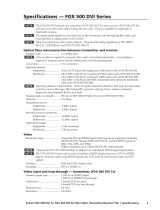Page is loading ...

Extron Electronics, USA
1230 South Lewis Street
Anaheim, CA 92805
800.633.9876 714.491.1500
FAX 714.491.1517
Extron Electronics, Europe
Beeldschermweg 6C
3821 AH Amersfoort, The Netherlands
+800.3987.6673 +31.33.453.4040
FAX +31.33.453.4050
Extron Electronics, Asia
135 Joo Seng Rd. #04-01
PM Industrial Bldg., Singapore 368363
+800.7339.8766 +65.6383.4400
FAX +65.6383.4664
Extron Electronics, Japan
Kyodo Building, 16 Ichibancho
Chiyoda-ku, Tokyo 102-0082
Japan
+81.3.3511.7655 FAX +81.3.3511.7656
www.extron.com
© 2007 Extron Electronics. All rights reserved.
User’s Manual
High Resolution Fiber Optic Transmitter/Distribution Amplifi er
68-1363-01 Rev. A
11 07
FOX 500 DA6

Precautions
This symbol is intended to alert the user of important
operating and maintenance (servicing) instructions in
the literature provided with the equipment.
This symbol is intended to alert the user of the
presence of uninsulated dangerous voltage within
the product’s enclosure that may present a risk of
electric shock.
Caution
Read Instructions • Read and understand all safety and operating
instructions before using the equipment.
Retain Instructions • The safety instructions should be kept for future
reference.
Follow Warnings • Follow all warnings and instructions marked on the
equipment or in the user information.
Avoid Attachments • Do not use tools or attachments that are not
recommended by the equipment manufacturer because they may be
hazardous.
Warning
Power sources • This equipment should be operated only from the power source
indicated on the product. This equipment is intended to be used with a main power
system with a grounded (neutral) conductor. The third (grounding) pin is a safety
feature, do not attempt to bypass or disable it.
Power disconnection • To remove power from the equipment safely, remove all power
cords from the rear of the equipment, or the desktop power module (if detachable),
or from the power source receptacle (wall plug).
Power cord protection • Power cords should be routed so that they are not likely to be
stepped on or pinched by items placed upon or against them.
Servicing • Refer all servicing to qualifi ed service personnel. There are no user-
serviceable parts inside. To prevent the risk of shock, do not attempt to service
this equipment yourself because opening or removing covers may expose you to
dangerous voltage or other hazards.
Slots and openings • If the equipment has slots or holes in the enclosure, these are
provided to prevent overheating of sensitive components inside. These openings
must never be blocked by other objects.
Lithium battery • There is a danger of explosion if battery is incorrectly
replaced. Replace it only with the same or equivalent type recommended by
the manufacturer. Dispose of used batteries according to the manufacturer’s
instructions.
Ce symbole sert à avertir l’utilisateur que la
documentation fournie avec le matériel contient des
instructions importantes concernant l’exploitation et
la maintenance (réparation).
Ce symbole sert à avertir l’utilisateur de la présence
dans le boîtier de l’appareil de tensions dangereuses
non isolées posant des risques d’électrocution.
Attention
Lire les instructions• Prendre connaissance de toutes les consignes de
sécurité et d’exploitation avant d’utiliser le matériel.
Conserver les instructions• Ranger les consignes de sécurité afi n de pouvoir
les consulter à l’avenir.
Respecter les avertissements • Observer tous les avertissements et consignes
marqués sur le matériel ou présentés dans la documentation utilisateur.
Eviter les pièces de fi xation • Ne pas utiliser de pièces de fi xation ni d’outils
non recommandés par le fabricant du matériel car cela risquerait de poser
certains dangers.
Avertissement
Alimentations• Ne faire fonctionner ce matériel qu’avec la source d’alimentation
indiquée sur l’appareil. Ce matériel doit être utilisé avec une alimentation principale
comportant un fi l de terre (neutre). Le troisième contact (de mise à la terre) constitue
un dispositif de sécurité : n’essayez pas de la contourner ni de la désactiver.
Déconnexion de l’alimentation• Pour mettre le matériel hors tension sans danger,
déconnectez tous les cordons d’alimentation de l’arrière de l’appareil ou du module
d’alimentation de bureau (s’il est amovible) ou encore de la prise secteur.
Protection du cordon d’alimentation • Acheminer les cordons d’alimentation de
manière à ce que personne ne risque de marcher dessus et à ce qu’ils ne soient pas
écrasés ou pincés par des objets.
Réparation-maintenance • Faire exécuter toutes les interventions de réparation-
maintenance par un technicien qualifi é. Aucun des éléments internes ne peut être
réparé par l’utilisateur. Afi n d’éviter tout danger d’électrocution, l’utilisateur ne doit
pas essayer de procéder lui-même à ces opérations car l’ouverture ou le retrait des
couvercles risquent de l’exposer à de hautes tensions et autres dangers.
Fentes et orifi ces • Si le boîtier de l’appareil comporte des fentes ou des orifi ces, ceux-ci
servent à empêcher les composants internes sensibles de surchauffer. Ces ouvertures
ne doivent jamais être bloquées par des objets.
Lithium Batterie • Il a danger d’explosion s’ll y a remplacment incorrect de la batterie.
Remplacer uniquement avec une batterie du meme type ou d’un ype equivalent
recommande par le constructeur. Mettre au reut les batteries usagees conformement
aux instructions du fabricant.
Safety Instructions • English
Consignes de Sécurité • Français
Sicherheitsanleitungen • Deutsch
Dieses Symbol soll dem Benutzer in der im
Lieferumfang enthaltenen Dokumentation
besonders wichtige Hinweise zur Bedienung und
Wartung (Instandhaltung) geben.
Dieses Symbol soll den Benutzer darauf aufmerksam
machen, daß im Inneren des Gehäuses dieses
Produktes gefährliche Spannungen, die nicht isoliert
sind und die einen elektrischen Schock verursachen
können, herrschen.
Achtung
Lesen der Anleitungen • Bevor Sie das Gerät zum ersten Mal verwenden,
sollten Sie alle Sicherheits-und Bedienungsanleitungen genau durchlesen
und verstehen.
Aufbewahren der Anleitungen • Die Hinweise zur elektrischen Sicherheit
des Produktes sollten Sie aufbewahren, damit Sie im Bedarfsfall darauf
zurückgreifen können.
Befolgen der Warnhinweise • Befolgen Sie alle Warnhinweise und
Anleitungen auf dem Gerät oder in der Benutzerdokumentation.
Keine Zusatzgeräte • Verwenden Sie keine Werkzeuge oder Zusatzgeräte,
die nicht ausdrücklich vom Hersteller empfohlen wurden, da diese eine
Gefahrenquelle darstellen können.
Vorsicht
Stromquellen • Dieses Gerät sollte nur über die auf dem Produkt angegebene
Stromquelle betrieben werden. Dieses Gerät wurde für eine Verwendung mit einer
Hauptstromleitung mit einem geerdeten (neutralen) Leiter konzipiert. Der dritte
Kontakt ist für einen Erdanschluß, und stellt eine Sicherheitsfunktion dar. Diese
sollte nicht umgangen oder außer Betrieb gesetzt werden.
Stromunterbrechung • Um das Gerät auf sichere Weise vom Netz zu trennen, sollten
Sie alle Netzkabel aus der Rückseite des Gerätes, aus der externen Stomversorgung
(falls dies möglich ist) oder aus der Wandsteckdose ziehen.
Schutz des Netzkabels • Netzkabel sollten stets so verlegt werden, daß sie nicht im
Weg liegen und niemand darauf treten kann oder Objekte darauf- oder unmittelbar
dagegengestellt werden können.
Wartung • Alle Wartungsmaßnahmen sollten nur von qualifi ziertem Servicepersonal
durchgeführt werden. Die internen Komponenten des Gerätes sind wartungsfrei.
Zur Vermeidung eines elektrischen Schocks versuchen Sie in keinem Fall, dieses
Gerät selbst öffnen, da beim Entfernen der Abdeckungen die Gefahr eines
elektrischen Schlags und/oder andere Gefahren bestehen.
Schlitze und Öffnungen • Wenn das Gerät Schlitze oder Löcher im Gehäuse aufweist,
dienen diese zur Vermeidung einer Überhitzung der empfi ndlichen Teile im
Inneren. Diese Öffnungen dürfen niemals von anderen Objekten blockiert werden.
Litium-Batterie • Explosionsgefahr, falls die Batterie nicht richtig ersetzt
wird. Ersetzen Sie verbrauchte Batterien nur durch den gleichen oder einen
vergleichbaren Batterietyp, der auch vom Hersteller empfohlen wird. Entsorgen Sie
verbrauchte Batterien bitte gemäß den Herstelleranweisungen.
Este símbolo se utiliza para advertir al usuario
sobre instrucciones importantes de operación y
mantenimiento (o cambio de partes) que se desean
destacar en el contenido de la documentación
suministrada con los equipos.
Este símbolo se utiliza para advertir al usuario sobre
la presencia de elementos con voltaje peligroso sin
protección aislante, que puedan encontrarse dentro
de la caja o alojamiento del producto, y que puedan
representar riesgo de electrocución.
Precaucion
Leer las instrucciones • Leer y analizar todas las instrucciones de operación y
seguridad, antes de usar el equipo.
Conservar las instrucciones • Conservar las instrucciones de seguridad para
futura consulta.
Obedecer las advertencias • Todas las advertencias e instrucciones marcadas
en el equipo o en la documentación del usuario, deben ser obedecidas.
Evitar el uso de accesorios • No usar herramientas o accesorios que no
sean especifi camente recomendados por el fabricante, ya que podrian
implicar riesgos.
Advertencia
Alimentación eléctrica • Este equipo debe conectarse únicamente a la fuente/tipo
de alimentación eléctrica indicada en el mismo. La alimentación eléctrica de este
equipo debe provenir de un sistema de distribución general con conductor neutro
a tierra. La tercera pata (puesta a tierra) es una medida de seguridad, no puentearia
ni eliminaria.
Desconexión de alimentación eléctrica • Para desconectar con seguridad la acometida
de alimentación eléctrica al equipo, desenchufar todos los cables de alimentación
en el panel trasero del equipo, o desenchufar el módulo de alimentación (si fuera
independiente), o desenchufar el cable del receptáculo de la pared.
Protección del cables de alimentación • Los cables de alimentación eléctrica se deben
instalar en lugares donde no sean pisados ni apretados por objetos que se puedan
apoyar sobre ellos.
Reparaciones/mantenimiento • Solicitar siempre los servicios técnicos de personal
califi cado. En el interior no hay partes a las que el usuario deba acceder. Para evitar
riesgo de electrocución, no intentar personalmente la reparación/mantenimiento
de este equipo, ya que al abrir o extraer las tapas puede quedar expuesto a voltajes
peligrosos u otros riesgos.
Ranuras y aberturas • Si el equipo posee ranuras o orifi cios en su caja/alojamiento,
es para evitar el sobrecalientamiento de componentes internos sensibles. Estas
aberturas nunca se deben obstruir con otros objetos.
Batería de litio • Existe riesgo de explosión si esta batería se coloca en la posición
incorrecta. Cambiar esta batería únicamente con el mismo tipo (o su equivalente)
recomendado por el fabricante. Desachar las baterías usadas siguiendo las
instrucciones del fabricante.
Instrucciones de seguridad • Español
Extron’s Warranty
Extron Electronics warrants this product against defects in materials and workmanship
for a period of three years from the date of purchase. In the event of malfunction during
the warranty period attributable directly to faulty workmanship and/or materials,
Extron Electronics will, at its option, repair or replace said products or components,
to whatever extent it shall deem necessary to restore said product to proper operating
condition, provided that it is returned within the warranty period, with proof of
purchase and description of malfunction to:
USA, Canada, South America, Europe, Africa, and the Middle East:
and Central America:
Extron Electronics, Europe
Extron Electronics Beeldschermweg 6C
1001 East Ball Road 3821 AH Amersfoort
Anaheim, CA 92805, USA The Netherlands
Asia: Japan:
Extron Electronics, Asia Extron Electronics, Japan
135 Joo Seng Road, #04-01 Kyodo Building
PM Industrial Bldg. 16 Ichibancho
Singapore 368363 Chiyoda-ku, Tokyo 102-0082
Japan
This Limited Warranty does not apply if the fault has been caused by misuse, improper
handling care, electrical or mechanical abuse, abnormal operating conditions or non-
Extron authorized modifi cation to the product.
If it has been determined that the product is defective, please call Extron and ask for an
Applications Engineer at (714) 491-1500 (USA), 31.33.453.4040 (Europe), 65.6383.4400
(Asia), or 81.3.3511.7655 (Japan) to receive an RA# (Return Authorization number). This
will begin the repair process as quickly as possible.
Units must be returned insured, with shipping charges prepaid. If not insured, you
assume the risk of loss or damage during shipment. Returned units must include the
serial number and a description of the problem, as well as the name of the person to
contact in case there are any questions.
Extron Electronics makes no further warranties either expressed or implied with respect
to the product and its quality, performance, merchantability, or fi tness for any particular
use. In no event will Extron Electronics be liable for direct, indirect, or consequential
damages resulting from any defect in this product even if Extron Electronics has been
advised of such damage.
Please note that laws vary from state to state and country to country, and that some
provisions of this warranty may not apply to you.

安全须知 • 中文
这个符号提示用户该设备用户手册中
有重要的操作和维护说明。
这个符号警告用户该设备机壳内有暴
露的危险电压,有触电危险。
注意
阅读说明书 • 用 户 使 用 该 设 备 前 必 须 阅 读 并 理
解 所 有 安 全 和 使 用 说 明 。
保存说明书 • 用户应保存安全说明书以备将来使
用。
遵守警告 • 用户应遵守产品和用户指南上的所有安
全和操作说明。
避免追加 • 不要使用该产品厂商没有推荐的工具或
追加设备,以避免危险。
警告
电源 • 该 设 备 只 能 使 用 产 品 上 标 明 的 电 源 。 设 备
必 须 使 用 有 地 线 的 供 电 系 统 供 电 。 第 三 条 线
( 地 线 ) 是 安 全 设 施 , 不 能 不 用 或 跳 过 。
拔掉电源 • 为安全地从设备拔掉电源,请拔掉所有设备后
或桌面电源的电源线,或任何接到市电系统的电源线。
电源线保护 • 妥善布线, 避免被踩踏,或重物挤压。
维护 • 所有维修必须由认证的维修人员进行。 设备内部没
有用户可以更换的零件。为避免出现触电危险不要自己
试图打开设备盖子维修该设备。
通风孔 • 有些设备机壳上有通风槽或孔,它们是用来防止
机内敏感元件过热。 不要用任何东西挡住通风孔。
锂电池 • 不正确的更换电池会有爆炸的危险。 必须使用与
厂家推荐的相同或相近型号的电池。 按照生产厂的建
议处理废弃电池。
FCC Class A Notice
This equipment has been tested and found to comply with the limits for a Class A digital device,
pursuant to part 15 of the FCC Rules. Operation is subject to the following two conditions: (1) this
device may not cause harmful interference, and (2) this device must accept any interference received,
including interference that may cause undesired operation. The Class A limits are designed to
provide reasonable protection against harmful interference when the equipment is operated in
a commercial environment. This equipment generates, uses, and can radiate radio frequency
energy and, if not installed and used in accordance with the instruction manual, may cause harmful
interference to radio communications. Operation of this equipment in a residential area is likely to
cause harmful interference, in which case the user will be required to correct the interference at his
own expense.
N
This unit was tested with shielded cables on the peripheral devices. Shielded cables must be used
with the unit to ensure compliance with FCC emissions limits.

FOX 500 DA6 • Quick Start Guide
Quick Start Guide — FOX 500 DA6
QS-1
Install, connect, and operate the FOX 500 DA6 as follows:
Step 1
Turn all of the equipment off or disconnect it from the power
source. If desired, mount the DA in a rack or furniture, or place it on
a desktop.
Step 2
Connect a VGA to UXGA source to the
DA: either to the RGB Input 15-pin HD
connector or to the RGB Input BNC
connectors. See the drawing at right to
wire the BNC connectors.
Step 3
If desired, connect a local monitor to the
DA's Buffered Loop-Through 15-pin HD
connector.
Step 4
Connect a balanced or unbalanced, stereo
or mono audio input to the DA: either to
the Audio Inputs 3.5 mm mini jack or to the
Audio Inputs 5-pole captive screw connector.
See the drawing at right to wire the captive
screw connector.
Step 5
If you want the DA to pass serial signals,
such as for serial control of a projector,
connect the master device to the DA and the slave device(s)
to the receiver(s) via three poles of the RS-232 Over Fiber
captive screw connectors on all units.
N
For RS-232 responses (from the master receiver to the DA),
you must install fiber cable Optical 2. See Step 9.
Step 6
For serial control of the DA and receiver, connect
a host device to either unit via three poles of the
Remote RS-232/Alarm captive screw connector or to
either unit's front panel Configuration connector.
RGBHV
H/HV V
RGBS
RGsB,
RsGsBs
H/HV V
H/HV V
R G B
R G B
R G B
RS-232
OVER FIBER
Tx Rx NA
Controlling
Device
Receive (Rx)
Transmit (Tx)
Ground ( )
Receive (Rx)
Transmit (Tx)
Ground ( )
Bidirectional
REMOTE
RS-232
ALARM
Tx Rx 1 2
Unbalanced Stereo Input
Balanced Stereo Input
L R L R
Ring
Sleeve (s)
Tip
Sleeve
Tip
Sleeve
Tip
Tip
Ring

FOX 500 DA6 • Quick Start Guide
Quick Start Guide — FOX 500 DA6 cont’d
QS-2 i
FOX 500 DA6 • Table of Contents
Chapter One • Introduction .................................................... 1-1
About this Manual .................................................................... 1-2
About the FOX 500 DA6 .......................................................... 1-2
Features ........................................................................................ 1-4
Chapter Two • Installation and Operation ................... 2-1
Mounting the Unit .................................................................... 2-2
Tabletop placement ............................................................... 2-2
Rack mounting ....................................................................... 2-2
UL requirements .....................................................................2-2
Mounting instructions............................................................2-3
Furniture mounting the DA ................................................... 2-3
Connections ................................................................................. 2-4
Transmitter rear panel connections ...................................... 2-4
Rear panel serial ports connection ........................................2-8
Alarm outputs connection .....................................................2-9
Front panel Configuration port ............................................ 2-9
Front Panel Indicators ............................................................ 2-11
System Operation .................................................................... 2-12
Chapter Three • Remote Control ........................................ 3-1
Rear Panel Remote RS-232 Ports .......................................... 3-2
Front Panel Configuration Port ............................................. 3-3
Simple Instruction Set Control .............................................. 3-3
Host-to-interface communications
....................................... 3-3
Symbol definitions .................................................................3-3
Unit-initiated messages ......................................................... 3-5
Front panel operations ...........................................................3-5
Error responses ...................................................................... 3-7
Timeout
................................................................................... 3-7
Using the command/response table
..................................... 3-7
Command/response table
fro SIS commands ...................... 3-8
Step 7
For remote monitoring of the status of the Optical 2 link
from the master receiver, connect a locally constructed or
obtained device to the two Alarm poles of the DA's RS-232/
Alarm 5-pole captive screw connector. The DA shorts the
two poles together when no light is detected.
N
The DA's Alarm port reports the status of the
Optical 2 light link.
Step 8
Connect up to six Optical 1 (required) fiber cables between
the DA and receiver(s).
Step 9
If desired, connect the optional Optical 2 fiber cable
between the DA output 1 and the master receiver.
N
Optical 2 is functional only for output 1.
Only Optical 1 is required for video,
audio, and serial command transmission.
Optical 2 is required only to send serial data (such
as commands from the master receiver to the DA
and passed responses from the controlled device
(such as a projector) to the controlling device.
Step 10
Connect 1 or 2 RGBHV, RGBS, or RGsB displays to the receiver(s): to
the RGB Output 15-pin HD connector and/or to the RGB Outputs
BNC connectors.
Step 11
Use the receiver(s)' Alt. Pixels test pattern to set each display's total
pixel and phase for the best picture.
Step 12
Connect balanced or unbalanced stereo
or mono audio devices to the receiver(s):
to the Audio Outputs 3.5 mm mini jack
and/or to the Audio Outputs 5-pole
captive screw connector.
C
Connect the sleeve to ground
(Gnd). Connecting it to a
negative (-) terminal will
damage the audio output
circuits.
REMOTE
RS-232
ALARM
Tx Rx 1 2
OPTICAL
1 2*
*
OPTIONAL FOR
RETURN DATA
LINK
LINK
OPTICAL
2* 1
*
OPTIONAL FOR
RETURN DATA
LINK
LINK
Chapter One • Introduction .................................................... 1-1
Ring
Sleeve(s)
Tip
Tip
Ring
Sleeve(s)
Tip
Tip
Unbalanced Stereo Output
Balanced Stereo Output
NO GROUND.
NO GROUND.
L R
L R

ii
FOX 500 DA6 • Table of Contents
Table of Contents, cont'd
FOX 500 DA6
1
Chapter One
Introduction
About this Manual
About the FOX 500 DA6
Features
All trademarks mentioned in this manual are the properties of their respective owners.
68-1363-01 Rev. A
11 07
Windows
®
-based Program Control .................................... 3-16
Installing the software
........................................................ 3-16
Starting the program ........................................................... 3-16
Status area ............................................................................3-18
Memory Preset area .............................................................3-18
Mute area ..............................................................................3-19
Video Adjustment area ........................................................3-20
Output Configuration area ..................................................3-20
Advanced Configuration area .............................................3-21
Audio Adjustment area ........................................................3-22
Audio Output Level area ......................................................3-22
Firmware upgrade ............................................................... 3-23
Appendix A • Reference Information ..............................A-1
Specifications ..............................................................................A-2
Part Numbers ..............................................................................A-6
FOX 500 DA6 part
numbers ...................................................A-6
Included parts
.........................................................................A-6
Compatible equipment ..........................................................A-6
Optional accessor
y .................................................................A-7
Cables
......................................................................................A-7

FOX 500 DA6 • Introduction
Introduction
FOX 500 DA6 • Introduction
1-31-2
W
The FOX 500 DA6 outputs continuous invisible
light, which may be harmful and dangerous to the
eyes; use with caution.
•
Do not look
into the rear panel fiber optic
cable connectors or into the fiber optic cables
themselves.
•
Plug the attached dust caps into the optical
transceivers when the fiber optic cable is
unplugged.
About this Manual
This manual contains information about the following Extron
FOX 500 DA6 fiber optic transmitting distribution amplifier
products:
• FOX 500 DA6 MM — A multimode, long distance
(up to 150 m [450']) distribution amplifier
• FOX 500 DA6 SM — A singlemode, very long distance
(up to 30 km [18.75 miles]) distribution amplifier
N
The two products are physically and functionally identical,
with the exception of the effective range of transmission.
In this manual, the terms "FOX 500 DA6" and "DA"
refer to either product.
N
Many products are compatible with the Extron
FOX 500 distribution amplifier. They are identified where
appropriate, but not specifically described in this manual.
About the FOX 500 DA6
The Extron FOX 500 DA6 (figure 1-1) product family consists of
two models of ultra-high performance RGB video, audio, and
RS-232 serial communications fiber optic distribution amplifiers.
The DA inputs VGA - UXGA RGB video, audio, and one-way
(DA-to-receiver) RS-232 communications (for applications such
as projector control); converts them to a proprietary signal; and
outputs the signal on up to six fiber optic cables to compatible
receiver(s). An optional return (receiver-to-DA) stream of serial
RS-232 communications, such as projector responses, requires a
second fiber optic cable.
N
The six optical outputs are identical.
N
The return (receiver-to-DA) stream can come only from the
device connected to output 1. In this manual, this device is
called "the master receiver".
Both fiber cables must be connected to output 1 to support
the return stream from the master receiver.
When both optical cables are connected between the DA
and the master receiver, any changes made using the
master receiver's menu system are applied to all other
connected receivers.
FOX
500 T
x DA6
100-240V 0.3
A
50/60
Hz
INPUT
LOOP THR
U
RGB INP
UT
OR
AUD
IO IN
PUTS
L R
OPTI
CAL
R
S
-
2
3
2
P
A
S
S
T
H
R
U
T
x
R
x
N
A
R
S
-
2
3
2
C
O
N
T
R
O
L
A
L
A
R
M
T
x
R
x
1
2
RGB
LINK
LINK
1
1 2*
*
N
O
T
U
S
E
D
2
1
2*
*
N
O
T
U
S
E
D
3
1 2*
*
N
O
T
U
S
E
D
4
1 2*
*
N
O
T
U
S
E
D
5
1 2*
*
N
O
T
U
S
E
D
6
1 2*
Extron
FOX 500 DA6
Fiber Optic
Distribution Amplifer
Up to 30 km (18.75 miles)
Singlemode Fiber
SM Model
Optional Second
Link for Box to Box
Communcations
Audio
PC
Local
Monitor
RS-232
FOX 500
Control
A
U
D
IO
O
U
T
P
U
T
L R
R
S
-
2
3
2
P
A
S
S
T
H
R
U
Tx R
x
NA
R
S
-
2
3
2
C
O
N
T
R
O
L
A
L
A
R
M
OPTIC
AL
1
2*
*
O
P
T
I
O
N
A
L
F
O
R
R
E
T
UR
N
D
A
T
A
LINK 2
LINK 1
*
Tx Rx 1 2
FO
X 500 D
VI R
x
100-2
40V
0.3A
50/60
Hz
D
V
I
-
D
O
U
T
P
U
T
FO
X
500
Rx
AUDIO OUTPUT
RGB
OUTPUTS
R G
B
H V
L
R
R
S
-2
3
2
O
V
E
R
F
IB
E
R
T
x
R
x
N
A
R
E
M
O
T
E
R
S
-2
3
2
A
L
A
R
M
1
2*
*
OPTIONAL
FOR
RETURN DATA
LINK
LINK
T
x R
x
1
2
RGB
100-24
0V
0.3
A
50/60
H
z
OPTICAL
Extron
FOX 500 Rx
Fiber Optic Receiver
P
O
W
E
R
O
U
T
P
U
T
S
4/8 Ohm
s
IN
P
U
TS
L
R
L
R
R
E
M
O
T
E
1
0
V
V
O
L
/
M
U
T
E
L
M
PA
122
R
C
U
S
Audio
Output
Projector
Extron
MPA 122
Mini Power
Amplier
Extron
SI 26X
Two-way Ceiling
Speakers
F
O
X
500
R
x
AUDIO OUTPUT
RGB
OUT
PUT
S
R G B
H V
L
R
R
S
-2
3
2
O
V
E
R
F
IB
E
R
Tx R
x
NA
R
E
M
O
T
E
R
S
-
2
3
2
A
L
A
R
M
1
2
*
*
O
P
T
IO
N
A
L
F
O
R
R
E
T
U
R
N
D
A
T
A
LINK
LINK
Tx R
x
1
2
RGB
1
00-240V
0
.3
A
5
0/60 H
z
OPT
ICA
L
Extron
FOX 500 Rx
Fiber Optic Receiver
Extron
FOX 500 DVI Rx
Fiber Optic Receiver
Figure 1-1 — Typical FOX 500 DA6 application

FOX 500 DA6 • Introduction
Introduction, cont’d
1-4
FOX 500 DA6 • Introduction
1-5
The DA also buffers the RGB input and loops it through on a
15-pin HD connector for use by a local monitor. The DA can
handle an RGBHV, RGBS, RGsB, or RsGsBs input signal.
N
The DA can send and receive the proprietary signal(s)
to and from any compatible Extron receiver or switcher.
These compatible products include the FOX 500 Rx
(RGB) receiver, the FOX 500 Rx DVI receiver, and the
Fiber Matrix 6400 matrix switcher.
The connected receiver(s) convert the proprietary signal(s) back
to video (either RGB or DVI, depending on the receiver), audio,
and serial RS-232 communication, and output the signals locally.
If RS-232 return communications are implemented (a second
fiber optic cable is installed), the receiver connected to DA
output 1 sends a proprietary serial communication signal back
to the DA on the second fiber optic cable. For video resolutions
up to 1600 x 1200, the receivers' video outputs are a perfect
pixel-for-pixel or digital recreation of the video signal input to
the DA.
The receivers have image and audio adjustments and test
patterns that can be set locally or via an RS-232 link and sent
to the DA, which, in turn, sends them to the transmitter on the
fiber link. The transmitter has image, audio, and fiber light
status and lost-light alarm indicators.
The FOX 500 DA is rack mountable and has an internal
switching power supply for worldwide power compatibility.
Features
Ultra high performance — Offers up to six perfect, pixel-
by-pixel,, RGBHV video transmissions to compatible
receiver(s). The DA can handle resolutions up to
1600 x 1200 at 60 Hz. Higher resolutions can be
transmitted, but with some loss of video quality and
undersampled.
Video input — The DA inputs RGBHV, RGBS, RGsB, or RsGsBs
on BNC connectors or a 15-pin HD connector.
Six active and individually isolated outputs — The
FOX 500 DA6 uses active signal splitting to maintain
equal transmiter power to all outputs, maximizing
distance capabilities by ensuring full availablility of
optical loss budget for each output.
Analog loop-through on DA — The DA has an analog loop-
through on a 15-pin HD connector that allows connection
of a local monitor.
System video output — The video portion of the optical video
output can be decoded to either RGB video or DVI video,
depending on the receiver connected.
Audio input — The DA inputs balanced or unbalanced stereo
audio on a 3.5 mm, 5-pole captive screw terminal or a
3.5 mm mini jack.
Audio input gain/attenuation — The input audio level can be
adjusted within a range of -18 dB attenuation to +10 dB
gain via the master receiver's front panel or the RS-232
link.
Links monitoring — The front panel has indicators for
monitoring image and audio transmission and both
fiber optic links.
Loss-of-light alarms — The rear panel has discrete outputs
that indicate if either of the fiber optic links have
suffered a loss of the light signal.
Windows-based control program — For RS-232 remote
control from a PC, the Extron Windows
®
-based control
software provides a graphical interface and drag-and-
drop/point-and-click operation.
Simple Instruction Set (SIS
™
) — The DA uses Extron’s SIS
for easy remote control operation.
Upgradable firmware — The firmware that controls the unit's
operation can be upgraded in the field via an RS-232 link,
without taking the unit out of service. Firmware
upgrades are available for download on the Extron Web
site, www.extron.com, and they can be installed using the
Windows-based control program.
Memory presets — 30 memory presets are a time-saving feature
that lets you store input size and position settings relative
to a specific input resolution. You can then recall those
settings, when needed, with a few simple steps via the
master receiver's front panel or the RS-232 link.
Rack mounting — The unit is rack mountable in any
conventional 19" wide rack, using the included rack
mounting brackets.
Power — The 100 VAC to 240 VAC, internal power supply
provides worldwide power compatibility.

FOX 500 DA6 • Introduction
Introduction, cont’d
1-6
FOX 500 DA6
2
Chapter Two
Installation and Operation
Mounting the Unit
Connections
Front Panel Indicators
System Operation

FOX 500 DA6 • Installation and Operation
Installation and Operation
FOX 500 DA6 • Installation and Operation
2-2
2-3
Mounting the Unit
C
Installation and service must be performed by
authorized personnel only.
The 1U high, full-rack width unit can be placed on a tabletop,
mounted in a rack, or mounted under or through a desk or other
furniture.
Tabletop placement
Affix the four included rubber feet to the bottom of the unit and
place it in any convenient location.
Rack mounting
UL requirements
The following Underwriters Laboratories (UL) requirements
pertain to the installation of the FOX 500 DA6 into a rack
(figure 2-1).
1. Elevated operating ambient — If installed in a closed
or multi-unit rack assembly, the operating ambient
temperature of the rack environment may be greater
than room ambient. Therefore, consider installing the
equipment in an environment compatible with the +122 °F
(+50 °C) maximum ambient temperature (Tma) specified
by the manufacturer.
2
. Reduced air flow — Installation of the equipment in a rack
should be such that the amount of air flow required for
safe operation of the equipment is not compromised.
3. Mechanical loading — Mounting of the equipment in
the rack should be such that a hazardous condition is not
achieved due to uneven mechanical loading.
4. Circuit overloading — Consideration should be given to
the connection of the equipment to the supply circuit and
the effect that overloading of the circuits might have on
overcurrent protection and supply wiring. Appropriate
consideration of equipment nameplate ratings should be
used when addressing this concern.
5. Reliable earthing (grounding) — Reliable earthing
of rack-mounted equipment should be maintained.
Particular attention should be given to supply connections
other than direct connections to the branch circuit (such as
the use of power strips).
Mounting instructions
Rack mount the DA as follows:
1
. Attach the rack mounting brackets to the DA with the
supplied eight #8 machine screws (figure 2-1).
2. Insert the DA into the rack, aligning the holes in the
mounting bracket with those in the rack.
#8 Screw
(4 Plcs)
Each Side
Optional Furniture Mounting Bracket
Supplied Rack Mounting Bracket
Mounting Screws
(2 Plcs)
Each Side
or
Figure 2-1 — Mounting the DA
3. Secure the DA to the rack using the supplied machine
screws.
Furniture mounting the DA
Mount the DA under a table or other horizontal surface with an
optional Extron MBU 149 1U full rack under-desk mounting kit
(part #70-222-01) as follows:
1. Secure the two table/wall mounting brackets to the
unit with the eight machine screws provided in the kit
(figure 2-1).
2. Hold the unit with attached brackets against the underside
of the desk or other furniture. Mark the location of holes
for screws on the underside of the desk.
3. Drill 1/4" (6.4 mm) deep, 3/32" (2 mm) diameter pilot
holes in the table or desk at the marked screw locations
from the underside or inside (concealed side) of the
furniture, where the DA will be located.
4. Insert the four wood screws into the pilot holes. Fasten
each screw into the installation surface until just less than
1/4" of the screw head protrudes.

FOX 500 DA6 • Installation and Operation
Installation and Operation, cont’d
2-4
FOX 500 DA6 • Installation and Operation
2-5
5. Align the installed screws with the slots in the mounting
brackets, and place the unit against the surface, with the
screws through the bracket slots.
6. Slide the unit slightly forward or back, then tighten all four
screws to fasten it in place.
Connections
All connectors except the Configuration port are on the rear
panel (figure 2-2 and figure 2-5).
100-240V 0.3A
AUDIO INPUTS
INPUT LOOP THRU
RGB INPUT
R G B
H/HV V
OR
L R
RS-232
OVER FIBER
Tx Rx NA
REMOTE
RS-232
ALARM
Tx Rx 1 2
RGB
50/60 Hz
3
1
2 4
6
5
7
Figure 2-2 — DA’s connectors, left side
a
AC power connector — Plug a standard IEC power cord into
this connector to connect the DA to a 100 VAC to 240 VAC,
50 or 60 Hz power source.
b
RGB Input connectors —
N
Connect an active input to only the BNC connectors or
the 15-pin HD
connector, not
both.
BNC connectors — Connect
an RGBHV, RGBS, RGsB, or
RsGsBs video source to these
BNC connectors. Connect
the cables as shown at right.
15-pin HD connector —
Connect an analog
VGA - UXGA RGB video
source to this 15-pin HD
female connector.
c
Buffered Loop-through
connector — If desired,
connect a local monitor to
this 15-pin HD connector.
d
Audio Input connectors —
3.5 mm mini jack — Plug a stereo mini plug into this connector.
5-pole captive screw connector — Connect a balanced or
unbalanced stereo or mono audio input to this connector. The
connector is included with FOX 500, but you must supply the
audio cable. See figure 2-3 to wire a captive screw connector
for the appropriate input type and impedance level. Use the
supplied tie-wrap to strap the audio cable to the extended tail of
the connector.
L R
Unbalanced Stereo Input
Balanced Stereo Input
Ring
Sleeve (s)
Tip
Sleeve
Tip
Sleeve
Tip
Tip
Ring
Do not tin the wires!
Figure 2-3 — Captive screw connector wiring for
stereo audio input
N
The length of exposed wires is critical. The ideal length
is 3/16” (5 mm).
•
If the stripped section of wire is longer than 3/16”,
the exposed wires may touch, causing a short circuit
between them.
•
If the stripped section of wire is shorter than 3/16”,
wires can be easily pulled out even if tightly fastened
by the captive screws.
N
See figure 2-4 to identify the tip, ring, and sleeve when you
are making connections for the DA from existing audio
cables. A mono audio connector consists of the tip and
sleeve. A stereo audio connector consists of the tip, ring,
and sleeve. The ring, tip, and sleeve wires are also shown
on the captive screw audio connector diagram, figure 2-3.
Tip (+)
Sleeve ( )
Sleeve ( )
Ring (
-
)
Tip (+)
RCA Connector
3.5 mm Stereo Plug Connector
(balanced)
Figure 2-4 — Typical audio connectors
R
RGBHV
G B
H/HV V
RGBS
RGsB,
RsGsBs
R G B
H/HV V
R G B
H/HV
V

FOX 500 DA6 • Installation and Operation
Installation and Operation, cont’d
2-6
FOX 500 DA6 • Installation and Operation
2-7
The input's audio level can be individually set via the master
receiver's front panel or RS-232 control. Refer to the FOX 500
Tx/Rx manual and see chapter 3, "Remote Control" in this
manual.
e
RS-232 Over Fiber port — If you want the
FOX 500 to pass serial command signals to the
receiver(s) (for serial control of a projector, for
example), connect the host device to the DA via
the left three poles of this 5-pole captive screw
connector. See "Rear panel serial ports connection" on page
2-8 to wire this connector.
N
If you connect only one fiber optic cable (item
h,
on the
next page), you do not receive reports from the controlled
device connected to the master receiver. To receive
responses from the controlled device, you must install two
fiber optic cables.
N
The FOX 500 can pass RS-232 commands and responses
at rates up to 38400 baud.
f
Remote RS-232 port —
For serial control of the
DA,
connect a host device, such as a computer,
touch panel control, or RS-232 capable PDA, to the
DA via the left three poles of this 5-pole captive
screw connector. See "Rear panel serial ports
connection" on page 2-8 to wire this connector.
See chapter 3, "Remote Control", for definitions of the SIS
commands (serial commands to control the DA via this
connector).
g
Alarm outputs port — For remote monitoring
of the status of fiber optic link 2 from the
master receiver, connect a locally-constructed
or furnished device to the DA via the right two
poles of this 5-pole captive screw connector.
When the DA does not detect a light link on fiber cable
Optical 2 (optional) of output 1, it shorts pin 1 and pin 2 of
this port together.
FOX 500 Tx DA6
OPTICAL
1
1 2
LINK
LINK
2
1 2*
*
NOT USED
3
1 2*
*
NOT USED
4
1 2*
*
NOT USED
5
1 2*
*
NOT USED
6
1 2*
*
NOT USED
8 8 8 8 8 8
Figure 2-5 — DA’s connectors, right side
h
Fiber optic connectors and LED —
W
These units output continuous invisible light,
which may be harmful and dangerous to the eyes;
use with caution. For additional safety, plug the
attached dust caps into the optical transceivers
when the fiber optic cable is unplugged.
N
Singlemode and multimode devices are not
interchangeable. Ensure that you connect receiving
devices that are compatible with the DA.
N
Ensure that you use the proper fiber cable for your
DA/receiver pair. Typically, singlemode fiber has a yellow
jacket and multimode cable has an orange jacket.
N
Only one fiber optic cable, Optical 1, is required for
video, audio, and serial command transmission. But,
if you connect only one fiber optic cable, you do not
receive RS-232 communications from the controlled
device connected to the master receiver, and there is
reduced RS-232 command and Windows control program
functionality on the receiver. To receive responses
from the master receiver and for full functionality,
you must install both fiber optic cables between the
DA and the master receiver.
Optical 1 — For all one-way video, audio,
and serial communications from the DA to
the receiver, connect a fiber optic cable to the
Optical 1 LC connector.
Connect the free end of this fiber optic cable to
the Optical 1 connector on the receiver
or other
compatible Extron device.
Optical 2 — For all one-way serial
communications from the master receiver
to the DA, connect a fiber optic cable to the
Optical 2 LC connector.
Connect the free end of this fiber optic cable
to the Optical 2 connector on the
receiver
connected to DA output 1 or to any other
compatible device
.
N
Optical 2 is functional only for output 1.
Link 1 and Link 2 LEDs — When lit, the link
is active (light is received).
N
The Link 1 and Link 2 LEDs are present only for output 1.
RS-232
OVER FIBER
Tx Rx NA
REMOTE
RS-232
ALARM
Tx Rx 1 2
REMOTE
RS-232
ALARM
Tx Rx 1 2
OPTICAL
1 2*
*
OPTIONAL FOR
RETURN DATA
LINK
LINK
OPTICAL
2* 1
*
OPTIONAL FOR
RETURN DATA
LINK
LINK

FOX 500 DA6 • Installation and Operation
Installation and Operation, cont’d
2-8
FOX 500 DA6 • Installation and Operation
2-9
Rear panel serial ports connection
Do not tin the wires!
Controlling
Device
Ground ( )
Receive (Rx)
Transmit (Tx)
Ground ( )
Receive (Rx)
Transmit (Tx)
Bidirectional
RS-232
OVER FIBER
Tx Rx NA
REMOTE
RS-232
ALARM
Tx Rx 1 2
FunctionPin
TX
RX
Gnd
Transmit data
Receive data
Signal ground
NOTE For the RS-232 Over Fiber port, cross the Tx and Rx
lines only once between the source and the target.
Figure 2-6 — RS-232 connectors
N
The RS-232 Over Fiber port is for transmission of serial
signals, such as projector control signals, between the DA
and receiver.
The Remote RS-232 port is for remote control of the DA
and receiver.
N
The length of exposed wires is critical. The ideal length is
3/16" (5 mm).
•
If the stripped section of wire is longer than 3/16",
the exposed wires may touch, causing a short circuit
between them.
•
If the stripped section of wire is shorter than 3/16",
wires can be easily pulled out even if tightly fastened
by the captive screws.
N
The rear panel Remote RS-232 port is active only if the
front panel Configuration port is not in use. If a front
panel configuration connection is made, the Remote
RS-232 port becomes inactive and the front panel
Configuration port is active.
Alarm outputs connection
REMOTE
RS-232
ALARM
Tx Rx 1 2
Pin 1 and pin 2 are
shorted together when
no light is detected.
Do not tin the wires!
Figure 2-7 — Alarms connector
N
The length of exposed wires is critical. The ideal length is
3/16" (5 mm).
•
If the stripped section of wire is longer than 3/16",
the exposed wires may touch, causing a short circuit
between them.
•
If the stripped section of wire is shorter than 3/16",
wires can be easily pulled out even if tightly fastened
by the captive screws.
Front panel Configuration port
RGB
AUDIO
LINK 1
CONFIG
LINK 2 (OPTIONAL)
9
Figure 2-8 — FOX 500 DA6 front panel
N
This port is for remote control of the DA or the receiver(s),
not for the over fiber RS-232 link.
i
Configuration port — This 2.5 mm mini stereo jack serves
the same serial communications function as the rear panel
Remote RS-232 port, but is easier to access than the rear
port after the unit has been installed and cabled. The
optional 9-pin D to 2.5 mm mini jack TRS RS-232 cable,
part #70-335-01 (figure 2-9), can be used for this connection.

FOX 500 DA6 • Installation and Operation
Installation and Operation, cont’d
2-10
FOX 500 DA6 • Installation and Operation
2-11
6 feet
(1.8 m)
Part #70-335-01
5
1
9
6
Sleeve (Gnd)
Ring
Tip
9-pin D Connection TRS Plug
Pin 2 Computer's RX line Tip
Pin 3 Computer's TX line Ring
Pin 5 Computer's signal ground Sleeve
Figure 2-9 — Optional 9-pin TRS RS-232 cable
N
This port parallels the rear panel Remote RS-232 ports. If
a front panel configuration connection is made, the rear
panel Remote RS-232 port becomes inactive and the front
panel Configuration port is active.
This port is RS-232 only, with the following protocols:
• 9600 baud • no parity • 8 data bits
• 1 stop bit • no flow control
N
The maximum distances from the DA or receiver to the
controlling device can vary up to 200' (61 m). Factors
such as cable gauge, baud rates, environment, and output
levels (from the unit and the controlling device) all affect
transmission distance. Distances of about 50' (15 m) are
typically not a problem. In some cases, the unit may be
capable of serial communications via RS-232 up to 250'
(76 m) away.
Front Panel Indicators
RGB
AUDIO
LINK 1
CONFIG
LINK 2 (OPTIONAL)
1 2
Figure 2-10 — DA indicators
a
Power LED — This LED lights to indicate the power is
applied to the unit.
b
Signal monitoring LEDs —
RGB LED — This LED lights on both units when the DA detects
a sync signal on its video input:
• Horizontal sync (H) (for RGBHV video)
• Composite sync (S) (for RGBS video)
• Green (Sync on green) (G) (for RGsB or RsGsBs video)
Audio LED — This LED lights when the DA detects a low level
audio signal for a short period of time. This LED goes dark if
the audio signal drops below the minimum threshold for a short
period of time.
Link 1 LED — This LED lights when the master receiver
detects light on the fiber optic cable Optical 1 and the fiber optic
cable Optical 2 is installed between the master receiver and
DA output 1.
N
Only one fiber optic cable, Optical 1, is required for
video, audio, and serial command transmission. But,
if you connect only one fiber optic cable, you do not
receive RS-232 communications from the controlled
device connected to the master receiver, and there is
reduced RS-232 command and Windows control program
functionality on the receiver. To receive responses
from the master receiver and for full functionality,
you must install both fiber optic cables between the
DA and the master receiver.
Link 2 LED — This LED lights when the DA detects light on the
fiber optic cable Optical 2 connected to ouput 1.

FOX 500 DA6 • Installation and Operation
Installation and Operation, cont’d
2-12
FOX 500 DA6
System Operation
After the DA, the receiver(s), and their connected devices are
powered up, the system is fully operational. If any problems are
encountered, ensure all traditional and fiber cables are routed
and connected properly:
• Ensure that the video source and the display(s) are
properly connected to the DA and the receiver(s), and that
the source, the DA, the receiver(s), and the display(s) have
power applied.
• Ensure that the signal monitoring LEDs (item b on
page 2-11) are indicating correctly for your system
configuration.
N
If problems persist, call the Extron S3 Sales & Technical
Support Hotline.
3
Chapter Three
Remote Control
Rear Panel Remote RS-232 Ports
Front Panel Configuration Port
Simple Instruction Set Control
Windows
®
-Based Program Control

FOX 500 DA6 • Remote Control
Remote Control
FOX 500 DA6 • Remote Control
3-2
3-3
The DA has two serial ports that can be connected to a host
device such as a computer running the HyperTerminal utility,
an RS-232 capable PDA, or a control system. These ports make
serial control of the DA and the connected receivers possible.
The serial ports are:
• The rear panel Remote RS-232 port on 3-pin captive screw
connectors
• The front panel Configuration (RS-232) port, a 2.5 mm
mini stereo jack
The protocol for all ports is as follows:
• 9600 baud • no parity • 8 data bits
• 1 stop bit • no flow control
N
T
he rear panel Remote RS-232 port is active only if the
front panel Configuration port is not in use. If a front
panel configuration connection is made, the rear panel
Remote RS-232 port becomes inactive and the front panel
Configuration port is active.
N
Only one fiber optic cable, Optical 1, is required for
video, audio, and serial command transmission. But,
if you connect only one fiber optic cable, you do not
receive RS-232 communications from the controlled
device connected to the master receiver, and there is
reduced RS-232 command and Windows control program
functionality on the receiver. To receive responses
from the master receiver and for full functionality,
you must install both fiber optic cables between the
DA and the master receiver.
Rear Panel Remote RS-232 Ports
FunctionPin
TX
RX
Gnd
Transmit data
Receive data
Signal ground
Controlling
Device
Ground ( )
Receive (Rx)
Transmit (Tx)
Ground ( )
Receive (Rx)
Transmit (Tx)
Bidirectional
REMOTE
RS-232
ALARM
Tx Rx 1 2
Do not tin the wires!
Figure 3-1 — Remote connector pin assignments
Front Panel Configuration Port
N
The front panel configuration ports parallel the rear panel
Remote RS-232 ports. If a front panel configuration
connection is made, the rear panel Remote RS-232 port
becomes inactive and the front panel Configuration port is
active.
The optional 9-pin D to 2.5 mm mini jack TRS RS-232 cable,
part #70-335-01 (figure 3-2) can be used for connection to the
Configuration port.
6 feet
(1.8 m)
Part #70-335-01
5
1
9
6
Sleeve (Gnd)
Ring
Tip
9-pin D Connection TRS Plug
Pin 2 Computer's RX line Tip
Pin 3 Computer's TX line Ring
Pin 5 Computer's signal ground Sleeve
Figure 3-2 — Optional 9-pin TRS RS-232 cable
Simple Instruction Set Control
Host-to-interface communications
SIS commands consist of one or more characters per field. No
special characters are required to begin or end a command
character sequence. When a command is valid, the unit executes
the command and sends a response to the host device. All
responses from the unit to the host end with a carriage return
and a line feed (CR/LF =
]
), which signals the end of the
response character string. A string is one or more characters.
Symbol definitions
Symbols (variables), defined on the next page, are used
throughout the "Unit-initiated messages" section and the
command/response table beginning on page 3-8. The symbols
represent variables in the unit-initiated messages and the
command/response table fields.

FOX 500 DA6 • Remote Control
Remote Control, cont’d
3-4
FOX 500 DA6 • Remote Control
3-5
Symbols
] = CR/LF (carriage return/line feed)
} = Carriage return (no line feed)
• = space
X!
= Mute/auto image/front panel lock status 0 or 1 (0=off and 1=on)
X@
= Output sync format 0 = RGBHV
1 = RGsB
X#
= Output sync polarity 0 = follow input
1 = force sync to negative
X$
= Horizontal and vertical position 0 to 255
X%
= Horizontal start 0 to 255
X^
= Pixel phase 0 to 31
X&
= Total pixels ± 255 of the default value
X*
= Sync frequency xxx.xx (frequency in kHz [H]
or Hz [V])
X(
= Memory preset number 1 to 30
X1)
= Audio gain adjustment range 0 to 10
X1!
= Audio attenuation adjustment range 0 to -18
X1@
= Audio level adjustment range -18 to +10 (in 1.0 dB steps)
X1#
= Output level 0 = consumer
1 = professional
X1$
= Test pattern 0 = none
1 = Color Bars
2 = grayscale
3 = alternating pixels
X1%
= Firmware version v.vv
X1^
= Link/input status 0 = link or input not sensed
1 = link or input sensed
X1&
= Mode SM = singlemode
MM = multimode
X1*
= Transmitter or receiver Tx = DA
Rx = receiver
N
The same commands and data are transmitted to all
receivers through the DA's Optical 1 cables. Only the
master receiver can return commands and data to the DA
(via the Optical 2 cable).
N
Extron recommends disabling the Optical 2 output on
each non-master receiver using an SIS command. This
has the same affect as disconnecting the Optical 2 cable,
including disabling many of the adjustments available in
the receiver's menu system. Disabling these adjustments
avoids confusion and/or inconsistent settings among
receivers. Disabled adjustments include: total pixels,
phase, horizontal start, output sync format, audio gain and
attenuation, and auto image.
The "disable" SIS command (66*0*0#) can be input only
directly to the receiver; it cannot be input via the DA. If
you attempt to issue this SIS command to the DA, an E14
error code results. For this reason, the command is not
documented further in this manual.
The disable is cleared when the receiver experiences a
master reset.
Unit-initiated messages
When a local event, such as an error condition or a master
receiver front panel operation, occurs, the unit responds by
sending a message to the host. The unit-initiated messages are
listed below:
(c) COPYRIGHT 2007, EXTRON ELECTRONICS FOX 500 DA6,
Vx.xx, 60-863-xx]]
The connected unit issues the copyright message (above) when
it first powers on. Vx.xx is the firmware version number,
60-863-xx is the connected unit's part number.
Reconfig
]
The unit sends the Reconfig message whenever the video input
signal to the DA is changed.
1Lnk
X1^
•2Lnk
X1^
•RGB
X1^
•Aud
X1^
]
The unit sends the status message whenever a change in the
fiber link and video and audio connection occurs.
Front panel operations
N
All of the front panel operations described in this section
are prompted by actions performed on the master receiver.
The Optical 2 cable must be connected between the master
receiver and the DA output 1 for these messages to be
displayed.
Hph
X$]
The unit sends the Hph message whenever the output's
horizontal position is shifted from the master receiver's front
panel.
Vph
X$]
The unit sends the Vph message whenever the output's vertical
position is shifted from the master receiver's front panel.
Hst
X%]
The unit sends the Hst message whenever the output's
horizontal start is shifted from the master receiver's front panel.

FOX 500 DA6 • Remote Control
Remote Control, cont’d
3-6
FOX 500 DA6 • Remote Control
3-7
Tpx
X&]
The unit sends the Tpx message whenever the total pixels
variable is changed from the master receiver's front panel.
Phs
X^]
The unit sends the Phs message whenever the pixel phase
variable is changed from the master receiver's front panel.
Syn
X#]
The unit sends the Syn message whenever the output video
format is changed from the master receiver's front panel.
Pol
X#]
The unit sends the Pol message whenever the output sync
polarity setting is changed from the master receiver's front
panel.
Aud
X1@]
The unit sends the Aud message whenever the input audio level
(gain and attenuation) is changed from the master receiver's
front panel.
Amt
X!]
The unit sends the Amt message whenever audio output is
muted or unmuted from the master receiver's front panel.
Lvl
X1#]
The unit sends the Lvl message whenever the audio output level
is changed from the master receiver's front panel.
Spr
X(]
The unit sends the Spr message whenever a preset is saved from
the master receiver's front panel.
Rpr
X1#]
The unit sends the Rpr message whenever a preset is recalled
from the master receiver's front panel.
Zpg
]
The unit sends the Zpg message whenever all presets have been
erased from the master receiver's front panel.
Img
X!]
The unit sends the Img message (with the
X!
variable) whenever
the auto memory function has been toggled on or off from the
master receiver's front panel.
Img
]
The unit sends the Img message (with no variable) whenever
the auto image function has been triggered from the master
receiver's front panel.
Tst
X1$]
The unit sends the Tst message whenever a test pattern has been
selected or test patterns are turned off from the master receiver's
front panel.
Error responses
When the unit receives a valid SIS command, it executes the
command and sends a response to the host device. If the unit is
unable to execute the command because the command is invalid
or it contains invalid parameters, the unit returns an error
response to the host. The error response codes are:
E10 - Invalid command]
E11 - Invalid preset number]
E13 - Invalid parameter]
E14 - Invalid command for this configuration]
Timeout
Pauses of 10 seconds or longer between command ASCII
characters result in a timeout. The command operation is
aborted with no other indication.
Using the command/response table
The command/response table begins on page 3-8. Lower
case letters are acceptable in the command field except
where indicated for the audio level (gain and attenuation)
commands. Symbols are used throughout the table to represent
variables in the command/response fields. Command and
response examples are shown throughout the table. The ASCII
to HEX conversion table below is for use with the command/
response table.
ASCII to HEX Conversion Table
Space

FOX 500 DA6 • Remote Control
Remote Control, cont’d
3-8
FOX 500 DA6 • Remote Control
3-9
Command ASCII Command
(host to unit)
Response
(unit to host)
Additional description
Video mute
Mute output 1B
Blk1
]
Blank the video output.
Unmute output 0B
Blk0
]
Output video.
Show video mute status B
X!]
Video ouput mute status is
X!
(0 = unmuted, 1 = muted).
Output sync format
Set output sync format
6*
X@
# Syn
X@]
Set the sync format. 0 = RGBHV, 1 = RGsB.
Show output sync format 6#
X@]
Output sync polarity
Set output to sync negative 7*1#
Pol1
]
Receiver output sync (H and V for RGBHV, S for RGBS, or
s for RGsB) is always negative.
Set output sync to follow
the input
7*0#
Pol0
]
Output sync follows the video sync input to the DA.
Show the sync polarity 7#
X#]
Horizontal shift
Set a horizontal position
X$
H Hph
X$]
Set horizontal centering to
X$
.
Increment position. +H
Hph
X$]
Shift the image one pixel to the right.
Decrement position -H
Hph
X$]
Shift the image one pixel to the left.
Show position H
X$]
Command/response table for SIS commands
Command ASCII Command
(host to unit)
Response
(unit to host)
Additional description
Vertical shift
Set a vertical position
X$
/ Vph
X$]
Set vertical centering to
X$
.
Increment position +/
Vph
X$]
Shift the image down one line.
Decrement position -/
Vph
X$]
Shift the image up one line.
Show position /
X$]
Horizontal start
Set a start position
X%
) Hst
X%]
Set the horizontal location of the first active pixel in the
active window.
Example:
128)
Hst128
]
Set pixel 128 as the first active pixel.
Increment start position +)
Hst
X%]
Increase the horizontal start location value.
Decrement start position -)
Hst
X%]
Decrease the vertical start location value.
Show start position )
X%]
Pixel phase
Set a pixel phase value
X^
U Phs
X^]
Set the pixel phase value to
X^
.
Example:
10U
Phs10
]
Set the pixel phase value to 10.
Increment pixel phase +U
Phs
X^]
Increase pixel phase value by 1.
Decrement pixel phase -U
Phs
X^]
Decrease pixel phase value by 1.
Show pixel phase U
X^]
Command/response table for SIS commands (continued)

FOX 500 DA6 • Remote Control
Remote Control, cont’d
3-10
FOX 500 DA6 • Remote Control
3-11
Command ASCII Command
(host to unit)
Response
(unit to host)
Additional description
Total pixels
Set a total pixel value
11*
X&
# Tpx
X&]
Set the total pixels to a specific value.
Example:
11*1555#
Tpx1555
]
Set the total pixel value to 1555.
Increment total pixel value +11#
Tpx
X&]
Increase total pixel value by 1 pixel.
Decrement total pixel value -11#
Tpx
X&]
Decrease total pixel value by 1 pixel.
Show total pixel value 11#
Tpx
X&]
List sync frequency
View input frequency 1LS
X*
,
X*]
List the input frequency as
X*
kHz (horizontal) and
X*
Hz (vertical.
Memory presets
Save preset
X(
,
Spr
X(]
Command code is a comma.
Recall preset
X(
.
Rpr
X(]
Command code is a period.
Command/response table for SIS commands (continued)
Command ASCII Command
(host to unit)
Response
(unit to host)
Additional description
Audio input gain and attenuation
N
The set gain (G) and attenuation (g) commands are case sensitive.
Set input audio gain to
+ dB value
X1)
G Aud
X1@]
Example:
2G
Aud+02.0
]
Set the input audio gain to +2 dB.
Set input audio attenuation
to - dB value
X1!
g Aud
X1@]
Increment level +G
Aud
X1@]
Increase audio level by 1.0 dB.
Example:
+G
Aud+03
]
Increment the audio input level from +2 dB to +3 dB.
Decrement level -G
Aud
X1@]
Decrease the audio level by 1.0 dB.
Example:
-G
Aud-09
]
Decrement audio input level from -08 dB to -9 dB.
Show input gain G
X1@]
Audio output level
Set to consumer level 40*0#
Lvl0
]
Set the DA's audio output to the consumer (–10 dBV)
level.
Set to professional level 40*1#
Lvl1
]
Set the DA's audio output to the professional (+4 dBu)
level.
Show audio output level 40#
X1#]
0 = consumer, 1 = professional.
Command/response table for SIS commands (continued)
/