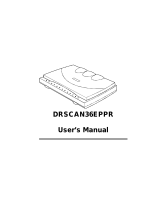Page is loading ...

XEROX
WorkCentre 480cx
Color All in One
Print the 480cx User Guide
Display the Online User Guide

ii
Xerox Corporation
©1999 by Xerox corporation. All rights reserved.
Copyright protection claimed includes all forms and matters of copyrightable material and
information now allowed by statutory or judicial law or hereinafter granted.
Xerox and all Xerox products mentioned in this publication are trademarks of Xerox
Corporation.
Xerox and all Xerox products mentioned in this publication are registered trademarks of the
Xerox Corporation and used by Xerox Canada Ltd. as a registered user.
Windows
TM
is a trademark of Microsoft Corporation. Products and trademarks of other
companies are also acknowledged.
Publication number: 701P99757
Print the 480cx User Guide

iii
T
ABLE
OF
C
ONTENTS
Preface . . . . . . . . . . . . . . . . . . . . . . . . . . . . . . . . . . . . . . . . . . . . . . . . . . . ix
Safety Notes . . . . . . . . . . . . . . . . . . . . . . . . . . . . . . . . . . . . . . . . . . . . . . . . ix
1. Getting Started . . . . . . . . . . . . . . . . . . . . . . . . . . . . . . . . . . . . . . . . 1-1
Set Up Your Machine . . . . . . . . . . . . . . . . . . . . . . . . . . . . . . . . . . . . . . . . .1-1
Unpacking . . . . . . . . . . . . . . . . . . . . . . . . . . . . . . . . . . . . . . . . . . . . . . .1-1
Control Locations and Functions . . . . . . . . . . . . . . . . . . . . . . . . . . . . . .1-2
Choosing a Location . . . . . . . . . . . . . . . . . . . . . . . . . . . . . . . . . . . . . . .1-4
Setting Up Your Machine . . . . . . . . . . . . . . . . . . . . . . . . . . . . . . . . . . .1-4
Document Input Tray . . . . . . . . . . . . . . . . . . . . . . . . . . . . . . . . . . . 1-4
Paper Exit Tray. . . . . . . . . . . . . . . . . . . . . . . . . . . . . . . . . . . . . . . . 1-5
Document Exit Tray . . . . . . . . . . . . . . . . . . . . . . . . . . . . . . . . . . . . 1-5
Telephone Line. . . . . . . . . . . . . . . . . . . . . . . . . . . . . . . . . . . . . . . . 1-6
Extension Phone . . . . . . . . . . . . . . . . . . . . . . . . . . . . . . . . . . . . . . 1-7
PC Cable . . . . . . . . . . . . . . . . . . . . . . . . . . . . . . . . . . . . . . . . . . . . 1-7
AC Power Cord. . . . . . . . . . . . . . . . . . . . . . . . . . . . . . . . . . . . . . . . 1-9
Installing Ink Cartridges . . . . . . . . . . . . . . . . . . . . . . . . . . . . . . . . . . . .1-11
Installing Ink Cartridges . . . . . . . . . . . . . . . . . . . . . . . . . . . . . . . . 1-12
Storing Ink Cartridges . . . . . . . . . . . . . . . . . . . . . . . . . . . . . . . . . . . . .1-18
Loading Paper . . . . . . . . . . . . . . . . . . . . . . . . . . . . . . . . . . . . . . . . . . .1-20
Using the Automatic Paper Feeder . . . . . . . . . . . . . . . . . . . . . . . 1-20
Loading Envelopes. . . . . . . . . . . . . . . . . . . . . . . . . . . . . . . . . . . . 1-23
Using the Manual Paper Feeder. . . . . . . . . . . . . . . . . . . . . . . . . . 1-25
Paper Guidelines . . . . . . . . . . . . . . . . . . . . . . . . . . . . . . . . . . . . . . . . . . .1-27
Paper Selection . . . . . . . . . . . . . . . . . . . . . . . . . . . . . . . . . . . . . . . . . .1-28
Paper Types . . . . . . . . . . . . . . . . . . . . . . . . . . . . . . . . . . . . . . . . . 1-28
Guidelines for Special Paper and other Media . . . . . . . . . . . . . . . . . . . .1-30
Installing Software . . . . . . . . . . . . . . . . . . . . . . . . . . . . . . . . . . . . . . . . . .1-31
System Requirements . . . . . . . . . . . . . . . . . . . . . . . . . . . . . . . . . . . . .1-31
Overview of WorkCentre 480cx Drivers . . . . . . . . . . . . . . . . . . . . . . .1-32
Software Included With the WorkCentre 480cx . . . . . . . . . . . . . . . . . .1-32
Software Installation Procedure . . . . . . . . . . . . . . . . . . . . . . . . . . . . .1-33
In Windows 3.x, Windows 95/98, or Windows NT 4.0 . . . . . . . . . 1-33
Uninstalling Software . . . . . . . . . . . . . . . . . . . . . . . . . . . . . . . . . . . . . .1-34
Using the Control Panel . . . . . . . . . . . . . . . . . . . . . . . . . . . . . . . . . . . . . .1-36
System Setup . . . . . . . . . . . . . . . . . . . . . . . . . . . . . . . . . . . . . . . . . . . . .1-38
Ringer Volume . . . . . . . . . . . . . . . . . . . . . . . . . . . . . . . . . . . . . . . . . . .1-38
Default Settings . . . . . . . . . . . . . . . . . . . . . . . . . . . . . . . . . . . . . . . . . .1-39
Arrange Alignment . . . . . . . . . . . . . . . . . . . . . . . . . . . . . . . . . . . . . . . .1-41
Print the 480cx User Guide

iv
Clean Head . . . . . . . . . . . . . . . . . . . . . . . . . . . . . . . . . . . . . . . . . . . . .1-43
Select Language . . . . . . . . . . . . . . . . . . . . . . . . . . . . . . . . . . . . . . . . .1-43
Adjusting Speaker Volume . . . . . . . . . . . . . . . . . . . . . . . . . . . . . . . . .1-44
Setting the Clock Mode . . . . . . . . . . . . . . . . . . . . . . . . . . . . . . . . . . . .1-44
Setting the Date and Time . . . . . . . . . . . . . . . . . . . . . . . . . . . . . . . . . .1-45
Setting the System ID (Your Number and Name) . . . . . . . . . . . . . . . .1-46
Reports . . . . . . . . . . . . . . . . . . . . . . . . . . . . . . . . . . . . . . . . . . . . . . . .1-48
To Print Reports . . . . . . . . . . . . . . . . . . . . . . . . . . . . . . . . . . . . . . 1-50
User Options (System Data) . . . . . . . . . . . . . . . . . . . . . . . . . . . . . . . .1-51
Setting an Option . . . . . . . . . . . . . . . . . . . . . . . . . . . . . . . . . . . . . 1-51
Selectable Options . . . . . . . . . . . . . . . . . . . . . . . . . . . . . . . . . . . . 1-52
2. Making a Copy . . . . . . . . . . . . . . . . . . . . . . . . . . . . . . . . . . . . . . . . 2-1
Making a Copy . . . . . . . . . . . . . . . . . . . . . . . . . . . . . . . . . . . . . . . . . . . . . .2-1
3. Sending a Fax. . . . . . . . . . . . . . . . . . . . . . . . . . . . . . . . . . . . . . . . . 3-1
Options for Sending a Fax Using the WorkCentre 480cx . . . . . . . . . . . . .3-1
Manual Faxing . . . . . . . . . . . . . . . . . . . . . . . . . . . . . . . . . . . . . . . . . . . . . .3-2
Preparing Documents for Faxing . . . . . . . . . . . . . . . . . . . . . . . . . . . . . .3-2
Sending a Fax Manually . . . . . . . . . . . . . . . . . . . . . . . . . . . . . . . . . . . .3-3
Sending a Fax Using a One-Touch Number . . . . . . . . . . . . . . . . . . . . .3-4
Sending a Fax Using a Speed Dial Number . . . . . . . . . . . . . . . . . . . . .3-5
Sending a Fax Using Group Dialing
(Multi-Address Transmission) . . . . . . . . . . . . . . . . . . . . . . . . . . . . . . . .3-5
Sending a Fax After Talking . . . . . . . . . . . . . . . . . . . . . . . . . . . . . . . . .3-7
Canceling a Transmission . . . . . . . . . . . . . . . . . . . . . . . . . . . . . . . . . . .3-8
Confirming a Transmission . . . . . . . . . . . . . . . . . . . . . . . . . . . . . . . . . .3-8
Memory Transmission (Broadcasting) . . . . . . . . . . . . . . . . . . . . . . . . .3-10
Delayed Transmission . . . . . . . . . . . . . . . . . . . . . . . . . . . . . . . . . . . . .3-12
Adding Documents To a Standby Operation . . . . . . . . . . . . . . . . . . . .3-14
Canceling a Standby Operation . . . . . . . . . . . . . . . . . . . . . . . . . . . . .3-15
Configuring Automatic Dialing Features . . . . . . . . . . . . . . . . . . . . . . . . .3-16
One-Touch Dialing . . . . . . . . . . . . . . . . . . . . . . . . . . . . . . . . . . . . . . .3-16
Storing a Number for One-Touch Dialing . . . . . . . . . . . . . . . . . . . 3-16
Dialing a One-Touch Number. . . . . . . . . . . . . . . . . . . . . . . . . . . . 3-17
Speed Dialing . . . . . . . . . . . . . . . . . . . . . . . . . . . . . . . . . . . . . . . . . . .3-19
Storing a Number for Speed Dialing. . . . . . . . . . . . . . . . . . . . . . . 3-19
Dialing a Speed-Dial Number. . . . . . . . . . . . . . . . . . . . . . . . . . . . 3-20
Group Dialing (for Multi-Address Transmission) . . . . . . . . . . . . . . . . .3-20
Storing One-Touch or Speed Dial Numbers for Group Dialing. . . 3-20
Setting Document Resolution and Contrast . . . . . . . . . . . . . . . . . . . . . . .3-23
Print the 480cx User Guide

v
Resolution . . . . . . . . . . . . . . . . . . . . . . . . . . . . . . . . . . . . . . . . . . . . . .3-23
Contrast . . . . . . . . . . . . . . . . . . . . . . . . . . . . . . . . . . . . . . . . . . . . . . . .3-25
Using the Number Keypad . . . . . . . . . . . . . . . . . . . . . . . . . . . . . . . . .3-25
Entering Alphanumeric Characters. . . . . . . . . . . . . . . . . . . . . . . . 3-26
Keypad Character Assignments. . . . . . . . . . . . . . . . . . . . . . . . . . 3-28
Entering Numbers. . . . . . . . . . . . . . . . . . . . . . . . . . . . . . . . . . . . . 3-28
Editing Numbers or Names . . . . . . . . . . . . . . . . . . . . . . . . . . . . . 3-29
Inserting a Pause . . . . . . . . . . . . . . . . . . . . . . . . . . . . . . . . . . . . . 3-29
Other Functions . . . . . . . . . . . . . . . . . . . . . . . . . . . . . . . . . . . . . . . . . . . .3-30
Redial . . . . . . . . . . . . . . . . . . . . . . . . . . . . . . . . . . . . . . . . . . . . . . . . .3-30
Redial Memory . . . . . . . . . . . . . . . . . . . . . . . . . . . . . . . . . . . . . . . . . .3-30
Searching for a Number in Memory . . . . . . . . . . . . . . . . . . . . . . . . . .3-31
Searching Sequentially through Memory . . . . . . . . . . . . . . . . . . . 3-31
Searching by the First Letter . . . . . . . . . . . . . . . . . . . . . . . . . . . . 3-31
Tone . . . . . . . . . . . . . . . . . . . . . . . . . . . . . . . . . . . . . . . . . . . . . . . . . .3-32
Flash . . . . . . . . . . . . . . . . . . . . . . . . . . . . . . . . . . . . . . . . . . . . . . . . . .3-33
Automatic Redial . . . . . . . . . . . . . . . . . . . . . . . . . . . . . . . . . . . . . . . . .3-33
Priority Transmission . . . . . . . . . . . . . . . . . . . . . . . . . . . . . . . . . . . . . .3-34
Polling . . . . . . . . . . . . . . . . . . . . . . . . . . . . . . . . . . . . . . . . . . . . . . . . . . .3-36
What is Polling? . . . . . . . . . . . . . . . . . . . . . . . . . . . . . . . . . . . . . . . . . .3-36
Being Polled By a Remote Machine (TX POLL) . . . . . . . . . . . . . . . . .3-36
Adding Documents To the Job to be Polled . . . . . . . . . . . . . . . . . . . .3-38
Cancelling a Job Already in Memory Which is Waiting to be Polled . .3-38
PC Faxing . . . . . . . . . . . . . . . . . . . . . . . . . . . . . . . . . . . . . . . . . . . . . . . .3-40
What is LaserFAX Lite? . . . . . . . . . . . . . . . . . . . . . . . . . . . . . . . . . . . .3-40
LaserFAX Installation . . . . . . . . . . . . . . . . . . . . . . . . . . . . . . . . . . . . .3-40
Sending Faxes with LaserFAX Lite . . . . . . . . . . . . . . . . . . . . . . . . . . .3-41
Fax Conversion Dialog Advanced Features . . . . . . . . . . . . . . . . . . . .3-45
Cover Sheet Options . . . . . . . . . . . . . . . . . . . . . . . . . . . . . . . . . . 3-46
The Send Options Button . . . . . . . . . . . . . . . . . . . . . . . . . . . . . . . 3-47
The Attach Button. . . . . . . . . . . . . . . . . . . . . . . . . . . . . . . . . . . . . 3-48
The Keep Button. . . . . . . . . . . . . . . . . . . . . . . . . . . . . . . . . . . . . . 3-50
LaserFAX Application Features . . . . . . . . . . . . . . . . . . . . . . . . . . . . . .3-51
LaserFAX Application Toolbar Features. . . . . . . . . . . . . . . . . . . . 3-52
The LaserFAX Phonebook . . . . . . . . . . . . . . . . . . . . . . . . . . . . . . . . .3-55
Adding Entries to the Phonebook. . . . . . . . . . . . . . . . . . . . . . . . . 3-55
Troubleshooting LaserFAX . . . . . . . . . . . . . . . . . . . . . . . . . . . . . . . . .3-55
Print the 480cx User Guide

vi
4. Receiving a Fax. . . . . . . . . . . . . . . . . . . . . . . . . . . . . . . . . . . . . . . .4-1
Options for Receiving a Fax Using the WorkCentre 480cx . . . . . . . . . . . .4-1
Reception Modes . . . . . . . . . . . . . . . . . . . . . . . . . . . . . . . . . . . . . . . . . . . .4-2
Determining the Reception Mode . . . . . . . . . . . . . . . . . . . . . . . . . . . . .4-3
Receiving Automatically in FAX Mode . . . . . . . . . . . . . . . . . . . . . . . . .4-4
Receiving Automatically in TEL/FAX Mode . . . . . . . . . . . . . . . . . . . . . .4-4
Receiving Manually in TEL Mode . . . . . . . . . . . . . . . . . . . . . . . . . . . . .4-5
Receiving Automatically in ANS/FAX Mode . . . . . . . . . . . . . . . . . . . . .4-6
Receiving a Fax When the Machine is Out of Paper . . . . . . . . . . . . . . .4-7
Distinctive Ring Pattern Detection (DRPD) . . . . . . . . . . . . . . . . . . . . . .4-8
Polling . . . . . . . . . . . . . . . . . . . . . . . . . . . . . . . . . . . . . . . . . . . . . . . . . . . .4-9
What is Polling? . . . . . . . . . . . . . . . . . . . . . . . . . . . . . . . . . . . . . . . . . . .4-9
Polling Remote Machines (CONT. POLL) . . . . . . . . . . . . . . . . . . . . . . .4-9
PC Fax Reception . . . . . . . . . . . . . . . . . . . . . . . . . . . . . . . . . . . . . . . . . .4-13
What is LaserFAX Lite? . . . . . . . . . . . . . . . . . . . . . . . . . . . . . . . . . . . .4-13
LaserFAX Lite Installation . . . . . . . . . . . . . . . . . . . . . . . . . . . . . . . . . .4-13
Receiving Faxes With the WorkCentre 480cx . . . . . . . . . . . . . . . . . . .4-14
Troubleshooting LaserFAX Lite . . . . . . . . . . . . . . . . . . . . . . . . . . . . . .4-16
5. Printing . . . . . . . . . . . . . . . . . . . . . . . . . . . . . . . . . . . . . . . . . . . . . . 5-1
Printing a Document . . . . . . . . . . . . . . . . . . . . . . . . . . . . . . . . . . . . . . . . .5-1
Printer Settings . . . . . . . . . . . . . . . . . . . . . . . . . . . . . . . . . . . . . . . . . . . . .5-2
Windows 95/98 and 3.x Printer Settings . . . . . . . . . . . . . . . . . . . . . . . .5-3
Windows NT 4.0 Printer Settings . . . . . . . . . . . . . . . . . . . . . . . . . . . .5-15
The Xerox WorkCentre Control
Program . . . . . . . . . . . . . . . . . . . . . . . . . . . . . . . . . . . . . . . . . . . . . . . . . .5-21
Starting the Xerox WorkCentre 480cx Control Program. . . . . . . . 5-21
Xerox WorkCentre 480cx Control Program Window . . . . . . . . . . 5-22
Using the DOS Printing tab . . . . . . . . . . . . . . . . . . . . . . . . . . . . . 5-27
Using the About Tab. . . . . . . . . . . . . . . . . . . . . . . . . . . . . . . . . . . 5-29
6. Scanning . . . . . . . . . . . . . . . . . . . . . . . . . . . . . . . . . . . . . . . . . . . . . 6-1
Overview . . . . . . . . . . . . . . . . . . . . . . . . . . . . . . . . . . . . . . . . . . . . . . . . . . 6-1
Windows 95/98 and NT Installations . . . . . . . . . . . . . . . . . . . . . . . . . . .6-2
Windows 3.x Installations . . . . . . . . . . . . . . . . . . . . . . . . . . . . . . . . . . .6-2
User Guide Information for Scanning . . . . . . . . . . . . . . . . . . . . . . . . . .6-3
Overview of Scanning Applications . . . . . . . . . . . . . . . . . . . . . . . . . . . .6-3
Pagis Pro . . . . . . . . . . . . . . . . . . . . . . . . . . . . . . . . . . . . . . . . . . . . 6-3
The WorkCentre 480cx TWAIN Scanner Application. . . . . . . . . . . 6-4
TextBridge Pro . . . . . . . . . . . . . . . . . . . . . . . . . . . . . . . . . . . . . . . . 6-5
Print the 480cx User Guide

vii
Scanning With the WorkCentre 480cx . . . . . . . . . . . . . . . . . . . . . . . . . . . .6-6
Scanning With Pagis Pro Version 2.0. . . . . . . . . . . . . . . . . . . . . . . 6-6
Starting the WorkCentre 480cx TWAIN Scanner Application. . . . . 6-8
WorkCentre 480cx TWAIN Scanner Application Features . . . . . . . . . . .6-12
The WorkCentre 480cx TWAIN Scanner Window . . . . . . . . . . . . 6-14
WorkCentre 480cx TWAIN Scanner Help . . . . . . . . . . . . . . . . . . 6-15
Scanner Control Tabs . . . . . . . . . . . . . . . . . . . . . . . . . . . . . . . . . . . . .6-16
The Basic Tab . . . . . . . . . . . . . . . . . . . . . . . . . . . . . . . . . . . . . . . 6-17
The Image Quality Tab . . . . . . . . . . . . . . . . . . . . . . . . . . . . . . . . . 6-28
The Filters Tab . . . . . . . . . . . . . . . . . . . . . . . . . . . . . . . . . . . . . . . 6-42
Preview Window . . . . . . . . . . . . . . . . . . . . . . . . . . . . . . . . . . . . . . . . .6-47
Image Control Tools . . . . . . . . . . . . . . . . . . . . . . . . . . . . . . . . . . . 6-48
7. Troubleshooting . . . . . . . . . . . . . . . . . . . . . . . . . . . . . . . . . . . . . . . 7-1
Clearing Jams . . . . . . . . . . . . . . . . . . . . . . . . . . . . . . . . . . . . . . . . . . . . . .7-2
Document Jams While Sending a Fax . . . . . . . . . . . . . . . . . . . . . . . . .7-2
Paper Jams While the Machine is Printing . . . . . . . . . . . . . . . . . . . . . .7-3
If Jammed in the Paper Feed Area at the Rear of the Machine . . . 7-3
If Paper is Jammed in the Printer Output Area. . . . . . . . . . . . . . . . 7-5
If Paper is Jammed Inside the Machine . . . . . . . . . . . . . . . . . . . . . 7-6
Tips for Avoiding Paper Jams . . . . . . . . . . . . . . . . . . . . . . . . . . . . . . . .7-7
LCD Display Error Messages . . . . . . . . . . . . . . . . . . . . . . . . . . . . . . . . . .7-8
Fax Problems . . . . . . . . . . . . . . . . . . . . . . . . . . . . . . . . . . . . . . . . . . . . . .7-12
Printer Problems . . . . . . . . . . . . . . . . . . . . . . . . . . . . . . . . . . . . . . . . . . .7-15
Print Quality Problems . . . . . . . . . . . . . . . . . . . . . . . . . . . . . . . . . . . . . . .7-18
Paper Feeding Problems . . . . . . . . . . . . . . . . . . . . . . . . . . . . . . . . . . . . .7-22
Scanning Problems . . . . . . . . . . . . . . . . . . . . . . . . . . . . . . . . . . . . . . . . .7-24
8. Maintenance . . . . . . . . . . . . . . . . . . . . . . . . . . . . . . . . . . . . . . . . . .8-1
Clearing Memory . . . . . . . . . . . . . . . . . . . . . . . . . . . . . . . . . . . . . . . . . . . .8-1
Cleaning the Document Scanner . . . . . . . . . . . . . . . . . . . . . . . . . . . . . . . .8-2
Managing the Print Cartridges . . . . . . . . . . . . . . . . . . . . . . . . . . . . . . . . . .8-7
Tips for your print cartridges. . . . . . . . . . . . . . . . . . . . . . . . . . . . . . 8-7
Print Cartridge Nozzle Test . . . . . . . . . . . . . . . . . . . . . . . . . . . . . . 8-7
Cleaning the Print Heads . . . . . . . . . . . . . . . . . . . . . . . . . . . . . . . . 8-8
Replacing the Print Cartridge . . . . . . . . . . . . . . . . . . . . . . . . . . . . 8-17
Cartridge Alignment . . . . . . . . . . . . . . . . . . . . . . . . . . . . . . . . . . . 8-19
ADF Rubber Retard Pad Replacement . . . . . . . . . . . . . . . . . . . . 8-22
Print the 480cx User Guide

viii
9. Appendix . . . . . . . . . . . . . . . . . . . . . . . . . . . . . . . . . . . . . . . . . . . . . 9-1
Specifications . . . . . . . . . . . . . . . . . . . . . . . . . . . . . . . . . . . . . . . . . . . . . . .9-1
FCC Regulations . . . . . . . . . . . . . . . . . . . . . . . . . . . . . . . . . . . . . . . . . . . .9-3
Send Header Requirements . . . . . . . . . . . . . . . . . . . . . . . . . . . . . . . . .9-3
Data Coupler Information . . . . . . . . . . . . . . . . . . . . . . . . . . . . . . . . . . .9-3
Radio Frequency Emissions . . . . . . . . . . . . . . . . . . . . . . . . . . . . . . . . .9-6
Canadian Certification . . . . . . . . . . . . . . . . . . . . . . . . . . . . . . . . . . . . . .9-7
Safety and Legal Requirements for the UK . . . . . . . . . . . . . . . . . . . . . . . .9-9
The Electricity at Work Regulation
(in England and Wales) UK ONLY . . . . . . . . . . . . . . . . . . . . . . . . . . .9-13
Electricity at Work Regulations: . . . . . . . . . . . . . . . . . . . . . . . . . . 9-13
European Product Marking Requirements . . . . . . . . . . . . . . . . . . . . . . . .9-17
CTR 21 Annex II . . . . . . . . . . . . . . . . . . . . . . . . . . . . . . . . . . . . . . . . .9-17
CTR 21 Annex III . . . . . . . . . . . . . . . . . . . . . . . . . . . . . . . . . . . . . . . . .9-17
Telephone Connectivity Guidelines . . . . . . . . . . . . . . . . . . . . . . . . . . . .9-19
The WorkCentre Telephone Connectors . . . . . . . . . . . . . . . . . . . . . . .9-20
10. Glossary . . . . . . . . . . . . . . . . . . . . . . . . . . . . . . . . . . . . . . . . . . . .10-1
Print the 480cx User Guide

ix
Preface
Safety Notes
Your WorkCentre 480cx and supplies are designed and tested to meet strict
safety requirements. Included are safety agency examination and approval
and compliance to established environmental standards. Please read the
following instructions carefully before operating the WorkCentre 480cx,
and refer to them as needed to ensure the continued safe operation of your
WorkCentre.
Follow all warnings and instructions marked on or supplied with the
product.
Symbols Used: Caution = Warning
Unplug the WorkCentre 480cx from the wall outlet before cleaning.
Always use materials specifically designated for this product. Use of other
materials may result in poor performance and could create a hazardous
situation.
Do not use aerosol cleaners. Follow the instructions in this User Guide for
proper cleaning methods. Never spray anything onto or inside of the
WorkCentre 480cx.
! !!
Print the 480cx User Guide

x
Use supplies or cleaning materials only as directed. Keep all supplies and
materials out of reach of children.
Do not use the WorkCentre 480cx near water, in wet locations, or outdoors.
Do not place the WorkCentre 480cx on an unstable cart, stand, or table.
The WorkCentre 480cx may fall, causing personal injury or serious damage
to the machine.
This product is equipped with a grounding type plug. The plug will fit only
into a grounded power outlet. This is a safety feature. To avoid risk of
electric shock, contact your electrician to replace the receptacle if you are
unable to insert the plug into the outlet. Never use an adapter to connect the
WorkCentre to a power source receptacle that lacks a ground connection
terminal.
The WorkCentre 480cx should be operated from the type of power source
indicated on the label. If you are not sure of the type of power available,
consult your local power company.
Do not allow anything to rest on the power cord. Do not locate the
WorkCentre 480cx where people will step on the cord.
The power supply cord is the disconnect device for this equipment.
Ensure that the WorkCentre 480cx is installed near an outlet and is easily
accessible.
Yo u r m ac h i ne is equipped with an energy saving device to conserve power
when the machine is not in use. The machine may be left on continuously.
Slots and openings in the cabinet and in the back and sides of the
WorkCentre are provided for ventilation. To ensure reliable operation of the
WorkCentre and to protect it from overheating, these openings must not be
blocked or covered. The WorkCentre 480cx should never be located near or
over a radiator or heat register. The WorkCentre 480cx should not be placed
in a built-in installation unless proper ventilation is provided.
Print the 480cx User Guide

xi
Never push objects of any kind into the slots of the WorkCentre 480cx as
they may touch dangerous voltage points or short out parts which could
result in a fire or electric shock.
Never spill liquid of any kind on the WorkCentre 480cx.
Never remove covers or guards that require a tool for removal. There are
no casual operator serviceable areas within the covers of the WorkCentre
480cx.
Never defeat interlock switches. This Machine is designed to restrict
operator access to unsafe areas. Covers, guards, and interlock switches are
provided to ensure that the machine will not operate with covers opened.
Use of an extension cord with this WorkCentre is not recommended or
authorized.
Avoid direct viewing of the document lights. The lamps are bright and,
while not harmful, they may cause an annoying afterimage. Always keep
the document cover closed during operation and storage.
If you need additional safety information concerning the WorkCentre or
Xerox supplied materials, you may call the following toll-free number.
In the United States or Canada: 1 - 800 - 828 - 6571
Print the 480cx User Guide

xii
Print the 480cx User Guide

1-1
1
Chapter 1
Gettin
g
Started
Set Up Your Machine
Unpacking
*1 Two CD ROMs containing Installer, Software and Online User Guide.
*2 Appearance may vary according to country.
CD-ROMs
*1
Replacement ADF
Rubber Pads
Telephone line cord
*2
Document exit tra
y
Power cord
*2
Document Input tra
y
One-touch label
WorkCentre
01 02 03 04 05
06 07 08 09 10
11 12 13 14 15
16 17 18 19 20
Ink Cartrid
g
es
WC480cx Quick
Installation Guide
WC480cx Quick
Reference Guide
PC cable
Print the 480cx User Guide

1-2 Getting Started
Control Locations and Functions
Take a moment to familiarize yourself with the main components and their
locations.
Note:
Your machine may look slightly different than the illustration.
Paper Feeder
Extension Tra
y
Paper Exit Tra
y
Automatic
Paper
Feeder
Automatic
Document
Feeder
Document
Input Tra
y
Document
Guide
Control
Panel
Envelope
Guide
Paper
Guide
Document
Exit Tra
y
Cartrid
g
e
Stora
g
e
Area
Front View
Print the 480cx User Guide

Set Up Your Machine 1-3
1
Rear View
LINE
Jac k
EX T
Jac k
PC Cable
Connector
Power Cord
Connector
Black Ink
Cartrid
g
e
Control
Panel
Cover
Inside
Color Ink
Cartrid
g
e
Print the 480cx User Guide

1-4 Getting Started
Choosing a Location
To help guarantee trouble-free operation of your machine, place it on a flat,
stable surface near your workstation. Leave enough space to allow for easy
paper loading, paper unloading, and opening of the front cover.
Do not place your machine:
In direct sunlight.
Near heat sources or air conditioners.
In dusty or dirty environments.
Setting Up Your Machine
Document Input Tray
Insert the two tabs on the tray into the slots as shown. Fold out the
extension tray, if necessary.
Print the 480cx User Guide

Set Up Your Machine 1-5
1
Paper Exit Tray
Slide the Paper Exit Tray out from the base of the machine. If desired, fold
out the extension tray.
Document Exit Tray
Insert the two tabs on the document exit tray into the slots on the front of
your machine. Fold out the extension tray, if necessary.
Print the 480cx User Guide

1-6 Getting Started
Telephone Line
Note: There are many possible ways to connect telephone accessories to
the WorkCentre 480cx. Refer to
Telephone Connectivity Guidelines
on
page 9-19 for more detailed connection scenarios.
Plug one end of the telephone line cord into the TEL LINE jack and the
other end into a standard phone wall jack.
To a
standard
telephone
wall
j
ack
Print the 480cx User Guide

Set Up Your Machine 1-7
1
Extension Phone
If you want to use a regular phone or answering machine with your
WorkCentre 480cx, connect it to the jack labeled EXT on the side of the
machine.
PC Cable
Your Xerox WorkCentre 480cx is equipped with a parallel interface port for
use with IBM PCs and compatible computers. Using the supplied
Centronics parallel cable, connect your WorkCentre 480cx to a computer
that supports bi-directional communications (IEEE standard 1284).
Note:
If using another parallel cable, ensure that it meets
IEEE standard
1284 specifications and is not longer than twelve feet.
To a
telephone or
answerin
g
machine
Print the 480cx User Guide

1-8 Getting Started
To connect the WorkCentre 480cx to a computer, follow the
steps below:
CAUTION: Make sure the computer is turned off, and the WorkCentre
480cx is unplugged from the power outlet.
1
Plug the parallel cable into the connector on the back of the
WorkCentre 480cx. Swing the metal clips of the connector inward until
they lock firmly inside the notches on the parallel cable connector.
2
Connect the other end of the cable to the parallel port on your computer.
Refer to your computer documentation for assistance with this
procedure.
!
Print the 480cx User Guide
/