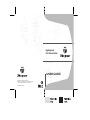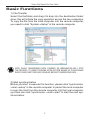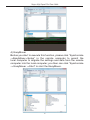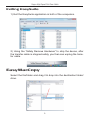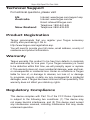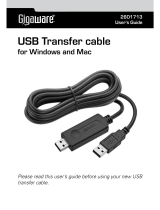USER GUIDE
High Speed
File Share Cable
Visit our Website at www.targus.com/emea
Features and specifications are subject to change without notice.
© 2008 Targus Group International, Inc. and Targus, Inc.
ACC96US / 410-0904-101A

2
TARGUS HIGH SPEED
FILE SHARE CABLE
Introduction
Congratulations on your purchase of the Targus High Speed File
Share Cable. The EasySuite software includes a USB 2.0 high-
speed data transfer cable, offering an installation-free plug & play
software suite.
System Requirements
Hardware
•PC
•USB interface (USB 2.0 ports recommended to enable high-
speed data transfers)
Operating System
•Windows® XP
•Windows Vista™
•Mac OS X (10.x or greater)
Using the Mobile Data Sync USB Cable
Windows OS
1) Connect the two computers via the USB data cable enclosed.
The EasySuite application will start automatically (see note if you
use it on Vista); if not, please choose the EasySuite CD-ROM
drive and double click the EasySuite.exe to start it.
2) After the EasySuite application has been started in both of
the computers, the two file manager windows will display the
remote computer on the top panel, and the local computer on
the bottom panel.
NOTE:
1. IF YOU USE EASYSUITE ON WINDOWS VISTA, THE “AUTOPLAY” WINDOW
WILL POP-UP. IF YOU WANT TO RUN IT AUTOMATICALLY NEXT TIME, PLEASE
CHECK “ALWAYS DO THIS FOR SOFTWARE AND GAMES”; IF NOT, PLEASE CLICK
”RUN EASYSUITE.EXE” TO START IT.

Targus High Speed File Share Cable
3
2. IF YOU USE EASYSUITE ON WINDOWS VISTA AND LOGIN WITH ADMINISTRA-
TOR PRIVILEGE, YOU WILL BE PROMPTED FOR CONFIRMATION AFTER START-
ING EASYSUITE.EXE, CLICK “CONTINUE” BUTTON TO PROCEED.
Mac OS
The EasySuite CD-ROM drive will be displayed on the desktop
automatically. Open the EasySuite CD-ROM drive and double click
the EasyMacCopy to start the application.
NOTE: IF THE DATA CABLE IS ACCIDENTALLY UNPLUGGED DURING OPERATION,
PLEASE EXIT THE PROGRAM BEFORE RECONNECTING THE CABLE. TO PROPER-
LY EXIT THE PROGRAM, PLEASE SELECT THE EASYMACCOPY ICON AND DRAG
THE ICON INTO THE “EJECT” SECTION.

Targus High Speed File Share Cable
4
Basic Functions
NOTE: WHILE TRANSFERING DATA, STANDBY OR HIBERNATION WILL STOP
THE PROCESS. IT CANNOT RESUME AFTER SYSTEM WAKES UP. PLEASE MAKE
SURE THESE FUNCTIONS ARE DISABLED BEFORE TRANSFERING DATA.
1) File Transfer
Select the file/folder and drag it & drop into the destination folder/
drive; this will initiate the copy operation across the two computers.
To copy the file from the local computer into the remote computer,
you need to click “System->Setup” in the remote computer .
2) Mail synchronization
Before you start to execute this function, please click “synchronize-
>mail->setup” in the remote computer to permit the local computer
to sync the mail from the remote computer into the local computer;
you then can click “synchronize ->mail->start” to start the mail syn-
chronization.

Targus High Speed File Share Cable
5
4) EasyMover
Before you start to execute this function, please click “Synchronize
->EasyMover->Setup” in the remote computer to permit the
local computer to migrate the settings and data from the remote
computer into the local computer; you then can click “Synchronize
-> EasyMover ->Start” to start the EasyMover.

Targus High Speed File Share Cable
6
Exiting EasySuite
1) Exit the EasySuite application in both of the computers.
EasyMacCopy
Select the file/folder and drag it & drop into the destination folder/
drive.
2) Using the “Safely Remove Hardware” to stop the device, after
the transfer cable is stopped safely, you then can unplug the trans-
fer cable.

Targus High Speed File Share Cable
7
Technical Support
For technical questions, please visit:
US Internet: www.targus.com/support.asp
Australia Internet: www.targus.com/au
Telephone: 1800-641-645
New Zealand Telephone: 0800-633-222
Product Registration
Targus recommends that you register your Targus accessory
shortly after purchasing it. Go to:
http://www.targus.com/registration.asp.
You will need to provide your full name, email address, country of
residence and product information.
Warranty
Targus warrants this product to be free from defects in materials
and workmanship for one year. If your Targus accessory is found
to be defective within that time, we will promptly repair or replace
it. This warranty does not cover accidental damage, wear and tear,
or consequential or incidental loss. Under no conditions is Targus
liable for loss of, or damage to devices; nor loss of, or damage
to, programs, records, or data; nor any consequential or incidental
damages, even if Targus has been informed of their possibility. This
warranty does not affect your statutory rights.
Regulatory Compliance
This device complies with Part 15 of the FCC Rules. Operation
is subject to the following two conditions: (1) This device may
not cause harmful interference, and (2) This device must accept
any interference received, including interference that may cause
undesired operation.

Targus High Speed File Share Cable
8
FCC Statement
Tested to Comply
This equipment has been tested and found to comply with the limits
of a Class B digital device, pursuant to Part 15 of the FCC Rules.
These limits are designed to provide reasonable protection against
harmful interference in a residential installation. This equipment
generates, uses, and can radiate radio frequency energy and if
not installed and used in accordance with the instructions, may
cause harmful interference to radio communications. However,
there is no guarantee that interference will not occur in a particular
installation. If this equipment does cause harmful interference to
radio or television reception, which can be determined by turning
the equipment off and on, the user is encouraged to try to correct
the interference by one or more of the following measures:
• Reorient or relocate the receiving antenna;
• Increase the separation between the equipment and receiver;
• Connect the equipment into an outlet on a circuit different from
that to which the receiver is connected;
• Consult the dealer or an experienced radio/TV technician for
help.
Changes or modifications not authorized by the party responsible
for compliance could void the user’s authority to operate this
product.
Microsoft, Windows, and Windows Vista are either registered trademarks or trademarks
of Microsoft Corporation in the United States and/or other countries. All trademarks and
registered trademarks are the property of their respective owners. All rights reserved. Features
and specifications are subject to change without notice. © 2008. Targus Group International,
Inc. and Targus, Inc., Anaheim, CA 92806 USA
-
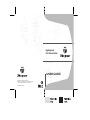 1
1
-
 2
2
-
 3
3
-
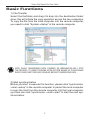 4
4
-
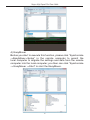 5
5
-
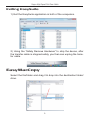 6
6
-
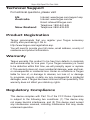 7
7
-
 8
8
Ask a question and I''ll find the answer in the document
Finding information in a document is now easier with AI
Related papers
Other documents
-
hi-Fun 8033844131748 Datasheet
-
Dynex 6' USB 2.0 Transfer Cable - Black Quick setup guide
-
Insignia NS-PU965XF | NS-PU965XF-C User manual
-
RocketFish RF-UP40650 Quick setup guide
-
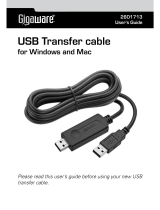 Gigaware 2601713 User manual
Gigaware 2601713 User manual
-
Laser CB-USBT-R02 User manual
-
Digitus DA-70011 User manual
-
Insignia NS-PU965XF | NS-PU965XF-C User guide
-
Tripp Lite U233-006-PP-R Owner's manual
-
Insignia NS-PU965XF | NS-PU965XF-C Quick setup guide