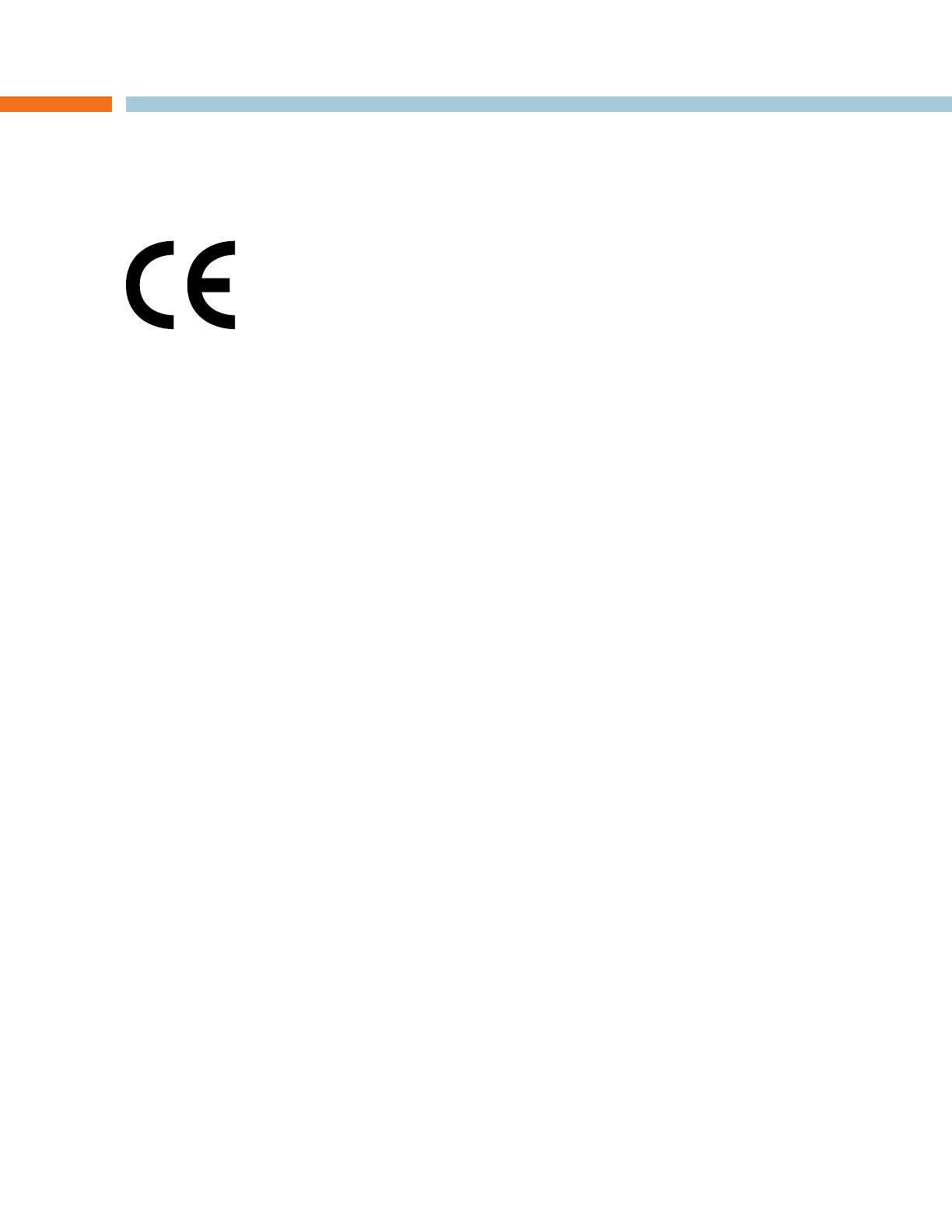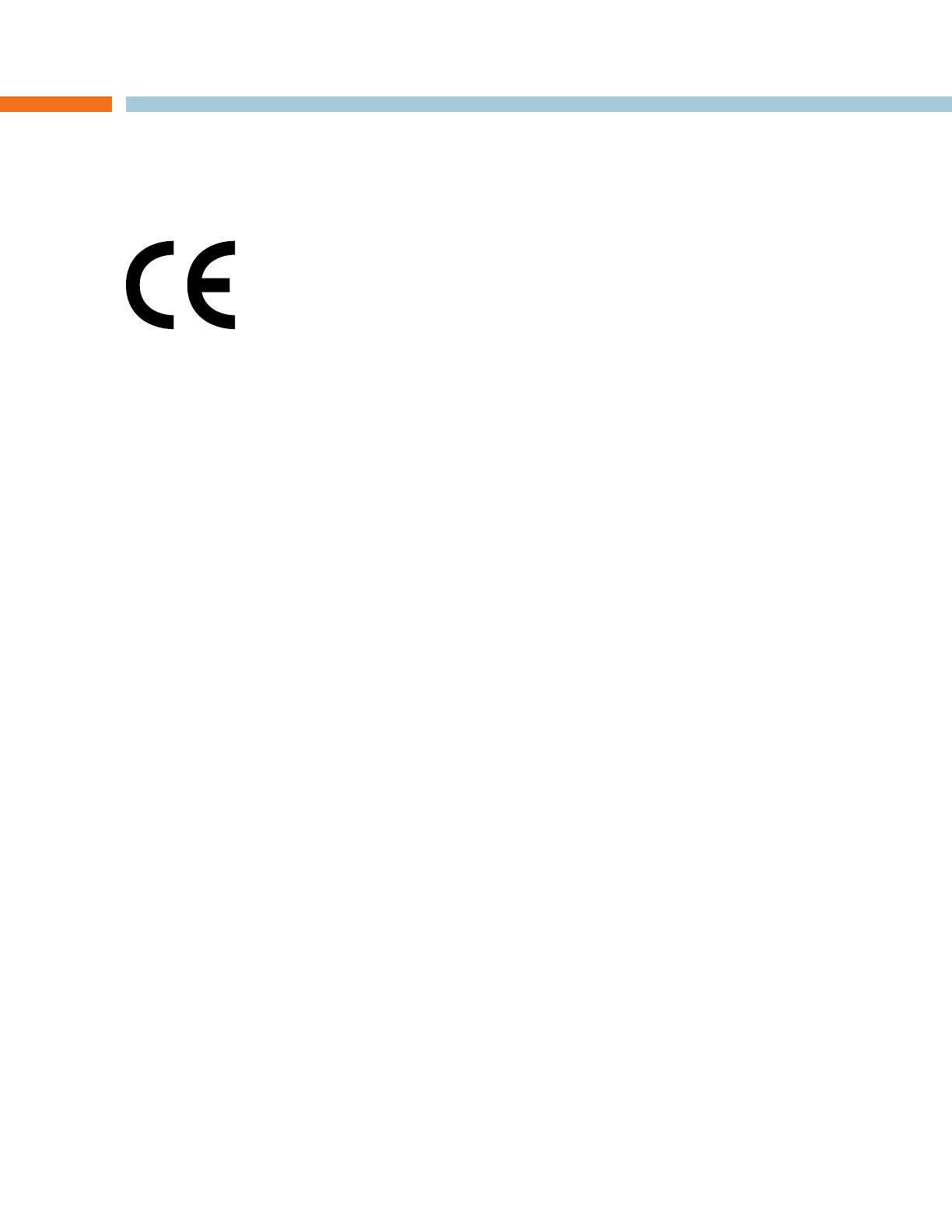
7 Technical Services: 800-283-5936
APPENDIX : A - COMPLIANCE
EUROPEAN COMPLIANCE
Conformity of the equipment with the guidelines below is attested by the CE mark.
EC Declaration of Conformity
Manufacturer’s Name: ClearOne Communications
Manufacturer’s Address: Edgewater Corporate Park South Tower
5225 Wiley Post Way, Suite 500
Salt Lake City, Utah 84116 U.S.A.
EU Representative Name: ClearOne Communications Ltd.
EU Representative Address: Atlantic House
Imperial Way
Reading Berkshire
RG2 0TD
United Kingdom
Model: MAX IP Response Point & MAXAttach IP Response Point
Product Standard(s) to which Conformity of the Council Directive(s) is declared:
EMC - 2004/108/EC “Electromagnetic Compatibility (EMC) Directive”:
EN 55022: 2006 (Emissions) Information technology equipment - Radio disturbance characteritics
- Limits and methods of measurement.
EN 61000-3-2: 2004 Part 3: Limits - Section 2: Limits for harmonic current emissions.
EN 61000-3-3: 2002 Section 3: Limitation of voltage fluctuations and flicker in low voltage
supply systems for equipment with rated current up to and including
16 A.
EN 55024: 1998 (Immunity) + A1+A2 Information technology equipment - Immunity characteristics -Limits
and methods of measurements.
EN 61000-4-2: 2001 Electrostatic Discharge Immunity
EN 61000-4-3: 2002 Radiated RF Immunity
EN 61000-4-4: 2004 Electrical Fast Transients Immunity
EN 61000-4-5: 2005 Lightning Surge Immunity
EN 61000-4-6: 2004 Conducted RF Immunity
EN 61000-4-8: 1993 Power Frequency Magnetic Field Immunity
EN 61000-4-11: 2004 Voltage Dips and Voltage Interruptions
Safety - 73/23/EEC “Low Voltage Directive (LVD)”: