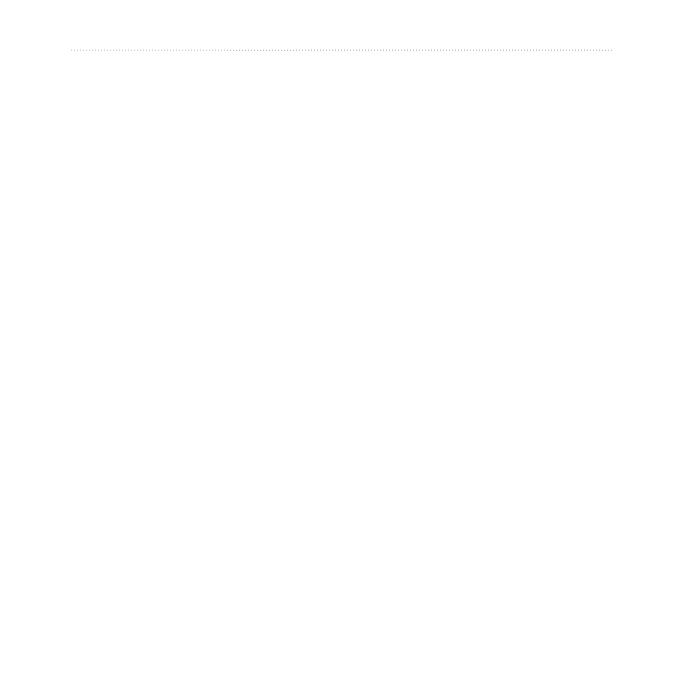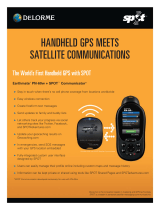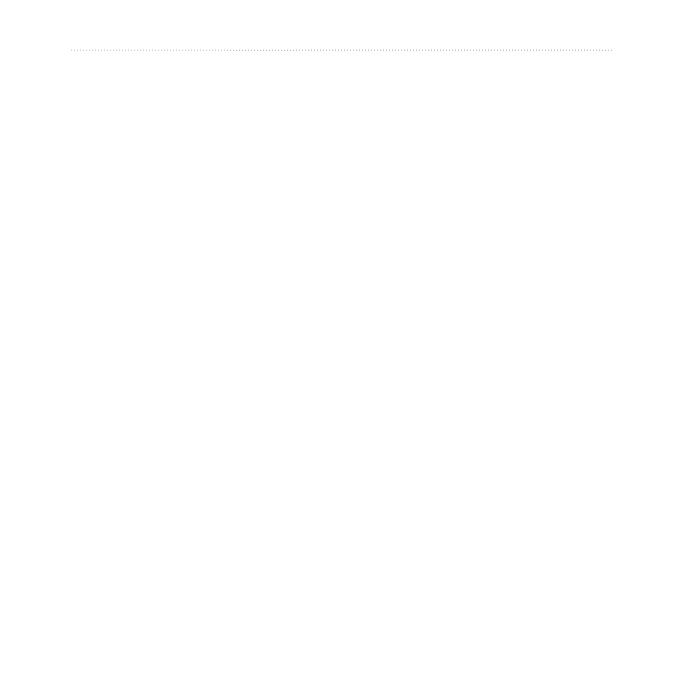
iv Oregon Series Owner’s Manual
Table of Contents
Other Tools .............................. 21
Monitoring Satellite
Reception .............................. 22
Geocaches .............................. 23
Wherigo
™
................................ 23
Changing the Prole ................ 24
Setting Up Proles ................... 24
Using System Setup ................ 25
Customizing the Display .......... 26
Map Setup ............................... 26
Tracks Setup ........................... 27
Customizing the Main Menu .... 28
Changing the Camera
Settings ................................. 29
Changing Marine Settings ....... 29
Changing Time Settings .......... 30
Changing Measurement
Units ...................................... 30
Position Format ....................... 31
Modifying the Compass ........... 31
Altimeter Setup ........................ 32
Pairing the Oregon .................. 33
Reset the Device ..................... 34
Viewing Your Oregon
Information ............................ 34
Specications .......................... 35
Using Demo Mode ................... 36
Connecting Your Oregon to a
Computer .............................. 37
Installing a microSD Card ........ 37
Transferring Files to Your
Computer .............................. 38
Loading and Deleting Files ...... 39
Optimizing Battery Life ............ 39
Restoring Factory Default
Settings ................................. 40
Attaching the Carabiner ........... 41
Calibrating the Touchscreen .... 41
Software License
Agreement ............................ 42