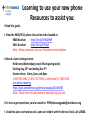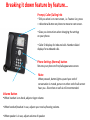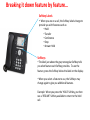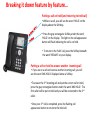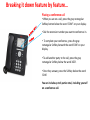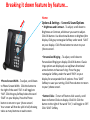Learning to use your new phone
Resources to assist you:
Read this guide.
View the 9608/9611 phone instruction video located at:
9608 Handset http://bit.ly/1DWQ9N9
9611 Handset http://bit.ly/1IPipc5
Note: When prompted, use your Providence email address
Attend a Lync training session:
Held every Wednesday (except Thanksgiving week)
Starting Aug 12
th
and ending Dec 9
th
.
Session times: 10am, 2pm, and 8pm.
1-855-PHS-LYNC (1-855-747-5962), Conference ID: 76077838
Join online meeting
https://join.providence.org/johnna.bouyea/KZUMTAB7
Note: Please have this document in hand during Lync call.
For non-urgent questions, send an email to: PSPHphoneupgra[email protected]g
Unable to place and receive calls, open an Incident with the Service Desk, call x20000.

Your phone…
Call Appearances
Message light
Softkey Labels
Softkeys
Phone Settings
(Normal) button
Message:
Voicemail Access
Contacts
History/Call Log
Volume:
Ringer, Speaker,
Handset, Headset
Mute
Headset
Speaker
Prompt, Caller/Calling Info

Breaking it down feature by feature…
Message Light
• Lights up when there are messages
in your voice mailbox.
• Flashes when your phone ringer is
muted.
Call Appearances
• Press button to place outbound call, dial extension
number, or 9 + number.
• Inbound calls ring in on these lines. Lift handset, or press
button that inbound call is ringing on.
• The number of inbound calls you can receive at one
time is the number of call appearance buttons you have
minus one, i.e. If you have 3 call appearance buttons, you
can receive 2 inbound calls at one time.
Message button
When pressed, calls voicemail and prompts
for login information.

Breaking it down feature by feature…
Prompt, Caller/Calling Info
• Tells you what is on next screen, i.e. Feature List, press
< >directional button on phone to move to next screen.
• Gives you instructions when changing the settings
on your phone.
• Caller ID displays for inbound calls. Number dialed
displays for outbound calls.
Phone Settings (Normal) button
Returns your phone to first/call appearance screen.
Volume Button
• When handset is on-hook, adjusts ringer volume.
• When handset/headset in use, adjusts your receive/hearing volume.
• When speaker is in use, adjusts volume of speaker.
Mute
When pressed, button lights up and your end of
conversation is muted, person on other end of call cannot
hear you. Discretion on calls is still recommended.

Breaking it down feature by feature…
Softkey Labels
• When you are on a call, the Softkey labels change to
provide you with features such as:
• Hold
• Transfer
• Conference
• Drop
• Answer Hold
Softkeys
• The label just above the gray rectangular Softkey tells
you what feature each Softkey provides. To use the
feature, press the Softkey below the label on the display.
• When you select a feature to use, the Softkeys may
change again to give you additional features.
Example: When you press the ‘HOLD’ Softkey, you then
see a ‘RESUME’ Softkey available to return to the held
call.

Breaking it down feature by feature…
Putting a call on hold (and returning to held call)
• While on a call, you will see the word ‘HOLD’ on the
display above the Softkeys.
• Press the gray rectangular Softkey under the word
‘HOLD’ on the display. The light on the call appearance
button will flash indicating the call is on hold.
• To return to the ‘held’ call, press the Softkey beneath
the word ‘RESUME’ on your display.
Putting a call on hold to answer another incoming call
• If you are on a call and receive another incoming call, you will
see the word ‘ANS HOLD’ displayed above a Softkey.
• To answer the 2
nd
incoming call and put the current call on hold,
press the gray rectangular button under the word ‘ANS HOLD’. The
first caller will be put on hold and you will be connected to the 2
nd
caller.
• Once your 2
nd
call is completed, press the flashing call
appearance button to return to the held call.

Breaking it down feature by feature…
Transferring a call
• When you are on a call, you will see a Softkey for
‘TRANSFER’. Press the gray rectangular Softkey below
the word ‘TRANSFER’ on your display.
• Dial the extension number you want to transfer to.
• To complete your transfer, press the gray rectangular
Softkey beneath the word ‘COMPLETE’ on your display.
Discontinuing the Transfer/Conference process
• If you are in the middle of transferring or conferencing
a call, and the person you are transferring/conferencing
to is not available, and you wish to return to the caller,
press the Softkey below the word ‘DROP’.
• This will drop the extension that you were attempting
to transfer/conference to.
• Press the Call Appearance button that the original
caller is on.
Drop button
• Drops the last person added to a
Conference call.
•Disconnects you from a call and returns dial
tone, enabling you to place another
call, without having to press the switchhook,
or disconnect via headset.

Breaking it down feature by feature…
Placing a conference call
• When you are on a call, press the gray rectangular
Softkey button below the word ‘CONF’ on your display.
• Dial the extension number you want to conference in.
• To complete your conference, press the gray
rectangular Softkey beneath the word ‘JOIN’ on your
display.
• To add another party to the call, press the gray
rectangular Softkey below the word ‘ADD’.
• Once they answer, press the Softkey below the word
‘JOIN’.
You can include up to 6 parties total, including yourself
on a conference call.

Breaking it down feature by feature…
History/Call Log
•History button lights if you’ve missed 1 or more calls.
• Missed Calls icon and the number of missed calls
displays on the top line of display.
• Prompt line on phone instructs you to press < > button
to view Missed Calls, Answered Calls, Outgoing Calls, All
Calls. You can then press the ‘CALL’ Softkey to call
person/number shown in log.
•You can add person from History log to Contacts on
phone, by highlighting name/number, then pressing
‘CONTACT’ Softkey, then ‘SAVE’ Softkey.

Breaking it down feature by feature…
Contacts
To add someone to your Contact list:
• Press Contact button.
• Press the Softkey underneath the word ‘MORE’ on
the display.
• Press the Softkey underneath the word ‘NEW’ on
the display. Enter the Contact name, arrow down
to Number and enter the phone number, including a
9.
• Once all numbers for Contact are entered, press
the Softkey underneath the word ‘SAVE’ on the
display.
To place a call from your Contacts
• Press Contact button.
• Type in letters of name, or scroll down using
directional arrow buttons until the name is
highlighted in list.
• Press Softkey underneath the word ‘CALL’ or press
button to left of name in list.

Breaking it down feature by feature…
Home
Options & Settings - Screen & Sound Options
• Brightness and Contrast - To adjust, scroll down to
Brightness or Contrast, whichever you want to adjust.
Click OK button. Use directional buttons to brighten/dim
display. Click gray rectangular Softkey under word ‘SAVE’
on your display. Click Phone button to return to your
‘phone screen’.
• Personalized Ringing - To adjust, scroll down to
Personalized Ringing on display. Click OK button. Classic
rings options are displayed, use up/down directional
arrow buttons to hear each ring. Press the gray
rectangular Softkey under the word ‘RICH’ on your
display for an expanded list of options. Press ‘SAVE’
Softkey to save your setting. Click Phone button to return
to your ‘phone screen’.
• Button Clicks – To turn off button click sounds, scroll
down to Button Clicks on display. Click OK. Click the
button to the right of the word “On”, it will toggle to ‘Off’.
Click ‘SAVE’ Softkey.
•Phone Screen Width - To adjust, scroll down
to Phone Screen Width. Click the button to
the right of the word ‘Full’. It will toggle to
‘Half’. Click the gray Softkey below the word
‘SAVE’ on your display. Press the Phone
button to return to your ‘phone screen’.
Your screen will then be split in half, showing
twice as many buttons on each screen.
-
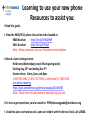 1
1
-
 2
2
-
 3
3
-
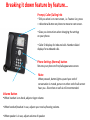 4
4
-
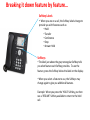 5
5
-
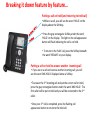 6
6
-
 7
7
-
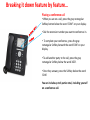 8
8
-
 9
9
-
 10
10
-
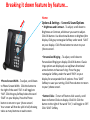 11
11
Avaya IP Office 9611 Quick Manual
- Type
- Quick Manual
- This manual is also suitable for
Ask a question and I''ll find the answer in the document
Finding information in a document is now easier with AI
Related papers
Other documents
-
Unify OpenScape Desk Phone CP400 User manual
-
Mitel MiVoice 6940 IP Phone User manual
-
Mitel 6757 RP User guide
-
Unify OpenScape Desk Phone CP600/600E User guide
-
Aastra Telecom Link RP CT Cordless User manual
-
Vertical Aastra 53i User manual
-
Aastra 9480i CT Series User manual
-
Aastra 57i User manual
-
Vertical Wave Phone User manual
-
Talkswitch TS-480i Installation guide