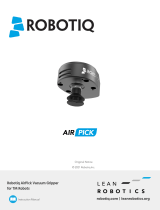Page is loading ...

Shenzhen Yuejiang Technology Co.,Ltd
Dobot Magician
User Manual
Dobot Magician User Manual
AN01010101 V1.00 Date: 2016/09/27

Shenzhen Yuejiang Technology Co., Ltd
Shenzhen Yuejiang Technology Co., Ltd
i
Dobot Magician User Manual
Revise History
Version
Date
Reason
V1.00
2016/09/27
Create a document

Shenzhen Yuejiang Technology Co., Ltd
Shenzhen Yuejiang Technology Co., Ltd
6
Dobot Magician User Manual
Contents
Dobot Magician User Manual Instruction and Precautions ........................................... 7
1.1 Download CH340 driver package and install it.................................................................... 9
1.2 Check if the equipment can work properly in the device management ............................. 11
2. Teaching & Playback ............................................................................................ 13
2.1 Air pump kit ........................................................................................................................ 13
2.2 Pneumatic Gripper Kit ........................................................................................................ 14
2.3 DobotStudio Operating Instruction..................................................................................... 16
2.4 Demo of Teach & Playback ................................................................................................ 26
4. Writing & Drawing Manual .................................................................................. 27
4.1 Installation of writing accessories ...................................................................................... 27
4.2 Connect DobotStudio .......................................................................................................... 28
4.3 Import pictures and set parameters ..................................................................................... 30
4.4 Adjust the position and start writing ................................................................................... 33
7. The Tutorial of 3D Printing ................................................................................... 36
7.1 Installation of Accessories of 3D Printing .......................................................................... 36
7.2 Connect Repetier Host ........................................................................................................ 39
7.3 Preparation before Printing ................................................................................................. 46
7.4 Import Model and Start to Print .......................................................................................... 50

Shenzhen Yuejiang Technology Co., Ltd
Shenzhen Yuejiang Technology Co., Ltd
7
Dobot Magician User Manual
Dobot Magician User Manual Instruction and
Precautions
1. Please refer to Dobot Magician User Manual along with the box before using.
2. Power On/Off:
1) Power On: Handhold Dobot to make the angles between the forearm and rear arm about
45°, power on, and then all the steppers will be locked. After about 10 seconds, there
will be a short sound. It will work properly if the light at the bottom right on Dobot
controller from yellow to green. Note that if the light is changed into red, it shows Dobot
is at a limited position, so please make sure the forearm and rear arm are kept in normal
range of movements.
2) Power Off: if the light at the bottom right on Dobot controller is changed into green, press
关机:on the power button to turn off Dobot. In this process, Dobot will move slowly to
the specific position. Note safety and beware of pinch!
3) If the point reading is abnormal, press Reset button behind the controller. Dobot will
disconnect with upper computer and reset. Then you can reconnect it.
3. Important Safety Notice:
Small spare parts are included, so keep it away from children, in case mistakenly
swallowed.
DO NOT let children play with it alone. The process needs to be monitored when it is
running. After the process please turn off the equipment promptly.
In the usage of laser, please wear protective glasses. Avoid eye or skin exposure to direct
radiation. It is forbidden to against the laser to any part of human body to avoid
accidental injury.
In the usage of 3D printing, the heating rod will produce high temperature up to 250℃,
please be careful!

Shenzhen Yuejiang Technology Co., Ltd
Shenzhen Yuejiang Technology Co., Ltd
8
Dobot Magician User Manual
ON’T put hands into operating zone during Robot arm runtime, beware of bruising and
pinch.
4. More Material
Follow us and get first-hand material about Dobot Magician:
The Tutorial: http://dobot.cc/tutorial/
Download Center: http://dobot.cc/download-center/
Should you have any further questions, feel free to email us at support@dobot.cc.

Shenzhen Yuejiang Technology Co., Ltd
Shenzhen Yuejiang Technology Co., Ltd
9
Dobot Magician User Manual
1. Dobot Magician Driver Installation Instruction
Normally, at the first time, connect Dobot with PC through USB, plug in and power on, and then
the system will recognize corressponding hardware automatically, search the driver and install it.
However, if failed to install, you can install again manually. The installation flow chart as follows:
1.1 Download CH340 driver package and install it
There are two versions of Dobot Magicianbased on Windows/Linux, so please choose
corressponding version to download, the driver has been integarted into upper computer
DobotStudio, and the download address:
http://cn.dobot.cc/download-center/dobot-magician.html
After downloading, unzip and install the driver, the driver file is in the file attachment of root
directory:
Figure 1.1 Driver file
Take Windows as an example, enter into subfoloder CH341SER under the document folder of
CH341SER_WIN, double click SETUP.exe and install it, as follows:
Download driver package and
install it Check if the equipment work
properly or not

Shenzhen Yuejiang Technology Co., Ltd
Shenzhen Yuejiang Technology Co., Ltd
10
Dobot Magician User Manual
Figure 1.2 Install driver
Click Install:
Figure 1.3 Click Install

Shenzhen Yuejiang Technology Co., Ltd
Shenzhen Yuejiang Technology Co., Ltd
11
Dobot Magician User Manual
Figure 1.4 The driver installed successfully
1.2 Check if the equipment can work properly in the device
management
1.2.1 Open the device management, if you can find the corresponding COM port of “USB-SERIAL
CH340”, then it shows the driver is installed successfully. The figure as follows:

Shenzhen Yuejiang Technology Co., Ltd
Shenzhen Yuejiang Technology Co., Ltd
12
Dobot Magician User Manual
Figure 1.5 The COM port in the device management

Shenzhen Yuejiang Technology Co., Ltd
Shenzhen Yuejiang Technology Co., Ltd
13
Dobot Magician User Manual
2. Teaching & Playback
Here we are mainly to learn that how to suck up or grab simple objects using the function of
teach&playback. Because we need to use air pump kit or gripper kit, we can introduce these two
kits.
2.1 Air pump kit
The terminal default installation of Dobot Magician is suction cup.And the pump box
and suction cup kit, shown as follows:
Figure 2.1 Air pump kit
The step of installation:
1. Connect power line SW1 on the pump box with interface SW1 on the controller box, connect
signal line with interface GP1;
2. Tighten air pump kit into the end of the socket with butterfly nut;
3. Connect windpipe on the controller box with pipe connector on the pump box;
4. Connect GP3 of Joint4 servo line with forearm connector①GP3.
The installation effect as follows:

Shenzhen Yuejiang Technology Co., Ltd
Shenzhen Yuejiang Technology Co., Ltd
14
Dobot Magician User Manual
Figure 2.2 The installation effect of air pump kit
2.2 Pneumatic Gripper Kit
1. Pneumatic accessories shown in following picture:
Figure 2.3 Pneumatic Gripper Kit
2. Gripper kit needs to share together with air pump kit of suction cup. You can remove suction
cup from Joint4: Unscrew the fixed jackscrew on the suction cup with hex wrench, shown in
Figure 2.4:

Shenzhen Yuejiang Technology Co., Ltd
Shenzhen Yuejiang Technology Co., Ltd
15
Dobot Magician User Manual
Figure 2.4 Remove suction cup
3. Install the gripper kit on Joint4 with coupler, that is done! Shown in Figure 2.5:
Figure 2.5 Gripper Installation
4. The connection method of gripper is the same with air pump kit, here you can
refer to air pump kit method above.
5. The installation effect of gripper kit as follows:

Shenzhen Yuejiang Technology Co., Ltd
Shenzhen Yuejiang Technology Co., Ltd
16
Dobot Magician User Manual
Figure 2.6 Gripper Installation
2.3 DobotStudio Operating Instruction
The software used by teach & playback is DobotStudio,and you can download the latest version
from our official website:
http://cn.dobot.cc/download-center/dobot-magician.html
After download successfully, unzip and double click DobotStudio.exe, then open the software, the
result as follows:
Figure 2.7 DobotStudio file

Shenzhen Yuejiang Technology Co., Ltd
Shenzhen Yuejiang Technology Co., Ltd
17
Dobot Magician User Manual
Figure 2.8 DobotStudio
1. Select Dobot corresponding serial port, the top left corner of DobotStudio, and click Connect,
after successful connection, Disconnect will be shown, at the same time, the coordinate
parameters will be updated on the right side of the interface.
Figure 2.9 Connected successfully
There are six modules on the main software interface:
(1)Teaching & Playback: A system to teach a robot a required trajectory. It enables Dobot to
accomplish recorded movement repeatedly replacing human.
(2)Write & Draw: Control Dobot to write, draw or laser engrave.
(3)DobotBlockly:You can programe by puzzle, intuitive and easy tounstand.
(4)Script: Edit scripting language to control Dobot.
(5)LeapMotion: Control Dobot by gesture.
(6)Mouse: Control Dobot by mouse.
Here we will introduce teach&playback at first.

Shenzhen Yuejiang Technology Co., Ltd
Shenzhen Yuejiang Technology Co., Ltd
18
Dobot Magician User Manual
Click Teaching & Playback, the brief introduction of each area as follows:
Figure 2.10 The main interface of teaching & playbac
Area 1:
Here comes with Dobot movement area, liner mode and jog mode.
Linear mode: Based on the body axes coordinate system X, Y, Z with the origin at the
center of three motors. X,Y, Z is the coordinate of the center of the end platform ,
and the direction of X is perpendicular to the base forward, Y is perpendicular to
the base towards the left, and z is vertical upward. R indicates the rotation of the
servo joint relative to the coordinate frame (counter-clockwise is the positive
direction).

Shenzhen Yuejiang Technology Co., Ltd
Shenzhen Yuejiang Technology Co., Ltd
19
Dobot Magician User Manual
Figure 2.11 Coordinate system
(1) Click X+,X- and Dobot will move along X in the negative or positive direction;
(2) Click Y+,Y- and Dobot will move along Y in the negative or positive direction;
(3) Click Z+,Z- and Dobot will move along Z in the negative or positive direction;
(4) Click R+,R- and Dobot will move along R in the negative or positive direction.
Notice:
R-axis will move together with Y-axis during the movements, and make sure the terminal
posture relative to the origin of coordinates keeps constant.
Jog mode:This movement is aimed at single axis.Long press the button, and the corresponding
axis will move indepently.Once loosen, it will stop moving. Each axis is defined at
counterclockwise as positive direction. Joint1、2、3、4 refer to base, rear arm, forearm and servo
respectively;

Shenzhen Yuejiang Technology Co., Ltd
Shenzhen Yuejiang Technology Co., Ltd
20
Dobot Magician User Manual
Figure 2.12 Single axis coordinate system
(1) Click Joint1+、Joint1- and control Dobot base motor to rotate in the negative or positive
direction;
(2) Click Joint2+、Joint2- and control rear arm motor to rotate in the negative or positive
direction;
(3) Click Joint3+、Joint3- and control forearm motor to rotate in the negative or positive
direction;
(4) Click Joint4+、Joint4- and control servor to rotate in the negative or positive direction;
Among this, the rotation range of Joint4 is ±150°.
Gripper/SuctionCup/Laser:
Through ticking the corresponding buttons, open gripper/suction cup/laser, andjustclick again ,you
can close gripper/suction cup/laser.The terminal can be selected from Setting-> EndEffector
Settings:

Shenzhen Yuejiang Technology Co., Ltd
Shenzhen Yuejiang Technology Co., Ltd
21
Dobot Magician User Manual
Figure 2.13 Select EndEffector
You can also custom EndEffector Configure according to relative to coordinate offset of terminal
center.
The central terminal is shown as follows:
Figure 2.14 The central terminal
Speed:Adjust ratio bar to change the velocity ratio of jog control movement. The movement
velocity is multiplying the corresponding percentage. Click Settings in area 3 to get a fast
adjustment of parameters.

Shenzhen Yuejiang Technology Co., Ltd
Shenzhen Yuejiang Technology Co., Ltd
22
Dobot Magician User Manual
Area 2:
Home:Dobot auto reset. Click this button, Dobot can rotate left to the end andreturnto preset
Home automatically. In this process, the point of Home can be self-defined, which will be
explained in area 5.
EmergencyStop:Button of emergency stop.
Area 3:
New/ Open/Save:Create /Open/Save point list.
Start/stop/pause
Loop: Set loop numbers of playback.
Easy/Pro:Mode switch, including offline mode and I/O settings, and refer to the detailed tutorial:
The tutorial of advanced functions.
Speed/Acc: Detailed Parameter Configuration of Playback Speed and acceleration.
Settings:Set movement parameters.
You can also set velocity and acceleration of single joint.
Figure 2.15 Parameters of single joint movement
Set velocity and acceleration of coordinates:

Shenzhen Yuejiang Technology Co., Ltd
Shenzhen Yuejiang Technology Co., Ltd
23
Dobot Magician User Manual
Figure 2.16 Parameter settings of coordinates
The height and Z limit of Jump mode:
图2.17 Jump 模式参数设置
Handhold teaching: Tick the function, press and hold down Unlock on the forearm,and drag
Dobot to any other position, then you can save a point after loosening.Of course, you can save
/