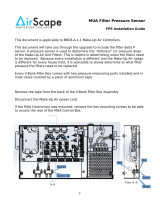Page is loading ...

®
Vari-Flow Air Management System 1
®
Installation, Operation and Maintenance Manual
Please read and save these instructions for future reference. Read carefully before attempting to assemble, install,
operate or maintain the product described. Protect yourself and others by observing all safety information. Failure
to comply with these instructions will result in voiding of the product warranty and may result in personal injury
and/or property damage.
Document 484566
Vari-Flow Air Management System
WARNING
Electrical shock hazard. Can cause equipment
damage, personal injury or death. Service must only
be performed by personal that are knowledgeable in
the operation of the equipment being controlled.
DANGER
Always disconnect power before working on or near
the product. Lock and tag the disconnect switch or
breaker to prevent accidental power up.
CAUTION
When servicing the product, variable frequency drives
may be hot enough to cause pain or injury. Allow
motor to cool before servicing.
CAUTION
It is the responsibility of the installer to make sure
both electrical and gas appliances shut down in
the event of a fire or in the event of a power loss to
the building when this sequence is required by the
authority having jurisdiction.
General Safety Information
Only qualified personnel should install this product.
Personnel should have a clear understanding of these
instructions and should be aware of general safety
precautions. Improper installation can result in electric
shock, possible injury due to coming in contact with
moving parts, as well as other potential hazards. If more
information is needed, contact a licensed professional
engineer before moving forward.
1. Follow all local electrical and safety codes, as
well as the National Electrical Code (NEC) and the
latest edition of the National Fire Protection Agency
Standard for Ventilation Control and Fire Protection
of Commercial Cooking Operations (NFPA 96). Follow
the Canadian Electrical Code (CEC) and ULC-S650 if
installing this product in Canada.
2. Do not allow the electrical components of this unit to
come in contact with oil, grease, hot surfaces, water,
or chemicals. Replace cord immediately if damaged.
3. Verify the site can supply the necessary power for
each fan and for the control panel.
KVS v3.00

Vari-Flow Air Management System2
®
Table of Contents
Receiving and Handling ........................2
Installation
Control Box Mounting ........................3
Resistive Temperature Detector ................3
Pneumatic Static Pressure Kit ...................4
Keypad Mounting, Diagram and Dimensions ........4
Touch Screen Mounting, Diagram and Dimensions ...5
Electrical Connections
Power for Vari-Flow Cabinet ...................5
Power for Lights ............................5
Variable Frequency Drives (VFD) ................6
Vari-Green® Fan Wiring ......................6
VFD Provided by Others, Control Wiring .........6
Make-Up Air VFD in Vari-Flow Wiring ............6
Make-Up Air VFD in Make-Up Air Wiring .........7
Auto Tempering .............................7
Fire System Microswitch ......................7
Temperature Sensor(s). . . . . . . . . . . . . . . . . . . . . . 7-8
Keypad ...................................8
Touch Screen ...............................8
Remote Enable .............................8
Shunt Trip .................................8
Electric Gas Valve with Gas Reset ..............8
Spare Fire Relay Contacts ....................8
Grease Trapper Pollution Control Unit (PCU)
Filter Status ..............................9
ESP Linked ..............................9
High Temperature Alarm Contacts ..............9
Airflow Proving Switch(es) .....................9
Vari-Flow Connection Checklist .................10
Sequence of Operation .................... 11-12
System Optimization ..........................12
Controller Setup and Tutorial ................ 13-14
Menus
A.
Fan Status ........................15
B.
Clock ............................16
C. Input/Output .......................16
D. Service ........................ 17-23
E.
Manufacturer ................... 23-25
Keypad Navigation ...........................26
Touch Screen Navigation ................... 27-31
General Information .........................28
Settings ............................... 28-29
Configuration ..............................30
Information ...............................31
Troubleshooting .......................... 32-33
Variable Frequency Drive (VFD) Information ........34
Model V1000 Changing Parameters and Monitor
Motor Frequency and Motor Current .........35
Model A1000 Changing Parameters and Monitor
Motor Frequency and Motor Current .........35
Building Management System (BMS) Points List
Vari-Flow v3.00 Modbus/BACnet® .......... 36-38
Vari-Flow v3.00 LonWorks® ............... 39-40
Our Commitment ...................... Backcover
Receiving and Handling
Receiving
Upon receiving the product, check to make sure all
items are accounted for by referencing the bill of lading
to ensure all items were received. Notify the carrier if
any damage is noticed. The carrier will make notification
on the delivery receipt acknowledging any damage to
the product. All damage should be noted on all of the
copies of the bill of lading which is countersigned by the
delivering carrier. If damaged upon arrival, file a claim
with the carrier. Any physical damage to the unit after
acceptance is not the responsibility of the manufacturer.
Unpacking
Verify that all required parts and the correct quantity of
each item have been received. If any items are missing,
report shortages to your local representative to arrange
for obtaining missing parts.
Storage
If a vari-flow control panel must be stored prior to
installation, it must be protected from dirt and moisture.
Indoor storage is highly recommended.
Handling
Make sure the equipment does not suffer any heavy
vibration or knocks.
NOTE
Improper storage which results in damage to the unit
will void the warranty.

Vari-Flow Air Management System 3
®
NOTE
Temperature sensor(s) may be factory installed. If so,
continue to the next section.
Temperature Sensor(s) Mounting
1. Locate flat area(s) at the top interior of the hood in
front of the filters, towards the front of the hood.
3. Center the octagon extension over the hole on the
hood surface.
2. Find a suitable location for the sensor in the
flat space which will not interfere with the fire
suppression nozzles and is not within 12 inches
(304.8 mm) of any light fixtures. Cut a 3/4 to 7/8-inch
(19.0 to 22.2 mm) diameter hole in the flat spot of the
capture tank.
Control Box Mounting
1. Locate an area with enough space to mount the
control box and fasten to the wall.
NOTE
All field installation and wiring of electrical equipment
must be done to meet NEC and local codes.
.75 to .875 inch
diameter hole
Hood
Surface
4. Insert the compression seal into the hole from the
inside of the hood making sure the gasket is placed
on the fitting before inserting it into the hole. Place
the octagon box and J-box plate provided over the
fitting on the top of the hood, keeping the fitting
centered in the box. Install the lock washer and
1-1/2inch (38.1 mm) nut on the threaded portion of
the compression seal and tighten securely.
1/4 inch Compression Seal
Gasket
J-Box Plate
Temperature
Sensor
Lock Washer
Nut
Octagon Cover
5. Insert the temperature sensor into compression seal
and tighten to 35 ft-lbs (47.5 Nm).
6. Place octagon cover onto J-box plate and fasten it.
NOTE
Control box may be factory mounted. If so, continue
to the next section.
NOTE
If the Vari-Flow is equipped with static pressure
control, it will be located in the panel. Therefore, this
control box should be mounted in the space to be
controlled. Refer to the Pneumatic Static Pressure
Kit section for installation instructions of the pressure
sensor kit on page 4.
Octagon
Extension
Exhaust Area
Supply Area (optional)
Sensor Install
Cut Out Area
Top View of Exhaust Hood
Installation

Vari-Flow Air Management System4
®
Pneumatic Static Pressure Kit
- if equipped
1. Locate the Kele
®
static pressure sensor outside of
the building in a secure location free from as many
obstructions as possible.
2. Refer to the instruction manual with the static
pressure sensor for installation and operation details.
3. Once the static pressure probe is mounted, run vinyl
tubing from the probe back to the control panel and
coil the excess tubing. Do not kink or trim the tubing.
4. If the control panel is located in the space to be
controlled, go to the next section. If the control panel
is mounted remotely from the space to be controlled,
continue to step 5.
5. Run 1/4 inch virgin poly tubing (by others) from the
sensor in the control panel to a secure location in the
space to be controlled.
NOTE
The Vari-Flow system may not be provided with the
static pressure controls. If not, move onto the next
section.
NOTE
The keypad may be factory mounted. If so, continue
to the Electrical Connections section.
1. For systems with remote controls or keypad, a 35,
75, or 150 foot RJ25 cable is supplied to connect
the keypad to the controls. The cable is plenum
rated and does not need to be run through conduit
unless required by local codes. If the keypad is to be
mounted further away than the cable that is received,
additional cable will be needed. Additional cable is
available at the lengths mentioned above.
Keypad Mounting - if equipped
Keypad Mounting Diagram
Keypad Dimensions
5.25
inches
7.625 inches
7.0 inches
2.25
inches
4.625
inches
Ø0.875 inches
Top View
Front View
Side View

Vari-Flow Air Management System 5
®
NOTE
The touch screen may be factory mounted. If so,
continue to the Electrical Connections section.
Touch Screen Mounting - if equipped
Touch Screen Mounting Diagram
Touch Screen Dimensions
CONTROL INPUT:
115 VAC, 15 AMPS FROM BREAKER
H
N
G
1. For systems with remote controls or touch screen,
two 35, 75, or 150 foot sets of cables are supplied to
connect the touch screen to the controls. The cables
are plenum rated and do not need to be run through
conduit unless required by local codes. If the keypad
is to be mounted further away than the cable that is
received, additional cable will be needed. Additional
cables are available at the lengths mentioned above.
NOTE
All wiring of electrical equipment must be done to
meet NEC and local codes.
NOTE
It is recommended that shielded wire be used for all
low voltage connections (24V or less) to prevent signal
interference with other high voltage circuits.
NOTE
All 115 VAC field wiring (or higher) must be routed
through hard or flex conduit. All low voltage field
wiring should be plenum rated if not routed through
conduit. Field wiring should not come in contact with
the surface of the hood. To reduce the likelihood of
electromagnetic disturbance, avoid routing high and
low voltage cables in the same conduit.
Electrical Connections
Power for Lights
• 115 VAC, power for hood lights, one per light circuit
(Terminals H1, N1 | H2, N2 | H3, N3 | H4, N4)
• 115 VAC, power to lights, one per light circuit
(Terminals B1, W1 | B2, W2 | B3, W3 | B4, W4)
Power for Vari-Flow Cabinet
• 115 VAC, power for controls (Terminals H and N)
R__
HOOD LIGHT
RELAY 1
14
11
HOOD LIGHT(S)
LIGHT CIRCUIT 1: 115 VAC, 15 AMPS FROM BREAKER
H1 W1
B1
EACH CANOPY LIGHTING CIRCUIT MUST NOT EXCEED 15A TOTAL CURRENT
N1
WH 14GABK 14GA BK 14GA
G
R__
HOOD LIGHT
RELAY 2
14
11
BK 14GA
HOOD LIGHT(S)
H2 B2 N2W2
LIGHT CIRCUIT 2: 115 VAC, 15 AMPS FROM BREAKER
WH 14GABK 14GA
R__
HOOD LIGHT
RELAY 3
14
11
HOOD LIGHT(S)
H3 B3 N3W3
LIGHT CIRCUIT 3: 115 VAC, 15 AMPS FROM BREAKER
WH 14GA
BK 14GA BK 14GA
R__
HOOD LIGHT
RELAY 4
14
11
HOOD LIGHT(S)
H4 B4 N4W4
LIGHT CIRCUIT 4: 115 VAC, 15 AMPS FROM BREAKER
WH 14GA
BK 14GA BK 14GA
Ø0.875 inches
9.15 inches
8.5 inches
2.5
inches
7.0
inches
7.60
inches
Top View
Front View
Side View

Vari-Flow Air Management System6
®
Vari-Green® Drive Wiring - if equipped
• 0-10 VDC Speed Reference from Vari-Flow to
Vari-Green Drive terminal AI (Terminal E_-S+)
• Common from Vari-Flow to Vari-Green Drive
terminal SG (Terminal E_-S-)
T
EXHAUST FAN
MOTOR WITH VGD
S
R
E1
MARK NAME
VOLT/PHASE HP
VGD
AI
NOTE: POWER FOR THE VGD FAN GOES
DIRECTLY TO FAN
E1-S+
E1-S-24C
OR
YW
LINE
FROM U1 CONTROLLER Y_
SG
SPEED REF. +
SPEED REF. -
BUILDING
BREAKER PANEL
This is an
example of
Exhaust Fan 1
provided with
Vari-Green drive.
Variable Frequency Drives (VFD) - if equipped
NOTE
If electrically commutated motors are being used,
VFDs will not be needed.
1. Bring power to the input of each VFD from a
dedicated power source using conduit to the
NEMA-1 enclosure on the bottom of the drive. Each
power source shall be of the same voltage as the
respective fan and of a high enough amp rating to
handle the full load amp draw of the respective fan.
NOTE
The VFD motor overload parameter (E2-01) needs to
be set to match the motor nameplate FLA. Refer to
the Quick Start Guide from Yaskawa, or the Variable
Frequency Drive information found on pages 34-35 for
setting these parameters on the drive.
NOTE
Be sure to use appropriately sized wire for the full load
amp draw.
2. To avoid interference between the conductors,
separate conduit from the VFD output to the input
power of the fan must be used for each fan.
Each variable frequency drive must have the LINE and LOAD wiring in seperate conduit.
L3
VFD
L2L1
T3
LOAD
T2T1
E1
MARK NAME
VOLT/PHASE HP
ADDRESS: X
IGR+ R- S+
S-
SEE MODBUS
COMMUNICATION DETAIL
G
LINE
BUILDING
BREAKER PANEL
E1
EXHAUST FAN
Vari-Green® Fan Wiring - if equipped
• 0-10 VDC Speed Reference from Vari-Flow to
Vari-Green motor control wire, red (Terminal E__S+)
• Common from Vari-Flow to Vari-Green motor control
wire, white (Terminal E__S-)
G
EXHAUST FAN
VARI-GREEN MOTOR
N
H
E1
MARK NAME
VOLT/PHASE HP
VARI-GREEN
SPEED REF. + (RED)
SPEED REF. - (WHITE)
NOTE: POWER FOR THE VARI-GREEN FAN
GOES DIRECTLY TO FAN
E1-S+
E1-S-24C
OR
YW
BUILDING
BREAKER PANEL
LINE
FROM U1 CONTROLLER Y_
N
G
WIRE HARNESS
NOTE
If the VFD by others is a supply fan, control terminals
will begin with a ‘S’ instead of an ‘E’.
VFD Provided by Others, Control Wiring - if equipped
• Fault contact from VFD provided by others to
Vari-Flow (input) (Terminal E__-FA, E__-FB)
• Run command from Vari-Flow to VFD provided by
others (Terminal E__-RA, E__-RB)
• Speed reference from Vari-Flow to VFD provided by
others (Terminal E__S+, E__S-)
• Line power to VFD
• Load power from VFD to fan
This is an example of Exhaust Fan 1 provided with a VFD by others.
E1
MARK NAME
VOLT/PHASE HP
E1
EXHAUST FAN
BUILDING
BREAKER PANEL
L1
L2
L3
LINE
VFD - BY OTHERS
E1-FA
E1-FB
E1-RA
E1-RB
E1-S+
E1-S-
R_
14
11
EF-FA
EF-FB
24C
PR
PR
YW
OR
RD
RD
COMMON
NORMALLY OPEN
RUN COMMAND
RUN COMMAND
SPEED REFERENCE +
SPEED REFERENCE -
FAULT CONTACT
T3
LOAD
T2T1
G
FROM U1 CONTROLLER Y_
Make-Up Air VFD in Vari-Flow Wiring - if equipped
• Run command from Vari-Flow to make-up air unit
(Terminals S_-R, S_-G)
• Line power to VFD input, bottom left of VFD
(Terminals L1, L2, L3)
• Load power from VFD output, bottom right of VFD to
make-up air disconnect (Terminals T1, T2, T3)
Make-up air unit requires separate 115 VAC or 3-phase
control power circuit. See the MUA wiring diagram for
details.
L3
L2L1
T3
LOAD
T2T1
LINE
MUA UNIT
BUILDING
BREAKER PANEL
MODBUS VFD
IGR+ R- S+
S-
SEE MODBUS
COMMUNICATION DETAIL
S1
MARK NAME
VOLT/PHASE HP
ADDRESS: X
24 VAC
(G) RUN COMMAND
(R) CONTROL COMMON
SEPARATE CONTROL
POWER TO UNIT
REQUIRED
S1-R
S1-G
R
G
R_
11
14
RD
RD

Vari-Flow Air Management System 7
®
Fire System Microswitch
• Fire system microswitch common to Vari-Flow
(Terminal C1)
• Fire system microswitch normally closed contact to
Vari-Flow (Terminal NC1)
C1
C
NC1
NC
MS1
Make-Up Air VFD in Make-Up Air Wiring - if equipped
• Run command from Vari-Flow to make-up air unit
(Terminals S_-R, S_-G)
• 0-10 VDC speed reference from Vari-Flow to
make-up air unit (Terminals S__-46, S__-47)
Power for make-up air goes directly to make-up air unit.
Auto Tempering - if equipped
• Auto Heat/Cool enable
(Terminals S1-R, S1-W1, S1-Y1)
Temperature Sensor(s)* - installed in hood
• Temperature Sensor T1 to Vari-Flow
(Terminals T1-A, T1-B)
Refer to table (example on following page) to cross
reference the temperature sensor and the hood mark.
*Repeat based on the number of temperature sensors.
(Terminals T2-A, T2-B | T3-A, T3-B | T4-A, T4-B | T5-
A, T5-B | T6-A, T6-B | T7-A, T7-B | T8-A, T8-B | T9-A,
T9-B| T10-A, T10-B)
T1
T1-A T1-B
T2
T2-A
T2-B
T3
T3-A
T3-B
T4
T4-A T4-B
T5
T5-A T5-B
T6
T6-A
T6-B
T7-A
T7-B
T7
T8-A
T8-B
T8
T9-A
T9-B
T9
T10-A
T10-B
T10
Temperature Sensor(s)
Wire the two leads of the sensors to be designated
terminals in the control panel as shown below. This is
determined by the number of temperature sensors on
the job (1-10 sensors). The two wires of the sensor are
not polarity sensitive. If more than one hood is being
controlled, be sure that the appropriate sensor is wired
to the appropriate terminals as depicted on the job
specific wiring diagram.
CAUTION
Each sensor is a low voltage, resistive temperature
detector. They are not a high voltage switch/
thermostat. Do not connect temperature sensors in
series/parallel with high voltage. This can result in
damage to the temperature sensor and will require
replacement.
NOTE
Each temperature sensor is rated up to 250°F
(121.1°C) and therefore should not be exposed to
direct flame. Exposing sensors to direct flame may
render the sensor inoperable and replacements will
not be covered under warranty.
OR
(G) RUN COMMAND
(R) CONTROL COMMON
SEPARATE CONTROL
POWER TO UNIT
REQUIRED
24 VAC
S1-R
S1-G
S1-46
S1-47
(46) SPEED REFERENCE +
(47) SPEED REFERENCE -
(0-10 VDC)
24C
YW
NOTE: POWER FOR MUA GOES
DIRECTLY FROM BREAKER
PANEL TO MUA.
R
G
46
47
FROM U1 CONTROLLER Y_
S1
MARK NAME
VOLT/PHASE HP
R_
11
14
RD
RD
BUILDING
BREAKER PANEL
MUA - VFD IN UNIT
OR
(G) RUN COMMAND
(R) CONTROL COMMON
SEPARATE CONTROL
POWER TO UNIT
REQUIRED
24 VAC
S1-R
S1-G
S1-46
S1-47
(46) SPEED REFERENCE +
(47) SPEED REFERENCE -
(0-10 VDC)
24C
YW
NOTE: POWER FOR MUA GOES
DIRECTLY FROM BREAKER
PANEL TO MUA.
R
G
46
47
FROM U1 CONTROLLER Y_
S1
MARK NAME
VOLT/PHASE HP
R_
11
14
RD
RD
(Y1) COOL
(W1) HEAT
S1-Y1
S1-W1
R_
14
11
PR
PR
PR
W1
Y1
(IF EQUIPPED)
(IF EQUIPPED)
BUILDING
BREAKER PANEL
MUA - VFD IN UNIT

Vari-Flow Air Management System8
®
Electric Gas Valve with Gas Reset - if equipped
• 115 VAC from Vari-Flow to gas solenoid
(Terminals SVH, SVN)
Voltage across SVH, SVN when in fire will be 0 VAC
Voltage across SVH, SVN when not in fire and turn on
will be 115 VAC
SVH SVN
SV2
SV1
Shunt Trip - if equipped
• 115 VAC from Vari-Flow to shunt trip breaker coil
(provided by others) (Terminals STH, STN)
Voltage across STH, STN when in fire will be 115 VAC
Voltage across STH, STN when not in fire will be 0 VAC
STH STN
STB
NOTE
Shunt trip contacts will lose voltage during
momentary losses in power to the Vari-Flow control
cabinet, tripping the connected shunt trip breaker.
If installed in areas with frequent losses in power,
it is recommended that all shunt trip breakers be
wired through a normally open (N.O.) contact of an
additional fire system microswitch instead.
Keypad - if equipped
• Connect factory provided cable from back of keypad
to CAREL® PCO5+ controller (Port J10)
PCO5+ J10 KEYPAD
35 Foot Cable Provided
75 or 150 Foot Cable is Optional
Touch Screen - if equipped
Power Wiring
• Connect provided 2-wire cable from Vari-Flow
(Terminals TS24, TSC) to touch screen
(Terminals G, GO)
Control Wiring
• Connect provided 3-wire cable from CAREL
®
PCO5+ controller (Port J25) to touch screen
(Terminals -, +, GND)
24C
24H
Power Wiring
-
+
GND
Control Wiring
-
+
GND
TOUCH
SCREEN
TOUCH
SCREEN
GO
G
Spare Fire Relay Contacts - if equipped
• Power to common (Terminal C3)
• Power out, normally open, closed in fire
(Terminal NO3)
• Power out, normally closed, open in fire
(Terminal NC3)
• Power to common (Terminal C4)
• Power out, normally open, closed in fire
(Terminal NO4)
• Power out, normally closed, open in fire
(Terminal NC4)
Sensors (Field Wiring) Related Fans
Sensor Hood Mark Exhaust Fans Supply Fans
T1 Hood Mark Name 1 F1-E F11-S
T2 Hood Mark Name 2 F2-E F11-S
T3 Hood Mark Name 3 F3-E F12-S
T4 Hood Mark Name 4 F4-E F12-S
T5 Hood Mark Name 5 F5-E F12-S
T6 Hood Mark Name 6 F6-E F13-S
T7 Hood Mark Name 7 F7-E F13-S
T8 Hood Mark Name 8 F8-E F14-S
T9 Hood Mark Name 9 F9-E F14-S
T10 Hood Mark Name 10 F10-E F14-S
NOTE: The Vari-Flow job specific temperature sensor
table is found in the wiring diagram located on the Vari-
Flow panel door. This table is an example, do not use
for your specific job.
Remote Enable - if equipped
• Connect remote enable common and normally open
from BMS to Vari-Flow (Terminals RE-1A, RE-1B)
- An open contact that closes will signal controller to
turn on all fans.
- A closed contact that opens will signal controller to
turn off all fans.
NOTE
Temperature interlock will override the remote enable
input.
RE-1A RE-1B
C3
NO3
NC3
C4
NO4
NC4
RF2
12
14
11
22
24
21
A
B
RF2
A
B
RD
BK
BR
RD
BK
BR
OPEN WITH POWER AT H & N & FIRE SYSTEM ARMED
CLOSED ON FIRE OR NO POWER
CLOSED WITH POWER AT H & N & FIRE SYSTEM ARMED
OPEN ON FIRE OR NO POWER
A
B

Vari-Flow Air Management System 9
®
AP-1A AP-1B
AIR PROVING SUPPLY FAN 1
AP-2A AP-2B
AIR PROVING SUPPLY FAN 2
AP-3A AP-3B
AIR PROVING SUPPLY FAN 3
AP-4A AP-4B
AIR PROVING SUPPLY FAN 4
Airflow Proving Switch(es) (provided by others) - if
equipped
• Common and normally open from supply fan 1 air
proving switch to Vari-Flow (Terminals AP-1A, AP-1B)
• Common and normally open from supply fan 2 air
proving switch to Vari-Flow (Terminals AP-2A, AP-2B)
• Common and normally open from supply fan 3 air
proving switch to Vari-Flow (Terminals AP-3A, AP-3B)
• Common and normally open from supply fan 4 air
proving switch to Vari-Flow (Terminals AP-4A, AP-4B)
NOTE: Airflow proving switch(es) are not provided with
the Vari-Flow system.
Grease Trapper Pollution Control Unit (PCU) Filter
Status - if equipped
• PCU filter 24VAC hot from terminal FH in enclosure
on the access side of the unit to Vari-Flow
(TerminalFH)
• PCU filter 1 module status from terminal F1 in
enclosure on access side of the unit to Vari-Flow
(Terminal PCF1)
• PCU filter 2 module status from terminal F2 in
enclosure on access side of the unit to Vari-Flow
(Terminal PCF2)
• PCU filter 3 module status from terminal F3 in
enclosure on access side of the unit to Vari-Flow
(Terminal PCF3)
High Temperature Alarm Contacts - if equipped
• Power to common (Terminal HT-C)
• Power out, normally closed, open in high
temperature alarm (Terminal HT-NC)
• Power out, normally open, closed in high
temperature alarm (Terminal HT-NO)
Grease Trapper ESP Linked - if equipped
• E1-RA & E1-RA provides a dry contact closure for
the run command on RE-1A & RE-1B of the ESP.
• E1-S+provides 0-10 VDC speed reference on SPD-+
of the ESP
• E1-S- provides common reference on SPD-C of
the ESP
FH PCF1
PCU FILTER STATUS MODULE 1
PCF2
PCU FILTER STATUS MODULE 2
PCF3
PCU FILTER STATUS MODULE 3
HT-C
HT-NC
HT-NO
R_
24
22
21
A
B
CLOSED WITH POWER AT H & N & FIRE SYSTEM
ARMED OPEN ON FIRE OR NO POWER
CLOSED WITH POWER AT H & N & HIGH TEMP
ALARM INACTIVE, CLOSED WITH NO POWER
A
B
RD
BR
BK
E1
EXHAUST FAN
START AND STOP CONTROL
24C
SEPARATE CONTROL POWER
TO UNIT REQUIRED
BL
YW
E1-RA
E1-RB
R_
11
14
RD
RD
FROM U1 CONTROLLER Y_
E1-S+
E1-S-
RE-1A
RE-1B
SPD-+
SPD-C
FAN SPEED CONTROL (0-10 VDC)
ESP CONTROL PANEL
VFD IN CONTROL PANEL
L1
T3
LOAD
T2T1
LINE
BUILDING
BREAKER PANEL
L3
L2
E1
MARK NAME
VOLT/PHASE HP
G

Vari-Flow Air Management System10
®
Vari-Flow Connection Checklist
Power for Vari-Flow Cabinet
Connect 115 VAC power for controls (Terminals H, N)
Connect 115 VAC power for hood lights, one per light
circuit (Terminals H1, N1 | H2, N2 | H3, N3 | H4, N4)
Connect 115 VAC power to lights, one per light circuit
(Terminals B1, W1 | B2, W2 | B3, W3 | B4, W4)
Power to Variable Frequency Drives (VFD)*
Line power to VFD input, bottom left of VFD
(Terminals L1, L2, L3)
Load power from VFD output, bottom right of VFD
(Terminals T1, T2, T3)
Vari-Green® Fan Wiring* - if equipped
0-10 VDC Speed Reference from Vari-Flow to Vari-Green
motor control wire, red (Terminal E__S+)
Common from Vari-Flow to Vari-Green motor control wire,
white (Terminal E__S-)
Vari-Green® Drive Wiring
0-10 VDC Speed Reference from Vari-Flow to Vari-Green
Drive AI (Terminal E_-S+)
Common from Vari-Flow to Vari-Green Drive SG
(Terminal E_-S-)
VFD Provided by Others, Control Wiring* - if equipped
Fault command from Vari-Flow to VFD provided by others
(Terminal E__-FA, E__-FB)
Run command from Vari-Flow to VFD provided by others
(Terminal E__-RA, E__RB)
Speed reference from Vari-Flow to VFD provided by others
(Terminal E__S+, E__S-)
Line power to VFD
Load power from VFD to fan
Make-Up Air VFD in Vari-Flow Wiring* - if equipped
Run command from Vari-Flow to make-up air unit
(Terminals S__R, S__G)
Line power to VFD input, bottom left of VFD
(Terminals L1, L2, L3)
Load power from VFD output, bottom right of VFD to make-
up air disconnect (Terminals T1, T2, T3)
Make-Up Air VFD in Make-Up Air Wiring* - if equipped
Run command from Vari-Flow to make-up air unit
(Terminals S__R, S__G)
0-10 VDC speed reference from Vari-Flow to make-up air
unit (Terminals S__-46, S__-47)
Auto Tempering - if equipped
Auto Heat/Cool enable
(Terminals S1-R, S1-W1, S1-Y1)
Fire System Microswitch
Fire system microswitch common to Vari-Flow (Terminal C1)
Fire system microswitch normally closed contact to
Vari-Flow (Terminal NC1)
Resistive Temperature Sensors* - installed in hood
Temperature Sensor T1 (Terminals T1-A, T1-B)
If more than one temperature sensor is used, wire the
following if applicable:
Temperature Sensor T2 (Terminals T2-A, T2-B)
Temperature Sensor T3 (Terminals T3-A, T3-B)
Temperature Sensor T4 (Terminals T4-A, T4-B)
Temperature Sensor T5 (Terminals T5-A, T5-B)
Temperature Sensor T6 (Terminals T6-A, T6-B)
Temperature Sensor T7 (Terminals T7-A, T7-B)
Temperature Sensor T8 (Terminals T8-A, T8-B)
* Wiring repeated based on the number of
fans of that type. This is based on the job
specific Vari-Flow wiring diagram.
Temperature Sensor T9 (Terminals T9-A, T9-B)
Temperature Sensor T10 (Terminals T10-A, T10-B)
Keypad - if equipped
Connect factory provided RJ25 cable from back of keypad
to CAREL® PCO5+ (Port J10).
Touch Screen - if equipped
Connect provided 2-wire cable from Vari-Flow
(Terminals TS24, TSC) to touch screen (Terminals G, GO)
Connect provided 3-wire cable from CAREL
®
PCO5+
(Port J25) to touch screen (Terminals -, +, GND)
Remote Enable- if used
Connect remote enable common and normally open from
BMS to Vari-Flow (Terminals RE-1A, RE-1B)
Shunt Trip - if used
115 VAC from Vari-Flow to shunt trip breaker coil (provided
by others) (Terminals STH, STN)
Electric Gas Valve with Gas Reset - if equipped
115 VAC from Vari-Flow to gas solenoid
(Terminals SVH, SVN)
Spare Fire Relay Contacts - if equipped
Power to common (Terminal C3)
Power out, normally open, closed in fire (Terminal NO3)
Power out, normally closed, open in fire (Terminal NC3)
Power to common (Terminal C4)
Power out, normally open, closed in fire (Terminal NO4)
Power out, normally closed, open in fire (Terminal NC4)
Grease Trapper Pollution Control Unit (PCU)
Filter Status - if equipped
PCU filter status 24 VAC hot (FH)
PCU filter 1 module status (PCF1)
PCU filter 2 module status (PCF2)
PCU filter 3 module status (PCF3)
High Temperature Alarm Contacts - if equipped
Power to common (Terminals HT-C)
Power out, normally closed, open in high temperature alarm
(Terminal HT-NC)
Power out, normally open, closed in high temperature alarm
(Terminal HT-NO)
Air Proving Switch(es) (provided by others) - if equipped
Common and normally open from supply fan 1 air proving
switch to Vari-Flow (Terminals AP-1A, AP-1B)
Common and normally open from supply fan 2 air proving
switch to Vari-Flow (Terminals AP-2A, AP-2B)
Common and normally open from supply fan 3 air proving
switch to Vari-Flow (Terminals AP-3A, AP-3B)
Common and normally open from supply fan 4 air proving
switch to Vari-Flow (Terminals AP-4A, AP-4B)
Grease Trapper ESP Linked
E1-RA & E1-RA provides a dry contact closure for the run
command on RE-1A & RE-1B of the ESP.
E1-S+ provides 0-10 VDC speed reference on SPD-+ of
the ESP
E1-S- provides common reference on SPD-C of the ESP

Vari-Flow Air Management System 11
®
Sequence of Operation
Normal Operation
1. Press the ALL HOODS button on the keypad or the
ALL HOODS ON/OFF button on the touch screen to
turn the fans on (manual mode).
a. Vari-Flow will turn on all exhaust and supply fans.
b. The Vari-Flow system starts the fans at idle
speeds between the low speed setpoint (50%
default) and high speed setpoint (100% default)
based on actual cooking loads as sensed by
the temperature sensors mounted in the hood
capture area. This is determined by the low
temperature setpoint (90°F default) and high
temperature setpoint (115°F default).
c. The Vari-Flow system adjusts the supply speed
based on a weighted average of the exhaust fan
speed. If static pressure sensor is used for supply
airflow control it will adjust the supply speed
based on static pressure.
d. If the keypad was configured for individual fan/
light control, pressing the HOODS button (or
INDIVIDUAL HOOD SYSTEM ON/OFF button on
the touch screen) will navigate to screens where
individual hood system control will be available.
2. Press the ALL HOODS button on the keypad or the
ALL HOODS ON/OFF button on the touch screen
again to turn off the fans.
a. Only if all of the fans are on will pressing the ALL
HOODS or ALL HOODS ON/OFF button shut off
all of the fans.
b. The Vari-Flow system may go into auto mode if
conditions 3.a-3.c are met.
3. Temperature interlock mode (auto mode).
a. If the temperature in the hood goes above the
temperature interlock on setpoint (115°F default)
and the fans are currently off, the Vari-Flow will
automatically turn on the associated exhaust
and/or supply fans.
b. If the temperature in the hood goes below the
temperature interlock off setpoint (90°F default)
and the fans are not currently turned on manually
the fans will turn off after the temperature
interlock off delay time setpoint (10 minute
default).
c. If the fans were turned on manually and the
user attempts to turn off the fans with the hood
temperature not meeting condition b the fan(s)
will remain on until such conditions are met.
4. With the fan(s) on via manual or auto mode, pressing
the FAN 100% button on the keypad (100%
OVERRIDE ON/OFF button on the touch screen) will
force the exhaust fan(s) that are currently on to full
speed for the 100% override off delay setpoint. The
supply fan will adjust speed the same as 1.c.
5. Pressing the FAN 100% button on the keypad (100%
OVERRIDE ON/OFF button on the touch screen) will
turn the 100% override off and return the fans to the
speed as discussed in 1.b.
6. Pressing the ALL LIGHTS button on the keypad or
the ALL LIGHTS ON/OFF on the touch screen will
turn on all the hood lights.
a. If the keypad was configured for individual fan/
light control, pressing the LIGHTS button (or
INDIVIDUAL LIGHT ON/OFF button on the touch
screen) will navigate to screens where individual
light circuit control will be available.
7. Pressing the LIGHTS button on the keypad or ALL
LIGHTS ON/OFF button on the touch screen again
will turn off all of the hood lights.
a. Only if all the hood lights are currently on will
pressing the LIGHTS or ALL LIGHTS ON/OFF
button shut off all of the hood light circuits.
8. If equipped, on the keypad, pressing the MORE
button will navigate to additional screens. Pressing
the BACK button will navigate back to the previous
screen.
9. If equipped, pressing the GAS RESET button on the
keypad (or GAS RESET ON/OFF button on the touch
screen) will open the electric gas valve to allow gas
to flow to the appliances. Once gas has been reset,
it cannot be manually shut off by this button. It will
remain enabled until an alarm condition such as high
temperature or fire is detected, or the control panel
power is reset.
10. If equipped, pressing the AUTO TEMP button on the
keypad (or AUTO TEMPERING ON/OFF button on
the touch screen) will enable automatic tempering
of the MUA unit. When this is on, the make-up air
will heat/cool the air as determined by the inlet air
sensors. When this is off, the make-up air heating/
cooling will be disabled.
WARNING
Make sure after opening the electric gas valve that all
pilot lights (if appliances have standing pilots) are lit.
Failing to relight pilots will cause gas to flow into the
kitchen.

Vari-Flow Air Management System12
®
Fire Operation:
1. With the fire system microswitch wired to terminal
C1 and NC1 (normally closed contact) and the fire
system in a fire state, the following will occur:
a. System alarm will appear on keypad or touch
screen.
b. Vari-Flow will force the exhaust fan(s) to full
speed. (Factory default, but can be adjusted in
the service menu).
c. Vari-Flow will force the supply fan(s) off. (Factory
default, but can be adjusted in the service menu).
d. Vari-Flow will send 115 VAC signal to shunt trip
breaker coil (Breaker provided by others).
e. Vari-Flow will force the lights off. (If selected with
lights out in fire option).
f. Vari-Flow will force the electric gas valve off. (If
selected with gas valve reset option).
Alarm Operation:
Upon any system alarm, the red system fault LED will
flash on the keypad (red alarm indicator will flash on the
touch screen). Once the alarm is corrected, the LED/
indicator will stop flashing. A list of alarms is shown
below:
1. Kitchen fire alarm.
2. Temperature sensor fault.
a. Associated fan(s) will be turned on and forced to
full speed until fault is rectified.
3. Exhaust or supply VFD alarm - if equipped.
4. Supply airflow proving fault - if equipped.
a. Exhaust fans will not turn on until supply airflow
has been proven. It will remain this way until the
fault is rectified.
5. Pressure sensor fault - if equipped.
a. Supply fan speed will automatically be controlled
via weighted average until the fault is rectified.
6. High temperature alarm - if equipped.
a. Vari-Flow will send 115 VAC signal to shunt trip
breaker coil (breaker provided by others).
b. Vari-Flow will force the electric gas valve off (if
selected with gas valve reset option).
7. PCU filter status alarm - if equipped.
NOTE
When initially triggered, all alarms will be logged into
the alarm logger on the controller.
Sequence of Operation, continued
System Optimization
Setting the Low Temperature Set Point
(90°F default)
NOTE: If the system is provided with a keypad, press
the Prg button (
) for 5 seconds to enter the main
menu.
1. Go to the Service menu. Press Enter button.
2. Go to the Setpoints menu. Press Enter button.
3. Insert service password (default 1000).
4. Press down until you find the Exhaust Fan Setpoints.
5. Current temp that is controlling that fan will be
displayed at the bottom of the screen. Adjust
the Low Temp to be 5 - 10 degrees above this
temperature.
Setting the High Temperature Set Point
(115°F default)
1. Turn the fans on via the keypad or touchscreen.
2. Turn on all cooking appliances (on highest
setting) and allow them to reach normal cooking
temperatures.
3. Go to the Service menu. Press Enter button.
4. Go to the Setpoints menu. Press Enter button.
5. Insert service password (default 1000).
6. Press down until you find the Exhaust Fan Setpoints.
7. Current temp that is controlling that fan will be
displayed at the bottom of the screen. Adjust
the High Temp to be 5 - 10 degrees below this
temperature.

Vari-Flow Air Management System 13
®
Keypad Navigation
Escape Allows the user to exit the current menu, jumping to the Main Menu.
Up | Down
The arrow buttons allow the user to scroll through different screens and adjust
parameters.
!
Ì
Alarm
Button will blink red, indicating an alarm condition. Press to review current alarms. To
review previous alarms, access the DATA LOGGER in the alarm menu.
Enter
A. In screens with adjustable parameters, pressing the Enter button moves the cursor
from the upper left corner of the screen to the parameter. The arrow buttons can then
be used to adjust the parameter.
B. To move to the next parameter on the same screen, press the Enter button.
C. To save the change, press the Enter button until the cursor moves back to the upper
left corner of the screen.
Program Pressing the Program button allows the user to enter the Main Program Menu.
Example of Parameter Adjustment
Once the cursor has reached the desired parameter, press the buttons to
adjust the value.
Exhaust 1 Setpoints
Temp Speed
Low: 90.0°F 50.0%
High: 115.0°F 100.0%
Current Temp: 70.0°F
Once you enter into a menu that has adjustable parameters, the cursor always
begins in the upper left corner of the display and will be blinking. Press the
button to move the cursor down for parameter adjustment.
Exhaust 1 Setpoints
Temp Speed
Low: 90.0°F 50.0%
High: 115.0°F 100.0%
Current Temp: 70.0°F
When satisfied with the adjustment, press the button to save the parameter.
When finished, make certain the cursor is in the upper left corner. If the
cursor is not in the upper left corner, the changes will not be saved. The
cursor must be in the upper left corner to enable screen advancement.
Exhaust 1 Setpoints
Temp Speed
Low: 90.0°F 50.0%
High: 115.0°F 100.0%
Current Temp: 70.0°F
Controller Setup and Tutorial
The user can access the main menu by pressing the
button.
Within the programmable logic controller, factory set
points can be modified to configure the system for
specific functions if necessary. All parameters are
shown in this section.
Some of the menus require the user to enter a password
in order to enter the menu. The service password is
1000 and is entered by pressing the
and buttons.
The DDC controller is located in the unit control panel.
The face of the controller has six buttons, allowing the
user to view unit conditions and alter parameters. The
DDC controller is pre-programmed with easy to use
menus.
To change the display contrast, hold the Alarm
!
Ì
and
Program
buttons simultaneously while pressing the
and arrows.
If equipped, the keypad user interface connects via a
factory-provided RJ-25 cable to the J10 port on the
controller.
Information regarding most of the settings within the
Controller U1 are provided in this Installation, Operation
and Maintenance Manual.

Vari-Flow Air Management System14
®
Main Menu Overview
KITCHEN HOOD #1 STATUS:
The temperature on this screen displays real-time conditions from the sensors
located in the hood. The speed on this screen displays the real-time conditions of
the fans exhausting this hood.
“Hood System 1” describes the hood system that this particular hood is part of;
hoods that are exhausted from the same exhaust fan will be linked to a hood
“system”.
The “Status” indicator will display the following hood statuses:
a. ON: Hood has been turned on; fans controlling the hood are operational.
b. ON by Temp: Hood has been turned on by temperature interlock/high
temperatures in the hood.
c. ON by Alarm: Hood has been turned on due to an alarm.
d. OFF: Hood is off; fans controlling the hood are not running.
e. FIRE: Kitchen fire has been detected under one of the hoods.
If the airflow proving option is included, the hoods have been turned on, and
supply airflow is not detected, “No Supply Airflow” will be displayed on the screen
(see example).
If the Vari-Flow panel is configured with a touch screen, the controller will revert back to a kitchen hood status loop.
This loop includes several screens to view the operating conditions of the unit. If configured, scroll through the menu
screens by using
buttons. Screens with a dashed line border are dependent upon the configuration and
may not appear for every system.
TIME DATE UNIT##
Kitchen Hood 1 Speed
XXX°F XXX%
Hood System 1
Status: OFF
*No Supply Airflow
Example of Alarms
If an alarm occurs, the
!
Ì
button will flash red on the controller and the keypad (if connected).
To navigate to the alarm menu, press the
!
Ì
button once. Press the button to
scroll through any current alarms. Once the problem causing the alarm has been
corrected, the alarm will automatically clear. If the alarm cannot be cleared, the
cause of the alarm has not been fixed.
Alarms
Press DOWN to review current
alarm(s).
Press ESC to exit.
Press ALARM to reset.
This is an example of a hood temperature sensor failure.
***
ALARM
***
Temp Sensor Input 1
Failure
Confirm sensor is connected
to terminals T1-A & T1B.
This screen appears if there are no active alarms.
To view all saved alarms, press the
button to enter the DATA LOGGER. For
more information, see the Data Logger menu.
Alarms
No active alarm
Press ENTER key
to access ALARM
HISTORY log.
Alarm Alarm Description
Exhaust Fan Alarm Failure of an exhaust VFD
Supply Fan Alarm Failure of a supply VFD
Hood Sensor Input Failure Failure of a hood temperature sensor
High Temperature Alarm Indicates a high hood temperature
Pressure Sensor Input Failure Indicates a pressure that is out of range
Supply Airflow Alarm Indicates a loss of airflow in the supply fan
Kitchen Fire Detected/Alarm Indicates a kitchen fire
YASKAWA V1000 ALM Indicates a specific fault of factory provided VFD
Exhaust/Supply Fan Offline Alarm Indicates a loss of communication to the VFD(s)
Grease Trapper PCU Filter Status Alarm Indicates filter change required on Grease Trapper PCU

Vari-Flow Air Management System 15
®
Menus
A. Fan Status
The controller is equipped with several menus to help guide users with altering program parameters. The following
menus can be accessed by pressing the
button. To enter the desired menu, press the button.
The Fan Status menu allows the user to view real-time fan statuses on the system.
THIS SCREEN IS AN EXAMPLE OF THE STATUS OF EXHAUST FAN #1
The temperature on this screen displays real-time temperatures from the sensors
linked to the exhaust fan. The speed on this screen displays the real-time speed of
the exhaust fan.
If equipped with the airflow proving option, the fan has been turned on and supply
airflow has not been detected, “No Supply Airflow” will be displayed.
If the exhaust fan is being controlled from a factory-provided VFD, but the VFD is
not communicating back to the controller, “VFD: Off-Line” will be displayed.
If the exhaust fan has been turned on in the balancing menu, “Fan in Balancing
Mode” will be displayed.
Depending on the number of exhaust fans, navigate to other exhaust fan status
pages by using the
buttons.
THIS SCREEN IS AN EXAMPLE OF THE STATUS OF SUPPLY FAN #1 - IF EQUIPPED
The speed on this screen displays the real-time speed of the supply fan.
If the supply fan is being controlled from a factory provided VFD, but the VFD is
not communicating back to the controller, “VFD: Off-Line” will be displayed.
If the supply fan has been turned on in the balancing menu, “Fan in Balancing
Mode” will be displayed.
Depending on the number of supply fans, navigate to other supply fan status
pages by using the
buttons.
TIME DATE UNIT##
Exh Fan 1: OFF Speed
XXX°F XXX%
*No Supply Airflow
VFD Off-Line
Fan in Balancing Mode
TIME DATE UNIT##
Sup Fan 1: OFF Speed
XXX%
VFD Off-Line
Fan in Balancing Mode

Vari-Flow Air Management System16
®
THIS SCREEN ALLOWS THE USER TO ADJUST DAYLIGHT SAVINGS TIME SETTING.
The Daylight Savings time feature can be adjusted to meet the current daylight
savings time requirements.
B. Clock
The Clock menu allows the user to view and alter the time and date. The user can
also adjust the daylight savings time setting.
THE CLOCK SCREEN ALLOWS THE USER TO ADJUST THE TIME AND DATE.
The time/date will not be adjustable on the controller if the user interface is the
touch screen.
Clock
Date: MM/DD/YY
Hour: 15:30
Day: Monday
Clock
DST: Enable
Transition time: 60min
Start: LAST SUNDAY
in MARCH at 2.00
End: LAST SUNDAY
in OCTOBER at 3.00
To manually control I/O values, go to the Service menu > Service settings >
I/O Manual Control.
Similar screens appear for all controller inputs and outputs.
Your controller may not utilize the input shown. See unit wiring diagram for your
specific configuration.
Analog Input
Temperature Sensor 1
Input Ch: U1
Value: 95.0°F
Similar screens appear for all controller inputs and outputs.
Your controller may not utilize the input shown. See unit wiring diagram for your
specific configuration.
Digital Input
Remote On/Off
Input Ch: ID1
Status: Open
Similar screens appear for all controller inputs and outputs.
Your controller may not utilize the output shown. See unit wiring diagram for your
specific configuration.
Relay Output
Lights 1
Output Ch: NO1
Status: OFF
Similar screens appear for all controller inputs and outputs.
Your controller may not utilize the output shown. See unit wiring diagram for your
specific configuration.
Analog Output
Exhaust Fan 1
Output Ch: Y1
Value: 5.00vdc
C. Input/Output
The Input/Output menu allows the user to quickly view the status of the controller
inputs and outputs.

Vari-Flow Air Management System 17
®
D. Service
The Service menu allows the user to access several sub-menus regarding controller
information, controller overrides, operating hours, BMS configuration, I/O manual
management and Probe Adjustment. By accessing the BMS Configuration sub-
menu, the user can adjust BMS protocol settings. (BACnet®, LonWorks®, Modbus)
D. Service
b. VFD Status
The VFD Status sub-menu is for commissioning and troubleshooting. This sub-
menu allows the user to view the Yaskawa VFD current status.
D. Service
c. Setpoints
The Setpoints sub-menu allows the user to view and adjust temperature related
parameters.
YASKAWA VFD Status
Exhaust VFD1
Speed: 0.0Hz
Ref Frequency: 0.0Hz
Volts out: 0.0V
Rated Current: 0.0A
Amps out: 0.0A
Power out: 0.0kW
THIS SCREEN ALLOWS THE USER TO VIEW THE CURRENT STATUS OF THE YASKAWA
VFD. THERE WILL BE ADDITIONAL VFD SCREENS BASED ON THE NUMBER OF EXHAUST
AND SUPPLY VFDS PROVIDED WITH THE SYSTEM.
Speed: This is the actual speed of the Yaskawa VFD in Hertz.
Ref Frequency: This is the reference speed signal sent to it from the Vari-Flow
controls.
Volts out: The voltage on the output side of the Yaskawa VFD .
Rated Current: This is the maximum rated current of the Yaskawa VFD.
Amps out: This is the current amperage that the Yaskawa VFD is providing to the
motor.
Power out: This is the current power (kW) that the Yaskawa VFD is providing to
the motor.
Information
Greenheck Fan Corp.
Code:
Ver.: 3.00 05/20/20
Bios: 6.40 11/17/15
Boot: 5.02 09/30/13
THIS SCREEN SHOWS VERSION, BOOT AND BIOS INFORMATION. BIOS AND BOOT PERTAIN
TO THE CONTROLLER’S FIRMWARE AND OPERATING SYSTEM.
D. Service
a. System Information
The System Information sub-menu displays information about the controller and
the program loaded on the controller.
THIS SCREEN DISPLAYS THE CURRENT SET POINTS FOR THE TEMPERATURE INTERLOCK
FEATURE.
The user can use the default exhaust fan temperature set points or configure them
using the system optimization process. This option satisfies IMC. Fan(s) must
automatically activate when cooking operations occur.
• Temp On Set Point: The temperature at which the fan(s) automatically turn on
based on the temperature of the associated hood. The default is 115°F and is
adjustable.
• Temp Off Set Point: The temperature at which the fan(s) automatically turn
off based on the temperature of the associated hood. It must also satisfy the
requirement of the Minimum Off Delay set point. The default is 90°F and is
adjustable.
• Off Delay Set Point: The amount of time the temperature must remain
below the Minimum Off set point before the fan(s) will turn off. The default is
10minutes and is adjustable.
Temperature Interlock
Enable: ON
Temp On: 115.0°F
Temp Off: 90.0°F
Delay Off: 600s

Vari-Flow Air Management System18
®
THIS SCREEN ALLOWS THE USER TO SELECT THE BMS PROTOCOL. ALL BMS
PROTOCOLS REQUIRE A COMMUNICATIONS CARD INSTALLED IN THE SERIAL CARD
PORT, LOCATED ON THE FACE OF THE CONTROLLER.
If the protocol is BACnet MSTP or BACnet IP/Eth, the user must enter into the
operating systems (BIOS) screens to adjust BACnet parameters.
BMS Configuration
Protocol: BACnet MSTP
To adjust BACNET
settings press & hold
ALARM & ENTER keys to
access BIOS screens.
The BMS Configuration sub-menu allows the user to view and alter BMS protocol
settings. If the BMS protocol is BACnet or Modbus, additional screens allow
further configuration. See below for details. To access the BMS Configuration
sub-menu, enter the service password (Default=1000).
D. Service
f. BMS Configuration
Unless the panel is an Auto Scrubber Control Panel (ASCP), no wash setting
pages will be visible. If information on these menus is needed, please reference
the ASCP Control Panel Installation, Operation and Maintenance Manual which is
available on our website, greenheck.com
D. Service
e. Wash Settings
THIS SCREEN DISPLAYS THE HIGH TEMPERATURE ALARM SETTINGS.
When enabled and the temperature reaches the Temp On set point, the shunt trip
output will become active, forcing the electric equipment off. If there is an electric
gas valve and it is wired into the VAV system, it will also turn that off. Once the
temperature is below the Temp Off set point, the shunt trip output and gas valve
will return to normal state.
Remember that the shunt trip breaker will have to be manually reset as well as the
electric gas valve.
High Temperature Alarm
Enable: Off
Temp On: 210.0°F
Temp Off: 205.0°F
Highest Temp: 70.0°F
THIS SCREEN DISPLAYS EXHAUST FAN SETUP.
Low Temp: Temperature that the fan will start to increase in speed from the low
CFM value (min CFM not adjustable via this menu).
High Temp: Temperature that the fan will be at the high CFM value (max CFM not
adjustable via this menu).
Depending on the number of exhaust fans, other exhaust fan setup pages will appear.
CFM values may will differ based on configuration.
Exhaust 1 Setpoints
Temp CFM
Low: 90.0°F 1500
High: 115.0°F 3000
Current Temp: 70.1°F
Current CFM: 1500
D. Service
d. Fan Balancing
The Fan Balancing sub-menu allows the user to balance exhaust and supply fans
easily.
THIS SCREEN ALLOWS THE USER TO BALANCE THE EXHAUST AND SUPPLY FANS.
There will be additional fans listed based on the number of exhaust and supply fans
on this system.
Balance: When it is in the OFF position, fans will work in normal operation. When
set to MAX the fan will be forced to full speed. When set to MIN the fan will be
forced to minimum speed.
Minimum: Based on the setting of Balance, the user can adjust the minimum
speed percentage/frequency to meet the requirements for the design of the system
(frequency only visible and adjustable if VFD in Vari-Flow controlling the fan).
Maximum: Based on the setting of Balance, the user can adjust the maximum
speed percentage/frequency to meet the requirements for the design of the system
(frequency only visible and adjustable if VFD in Vari-Flow controlling the fan).
Make sure to return the mode of operation to OFF when balancing is
complete. If the mode of operation is left in either MIN or MAX, the fan
will not turn off.
Fan Balancing
Exhaust Fan 1
Balance: OFF
Minimum %: 50.0
Maximum %: 100.0
Minimum Hz: 30.0
Maximum Hz: 60.0

Vari-Flow Air Management System 19
®
TO ACCESS/ADJUST BACNET MSTP AND IP PARAMETERS,
PERFORM THE FOLLOWING STEPS…
1. Press together for 3 seconds the (alarm) and (enter) to enter the BIOS
menu. Press
(down) arrow to select OTHER INFORMATION and press
(enter) to confirm.
2. Press
(down) arrow to select PCOWEB/NET CONFIG and press (enter)
to confirm.
3. Select either PCOWEB Settings for BACnet IP or PCONET Settings for BACnet
MSTP and press
(enter) to confirm.
4. Once reaching the PCO Settings, adjust each BMS parameters and press enter
to cycle through them all. Once finished adjusting all the parameters, be sure
to have save the parameters by navigating to the screen that shows “PCONET
CONFIG ENABLE” and changing “NO” to “YES” next to “Update pCOnet?”.
Then follow the prompts on the screen to cycle power on the controller.
Make sure to cycle power when prompted to cycle power to the controller by
unplugging the G/GO orange plug on the bottom of the controller, then plugging
it back in. Skipping this step will not save parameters that were adjusted.
SYSTEM INFORMATION
LOG DATA
> OTHER INFORMATION
FLASH/USB MEMORY
THIS SCREEN ALLOWS THE USER TO ADJUST MODBUS PARAMETERS.
This screen only appears if the selected BMS protocol is set to Modbus.
The address is the Modbus address of the card installed in the SERIAL CARD port
located on the face of the controller. (Factory Default = 1).
The Baud Rate should be set to the BMS baud rate. (Factory Default = 19200).
MODBUS SETUP
BMS Card
Address 1
Baudrate 19200
ID/PRODUCT CODE
> PCOWEB/NET CONFIG
MEMORIES STATUS
CHIP IO VERSION
PCOWEB Settings
> PCONET Settings
BACNET IP BACKNET MSTP
DHCP: OFF (off = static)
IP Address:
--0. --0. --0. --0
BACnet ID: (instance)
77000
BACnet Baud:
38400
Netmask: (subnet)
--0. --0. --0. --0
Gateway:
--0. --0. --0. --0
BACKnet MAC: 127
Max Masters: --0
Max Frames: --20
DNS1:
-0. --0. --0. --0
DNS2:
-0. --0. --0. --0
PCONET CONFIG ENABLE
Update pCOnet? YES
BACnet ID: (instance)
77000
BACnet Type:
IP or Ethernet
PCONET CONFIG ENABLE
Update pCOweb? YES

Vari-Flow Air Management System20
®
THIS SCREEN ALLOWS THE USER TO ADJUST THE FAN OVERRIDE/FAN 100% SETTINGS.
Full Speed Override Duration: When the fans are running and the full speed
override button is pressed, the fans will ramp up to full speed for this time limit.
Once this time limit is reached, the fans will return to a speed based on hood
temperature.
Full Speed Status: This will display whether the fans are in full speed mode.
(ON = full speed button has been pressed, OFF = normal fan operation).
Full Speed Settings
Full Speed Override
Duration: 10min
Full Speed Status: OFF
THIS SCREEN ALLOWS THE USER TO ADJUST THE KITCHEN FIRE SETTINGS.
Exhaust fan operation during fire: During a kitchen fire, this will determine
exhaust fan operation. (Default will be Fans On - Full Speed)
Supply fan operation during fire: During a kitchen fire, this will determine supply
fan operation. (Default will be Fans Off). This will only be visible/adjustable IF there
is at least one supply fan controlled by the Vari-Flow system.
NOTE: Do not adjust these settings after a fire test has been completed.
Kitchen Fire Settings
Exhaust fan operation
during fire:
Fans On - Full Speed
Supply fan operation
during fire:
Fans Off
The Service Settings sub-menu allows the user to adjust fan operation, manually
enable/disable inputs and outputs, hoods, and lights, calibrate senors, create or
restore user settings, and reset the alarm history log.
D. Service
g. Service Settings
a. Fan Operation
b. I/O Manual Control
c. Hood Manual Control
d. Light Manual Control
e. Wash Manual Control
f. Sensor Calibration
g. User Save/Restore
h. Alarm History Reset
In Fan Operation, the user will be able to adjust full speed override settings,
kitchen fire settings and exhaust/supply fan operation settings.
D. Service
g. Service Settings
a. Fan Operation
THIS SCREEN ALLOWS THE USER TO ADJUST MINIMUM ON/MINIMUM OFF TIME FOR
EXHAUST FANS.
Minimum On: This prevents all exhaust fans from shutting off for the maximum
time selected. (Factory Default = 1 second)
Minimum Off: This prevents all exhaust fans from turning on for the minimum
time selected. (Factory Default = 1 second)
Exhaust Fan Operation
Minimum On 1s
Minimum Off 1s
THIS SCREEN ALLOWS THE USER TO CHANGE THE CONTROLLER CALCULATION FOR
SUPPLY FAN CONTROL.
Proportional tracking calculation based on: Setting this to “Avg. Exh Fan
Spd” will control the supply fans based on a weighted average of the associated
exhaust fan airflows and use that total average percentage by multiplying it by the
design (max) supply CFM to find total current supply airflow. Setting this to “Exh/
Sup CFM Diff” will control the supply fans based on the CFM differential of the
associated exhaust fan airflows. (Factory Default = Avg. Exh Fan Spd).
Supply Prop Tracking
Proportional tracking
calculation based on:
Avg. Exh Fan Spd
/