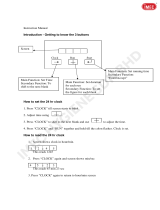Page is loading ...

Wattstopper
®
No: 25366 – 11/20 rev. 8
LMCS-100
Digital Lighting Management
Conguration Software
Version 4.10.3

2
CONTENTS
Introduction ........................................................................................................................................9
Description ...................................................................................................................................................9
Target Audience ........................................................................................................................................................ 9
Applications ............................................................................................................................................................... 9
Key Features ..............................................................................................................................................10
What’s New In This Version ......................................................................................................................10
Supported Products ..................................................................................................................................11
Installing the LMCS-100 Software ...................................................................................................14
Operating System Access Rights ............................................................................................................14
Software Packages Needed ......................................................................................................................14
Installation from the Web ..........................................................................................................................14
LMCI-100 Device Driver.......................................................................................................................................... 14
LMCS-100 Application ............................................................................................................................................ 14
Getting Started .................................................................................................................................15
Working Off-Line ..................................................................................................................................................... 15
Connecting to a Network or Room .......................................................................................................................... 16
Connecting to a Single Wired Room ........................................................................................................16
Connecting to a Wired Room Network ....................................................................................................16
Connecting to a Wireless Room Network ...............................................................................................16
Logging in to Your Account or Requesting an Account ........................................................................................... 17
Creating a Site ........................................................................................................................................................ 17
Discovery and Device Pairing ................................................................................................................................. 18
Connecting to a Network with both Wired and Wireless Rooms ..........................................................18
The LMCS-100 User Interface ..........................................................................................................19
Home Tab ................................................................................................................................................................ 19
Project Section................................................................................................................................................. 19
Commission Section ........................................................................................................................................ 19
Site Section...................................................................................................................................................... 20
Account Section ............................................................................................................................................... 20
Site Recovery .................................................................................................................................................. 21
Support Tab ............................................................................................................................................................. 22
Help Tab .................................................................................................................................................................. 23
Devices, Networks, Unassigned, and Programming View Tabs (Navigation Trees) ............................................... 23
Devices Navigation Tree ......................................................................................................................................... 23
Rick-Click Options in the Navigation Tree ....................................................................................................... 24
Networks View ........................................................................................................................................................ 25
Device Information .................................................................................................................................................. 25
Network Information ........................................................................................................................................ 25
Building/Area/Room/Device Information ................................................................................................................. 25
Filtering Lists in LMCS ............................................................................................................................................ 28
Auto Filter ........................................................................................................................................................ 28

3
Filter Editor ...................................................................................................................................................... 28
Custom Auto Filter ........................................................................................................................................... 30
Creating a Project Off-Line ..............................................................................................................31
Methods for Creating a Project Off-line................................................................................................................... 31
Naming a Project .................................................................................................................................................... 31
Manually Adding Network Components .................................................................................................................. 32
Parent/Child Relationships in the Tree ............................................................................................................ 33
Indicating Switches Connected in Parallel ....................................................................................................... 34
Manually Adding Areas, Rooms, and Devices ........................................................................................................ 34
Adding an Area ................................................................................................................................................ 35
Adding Rooms ................................................................................................................................................. 35
Adding a Room Manually ................................................................................................................................ 36
Adding Devices to a Room .............................................................................................................................. 36
Copying and Pasting Areas, Rooms, and Devices in the Tree ........................................................................ 37
Adding Bridges, Zone Controllers, or Panels .................................................................................................. 38
Profile and Partitioning Support for a Room .................................................................................................... 38
Creating and Editing Scenes for Wired DLM .......................................................................................................... 38
Importing Rooms From a CAD File ................................................................................................................. 40
Limitations When Using Templates to Populate Device Parameters............................................................... 41
Creating Tags for a Project ..................................................................................................................................... 41
Adding Tags and Assigning Them to Rooms ................................................................................................... 42
Working With Tag Categories .......................................................................................................................... 43
Documenting Wiring Diagrams for Rooms ............................................................................................................. 44
Creating Network Groups ....................................................................................................................................... 44
Network Group Parameters ............................................................................................................................. 46
Setting Up Holidays For Use With Schedules ........................................................................................................ 48
Panel (Wired) Holidays .................................................................................................................................... 48
Wireless Holidays ............................................................................................................................................ 49
Creating a Project Through On-Line Discovery ............................................................................50
Creating a Project While Connected to A Wireless Network .................................................................50
Network/Device Discovery and Device Pairing Wizard .......................................................................................... 50
Adding Unassigned Devices to a Room and Pairing Them .................................................................................... 61
Discovering Wired Devices Connected to an LMBC-650 ....................................................................................... 62
Viewing LMBR-650 and Wireless Network Information .......................................................................................... 62
Changing the Primary LMBR-650 in a Multi-LMBR Project ............................................................................. 64
BACnet Information Section ............................................................................................................................ 64
Using the Diagnostics Section to Check and View Network Information ........................................................ 65
Creating and Editing Scenes for Wireless DLM ...................................................................................................... 65
Creating and Editing Schedules for Wireless DLM ................................................................................................. 69
Creating a Project While Connected to A Wired Network ......................................................................72
Discovering Devices on a DLM Room Network ...................................................................................................... 72
Discovering Devices on a Wired BACnet/IP Network ............................................................................................. 72
Discovery Using a LMBR-600 Wireless Router and LMBC-600 Wireless Bridges ..............................74
Discovering New Rooms or Devices in a Previously Discovered Network .........................................76
For Wireless Networks ............................................................................................................................................ 76
For Wired Networks ................................................................................................................................................ 77

4
Adding Devices Previously Paired with Push-to-Pair or the DLM Config App ....................................77
Bringing Previously Paired Devices into LMCS ...................................................................................................... 77
If Retaining the Load Binding from PnL or the DLM Config App ............................................................................. 80
If Creating Load Binding in LMCS .......................................................................................................................... 82
If Replacing or Resetting an LMBR-650 ...................................................................................................84
Replacing an LMBR-650 in a Multi-LMBR Network......................................................................................... 84
Replacing the LMBR-650 in a Single LMBR Network ..................................................................................... 85
Discovering Devices Remotely ................................................................................................................91
Transferring Project Data Into Site Devices...................................................................................94
Entering Serial Numbers and Device IDs in LMCS ................................................................................................ 94
Manually Entering Serial Numbers .................................................................................................................. 94
Automating Serial Number Entry with the Device Pairing Utility...................................................................... 95
Synchronizing a Room ............................................................................................................................................ 96
Example of Synchronization Where the Serial Numbers Do Not Match ......................................................... 98
Example of Synchronization Where the Discovered Room is Missing Devices Included in the Project ......... 99
Synchronizing an Area ............................................................................................................................................ 99
Sending Project Data to Devices .......................................................................................................................... 100
Enabling Logging for a Room ............................................................................................................................... 101
Network Documentation........................................................................................................................................ 101
Real Time Room Control–The Advanced Tab For Rooms ..........................................................102
Creating Project Templates ...........................................................................................................105
The Support Tab ............................................................................................................................. 111
Update Firmware ...................................................................................................................................................111
Updating Firmware with an LMCI-100 Connection .........................................................................................112
Updating Firmware via BACnet ......................................................................................................................113
Updating the LMEQ-41 and LMTI-100 Firmware ...........................................................................................114
OTA Updates ..........................................................................................................................................................118
Update LMBRs .......................................................................................................................................................119
Difference Tool ...................................................................................................................................................... 120
DLM Site Time/Location ........................................................................................................................................ 121
Panel Settings................................................................................................................................................ 122
Switch (LMTS-101-CCT) and LMBR-650 Settings ........................................................................................ 123
Rename Rooms .................................................................................................................................................... 124
Preferences ........................................................................................................................................................... 124
Programming Parameters for Individual Devices .......................................................................126
Parameters Common To All Devices .....................................................................................................126
Controllers and Panels ............................................................................................................................127
Basic Tab .............................................................................................................................................................. 127
Wired Controllers ........................................................................................................................................... 127
Wireless Controllers ...................................................................................................................................... 128
Advanced Tab ....................................................................................................................................................... 129
Parameters on the Advanced Tab Common to All Devices ........................................................................... 129
Parameters Unique to Controllers ................................................................................................................. 130
Technician Tab ...................................................................................................................................................... 130

5
Wireless Room Controllers ............................................................................................................................ 130
Diagnostics Tab ..................................................................................................................................................... 131
Troubleshooting Options ................................................................................................................................ 131
Controllers – Loads and Relays .............................................................................................................131
Parameters Appearing On All Tabs ....................................................................................................................... 132
Basic Tab .............................................................................................................................................................. 133
Wired Controllers ........................................................................................................................................... 133
Wireless Controllers ...................................................................................................................................... 135
Advanced Tab ....................................................................................................................................................... 136
Wired Controllers ........................................................................................................................................... 136
Intensity Section ............................................................................................................................................ 137
Normal Hours/After Hour Section .................................................................................................................. 137
Wireless Controllers ...................................................................................................................................... 138
Technician Tab ...................................................................................................................................................... 139
Normal Hours/After Hour Section .................................................................................................................. 140
Daylighting Graphs Tab ......................................................................................................................................... 140
BACnet Export Table Tab ...................................................................................................................................... 140
Controllers – CCT Loads .........................................................................................................................141
Parameters Appearing On All Tabs ....................................................................................................................... 141
Basic Tab .............................................................................................................................................................. 141
Advanced Tab ....................................................................................................................................................... 142
Normal Hours/After Hour Section .................................................................................................................. 142
Technician Tab ...................................................................................................................................................... 142
Controllers – Parameters Unique to Panels and Zone Controllers ....................................................143
Bridge Tab ............................................................................................................................................................. 143
Basic Tab .............................................................................................................................................................. 144
Network Groups Tab ............................................................................................................................................. 144
Schedules Tab ...................................................................................................................................................... 145
Dark/Light Tab ....................................................................................................................................................... 146
Astronomical Dark/Light Switching ................................................................................................................ 146
Switching Based on Input From an LMIO-301 and Photocell ........................................................................ 147
Occupancy Groups Tab ........................................................................................................................................ 148
OpenADR Tab ....................................................................................................................................................... 149
Occupancy Sensors ................................................................................................................................150
Basic Tab .............................................................................................................................................................. 150
Advanced Tab ....................................................................................................................................................... 151
Network Groups Tab ............................................................................................................................................. 152
Technician Tab ...................................................................................................................................................... 152
Diagnostics Tab ..................................................................................................................................................... 152
Sensor Load/Scene Binding (Wired Sensors Only) .............................................................................................. 152
Normal Hours/After Hours Tabs (Wired Sensors Only) ........................................................................................ 153
Occupancy Actions (Wireless Sensors Only) ....................................................................................................... 153
Switches ...................................................................................................................................................154
Basic Tab .............................................................................................................................................................. 155
Advanced Tab ....................................................................................................................................................... 156
Advanced Sensor Tab ........................................................................................................................................... 156
Advanced LMTS Tab ............................................................................................................................................. 157
Technician Tab ...................................................................................................................................................... 157

6
Diagnostics Tab ..................................................................................................................................................... 157
Wired Switches – Button Parameters ....................................................................................................157
Binding to a Load or a CCT Load (LMSW-105-CCT only) – Load Binding Basic Tab .......................................... 157
Binding to a Load – Advanced Tab ....................................................................................................................... 159
Binding to a Load – Technician Tab ...................................................................................................................... 159
Binding to a CCT Load (LMTS-101-CCT Only) – Basic Tab ................................................................................. 160
Binding to a CCT Load (LMSW-105-CCT Only) – Advanced Tab ......................................................................... 160
Binding to a Scene ................................................................................................................................................ 161
Binding to a Network Group .................................................................................................................................. 161
Wired Switches – Rocker Parameters ...................................................................................................162
Rocker Load Binding and Basic Tab ..................................................................................................................... 162
Rocker Advanced Tab ........................................................................................................................................... 163
Wired Switches – Sensor Parameters ...................................................................................................163
Wired Switches – Schedule Parameters ................................................................................................164
Astro Schedules .................................................................................................................................................... 164
Custom Schedules ................................................................................................................................................ 164
LMEQ-41 Equinox Touchscreen .............................................................................................................165
Basic Tab .............................................................................................................................................................. 165
Pages Tab ............................................................................................................................................................. 165
Wireless Switches – Button and Rocker Scene Assignment ..............................................................168
Wireless Daylight Photosensor – LMDL-600 .........................................................................................168
Basic Tab .............................................................................................................................................................. 169
Zone Tab(s) ........................................................................................................................................................... 169
Calibrating the LMDL-600 ..................................................................................................................................... 170
Wired Daylight Photosensors .................................................................................................................171
Basic Tab – LMLS-400 and LMLS-500 ................................................................................................................. 171
Calibrating the LMLS-400 and LMLS-600 ..................................................................................................... 171
Basic Tab – LMLS-600 .......................................................................................................................................... 172
Advanced Tab ....................................................................................................................................................... 173
LMLS-600 Tab ....................................................................................................................................................... 174
Technician Tab ...................................................................................................................................................... 174
Load Binding to Zones .......................................................................................................................................... 175
Switched and Dimming Load Binding ............................................................................................................ 175
Bi-Level and Tri-level Load Binding ............................................................................................................... 175
Zone Parameter Tabs – Advanced and Basic ....................................................................................................... 176
Zone Basic Tab – Switched/Bi-Level/Tri-Level ...................................................................................................... 177
Zone Basic Tab – Dimming for LMLS-400 ............................................................................................................ 177
Zone Basic Tab – Dimming for LMLS-500 and LMLS-600 ................................................................................... 178
Zone Advanced Tab – LMLS-400.......................................................................................................................... 178
Zone Advanced Tab – LMLS-500.......................................................................................................................... 179
Interfaces – LMBC-650 Bridge ................................................................................................................179
Basic Tab .............................................................................................................................................................. 180
Advanced Tab ....................................................................................................................................................... 180
Technician Tab ...................................................................................................................................................... 181
Diagnostics Tab ..................................................................................................................................................... 181
Bottom Section ...................................................................................................................................................... 181

7
Interfaces – LMBC-300 and LMBC-600 Bridges ....................................................................................181
LMBC-300 Basic Tab ............................................................................................................................................ 181
LMBC-600 Basic Tab ............................................................................................................................................ 182
Advanced Tab ....................................................................................................................................................... 182
Technician Tab ...................................................................................................................................................... 182
Bottom Section ...................................................................................................................................................... 182
Interfaces – LMZC-301 Zone Controller .................................................................................................183
Interfaces – ELCU-100 and ELCU-200 ...................................................................................................183
Interfaces – LMIO-101 ..............................................................................................................................183
Interfaces – LMIO-201 ..............................................................................................................................183
Basic Tab .............................................................................................................................................................. 183
Advanced Tab ....................................................................................................................................................... 184
Load Binding and Normal/After Hours .................................................................................................................. 184
Interfaces – LMIO-301 ..............................................................................................................................185
Interfaces – LMIN-104 ..............................................................................................................................186
Switch Mode ......................................................................................................................................................... 187
Interfaces - LMOR-102 .............................................................................................................................188
Interfaces – LMDI-100, LMIO-102, LMPS-104, WRC-TX ........................................................................188
Interfaces - LMTI-100 ...............................................................................................................................188
Using the Device Grid to View and Program Parameters ..........................................................190
Copying and Pasting Parameter Values ............................................................................................................... 190
Sorting Devices in the Grid ................................................................................................................................... 191
Modifying Columns in the Device Grid .................................................................................................................. 192
Sending and Receiving Data from Devices in the Device Grid............................................................................. 193
Renaming Rooms Using the Device Grid ............................................................................................................. 193
Finding Serial Numbers and Associated Rooms .................................................................................................. 194
Reports ............................................................................................................................................195
BACnet Points ..........................................................................................................................................196
Daylighting Report ...................................................................................................................................197
Device List ................................................................................................................................................198
Device Notes Only ...................................................................................................................................198
Equinox Report ........................................................................................................................................199
BACnet Simulator Export ........................................................................................................................199
Bill of Materials Export ............................................................................................................................200
Firmware Version Report ........................................................................................................................201
Holiday Report .........................................................................................................................................202
Line Riser Diagram ..................................................................................................................................202
Generating a Line Riser Diagram ......................................................................................................................... 202
Using the Line Riser Diagram Preview Window ................................................................................................... 203
LMCT Report ............................................................................................................................................205
Load Binding ............................................................................................................................................206

8
Network Bridge Report ............................................................................................................................207
Network Groups Report ..........................................................................................................................208
Occupancy Sensor Report ......................................................................................................................209
Pairing Reports ........................................................................................................................................209
Relay Panel Insert ....................................................................................................................................211
Relay Panel Settings ...............................................................................................................................211
Room Controller Report ..........................................................................................................................212
Room Summary .......................................................................................................................................213
Scene Report ............................................................................................................................................214
Schedule and Control ..............................................................................................................................215
Sequence of Operations .........................................................................................................................216
Simplified Bridge Report .........................................................................................................................218
Simplified Room Summary .....................................................................................................................218
Switch Report ...........................................................................................................................................219
Typical Wiring ...........................................................................................................................................220
Wireless Battery Levels...........................................................................................................................221
Wireless Device List ................................................................................................................................221
Wireless Scene Report ............................................................................................................................222
Wireless Schedule Report ......................................................................................................................223

9
INTRODUCTION
DESCRIPTION
The Wattstopper LMCS-100 Configuration Software allows users to read, and modify DLM parameters for easy
computer based configuration. Configurations are stored within an LMCS-100 project file. For wireless DLM
projects using an LMBR-650 border router, LMCS project data is also stored on the Wattstopper cloud within a
“site”.
LMCS can communicate with a wireless DLM network by connecting to an LMBR-650 via the standard network
ports on the PC, or connect remotely provided there is a wireless modem and a switch connected to the
LMBR-650.
For wired DLM network projects, LMCS can communicate with a BACnet network via the
standard network ports on the PC, provided there is a BACnet compatible router or switch
connected to the DLM network. Each room in the network is connected via an LMBC-300
bridge. Additionally, LMCS can communicate with a wired DLM individual room network using
the LMCI-100 Interface, which is a USB dongle that connects a computer’s USB port to the
DLM local network through its RJ45 connector, using LMRJ cables.
NOTE: LMRJ cables should never be plugged into an Ethernet port on a computer or wall.
LMCS-100 provides the capability to view and change DLM device parameters either while online with the
devices on the local network or offline (not connected). The software may be used to configure a site for later
download or directly connect to the local network in a room to read and write directly to the devices.
• While online and connected to a DLM network changes can be made to an existing site file and saved or
using the Discover feature, LMCS can automatically gather and populate LMCS with the current devices and
parameters in each device
• While offline, new site files can be created and modified on or off the job site for ease of use.
LMCS-100 software features intuitive graphics to identify current DLM system settings, allowing users to easily
store or modify settings. With the software, users can also reconfigure DLM devices by changing parameters and/
or setting operational values. LMCS software may also be used to load new firmware with enhanced features into
DLM devices without removing installed products.
This document will guide the user in installing and accessing the features of the LMCS-100 software. It is not intended
to provide detailed information about the function or operation of the DLM room devices nor their parameters.
In addition to this guide, a series of short training videos are available on Youtube, for the following subjects:
Startup & Connecting, Discovery, The Device Grid, and Rename Rooms Import:
https://www.youtube.com/watch?v=170GU_Xq9ok&index=1&list=PLQKZ56rib0O57ukrF8xv780Pc9ZxNP9MG
Target Audience
Users of LMCS-100 include:
• Project Managers – who document large projects (pre-commissioning) to help generate submittals and
parameter sets that can be used in later field commissioning
• Field Service/Installers – who configure DLM devices on the job site, perform field firmware updates, and
diagnose issues
• Designers – who can create reports for their contract documents
• Sales/Sales Support/Sales Representatives – who present DLM features and best practices
• Commissioning Agents – who will document (and modify) the field configuration of devices and generate
reports based on those configurations
• Building Owners/Operators – who want to configure rooms after installation and maintain device
configuration information
Applications
Designers can take advantage of these computer interface tools to simplify project design, startup and
documentation. The LMCS software can be used to set up many advanced features of DLM devices that are
beyond the scope of Plug n’ Go, Push n’ Learn, the LMCT-100 configuration tool for wired DLM devices, and the
DLM Config App for wireless DLM devices. Furthermore, the LMCI-100 and LMCS-100 facilitate preparation of
commissioning documentation, which is especially helpful for LEED projects.
LMCI-100

10
KEY FEATURES
The key features in LMCS 4.9 include:
• Design DLM systems and export a full suite of documentation including riser diagrams, room wiring details,
sequence of operations and bills of material
• Configure wired, wireless, or hybrid DLM rooms, floors, and buildings
• Set and modify device parameters to meet code and enhance the user experience
• Update firmware of DLM devices
• Manage standard DLM loads, relay panels, and HCL tunable white dimming systems
• Create and modify time of day event schedules (requires LMBR-650, LMCP-xx, or LMZC-301)
• Full set of reports provide details and summary of rooms and DLM networks
• Connect to DLM network via LMCI-100 or BACnet network (requires BACnet compatible router or switch)
• Connect to wireless DLM networks via IP connection to an LMBR-650
• LMCS freely available from Wattstopper website
WHAT’S NEW IN THIS VERSION
New features added in 4.10.3 include:
• Added support for LMCPx-10V dimming panels
New features added in 4.9.2 include:
• The LMBR-650 will now handle firmware updates for wireless devices. The new tool can be found in the
Support tab by clicking the “OTA Updates” button.
• The “Add to Existing Network” feature has been improved. The wizard will no longer re-pair the room
automatically which allows custom scenes set up outside of LMCS (PnL or Config App) to be preserved after
bringing the devices into LMCS.
• The Wireless Device Pairing tool has been improved with a “Soft Re-pair” option that will pair the room
without removing custom actions.
• Reports drop down menu is now sorted alphabetically.
• A Low Current load type has been added for LMRC-22X devices.
• Added support for the new BACnet modes on the LMBR-650.
▸Router mode: The LMBR-650 routes BACnet messages to the LMBC-650 devices. BACnet export tables
on the LMBR-650 are disabled for LMBC-650 devices but are still enabled for the wireless LMRC and
LMPL devices.
▸Export Table mode: The LMBR-650 does not route BACnet messages to the LMBC-650 devices. All
BACnet interaction with wireless devices must happen through the BACnet export tables on the LMBR-
650.
New features added in 4.8.0 include:
• Support for OpenADR 2.0b added for wireless controllers
• A new form allows registration of a public utility provider with a site to support automated demand response.
• BACnet Export table for wireless room/plug load controllers
• Ability to filter the list of items in the tree to display only specific devices
• Streamlining of Wireless Discovery wizard
• An LMBR replacement process has been added. On a site with multiple LMBRs, an LMBR can be replaced
with a new uncommissioned one, provided at least one LMBR is still functioning on the site.
New features added in 4.7.7 include:
• Support for LMEQ-41 and LMTI-100
New features added in 4.7.6 include:
• BACnet network group support to LMBC-650s
New features added in 4.7.5 include:
• Support for LMRC-111-16M and LMPL-111-20M devices.
• LMBR-650 log retrieval, sensor and schedule event history.

11
New features added in 4.7.4 include:
• Wireless and hybrid room syncing support
• Bi-weekly (5-4-9) wireless schedule support
• Support for the LMJA-8xxx
New features added in 4.7.3 include:
• Default OTA support
• Daylighting calibration overview graphs added for wireless loads
New features added in LMCS 4.7.2 include:
• Support for LMDL-600, LMRC-611-16M, and LMPL-611-20M
• Load Advanced tab for wireless controllers is now identical to wired controllers
• Firmware update for LMBR-650
New features added in LMCS 4.7.0 include:
• Configure wireless DLM system parameters
• Design wireless DLM systems and export as riser diagrams
• Advanced configurations, options, and networks
• For single or multiple LMBR projects
• Create schedules (new to wireless)
• Create room and floor scenes (new to wireless)
• Always available latest device firmware through the Legrand Cloud
• Enables configuration of hybrid rooms
• Implement wireless DLM solution to interact with wired rooms and take full advantage of a hybrid project
environment
• Riser diagrams for wireless rooms (including 120-277v connections)
• Create a project using an energy code template or user defined template (wired DLM only)
SUPPORTED PRODUCTS
Currently, LMCS supports the following DLM products:
Room Controllers and Panels
Wired Small Room Controllers
• LMRC-101, 102
Wired Fixture Controllers
• LMFC-011 – Integrated Fixture Room Controller w/ 0-10v Dimming
• LMLM-101 – Integrated CCT Fixture Room Controller
• LMPB-100 – DLM Local Network Power Booster
Wired Enhanced Room Controllers
• LMRC-111, LMRC-111M, LMRC-112, LMRC-112M – 0-10v Dimming Controllers
• LMRC-111-16M – 0-10v Dimming Controller
• LMRC-211, 212, 213 – 0-10v Dimming Controllers
• LMRC-221, 222 – Universal Dimming Controllers
Wireless Enhanced Room Controllers
• LMRC-611MCC – 0-10v Dimming Controller
• LMRC-611-16M – 0-10v Dimming Controller
Network Room Controllers (LMRCs w/ built in LMBC-300 – obsolete)
• LMRC-311, 312, 313 – 0-10v Dimming Controllers w/ built in LMBC-300
Wired Plug Load Room Controllers
• LMPL-101 – Digital Plug Load Room Controller
• LMPL-201 – Digital Plug Load Room Controller w/ Current Monitoring
• LMPL-111-20M – Digital Plug Load Room Controller w/ Current Monitoring
• LMPL-201DK – Digital Dekko Plug Load Room Controller (obsolete)

12
Wireless Plug Load Room Controllers
• LMPL-611-20M – Digital Plug Load Room Controller w/ Current Monitoring
Panels
• LMCP-8 – 8 Relay Panel
• LMCP-24 – 24 Relay Panel
• LMCP-48 – 48 Relay Panel
• LMCP-8-10V – 8 Relay Dimming Panel
• LMCP-24-10V – 24 Relay Dimming Panel
• LMCP-48-10V – 48 Relay Dimming Panel
Occupancy Sensors
Wired Occupancy Sensors
• LMDC-100 – Digital Dual Technology Ceiling Mount
• LMPC-100 – Digital PIR Ceiling Mount
• LMUC-100 – Digital Ultrasonic Ceiling Mount
• LMDX-100 – Digital Dual Technology Corner Mount
• LMPX-100 – Digital PIR Corner Mount
Wireless Occupancy Sensors
• LMPC-600 – Wireless Digital PIR Ceiling Mount
• LMPX-600 – Wireless Digital PIR Corner Mount
Switches
Wired Switches
• LMSW-101 – 1-Button Digital Wall Switch
• LMSW-102 – 2-Button Digital Wall Switch
• LMSW-103 – 3-Button Digital Wall Switch
• LMSW-104 – 4-Button Digital Wall Switch
• LMSW-108 – 8-Button Digital Wall Switch
• LMEQ-41 – Equinox Touchscreen
Wired Dimmers
• LMDM-101 – Wireless Digital Dimming Wall Switch
• LMSW-105 – Wireless 5-Button Digital Scene Switch
Wireless Dimmers
• LMDM-601 – Digital Dimming Wall Switch
• LMSW-605 – 5-Button Digital Scene Switch
CCT Control Devices
• LMSW-105-CCT – 5-Button Digital CCT Switch
• LMTS-101-CCT – 1-Button CCT Timer Switch
Wall Switch Sensors
• LMDW-101 – 1-Button Digital Dual Tech Wall Switch Occupancy Sensor
• LMDW-102 – 2-Button Digital Dual Tech Wall Switch Occupancy Sensor
• LMPD-102 – 2-Button Dekko Digital PIR Wall Switch Occupancy (obsolete)
• LMPW-101 – 1-Button Digital PIR Wall Switch Occupancy Sensor
• LMPW-102 – 2-Button Digital PIR Wall Switch Occupancy Sensor
Daylighting
Wired
• LMLS-400 – Single Zone Switching & Dimming Closed Loop Digital
• LMLS-500 – Three Zone Switching & Dimming Open Loop Digital
• LMLS-600 – Single Zone Switching & Dimming Dual-Loop Digital

13
Wireless
• LMDL-600 – Wireless Digital Photosensor
Interfaces
• LMBC-300 – Digital Network Bridge for wired rooms
• LMBC-600 – Wireless Digital Network Bridge (Discontinued and replaced by LMBC-650)
• LMBC-650 – Wireless Digital Network Bridge
• LMZC-301 – Zone Controller
• ELCU-100 – Emergency Lighting Control Unit (Non-DLM Device for Documentation)
• ELCU-200 – Emergency Lighting Control Unit (Non-DLM Device for Documentation)
• LMDI-100 – Digital RS-232 Interface
• WRC-TX-LM – RF Plug Load Controller
• LMIN-104 – Digital Input Interface
• LMIO-101 – Digital Input/Output Interface
• LMIO-201 – Analog Sensor Interface
• LMIO-301 – Digital Photocell Input Module
• LMIO-102 – Digital Partition Device
• LMOR-102 – Low Voltage Dual Relay Interface
• LMPS-104 – Digital Partition Switch
• LMTI-100 – DLM Touchscreen Injector (for LMEQ-41)
Additional Components Displayed in Networks View
• LMSM-3E or LMSM-6E – Segment Manager
• LMJA-8125 or LMJA-8130 – Network Controller
• LMNC- (3, 4, 5, 6, 7, 8, 9, or, MT) – Enclosures
• NB-SWITCH, NB-SWITCH8, or NB-SWITCH16 – Switches
• NB-ROUTER
• LMBR-600 Wireless Router
• LMBR-650 Wireless Router
• LMTI-100 Touchscreen Injector
• Modems

14
INSTALLING THE LMCS-100 SOFTWARE
OPERATING SYSTEM ACCESS RIGHTS
The LMCS-100 software is recommended for installation on standard notebook or desktop computers running
Microsoft Windows 10 or later. .
In order to install the software the installer must have local administrator access rights to the computer. If your
computer is administrated by your company’s IT department, a qualified IT representative may need to perform the
installation.
SOFTWARE PACKAGES NEEDED
The following software packages are needed for correct operation of the LMCS-100 application.
• LMCI-100 Device Driver (only if LMCI-100 is used)
• Microsoft .NET Framework 4
• LMCS-100 Application
INSTALLATION FROM THE WEB
Using any of the common browsers, download the installer by going to “www.legrand.us/wattstopper” and
searching for LMCS, or from the following address:
http://www.legrand.us/wattstopper/digital-lighting-management/configuration-controls/dlm-computer-interface-
tools-and-software.aspx
If you will be using the LMCI-100 device then you will need to download both the LMCI-100 Device Driver and
the LMCS-100 installer. The LMCI-100 Device Driver should be installed before inserting the USB device into the
computer and before running LMCS-100.
If LMCS-100 is to be used for documentation purposes only, or if you will be accessing a DLM network using and
LMBR Border Router or a Network Controller, then you may skip the LMCI-100 installation and proceed directly to
the LMCS-100 installation.
After the download is complete, do the following to install the software:
Follow the instructions on the screen by first installing the LMCI-100 driver (if needed) and then installing the
application. The software will start up automatically once the installation is complete, a new Icon (called
LMCS-100) will appear on the desktop and a new program link will be created on the Windows Startup menu.
NOTE: Your browser may be configured to warn you upon the installation software that the publisher cannot be
verified. This is expected and you should simply continue by clicking on “Run”.
LMCI-100 Device Driver
Install the device driver by double clicking the downloaded driver file. The software will normally pop up a
temporary command line window and automatically install the driver. No other indication will be given that the
installation has finished. If a command line window is not displayed then the device installer needs to be run again.
LMCS-100 Application
Double click the LMCS-100 MSI file downloaded from the web page above. The installer will automatically
determine the prerequisite software and install necessary packages as needed. LMCS-100 requires the
“Microsoft .NET Framework 4” in order to run. This package will only need to be installed the very first time
LMCS-100 is installed. This process may take a long time to complete. Subsequent updates will be much faster.
NOTE: The installation of this package (should your system need it) will take several minutes to complete.

15
GETTING STARTED
There are multiple ways that the LMCS-100 application can be used:
• LMCS can be used to create a Project file prior to the equipment being installed in a building. In this way,
device parameters can be defined before the start up technician arrives at the site. Those parameters can
then be loaded into all the devices after start up.
• LMCS can connect directly to a room controller and all connected devices in a single room, by using the
LMCI-100.
• LMCS can connect to a wired DLM network that includes LMBC-300 network bridges and an NB Router or
other BACnet compatible router.
• LMCS can connect to a wireless DLM network that includes an LMBR-650 border router and wireless room
controllers.
• If both wired and wireless rooms exist within a building, the wired rooms can be added to the wireless network
through the use of an LMBC-650 network bridge in conjunction with the LMBR-650, or an LMBC-600 with an
LMBR-600.
Depending on the intended use of LMCS the initial step after booting up LMCS will differ. This section provides a
summary of the steps you must take for each application.
Start the LMCS-100 software by either double clicking on the green LMCS-100 icon on your desktop or by
selecting the program via the Windows Start menu.
The LMCS-100 application will automatically start up on the Home Tab and a ‘New Project’ is automatically
opened. A project consists of the settings for one or more of the devices in the DLM network. Normally, all of the
devices would be included in the project, either by adding them manually when offline, or discovering them when
online. Only a single project can be open at a time.
NOTE: When you first open a project, a dialog appears asking if you want to set an Energy Code for the project.
If you click Yes, the Project dialog opens where you can select from pre-defined templates set up for
specific energy codes. For details, see “Project Dialog” on page 31. If you choose to save a default
code in the Project dialog, then this opening dialog will not appear when you open a project.
The ribbon at the top of the window contains three tabs: Home, Support, and Help. Two sections are found below
the ribbon. On the left you can switch between viewing Devices, Networks, Unassigned devices (for wireless
devices not currently connected to a network, and Programming (for wireless scenes and scheduling). The right
side will display information on the currently selected device, network, scene or schedule.
Working O-Line
At the bottom of the window are the Type and Adapter drop-downs. If working off-line, set Type to “No Connection”.
At this point, you can begin to create your project. See “Methods for Creating a Project Off-line” on page 31 for
details.

16
Connecting to a Network or Room
If connecting to a room or network, select the connection appropriate to the project you are working on. If you
select “Network” or “Remote”, select the Adapter that provides the connection to that network.
Double-click here
to refresh the list
of all the currently
available ways
to connect to the
DLM system
For applications with multiple rooms networked together using BACnet, the available BACnet networks will show
up in the list. The “Remote Connection” value allows you to remotely connect to a Network Controller via an
Internet connection for remote discovery, read, and send commands.
CONNECTING TO A SINGLE WIRED ROOM
If connecting to an individual wired room, plug the LMCI-100 into an available USB port on the computer running
the LMCS-100 software. Plug an LMRJ cable from the DLM Local Network into the RJ45 port on the LMCI-100.
Next, select “IRB (LMCI)” from the Type drop-down. At this point, you can discover the devices in the room and
load their parameters, send parameter values to the room that were already created in an off-line project, or
modify current parameters in real time and send them to the devices. See “Discovering Devices on a DLM Room
Network” on page 72 and “Transferring Project Data Into Site Devices” on page 94 for details.
CONNECTING TO A WIRED ROOM NETWORK
If connecting to a network of wired rooms, connect the PC to a BACnet compatible router via Ethernet. Each will
require an LMBC-300 network bridge, for BACnet connection to the room. In larger networks, you may connect to
a switch and from the switch to a router. In the case of a smaller network using an LMSM-3E Segment Manager,
you can connect directly to the Segment Manager and use the routing capabilities built into the Segment Manager.
As mentioned previously, for Type, select “Network” or “Remote”, then select the Adapter that provides the
connection to that network. Once connected, you can discover the devices in the room and load their parameters,
send parameter values to the room that were already created in an off-line project, or modify current parameters in
real time and send them to the devices. See “Discovering Devices on a Wired BACnet/IP Network” on page 72
and “Transferring Project Data Into Site Devices” on page 94 for details.
CONNECTING TO A WIRELESS ROOM NETWORK
When connecting to a wireless network, several steps are required to ensure the commissioned network is secure
and accessible only to those with proper permissions.
The following is a basic summary of these steps:
• Log into your user account or request an account if you do not have one.
• Create a site, or open a previously created site.
• Select the connection Type and Adapter use to connect to the network. (This can be done before or after
logging in and creating a site.)
• Discover the LMBR-650s or LMBR-600s used in this site. This will lock the LMBRs so that they can only be
accessed by your account or other authorized accounts.
• Discover all wireless DLM devices within range of the LMBR. Only devices with the same Network and
Channel settings as the LMBR will be found. New devices all ship with default values, so in a new site all
devices should be found.
• Select the devices that you want to be part of the network with the LMBR. After selection they will migrate to
a new Network with the LMBR. In a scenario with multiple LMBRs, each LMBR will have its own Network and
Channel settings, so each group of devices you select will migrate to the Network of that LMBR.
• For each room pair the wireless devices together so that they only communicate with each other and not with
devices in other rooms.
Once these steps are complete, can you adjust device parameter values for rooms that were already creating
using an off-line project, or modify current parameters in real time and send them to the devices.

17
Logging in to Your Account or Requesting an Account
1. To log in to your account, click Menu in the Account section of the ribbon and select Log In.
2. Enter your User Name and Password. Once logged in, the “lock” in the Account icon will change from red to
green.
NOTE: You must be connected to the internet the first time you log in to your account on a specific PC. This will
download the needed security certificates that will be used with the site. Once this is done, it is possible
to log in while off-line, create sites, and then upload them to the cloud at a later point. If you log in on a
different PC at a later time, you will once again need to be initially connected to the Internet.
If you do not already have an account, you can request one from within LMCS (you must be connected to the
internet). Note that it is also possible to request an account through the DLM Config App for mobile devices.
1. Select “Request Account” from the menu to open the Register dialog.
Register Dialog
2. Enter information in all fields. Passwords must follow these rules: at least 8 characters long, containing at
least one capital letter and one number.
3. After requesting an account, an email will be sent to the address entered here once the account has been
authorized. LMCS will not provide any indication that the account has been authorized.
Creating a Site
After logging in, the next step is to create a Site. A site allows you to save all Project parameters onto the cloud,
so they can easily be accessed from more than one computer. Additionally, the Site provides security, as only the
user who creates the site and any other users who are specifically authorized will be able to access the site data
as well as the devices themselves.

18
1. From the Menu in the Account section of the ribbon, select “New Site”. The Manage Site dialog opens.
Manage Site
2. You must enter all fields marked with an asterisk. Others are optional.
The Site Primary Contact section is used if you need to recover site information. A code can be sent to the
user from Wattstopper support, to unlock the site information.
The Latitude and Longitude fields are for informational purposes only. (There are other Latitude and
Longitude fields, in the Set Site Time dialog (see page 121) which are used for Astro scheduling, to
determine the exact times of sunrise and sunset. But any information entered here does not affect the fields
in that dialog.)
If you click Manage Utility, the Register Site With Utility dialog opens, for use with Automated Demand
response (ADR). For details, see “Account Section” on page 20.
3. Click Save. LMCS will create the site on the cloud. Only the site is created at this point, with no project
attached. Once you have created a project, or begun partial work on it, clicking Save will save that project to
disk. To save the project to the site, click Save To Cloud.
NOTE: If you leave LMCS open for more than an hour, you will need to login/logout in order to enable saving
to the cloud again.
Discovery and Device Pairing
Once the site has been created, the next steps are to discover the LMBRs, then to discover the DLM devices
communicating with the LMBRs. In a case where there are multiple LMBRs, you will also assign which devices will
be on a network with a specific LMBR.
Finally, for each room, you pair the wireless devices together so that they only communicate with each other and
not with devices in other rooms. For details on the wireless discovery and pairing process, see “Creating a Project
While Connected to A Wireless Network” on page 50.
CONNECTING TO A NETWORK WITH BOTH WIRED AND WIRELESS ROOMS
In the case of a network with both wired and wireless rooms, the wired rooms will include an LMBC-650 network
bridge. The process of connecting to this network is identical to the process for an all wireless network. However,
during the wireless discovery process, for rooms with wired devices you will only discover the wireless bridge in
each room. After that, from within the page for the bridge itself, you can run a separate discovery to discover the
wired devices connected to that bridge. Additionally, an LMBC-650 can support a hybrid room with both wired
and wireless devices. In this case, the wireless devices are discovered along with the LMBC-650, and the wired
devices discovered separately.

19
THE LMCS-100 USER INTERFACE
This section provides an overview of the different sections of the LMCS user interface.
Home Tab
The Home tab is divided into six sections. The first two, File and Edit provide the typical file and editing functions
found in most applications. The rest provide access to specialized functions, commissioning, and the cloud.
NOTE: As you resize the window, the icons will change in size to accommodate the available space, so your
ribbon may look different than the screenshot below.
Home Tab
Project Section
The Project section contains a number of specialized functions related to a project.
• Project – Enter details about the project. In addition, you can document the need for specific firmware
versions for the various devices used in the project. For details, see “Project Dialog” on page 31.
• Wiring – Document specific DLM Device details as they relate to the project drawings. For details, see
“Documenting Wiring Diagrams for Rooms” on page 44.
• Networks – Document BACnet router information. See “Network Documentation” on page 101.
• Holidays – Specify holidays, used for scheduling normal hours/after hours with the LMCP or LMZC. See
“Setting Up Holidays For Use With Schedules” on page 48.
• Discover – Discover devices connected to the network. This option is only enabled if you are connected to
a network. The connection type (LMCI-100, BACnet/IP, or Remote) will determine the Discovery process
and the steps that must be taken. See “Discovering Devices on a DLM Room Network” on page 72 and
“Discovering Devices on a Wired BACnet/IP Network” on page 72.
• Sync Rooms – Synchronize the project file with the devices in multiple rooms in an area. This option is only
enabled if you are connected to a BACnet network. See “Synchronizing an Area” on page 99. Note that
there is a separate Sync Devices option for synchronizing devices for a single room,via BACnet or the LMCI-
100. See “Synchronizing a Room” on page 96.
• Tags – Create tags and assign rooms to the tags. When an LMCS-100 file is imported into the LMSM-3E and
LMSM-6E Segment Manager, these tags are used to create Custom Groups. Tags are also displayed when
viewing a specific room in LMCS. See “Creating Tags for a Project” on page 41.
• Network Group – In this dialog, you create groups and assign loads (or relays in a panel) to these groups.
Network Group ID’s can be assigned to Switches, Occupancy Sensors, and Schedules for control functions.
This feature is designed to operate in conjunction with the LMCP, LMZC, and LMBC product lines. See
“Creating Network Groups” on page 44.
• Reports – Allows you to select and run a report. See “Reports” on page 195.
• Device Grid – In the device grid, all devices in the project are listed in a grid similar to a spreadsheet. This
provides the ability to quickly view settings for multiple devices, and copy and paste settings from one device
to another. See “Using the Device Grid to View and Program Parameters” on page 190.
Commission Section
The Commission section is used to send project data to all the devices in the project or read the current
parameter values from those devices and load them into the project file. Note that this is global for all devices in
the project. In addition to sending/reading parameter data for each device, the buttons in this section also send/
read wireless scenes and schedules. There are also read and send options available for individual rooms or even
individual devices, which are described in the related sections of this guide.
This section is only enabled after you have run the discovery process for either wired or wireless DLM devices.
When you click the Read or Send buttons, a dialog opens which allows you to select what information is read/
sent. The “Scenes” option applies only to wireless scenes and the “Schedules” options applies specifically to
wireless schedules. The “Holidays” option applies to the holidays set in the Holidays editor. The last option will
show the building name and applies to device data for all devices in the building.

20
Send Options
Site Section
The Site section will be disabled until you have logged in to your user account and created or opened an
existing site. Once enabled, Save To Cloud will save the current project settings to the cloud and Get Latest will
download the values saved on the cloud into your current project file. Manage Site opens the Manage Site dialog
to allow you to edit the values you entered when creating the site. This dialog also includes an option to Share
Site. When you click this button, a dialog opens where you can enter the User ID of another user who is using the
DLM Configuration App running on a mobile phone or tablet. The dialog includes instruction on how to share the
site.
Account Section
The Account section contain a single drop-down menu with the following options:
• Login and Logout – enables or disables connection to your account in the cloud
• My Sites – Once logged in, selecting this option opens the My Sites dialog, which displays a list of all sites
you have created or have access to. Select the desired site and click Open. LMCS downloads the project data
and then you are asked to choose a location to save the project on the PC. Click Manage to open the Manage
Site dialog and edit information for the currently highlighted site.
My Sites
• New Site – This option is only enabled if you do not have a project file open that is already associated with a
site. For details on creating sites, see “Connecting to a Wireless Room Network” on page 16.
• Recover Site – This option is used if something happens to the access key that is downloaded into your
computer from the cloud when a site is created. This key is also used to secure the LMBR-650 for the site. If
something happens to the computer and the access key is lost or corrupted, this wizard will recover the key.
You will need to be connected to the internet to do this. You will also need both the name of the site and the
name (ID) of the computer you used when you created the site in order to recover the key. The recovered key
can be downloaded to the same computer, or even to a new computer if the old one no longer functions or is
not in use. For details, see the following page.
• Site Utilities – This option opens a dialog that allows you to set up the system for connection to your local
utility so that the system can respond to Automated Demand Response (ADR) commands.
/