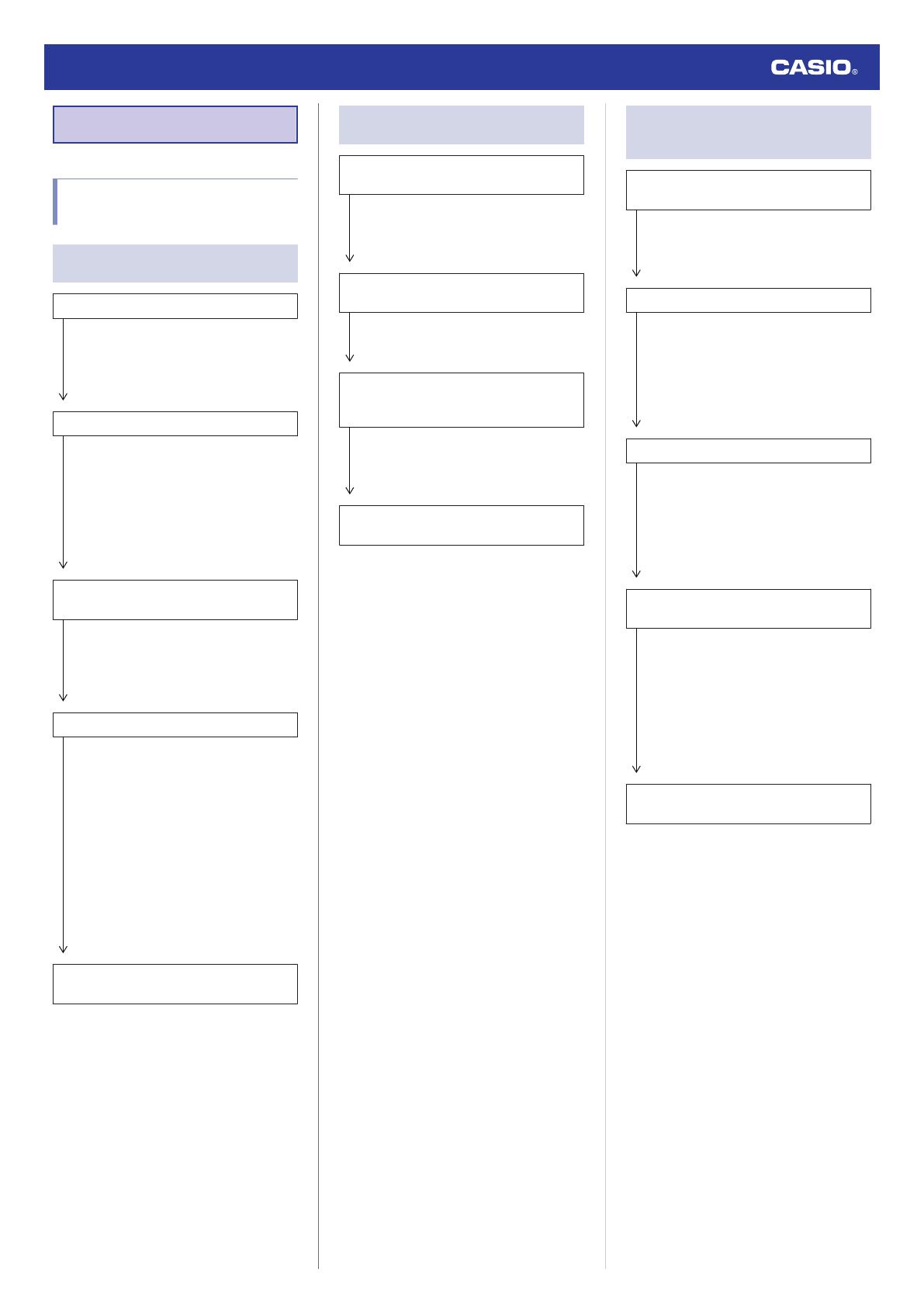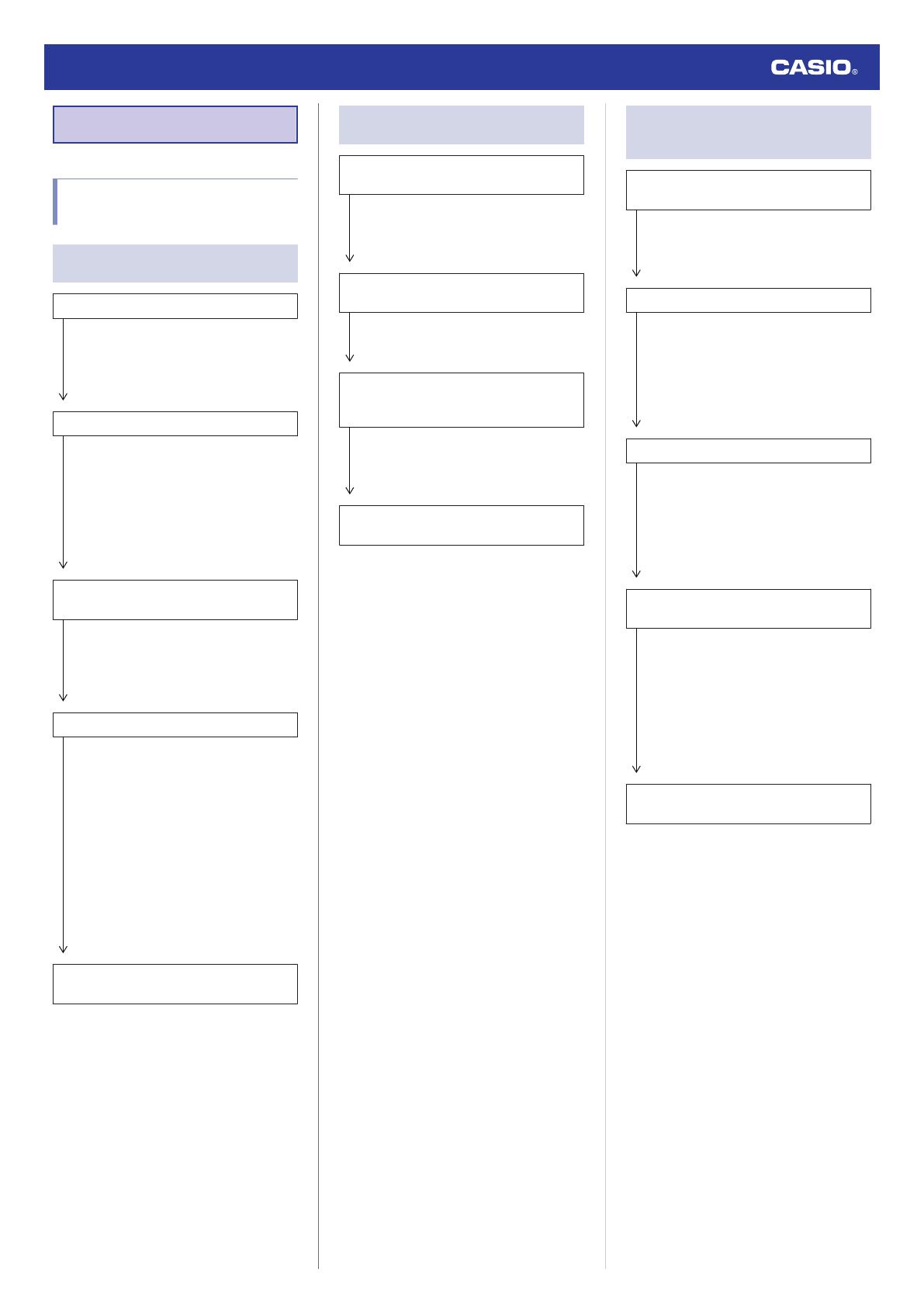
Troubleshooting
Signal Reception (Time
Calibration Signal)
Q1 The watch cannot perform a receive
operation.
Is the watch’s battery charged?
Signal reception is not possible while
battery power is low. Keep the watch
exposed to light until it recharges
sufficiently.
lSolar Charging
Is the watch in the Calendar Mode?
The watch cannot receive time calibration
signals while the Airplane Mode is
enabled or while the watch is in a mode
other than the Calendar Mode. Return to
the Calendar Mode.
lNavigating Between Modes
lUsing the Watch in a Medical Facility or
Aircraft
Is your time zone setting correct for your
location?
The watch will not indicate the correct time
if the time zone setting is wrong. Change
your time zone setting so it is correct for
your location.
lSelecting Your Home City’s Time Zone
Is the watch paired with a phone?
The time calibration signal auto receive
operation is not performed while the
watch is paired with a phone. (However,
time signal auto receive is performed if
there has been no time adjustment based
on connection between the watch and
phone for more than one day.)
Also, a manual time calibration signal
receive operation cannot be performed
while the watch is paired with a phone.
When you want to enable time calibration
signal reception without using a phone,
unpair the watch from your phone.
lUnpairing
After checking the above, the watch still
cannot perform a receive operation.
Time calibration signal reception is not
possible under the conditions described
below.
●While the watch is at Level 3 power
saving
●When the crown is pulled out
●Timer countdown operation in progress
If successful reception is not possible for
some reason, you can adjust the time and
day settings manually.
Q2 The signal receive operation always
fails.
Is the watch in a location that is appropriate
for signal reception?
Check your surroundings and move the
watch to a location where signal reception
is better.
lAppropriate Signal Reception Location
Did you avoid touching the watch while the
receive operation was in progress?
Minimize movement of the watch and do
not perform any watch operation while a
receive operation is in progress.
Is there an alarm configured to sound
during the same period that the signal
receive operation is performed?
Receive stops if an alarm operation starts
while it is being performed. Disable the
alarm.
lTurning Off the Alarm
Is the signal transmitter in your area
transmitting a signal?
The transmitter of the time calibration may
not be transmitting a signal.
Try again later.
Q3 Signal reception should have been
successful, but the watch’s time and/
or day is wrong.
Is the indicated time off by one hour or by
30 minutes?
The watch may be using the wrong time
offset. Correctly specify the time zone
where you are using the watch.
lSelecting Your Home City’s Time Zone
Is the indicated hour and/or minute wrong?
The hour hand and/or minute hand may
be out of alignment. Perform the
procedure under “Adjusting Hand and
Day Indicator Alignment” to auto adjust
hour and minute hand alignment.
lAdjusting Hand and Day Indicator
Alignment
Is the indicated day of the week wrong?
The day of the week hand (mode hand)
may be out of alignment. Perform the
procedure under “Adjusting Hand and
Day Indicator Alignment” to adjust mode
hand alignment.
lAdjusting Hand and Day Indicator
Alignment
Is the indicated Dual Time and/or alarm
time wrong?
The Dual Time and/or alarm time hands
(small hour hand, small minute hand) may
be out of alignment. Perform the
procedure under “Adjusting Hand and
Day Indicator Alignment” to adjust small
hour hand and small minute hand
alignment.
lAdjusting Hand and Day Indicator
Alignment
After checking the above, the time and/or
day settings is still wrong.
Adjust time and day settings manually.
lUsing Watch Operations to Adjust the
Time Setting
Watch Operation Guide 5636
20