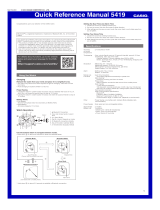Using the Watch in a Medical
Facility or Aircraft
When you are in a hospital, on an aircraft, or
in any other location where auto time signal
reception or connection with a phone may
cause problems, enable the watch’s Airplane
Mode. To disable the watch’s Airplane Mode,
perform the same operation again.
1. Enter the Calendar Mode.
l
Navigating Between Modes
2. Press (D).
The second hand will indicate the last
receive result for nine or ten seconds.
3. Within 10 seconds after you perform the
operation in step 2, loosen the crown and
then pull it out to the first click.
●
If more than 10 seconds elapse before
you pull out the crown after you perform
the operation in step 2, the second hand
will return to indicating seconds. If this
happens, perform step 2 again.
4. Rotate the crown to enable the Airplane
Mode.
[Y(YES)]: Airplane Mode disabled (Auto
time adjustment enabled)
[N(NO)]: Airplane Mode enabled (Auto
time adjustment disabled)
5. Push the crown back in and then lock it.
Using Mobile Link with
a Mobile Phone
While there is a Bluetooth connection
between the watch and phone, the watch time
setting is adjusted automatically. You can also
change the watch’s other settings.
Note
●
This function is available only while G-
SHOCK Connected is running on the
phone.
●
This section describes watch and
phone operations.
X
: Watch operation
Y
: Phone operation
Getting Ready
To use your watch in combination with a
phone, you first need to pair them. Perform the
steps below to pair the watch with a phone.
●
A
Install the required app on your
phone.
In Google Play or the App Store, search for the
CASIO “G-SHOCK Connected” app and
install it on your phone.
●
B
Configure Bluetooth settings.
Enable the phone’s Bluetooth.
Note
●
For details about setting procedures,
see your phone documentation.
●
C
Pair the watch with a phone.
Before you can use the watch in combination
with a phone, you first need to pair them.
1. Move the phone to be paired with close to
(within one meter of) the watch.
2.
Y
Tap the “G-SHOCK Connected” icon.
●
If your phone is already paired with a
watch, tap , tap the item for
connecting with a new watch, and then
tap this watch’s name.
3.
Y
Perform the operation shown on the
screen of the phone to be paired with.
●
If a pairing prompt message appears,
perform the operation shown on the
phone screen.
●
If pairing fails for some reason, the
watch will return to the state in step 1 of
this procedure. Perform the pairing
procedure again from the beginning.
Note
●
The first time you start up G-SHOCK
Connected, a message will appear on
your phone asking if you want to
enable location information
acquisition. Configure settings to allow
background use of location
information.
Auto Time Adjustment
Your watch can connect with your phone to
adjust the watch’s time setting.
If you leave the watch in the Calendar Mode,
it will perform the adjustment operation
automatically as you go about your daily life
(as shown in the illustration), without any
operation required by you.
Important!
●
The watch may not be able to perform
auto time adjustment under the
conditions described below.
ー
While the watch is too far away from
its paired phone
ー
While communication is not possible
due to radio interference, etc.
ー
While the phone is updating its
system
ー
While G-SHOCK Connected is not
running on the phone
ー
While the watch is in a power saving
state following approximately one
hour of non-use
Operation Guide 5623
11