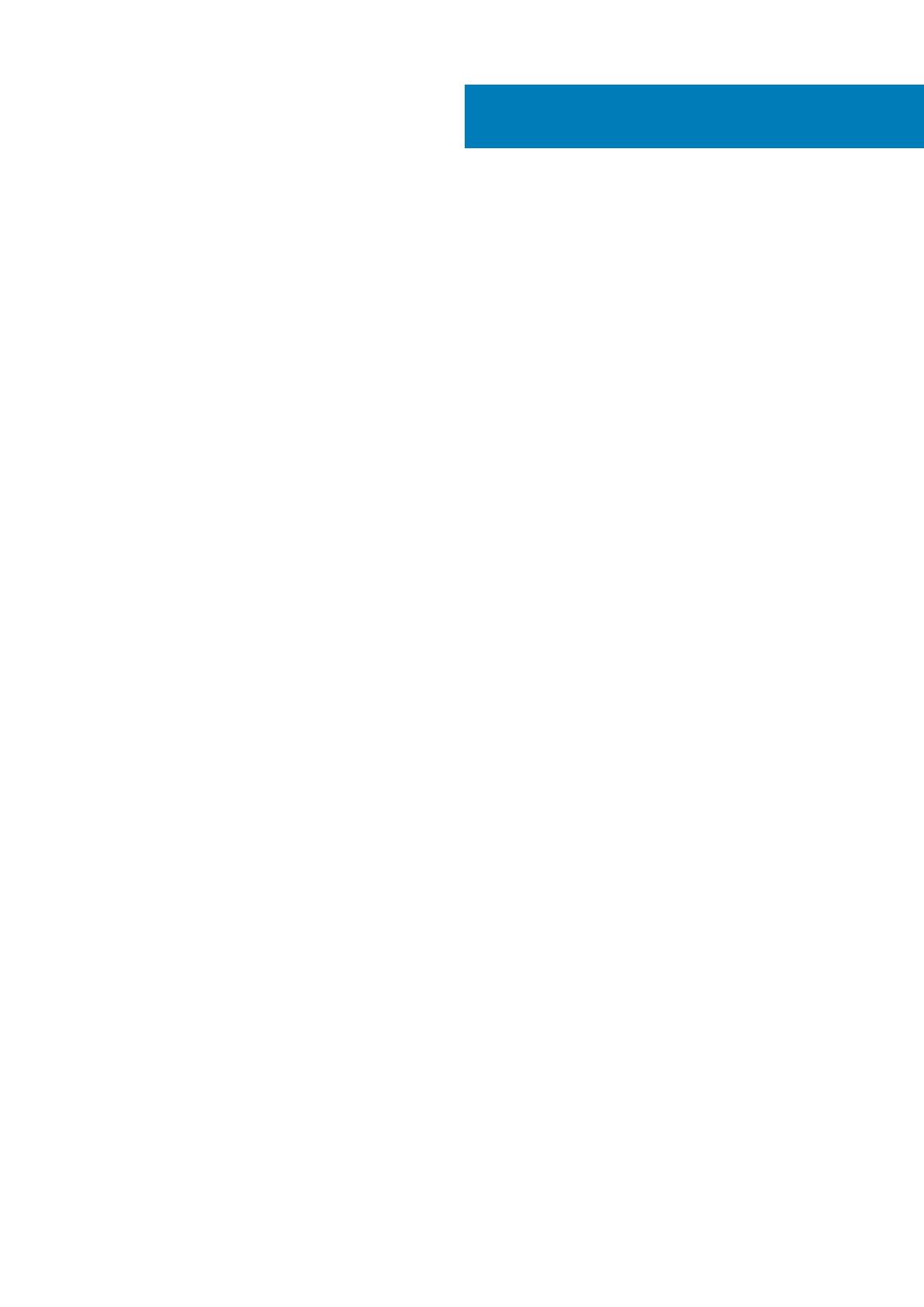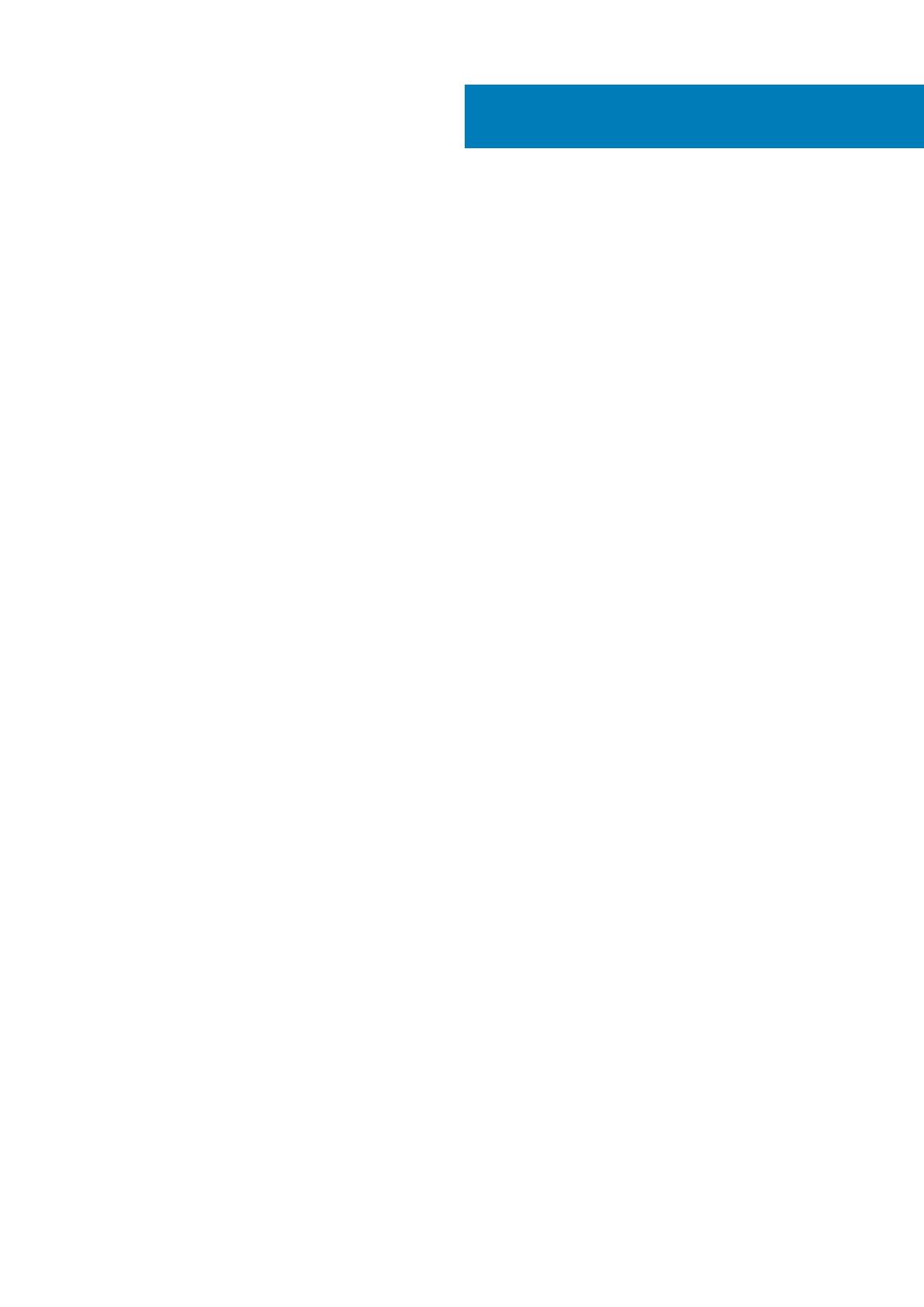
1 Supported displays ...................................................................................................................... 4
2 Mounting the thin client on the vertical stand.................................................................................5
3 Installing the thin client on the E-series VESA mount...................................................................... 6
4 Installing the thin client on the VESA wall mount ............................................................................9
5 Installing the thin client on the P and U series VESA mount.............................................................11
P and U series mount with display in vertical and horizontal orientation......................................................................13
6 Installing the thin client on the Dual VESA mount.......................................................................... 15
Dual VESA mount display in vertical and horizontal orientation..................................................................................... 17
7 Installing the Dual VESA Mount Interposer.................................................................................... 19
Contents
Contents 3