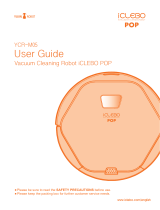Page is loading ...

User Manual
iCLEBO O5
■ Please read "Precautions for Safety" carefully before use and use correctly.
■ The user manual includes the product warranty.
■ Product appearance and specifications are subject to change for product
improvement without notice.
33, Harmony-ro, 187 beon-gil, Yeonsu-gu, Incheon, Republic of Korea
en.yujinrobot.com
Product Specifications
Input Power
Standby Power
Main Unit Consumption Power
Battery
Size
Height
Weight
Speed
Charging Time
Usage Time
(General Floor Standard)
Suction Power Level 1
Suction Power Level 2
Suction Power Level 3
100~240 V
Below 0.6 W
53 W
Lithium Ion
13.9 x 13.6 in
3.4 in
7.1 lbs
350 mm/s (Max)
120 min.
90 min.
70 min.
240 min.
en.yujinrobot.com
2103306230
iOMN.w.En.V0

Product Composition
Preparation for Use
Using the Cleaning Robot
Components
Specific Names for Each Part
6
6
8
8
8
9
10
11
12
12
13
14
16
16
17
18
18
19
21
23
24
Open Source Software
Product Warranty
Troubleshoot
Empty Dustbin and Change Filter
Side Brush Care
Main Blade Care
Sensor Care
Front Wheel Care
Mop Care
Storage
Parts Exchange Period
Reset Settings
Care and Maintenance
To Start/Stop Cleaning
Choosing Cleaning Mode
Choosing Cleaning Option
Suction Power Setting and Smart Turbo
Moving/Manual Cleaning
Automatic Charging
Mop Cleaning
Entry Prevention Tape Installation
Side Brush Installation
Battery Station Installation
Initial Power Switch On/Off
Charging
Power Related Issues
Preparation Before Use
Using the Cleaning Robot
Maintenance After Use
Precautions for Safety
Contents
2
3
5
4
15
21
Resolving Inspection Messages
Notice Messages
Items to Check Before Reporting a Problem 22
19
19
20
15
1

This is for the user's safety and to prevent property damage. Please read the following carefully
and use safely. We recommend keeping this manual for future reference.
Precautions for Safety
Warning Caution Reference
Failure to follow these
instructions could result in
serious injury or death.
Failure to follow the
instructions may result in
minor injury or product
damage.
Failure to follow the
instructions may result in
minor injury or product
damage.
Power Related Issues
Please be aware that there is a risk of electric shock or fire in case of carelessness.
Do not touch the adapter with wet hands.
Be sure to hold the adapter while unplugging it.
Do not insert of unplug the plug/jack unreasonably.
Do not use damaged plug/cord/outlet.
Use 5A outlets or ones with a higher wattage capacity.
Do not use the adapter for other products or for other purposes.
Check that the contact terminals are correctly connected.
If there is any foreign material on the adapter pins, wipe it off before use.
2

More than 4 cm
Attach
about 5 cm
away
Preparation Before Use
Please read carefully for the safe and correct use of the product.
Remove fragile and small objects in advance.
If there is any water, oil, or animal waste on the floor, clean it before using the product.
Do not place the product near a heating device (such as a heater and electric pot).
Please arrange the cords neatly before use.
If you operate the product on a staircase or an area where there is a risk of falling from a
height greater than 4 cm, please use after installing the entry prevention tape (sold separately).
Please refrain from using the product around children or animals.
Please inform the people in the house before you start cleaning.
Please refrain from using in a room where a person or animal is asleep.
Long fringes of carpets should be arranged inward before you start cleaning.
Please refrain from using if the carpet fiber is long or easily damaged.
Please make sure that the main parts of the device are assembled well.
Please empty the dustbin before operating.
Guarantee space around the charging station by removing any obstacles.
Please open the door to the rooms for cleaning beforehand.
Please take care of small items that are not fixed beforehand.
Please leave shoes at a distance from the edge of the shoe compartment so the cleaning
robot doesn’t get on the shoe and slide down.
Entry Prevention
Tape
3

Using the Cleaning Robot
over10
Please read carefully for the safe and correct use of the product.
Be careful to not let foreign objects such as plastic bags, blades, tackles, and the like
get inside the cleaning robot.
Be careful that the cleaning robot does not touch or ingest volatile substances.
Please be careful not to get a part of your body under the cleaning robot.
If the cleaning robot makes strange noises, smells, or smokes, stop using it immediately.
Turn off the power switch on the side and contact the service center (855-926-1601).
Do not use on floors with a slope greater than 10 degrees.
Do not apply strong force or drop the cleaning robot.
Do not use at high altitudes where there is a risk of falling.
Do not let children play with the cleaning robot.
If left unused for long time, please charge the robot for 2 hours before using it.
Please do not disturb the cleaning robot while it is on.
If damage occurs on materials such as wooden floors, please discontinue using the robot
on such surfaces.
4
If the inlet is clogged by vinyl or the like, please remove the blockage immediately.

Maintenance After Use
Please be aware that there is a risk of electric shock and fire in cases of carelessness.
Do not disassemble or modify the cleaning robot.
Do not allow metal objects to come into contact with the product or the charging terminal.
When cleaning or managing the product, turn off the power or remove the plug.
Do not sprinkle water on the cleaning robot or wipe it with volatile materials.
When disposing of the battery, please do not throw it near a fire.
Regularly clean the sensor to prevent malfunctions.
If the cleaning robot and components are damaged, please contact the service
center.
5

Cleaning Robot
Remote Control
(Includes Batteries)
Side Brush -RSide Brush -LMop Plate Mops (2)
User Guide Quick GuideCharging
Station
Cleaning
Brush
Adapter If the plug of the adapter is not fully
assembled, there is a risk of fire.
Product Composition
Components
Specific Names of Each Part
* The specifications and the form of the components may change due to the circumstances of the company.
Side Brush
Charging Pin
Top
Side
Bottom
Lithium Ion Battery
Wheels
Front Wheel
Camera
Display
Window
Manual Charging Port
Power Switch
Bumper
Front Sensor Unit
Air Outlet
Main Blade
Separately Purchased
Component
Entry Prevention Tape
Dustbin
Remote
Control
Receiver
User Manual
iCLEBO O5
■ Please read "Precautions for Safety" carefully before use and use correctly.
■ The user manual includes the product warranty.
■ Product appearance and specifications are subject to change for product
improvement without notice. en.yujinrobot.com
6

Navi
Mode
Max
Mode
Camera Spot
Mode Threshold Mode
Smart Turbo Mode
Reservation Display Battery
App Connection Display
Time Display
Change
Mode
Status
Display
Section
Button
Section
Anti-slip
Pad
Inductive Charging Sensor
Charging Terminal
EPA filter Mesh Filter Dust Bin
Start/
Stop
Power
Choose
Mode
Charge
Suction
Power Setting
Voice Guide
Power
Threshold
Mode
Direction
Control Start/Stop
Adapter
Jack
Charging Jack
Handle
Please assemble and use the two AAA batteries
included with the remote control at the time of
purchase.
1. Slide the cover on the back of the remote control
downward to open it.
2. Check the positive (+) and negative (-) terminals
of the battery and assemble them accordingly.
3. Align the cover with the groove and slide it shut
till it clicks into place.
Installing the Remote Control Batteries
Charging Station
Display Window
Remote Control
Dust Bin
7
※ The remote control does not work
when the cleaning robot’s main
power switch is off (O). Turn on the
power switch (I) on the side of the
main unit and use the remote control.
※ Please use the remote control pointed
toward the cleaning robot.

Turn on (I) the power switch on the side of the main unit.
It turns off when O is pushed.
(Please press ON for products with an ON / OFF switch.)
Side Brush Fixing Pin Side Brush Groove
Side Brush Installation
Charging Station Installation
Prepare for Use
Align the side brush marked L towards the groove with the same marking (L).
Align the side brush marked R with the groove with the same marking (R). Then,
push the fixing pins in firmly to secure the side brush.
Connect the adapter jack to
the charging station.
ON OFF
Connect the power plug into
the outlet.
Install the charging station
with 0.5m of space to the left
and right and 1.5m of space to
the front.
adapter jack
Initial Power Switch On / Off
ㆍYou can put the adapter cord in the space behind the charging station.
ㆍYou can reduce the scratching on the top plate by laying a soft cloth on the floor.
ㆍIf the side brush is not fully seated in the groove, it may come off during cleaning.
1 2 3
8

ㆍCharge fully before using the product.
Display Window Red Light
Charging
Green Light
Charging Status Display Charging Charging Complete
Refer to P8 <Initial Power Switch On/Off>
Yellow Light
Display Window Red Light
Battery Charging
Status Below 10%
Red Light
Below 11-20%
Yellow Light
Below 21-50%
Green Light
Above 51%
1. Make sure that the switch on the side of the product is turned on.
2. Start charging the battery by aligning the charging pin on the
bottom of the main unit with the terminal of the charging station.
1
2
33. Check the charging status. When charging, the lamp blinks in the
display window. When charging is completed, the battery status
lights up green.
Initial Charging
Manual Charging
Connect the charging jack of the adapter directly
to the main unit.
9

Using the Cleaning Robot
Robot Remote Control
or
To Start/Stop Cleaning
▶▶
10
Press the corresponding button on the robot or the remote control to start cleaning.
Please do the same to stop cleaning.

Choosing the Cleaning Mode
This is a zigzag cleaning method through camera navigation mapping. Navi Mode
(Default Setting)
Max Mode
Spot Mode
After the navi mode cleaning is finished, the cleaning robot rotates
90 degrees and repeats cleaning.
※ It continues to clean until the battery runs out.
※The display window shows the time of cleaning.
This is a concentrated cleaning in a circular whirlpool manner within
a 1-2m range.
Display Window ExplanationMode Types
※It cannot be set if the cleaning robot is charging.
ㆍThe “Navigation” mode is set by default if there is no other operation input.
Press the MODE button on the robot or the remote control to select the desired
cleaning mode.
11
Robot Remote Control
or

Display WindowOption Explanation
Setting Method
Mount the mop plate
at the bottom of the
cleaning robot.
Threshold
Mop
Voice
Guide
Press the VOICE( )
button on the
remote control to set
and cancel.
Press the CLIMB
( ) button on
the remote control
to set and cancel
accordingly.
Choosing Cleaning Option
Suction Power Setting and Smart Turbo
Used in carpet or covered environments
(climbs up to 15mm).
It is possible to mop and vacuum at the same time by
attaching the mop plate.
※Threshold mode is automatically released when the
mop plate is mounted.
※If you cancel the threshold mode during carpet or
mat cleaning, the robot may not come down from
the carpet or mat.
It informs the robot status or error situation by voice.
※It is set as default.
※Turning off the sound effect is not supported.
It is recommended to not operate in threshold
mode for carpets with long or special material
fibers. This may damage the carpet or cause
additional problems.
▶Refer to P15 <Mop Cleaning>
Display WindowOption ExplanationSetting Method
Smart
Turbo
(Default
Setting)
ㆍThe suction power can be adjusted within 3 levels in total. Level 2 is the default setting.
Press the VACUUM button on
the remote control to set the
suction power.
It recognizes that there is a lot of carpet or dust and
automatically raises the suction power to Level 3.
※When the carpet or cleaning of the dusty area is
completed, the suction power returns to the original.
※If you want to use the Level 1 suction power without
the Smart Turbo Function, you can turn off the
Smart Turbo.
12
Press the VACUUM
( ) button on
the remote
control for more
than 3 seconds to
set and cancel the
Turbo mode.
Remote Control

1
3
2
4
Moving/Manual Cleaning
You can use the control buttons on the remote control to move the cleaning robot
to a desired location.
Remote ControlProduct
ㆍIf you press the control button during cleaning, you can perform manual cleaning.
ㆍWhen the control button is pressed in the standby mode, the cleaning robot simply moves.
13
1
4
3
2
Straight
Left
Right
180° direction change
1
2
3
4

If you want to charge while in use, press the BASE (charge) button on the remote
control.
ㆍWhen cleaning is complete, it automatically returns to the
charging station.
ㆍIf the battery is discharged and the 'LO' message appears,
transfer the product to the charging station to charge it.
ㆍIf cleaning has not started at the charging station, it returns
to the point where cleaning started.
(If the cleaning robot recognizes the charging station while
returning to the starting point, it returns to the charging
station.)
Automatic Charging
Remote Control
14
ㆍIf the remaining battery power is low during cleaning, it
automatically returns to the charging station and after
charging, returns to the remaining cleaning area to clean
again.
Charge Button

Please install the entry prevention tape around railings, toilets, and staircase entrances where
there is a danger of a fall. Install the tape so that the grooved side of the tape faces the floor.
1. Attach the mop to the mop plate.
2. After turning the product over, push the mop
plate in the direction of the arrow and attach it.
※If it is not attached correctly, the mop plate
may detach.
If the entry prevention tape is not fixed to the floor, the cleaning robot may not recognize
it properly.
Mop Cleaning
ㆍBy attaching a mop, you can both vacuum clean and mop at the same time.
ㆍIf you install the mop plate, it cannot cross thresholds.
1
Entry Prevention Tape Installation (Sold Separately)
ㆍWhen installing the entry prevention tape, attach the tape in a sealing shape 15 cm away
from the area you do not want entry to.
ㆍEntry prevention tapes can be ordered via our distributor of your country.
2
Mop Plate
Mop
Attachment Area
1 2
※Please use the enclosed double-sided tape to fix the entry prevention tape.
ㆍIf dust accumulates on the fall prevention sensor of
the product, the cleaning robot may not recognize
the prohibited area and may fall. Fall prevention sensor
15

EPA
Filter
Mesh
Filter
Dust
bin
Care and Maintenance
ㆍPlacing a soft cloth on the floor while managing the cleaning robot reduces scratches on the
product.
ㆍTurn off the power switch on the side of the robot for safety while managing the cleaning robot.
1. Separate the dustbin from the main
unit of the cleaning robot.
2. Remove the filter as is shown in the
picture and clean the inside properly.
※ However, please remove the water
completely before assembly.
Empty Dustbin and Change the Filter
3. When replacing the filter, replace only
the EPA filter and reassemble it.
※ The filter can be washed with water.
(1 time per month)
※ To maintain the filter performance, it is
recommended to empty the dustbin
every time cleaning is completed.
16
1. Place the cleaning robot
so the bottom side is facing
up.
2. Hold the side brush with
both hands and pull
upward to disassemble.
3. Use the cleaning brush to
remove dust and foreign
materials.
Side Brush Care
※When cleaning with water, wait until the side brush is completely dry before use.
1
1
2
3
2 3
EPA
Filter
Mesh
Filter
Dust
bin

4. After cleaning the main blade, identify the
sides and reassemble the main unit.
Main Blade Care
3. Take out the main blade and remove
foreign materials.
2. Unlock the fixing clip of the main blade
cover and take out the cover.
1. Place the cleaning robot so that the bottom
side is facing up and take out the side brush.
17
1
2
3
4

2. Press the front wheel fixing cover with both hands and pull it up
to remove it.
3. Take out the front wheel and use the cleaning brush to remove
dust and foreign materials.
4. Reattach the front wheel and reassemble the cleaning robot.
1.Place the cleaning robot so the bottom side is facing up.
Sensor Care
Front Wheel Care
Magnet Front Wheel
+
ㆍWhen removing the magnet, reassemble
it with the front wheel so that the shape
as shown in the picture is facing outward
18
1
2
3
4
1 2 Use a cotton swab or a soft
cloth to wipe the front and
bottom sensor areas of the
cleaning robot.

If you would like to purchase accessories such as batteries or brushes for the cleaning robot
or filters, please feel free to contact with our distributor of your country.
Parts Purchase
ㆍThe recommended replacement cycle is based on the assumption that the cleaning robot is used once a day.
ㆍThe replacement cycle varies depending on the environment, such as the size of the home and the number of
cleaners use.
ㆍThe recommended replacement cycle is advised for maintaining the cleaning power and is not a necessity.
ㆍAll parts must be replaced immediately, irrespective of the recommended replacement cycle, in the event of
breakage or deformation.
Storage
Mop Care
Filter
Mop
Main Blade
Side Brush
Battery Pack
3 Months You can wash it with water once a month.
Please replace it if it becomes badly damaged or dirty.3 Months
When necessary Please exchange it; it does not clean well if the blade or
side brush is worn out.
Please replace it if the charging time and cleaning time
shortens drastically.
(The battery warranty period is 6 months.)
12 to 18 Months
Category Image Recommended
Exchange Period Notes
Parts Exchange Period
If the robot is not used for a long time, turn off the power switch
on the side of the main unit.
Even if you turn off the power switch and store it for a long time,
the battery may discharge naturally. (6 months battery warranty)
Please store at room temperature and avoid direct sunlight.
Do not place objects on the main unit during storage. This may
cause a malfunction.
After cleaning with a mop, wash the mop and dry it completely
It may smell if it is not completely dry.
If you leave the wet mop on the floor for a long time, it may soak
the floor.
19
/