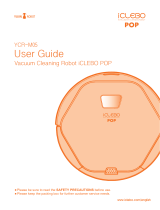Page is loading ...

YCR-M05
User Guide
Vacuum Cleaning Robot iClebo Arte
■Please be sure to read the Safety Precautions before use.

1
For eective cleaning
Operating principles of robot cleaner
Check list before using
• Assemble side-brush
• Insert remote control baery
• Assemble ultra microber mop
Check list before cleaning
• Install base(charging) station
• Charging
• Current time seing
• Install area boundary tape
Using the robot cleaner
• Power On/Off
• Start / Stop cleaning
• Using move, charge function
Cleaning mode
Timer cleaning
Emptying dust bin and servicing the antibacterial lter
Cleaning side brush
Cleaning sensor
Cleaning main brush
Cleaning front wheel
2
5
7
8
9
10
12
13
16
15
17
contents
Safety precautions
Components
Reference
Installing the robot cleaner
Usage of robot cleaner
iClebo care & maintenance
Storage
Check before repair report
Display error message

2
This content is for the user’s safety and to prevent any property loss.
Read the below carefully and use it with care.
- Do not force to bend the power cord or pressure it with heavy weight.
→ It may cause electric shock or re.
- Keep the pin and interface of the power plug clean from dust or water.
→ It may cause malfunction or electric shock.
- Do not pull the power cord or touch the power plug with wet hands.
→ It may cause electric shock or re.
- Do not use damaged power plug or power cord, loose outlet.
→ It may cause electric shock or re.
- In case the water went inside the product, you must contact service center
for check-up even the product was dried thoroughly.
- Do not put or pull the power plug consecutively.
→ It may cause electric shock or re.
- In case of direct charging with adapter, connect the adapter to the charging socket
of robot cleaner properly.
→ It may cause electric shock or re.
Users must be aware of necessary details
for using this product.
Users must follow the instructions to avoid serious
injury or death.
Users must follow the instructions to avoid
light injury or product damage.
Prohibition
Warning
Warning
Caution
Precautions related to power
Safety precautions

3
- Do not touch the power cord of the charger with wet hands.
→ It may cause electric shock.
- Arrange any cables or wires before use to avoid them being wrapped or
caught by the robot
→ It may cause re or electric shock due to damaged cable.
- Remove light objects or bers before use.
→ It may cause barrier or damage the object or clothing while robot is in use.
- Remove small or fragile objects from the cleaning area before use.
→ Fragile poery or glass product must be removed.
→ Remove coins or expensive jewelries before cleaning.
- Tidy & remove objects from the oor.
→ Power cords, thin wires like phone chargers, pad, belts, thin towel, mats placed in front
of the bathroom sink, entrance, utility room may get tangled with the wheel. Also table
cloths, objects on the table or dining table may fall down.
- Empty the dust bin before operating the robot cleaner.
→ Suctioning function may not perform well if dust bin is full.
- Check the main components such as antibacterial lter, brush
and dust bin are assembled properly before cleaning.
→ In case you operate the robot cleaner without the main components
such as antibacterial lter or brush, it won’t clean and it may cause breakdown.
- Do not operate robot cleaner when children or pets are le alone.
→ Robot cleaner may draw aention from children or pets. e children or pets may hurt
themselves by playing with the wheels. If the robot cleaner is distracted while cleaning,
it will recognize it as a barrier and certain areas may not be cleaned.
- Do not expose the power cord on the oor when installing charging station.
→ Robot cleaner may drag the power line while auto-charge or cleaning.
- Keep the top of the charging station away from water.
→ It may cause electric shock or re.
Warning
Warning
Warning
Prohibition
Caution
Caution
Caution
Caution
Caution
Caution
Safety precautions
Precautions before using

4
- In case the robot cleaner has unusual sound, smell or smoke turn o the robot
immediately and place well away from ammable objects.
→ It may cause electric shock or re.
- Do not use the robot cleaner on the table or any place high.
→ It may damage the product.
- In case of particular hardwood oor, scratch or damage may occur while
using the product according to its material. Stop using in this case.
- In case plastic bin or big foreign substance was suctioned, remove it immediately.
→ It may cause serious damage to the robot cleaner when it’s used for a long period
with its suction duct clogged.
- Transfer the robot cleaner to other area when it’s blocked by threshold of the entrance
or porch while operating.
- Prevent the robot cleaner from suctioning liquid materials.
- Do not use the robot cleaner near ammables such as cigaree, hot materials or gasoline.
→ It may cause re.
- Do not use it for outside.
- In case foreign substance is stuck on the sensor part, it may malfunction.
Please clean the sensor regularly.
-
Make sure to use the cleaning brush while the side power switch is o when removing foreign object.
→ If the robot cleaner operates all of the sudden, it may cause injury or serious damage to the product.
- In case the robot cleaner or components are destroyed, contact the manufacturer or service
center for check-up.
→ It may cause electric shock or re.
- In case of cleaning the charging station, pull out the power plug rst for safety reasons.
- Mishandling the baery may cause an explosion or re. At the end of service life return
the baery to an ocial disposal point.
→ It may cause re.
- Do not spray water directly or wipe the robot cleaner with volatile materials such as benzene,
thinner or alcohol when mending the product.
- Do not force to press or pressure the bumper.
→ In case the bumper sensor is damaged, it may crash on the wall or with furniture.
- Do not disassemble, repair or convert the product. All repairs & servicing should be carried out by an
Authorised Agent.
→ It may damage the product. Warranty will be voided.
Safety precautions
Precautions while using
Warning
Warning
Warning
Warning
Warning
Warning
Caution
Caution
Caution
Caution
Caution
Caution
Caution
Caution
Caution
Precautions after using

5
Side-brush
Dust bin
Mop plate
Components Components
Components
Robot cleaner Charging
station
Remote control
(included battery)
Side-brush(R) Side-brush(L)
Antibacterial filter
Cleaning brush
Area boundary
tape
(virtual wall)
Adapter
Mop plate
Ultra microfiber
wet mop
Detailed names of each parts
● Top of the robot cleaner
● Bottom of the robot cleaner
Power button
Camera
Mode button
Start/Stop button
Bumper
Barrier
sensor
Manual charging jack
Main Brush
Fixing Clip
Main
brush
Wheel
Main
brush
cover
Front wheel
position
Front wheel
Lithium ion battery
Charging
terminal
Fixed pin for
side-brush
On/Off switch
Front wheel
fixed cover
MODE
CLOCK TIMER
MAX
Quick Guide
YCR-M05
User Guide
Vacuum Cleaning Robot iClebo Arte
■Please be sure to read the Safety Precautions before use.
YCR-M05-02
Quick Guide
Vacuum Cleaning Robot

Remote controller
1. Press power buon of the remote controller.
2. Press start/stop ( ) buon of the remote controller.
3. Press power buon to stop the operation.
4. To change mode, press power buon, and use mode buon to select desired cleaning method,
and then press start/stop ( ) buon.
5. Default mode is Auto + Climb.
If you want only oor cleaning, press Climb buon of the remote controller to change to general mode
and then proceed with the cleaning.
6. Additional information for Max mode and Spot mode
If you want to use the cleaner as long as possible, clean in Max mode. In Max mode, it starts in Auto
(Mapping) mode to perform overall cleaning, and when it is completed, it changes to Random mode for
additional cleaning. (Cleaning of about 120~160 min. is possible according to indoor environment.)
In the oor environments such as carpet, rug, or paerned tiles or marble, set to Climb mode for cleaning.
6
Dust bin
Blade
Filter
Antibacterial
/blackout filter
Filter case
Set-time
status
Power
Mode
button
non-slip
pad
Infrared generator
Charging display
Charging terminal
Components Refer ence
● Charging station ● Dust bin
● Remote control ● Display screen
Start/stop
button
Random
Mode
Auto
(Navigation)
Mode
Clock/
cleaning
time
Climb
mode
Mopping
mode
Battery
status
Mode button
Time setting
button
Timer
button
Direction button
OPEN
Enter button
Charge button
Power button
Door sill
height
button
Cleaning
mode
button
Start/stop
button
Time
setting
button
Cleaning
mode button

7
Operating principles of robot cleaner
Principles of Vacuum Cleaning Robot
is product recognizes the ceiling and obstacles with camera and various sensors, and cleans by making a virtual
map in CPU installed in the main body. It operates by drawing the most ecient map with self-decision of the nished
cleaning area and the area to clean. (Camera navigation is disabled in random mode.) With about 20 detection sensors,
it can avoid wall or objects (chair, vase, etc)
It climbs a door sill of up to 18mm, and And oor sensors help it to avoid falling down stairs. Be careful that pets or
children do not force the robot to fall by playing with it.
Suction of robot cleaner
is product has one main brush, two side-brushes and vacuum suction dust. e dust on the oor is gathered by the
rotating side brush, and is swept into the dust bin by the rotating main brush.
For effective cleaning
Please follow the instructions below for high cleaning eciency.
- Empty the dust bin aer each use of the robot cleaner.
- Use Magnetic strip to conne the robot to an area or by closing the door.
(Refer to P.10 How to install entrance prevention tape)
- Fix up the magnetic strip not to apart from the oor.
- Remove all the non-xed objects such as toys, magazines or shoes before cleaning.
- Do not li up or move the robot cleaner manually while operating.
( If you do this, the robot loses its way and skips areas.)
- Make sure to charge with manual charging for at least 1 hour before using the vacuum cleaning robot
for the rst time. (Refer to P.9 How to charge manually)
Refer ence

OPEN
8
1. Aer ipping over the robotic vacuum cleaner, identify
the positions of the le and right side brushes.
2. Match the L side brush to the L marked part in the direction
of the groove, then push in rmly.
3. Match the R side brush to the R marked part in the direction
of the groove, then push in rmly.
1 2
Mop plate
ere is no baery inside the remote controller at the time of purchase.
Install 2 x AAA baeries before using it.
1. Push the cover of the backside of the remote controller downward to open.
2. Check (+)(-) of the baery and assemble.
3. Match the cover to the groove, and close until “click” sounds.
1. Turn over the vacuum cleaning robot, and install the mop plate by combining it to the xing part of the main body.
2. If mopping mode is not used, separate and keep the mop plate saperate from the main body.
I n Mopping mode with mop plate aached, there may be cases that it is blocked by carpet, rug, or doorsill, and
cannot go forward normally, so be careful. In such cases, moving the rug or carpet to one side and using Mopping
mode is recommended.
In some oor environments, there may be cases of not being able to go forward normally. If it cannot go forward
normally in the oor environment of marble oor or certain paerns, then also set Climb mode for cleaning.
Ultra microfiber mop
Installing the robot cleaner
Check list before using
Assemble side-brush
Insert remote control battery
Assemble ultra microfiber mop
Fit the side brush into the protruding part of the robotic
vacuum cleaner matching the same shape.
CAUTION

2 3
9
1. Open the cover of the backside of the charging station, and install
the adapter with connected power plug as shown in the gure 2 above.
2. Completely connect the charging jack of the adapter to the
jack inside the charging station.
1. Turn on the power switch on the side of the product.
2. Correctly match the charging pin on the boom of the main body to the socket of the charging station,
and start the charging.
>> e baery status in the display window blinks and charging starts.
If baery is completely discharged, “Lo” is displayed in the display window.
3. Red, Yellow and Green light will be blinking in order (consequently) on the display window according to
baery charging condition while robot charging and green light is changed to keep on the display window
when the baery is full.
Baery colour change on
the display
- Green: Baery is fully charged
- Yellow: Remaining baery is
50% or less
- Red: Remaining baery is
20% or less
[Auto-charge during use]
When the baery is low during an operation, this product moves to the charging station and performs auto charging.
Aer the charging is completed, it nishes cleaning the remaining space, and returns to the charging station.
When the baery is low, this product is set to return to the starting place of the cleaning.
So if it started from a place other than the charging station, it returns to the place near
the starting place of the cleaning.
Change of the Charging Indicator colour on Charging Station
- Red: robot cleaner is in operation away from the docking station, or the charging connector between the cleaner and
docking station is not properly connected.
- Green Blinking: Recharging
- Green: Recharge completed
Baery is discharged at the time of the purchase of the product,
so it must be fully charged before using the robot for the rst time.
1
4
1 2 3
Installing the robot cleaner
Check list before cleaning
Install base
(charging)
station
Charging

1 2 31 2 3
Using the robot cleaner
10
※ Make sure to set time for timer cleaning.
1.Press the Clock buon on the remote
control. Time display of the display
screen will ash.
3. Press Enter buon to conrm the seing.
4. Set “minute” with (+)(-) buon of the remote controller, and press Enter buon
5.Press Enter buon to conrm the seing.
6. When the time is set, it conrms the seing with beep sound.
2. Set “hour” with (+)(-) buon of the
remote controller, and press Enter
buon.
Aach the tape at the top of stairs where there is a danger of falling.
If dust accumulates on the fall prevention sensors they may not “see downwards” & not prevent the robot
from falling.
※ Aach it on the space to prevent the vacuum
cleaning robot from entering.
Install area boundary tape
Bottom
side
Bottom
side
Installing the robot cleaner
Current Time setting
Usage of robot cleaner
Press power buon ( ).
If you press it one more time,
it is turned o.
Basic cleaning
: AUTO+ CLIMB
1. Press the power buon ( ).
Check if lights come on
AUTO and CLIMB mode
in the display window.
2. Press start buon ( ).
You can click CLIMB buon on the remote
controller to cancel Climb mode. (If CLIMB
mode is o, the robot does not go over doorsills or
climb onto the carpet or rugs over 5mm in height.)
Start / Stop cleaning
Power On / Off

3
1
2
1 3
2
3
1
2
1 3
2
11
1. Use the direction buon
of remote control to send
the robot cleaner to
specic area.
3. If charging ( ) buon
of the remote controller is
pressed, it nds and moves
to the charging station
and starts charging.
2. Aer the vacuum
cleaning robot started
the cleaning, if direction
buon is pressed,
it moves to the desired
direction while cleaning.
- When backward buon is pressed, it turns 180 degree
to make the direction change.
- If the direction buon is pressed right aer pressing
power buon, it moves without cleaning (suction) function.
BASE message is displayed
on the display window of the
main body, and aer
returning to the charging
station, baery mark blinks.
During the basic cleaning, robot performs the
cleaning in vision mapping method, and the robot
decides when to nish the cleaning. When the
robot decides that the cleaning is nsihed, it
returns to the starting point.
Selected Cleaning
: NDOM, SPOT
(blinking)
, MAX, Wet Mop
A. NDOM mode
It cleans with a random
method for the time set by
the user.
1. Press power buon
2. Press MODE buon to select NDOM.
3. Set the cleaning time for robot in the display
window. (Default is 60 min. Adjust time with +, -
on remote controller.)
4. Check if light comes on NDOM mode in the
display window.
5. Press START buon.
B. SPOT mode
It uses AUTO mode to perform focused cleaning
within radius 1m area in zigzag mode.
1. Press POWER buon.
2. Press SPOT buon on the remote controller.
3. Check if AUTO mode is blinking in the display
window. Check display AUTO mode blinking
(SPOT mode seing is completed.)
4. Press START buon.
- Robot completes the cleaning in SPOT mode and
returns to the starting point.
C. MAX mode
It starts the cleaning in AUTO mode, nishes the
cleaning in AUTO mode, then changes to
NDOM mode, and cleans until the baery runs
out.
1. Press POWER buon.
2. Press MAX buon on the remote controller.
3. Check if lights come on AUTO mode and
NDOM mode in the display window.
(MAX mode seing is completed.)
4. Press START buon.
- Robot cleans until the baery runs out, and returns
to the starting point.
D. WET MOP mode
1. Aach wet mop on the robot.
2. Check if light comes on WET MOP buon in the
display window. Deselecting CLIMB is
recommended.
3. Use MODE to select AUTO or NDOM.
(During the seing of NDOM mode, set
cleaning time using +,- buon: Default is 60 min.)
Spot mode(partial cleaning) and Max mode
(until baery runs out) are selected by a separate
buon on the remote controller.
In all mode selections, CLIMB is the default value.
If you want to turn it o, click CLIMB buon on
the remote controller to turn o CLIMB mode.
(If you turn o CLIMB mode, robot will not go
over doorsills or climb on the carpet.)
Usage of robot cleaner
Using move, charge function

1. Press Timer buon of the remote control.
Time indicator blinks in the display window.
If timer cleaning is set, it displays the set time.
At this time, to set new timer cleaning, press it one more time.
2. Use (+)(-) to set “hour” for timer cleaning and press Enter buon.
e set time is displayed in the display window.
3. Use (+)(-) to set “minute” for timer cleaning and press Enter buon.
e set time is displayed in the display window, and reserved icon ( ) appears.
※ To cancel the reservation, press timer buon of the remote controller,
and press Enter buon to cancel the reservation.
※ When a TIMER cleaning reservation is set in AUTO mode, robot starts cleaning at the set time, completes
all the cleaning, and then returns to the charging station.
※ When a TIMER cleaning reservation is set in NDOM mode, robot starts cleaning at the set time
everyday, cleans in NDOM mode for the set min., and returns to the charging station.
12
Usage of robot cleaner
Cleaning
mode
Timer
cleaning
※Refer to page 10 for setting the current time.
Cleaning
mode
Set the
mode
Cleaning
mode
Explanation Explanation
Status StatusExplanation Explanation
Cleans with camera
navigation mapping method
Randomly cleans during the
set time. Set the time with +, -
button on remote control
After navigation cleaning,
it converts to random mode and
cleans until battery runs out
AUTO RANDOM
Door sill
adjust
Mopping
Zigzag part cleaning
within 1m diameter
The cleaning mode is
automatically converted to
Mopping mode once the
mop plate mounted
on the bottom
If you press door sill (CLIMB) button of the
remote controller, the Performance of the
climbing can be increased up to 18mm.
(But, there may be differences according to the
environment, Such as the structure of the door
sill, etc.)
Remote
control &
cleaning
robot
Only with
remote
control
※ The default climbing height of obstacles for the robotic vacuum
cleaner is up to about 18mm.
※ If you wish to set the robot not to go over obstacles over 5mm or
doorsill, etc., click CLIMB button to turn off CLIMB mode!
: Please turn off CLIMB mode if you wish to protect carpet, etc.
※When TIMER is set for cleaning, robot starts the cleaning at the set time everyday.
※ During the cleaning of carpet or marble floor & patterned tile floors usage of AUTO + CLIMB mode is
recommended.
1 2 31 2 3

13
Cleaning Sensor
iClebo care & maintenance
Cleaning Side Brush
1. Separate the side-brush with both hands.
2. Clean dust and foreign substance using the cleaning brush.
1.Wipe the sensors on the front bumper of the robot cleaner
using coon buds.
2. Wipe the sensors on the boom of the robot cleaner
using coon buds.
1. Hold the dust bin as in the gure and separate sterilization lter cover.
2. Clean the lter using cleaning brush.
※ Dust bin can be washed with water.
However, completely dry them before assembling and using them again.
Emptying dust bin and servicing the antibacterial filter

Cleaning Front Wheel
14
P roduct control & maintenance
Cleaning Main brush
4. Separate the brush cover then remove the main brush.
Furrow
CLICK
CLICK
6. Aer cleaning, put the
pyramid-shaped bump on the side
of the main brush to the
pyramid-shaped recess on the drive
cam. (Insert rmly to ensure there is
No gap between the brush and the
cam.)
1. Press the front-wheel x clip with both hands and li up to seperate.
2. Remove foreign substance on the front brush using the cleaning brush.

15
1. If the vacuum cleaning robot is not used for a long period of time,
turn o the power switch on the side of the main body.
2. Place it where it is cool and ventilated.
Storage
Storage

16
Che ck before repair report
Below is the explanation about the most occurred ‘breakdowns’
when using this product.
If you can’t solve the problem with information below,
please call your Customer service center.
Problem C a u s e S o l u t i o n
It is not
cleaning well.

17
Check before repair report Display error message
Noise of the
robot cleaner is
geing worse.
▶Dust bin is full or lter is
dirty.
▶Main brush is dirty.
▶Main brush is dirty or hairs
are accumulating between the
main brush and the bearing.
▶Empty and clean the dust bin.
▶See <Product control & maintenance>
(page 13) and clean the lter.
▶See <Product control & maintenance>
(page 14) and clean the main brush.
Error display
Cause Solution
Lied wheel
Move the robot cleaner to at area in case
the wheel is stuck on the threshold or porch.
Cannot detect oor
Move the robot cleaner to at area.
Dust bin error
Dust bin is not properly assembled.
See <Product control & maintenance> and install properly.
Wheel motor overload
Check if foreign substance such as hair or lint exists
on the wheel.
See <Product control & maintenance> and remove
the foreign substance.
Brush motor overload
Check if foreign substance such as hair or
lint exists on the main brush or side-brush.
See <Product control & maintenance> and remove
the foreign substance.
Suction motor overload
See <Product control & maintenance>
and clean lter, empty the dust bin.
Internal system error
Turn o the power switch of the robot cleaner
then turn it on again.
Display error message
C 1
C 2
C 3
C 4
C 5
C 6
C 7
Magnetic Encoder
Check the front wheel & magnetic sensor are clean &
correctly inserted
C 8

iAMN.USA.V0
Model Name
Power
Charging Energy Consumption
Main Body Energy Consumption
Battery
Diameter
Height
Weight
Speed
Filter
Sensor
Charging Time
Usage Time
Noise
iClebo Customer Support : 1.855.926.1601
MADE IN KOREA
©2014 Yujin Robot Inc.
Cerritos, CA 90703
T 562.926.1601 F 562.926.1629
www.iclebo.com
One-Year Limited Warranty.
Specifications and features are subjected to change without notice.
Monday-Friday 8:30am to 6pm PST
Saturdays 8:30am to 6pm PST
Sundays Closed
iCLEBO POP (YCR-M05-P)
100 V ~ 240 V
Below 1.4 W
10 W
Lithium lon Battery
35 cm
8.9 cm
2.75 kg
300 mm/s (Max)
Antibacterial filter
IR, PSD, Encoder, Bumper
110 min.
120 min. (based on normal floor)
58 dB[A]
/