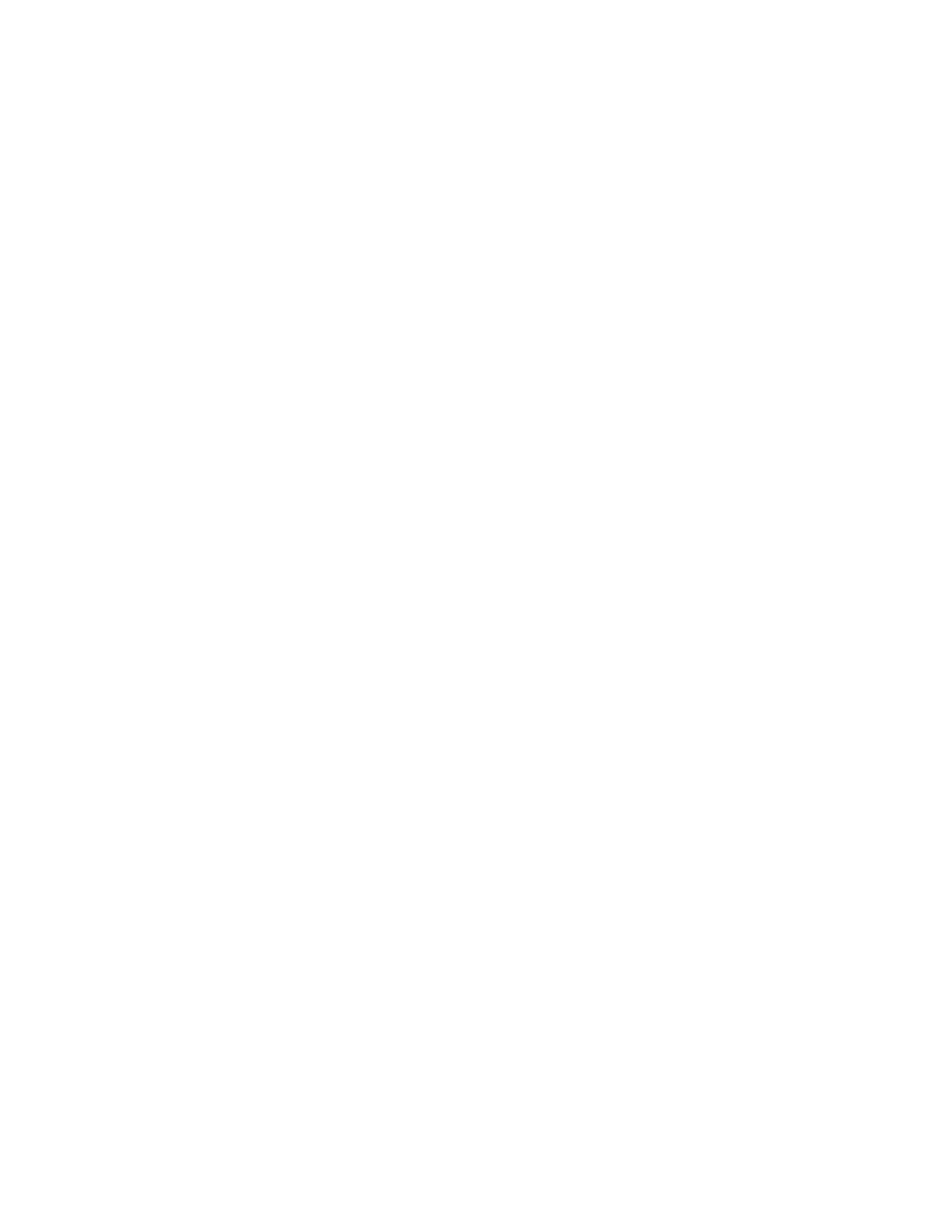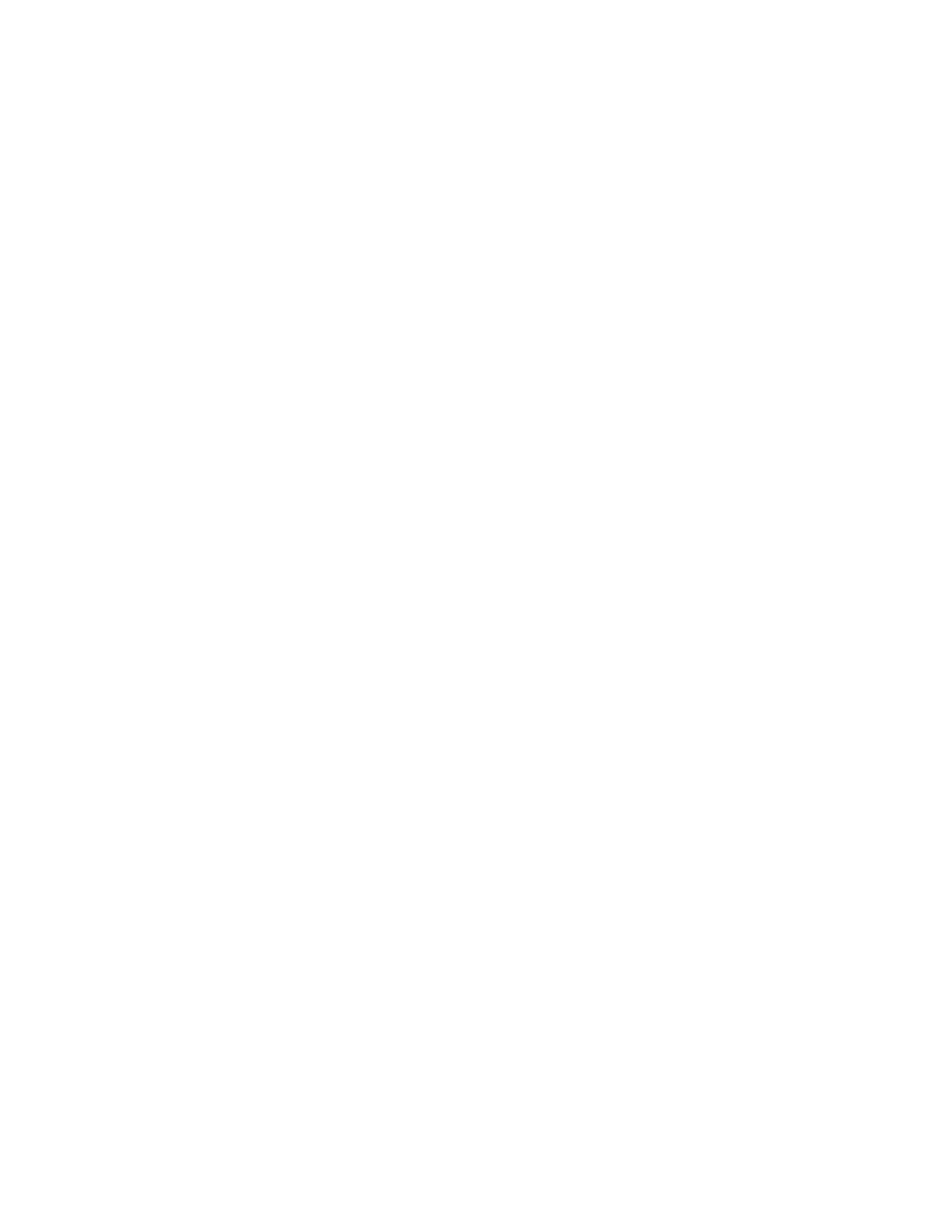
i
Table of Contents
Legal Notice.............................................................................................................ii
HP 20b Business Consultant ......................................................................................iii
HP 30b Business Professional .................................................................................... iv
Keyboard Map Legend.............................................................................................. v
1 Basic Features ......................................................................................................... 1
Welcome to your new HP Financial Calculator .............................................................1
Turning the Calculator On and Off..............................................................................1
Selecting a Language ................................................................................................1
Adjusting the Display Contrast....................................................................................1
Cursor .....................................................................................................................2
Two Line Display.......................................................................................................2
The Mode Menu: Setting Preferences...........................................................................2
Changing the Calculation Mode .................................................................................4
Key Presses, the Shift Key, Secondary, and Tertiary Functions*.......................................4
Annunciators ............................................................................................................6
The Input Key ...........................................................................................................6
The Equals Key .........................................................................................................6
Using the Input and Equals Keys .................................................................................6
Editing and Clearing Entries .......................................................................................7
The On/CE Key........................................................................................................7
The Reset Menu ........................................................................................................7
Notes about Special Menus .......................................................................................8
Memory and the Memory Menu..................................................................................8
Accessing Menus and Menu Maps..............................................................................8
2 Mathematical Calculations ..................................................................................... 11
Mathematical Functions ...........................................................................................11
Number Entry and Display .......................................................................................11
Chain Mode...........................................................................................................12
Algebraic Mode .....................................................................................................12
Reverse Polish Notation (RPN) Mode .........................................................................13
The RPN Stack........................................................................................................13
Last Number...........................................................................................................14
One-Number Functions and the Math Menu ...............................................................18
Random number .....................................................................................................19
The Math Menu ......................................................................................................19
The Probability Sub-menu.........................................................................................21
Binomial Functions ..................................................................................................23
Two-Number Functions ............................................................................................23
Storing and Recalling Numbers ................................................................................24
Recall Arithmetic .....................................................................................................24
Storing and Recalling with Time Value of Money (TVM) Keys .......................................24
Recalling a Menu Item Value in a Menu.....................................................................25
Recalling and Storing Values in the Data and Cash Flow Menus...................................25
Rounding Numbers .................................................................................................25
Percentages............................................................................................................25
3 Time Value of Money............................................................................................. 27
Time Value of Money (TVM) Keys..............................................................................27