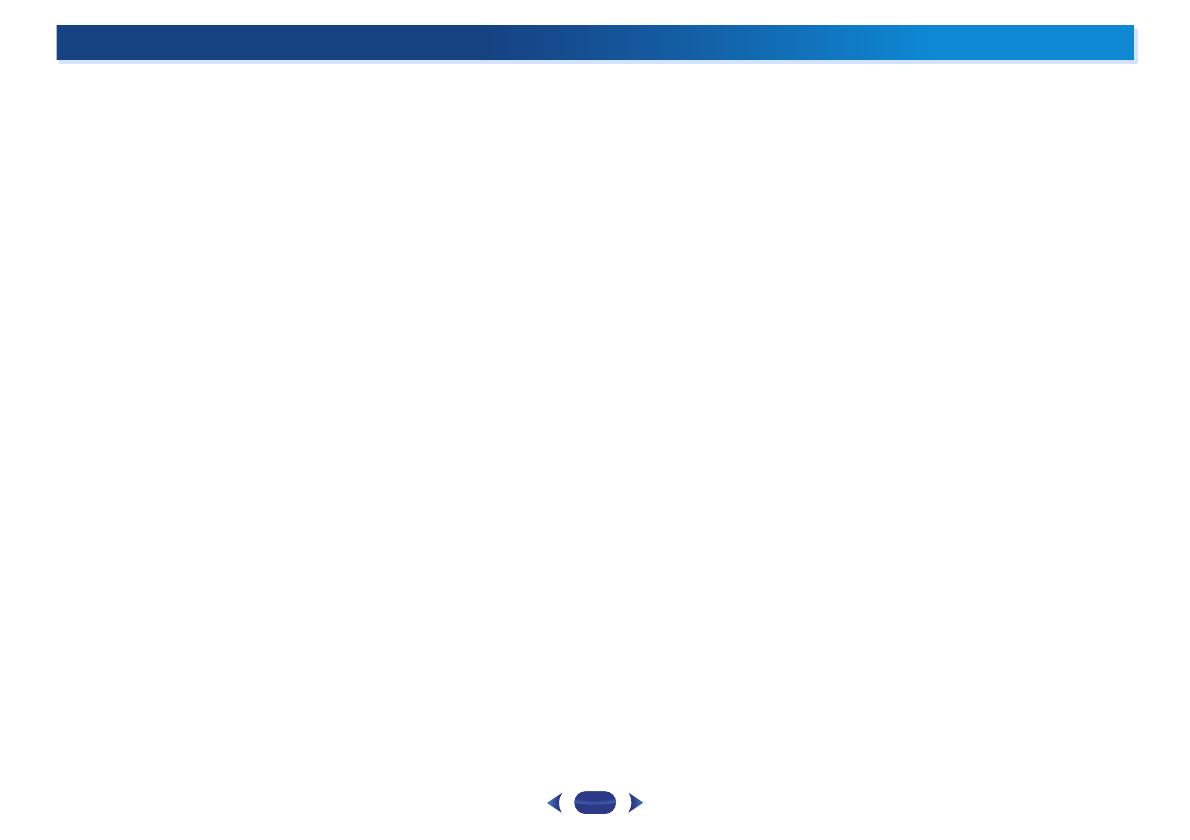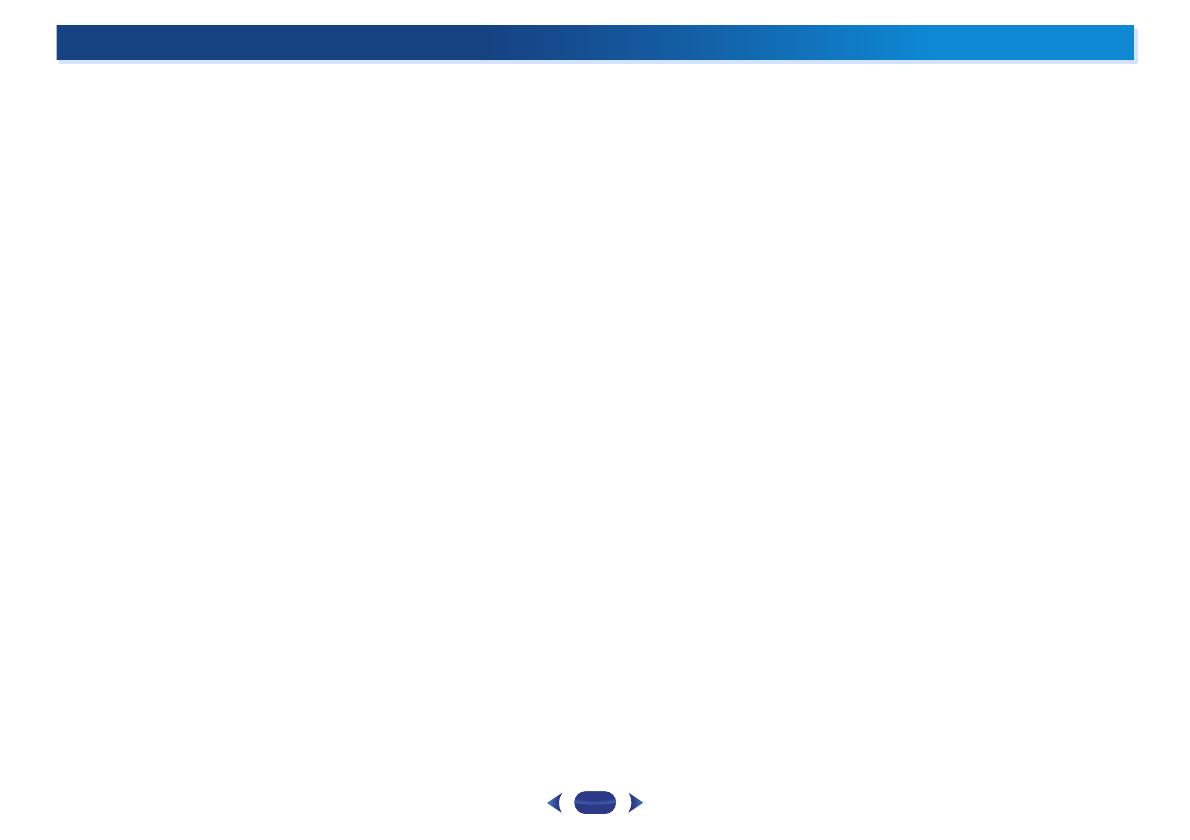
4
Thank you for buying this Pioneer product. Please read
through these operating instructions so you will know how to
operate your model properly.
Before you start
. . . . . . . . . . . . . . . . . . . . . . . . . . . . . 6
Checking what’s in the box. . . . . . . . . . . . . . . . . . . . . . . . . 6
Installing the receiver . . . . . . . . . . . . . . . . . . . . . . . . . . . . . 6
Flow of settings on the receiver
. . . . . . . . . . . . . . 6
01 Controls and displays
Front panel . . . . . . . . . . . . . . . . . . . . . . . . . . . . . . . . . . . . . 7
Display . . . . . . . . . . . . . . . . . . . . . . . . . . . . . . . . . . . . . . 7
Remote control. . . . . . . . . . . . . . . . . . . . . . . . . . . . . . . . . . 9
Loading the batteries. . . . . . . . . . . . . . . . . . . . . . . . . . . 10
Operating range of remote control . . . . . . . . . . . . . . . . 10
02 Connecting your equipment
Determining the speakers’ application . . . . . . . . . . . . . . . 11
Some tips for improving sound quality . . . . . . . . . . . . . 12
Connecting the speakers . . . . . . . . . . . . . . . . . . . . . . . . . 12
Connect the surround back speakers
(VSX-S510 only) . . . . . . . . . . . . . . . . . . . . . . . . . . . . . . . 13
Connect the subwoofer . . . . . . . . . . . . . . . . . . . . . . . . . 13
Switching the speaker terminal . . . . . . . . . . . . . . . . . . . 14
Making cable connections . . . . . . . . . . . . . . . . . . . . . . . . 15
HDMI cables . . . . . . . . . . . . . . . . . . . . . . . . . . . . . . . . . 15
About HDMI . . . . . . . . . . . . . . . . . . . . . . . . . . . . . . . . . 15
Analog audio cables . . . . . . . . . . . . . . . . . . . . . . . . . . . 16
Digital audio cables. . . . . . . . . . . . . . . . . . . . . . . . . . . . 16
Video cables (VSX-S310 only) . . . . . . . . . . . . . . . . . . . . 16
About video outputs connection. . . . . . . . . . . . . . . . . . . . 16
Connecting a TV and playback components . . . . . . . . . . . 17
Connecting using HDMI . . . . . . . . . . . . . . . . . . . . . . . . 17
Connecting optional Bluetooth ADAPTER
(VSX-S510 only) . . . . . . . . . . . . . . . . . . . . . . . . . . . . . . . . 19
Connecting to the network through LAN interface
(VSX-S510 only) . . . . . . . . . . . . . . . . . . . . . . . . . . . . . . . . 19
Connecting to a wireless LAN (VSX-S510 only) . . . . . . . . . 19
Connecting antennas . . . . . . . . . . . . . . . . . . . . . . . . . . . . 20
Using external antennas . . . . . . . . . . . . . . . . . . . . . . . . 20
Connecting an iPod . . . . . . . . . . . . . . . . . . . . . . . . . . . . . 21
Connecting a USB device. . . . . . . . . . . . . . . . . . . . . . . . . 21
Connecting an MHL-compatible device
(VSX-S510 only) . . . . . . . . . . . . . . . . . . . . . . . . . . . . . . . . 21
Connecting an HDMI-equipped component to the front panel
input (VSX-S510 only) . . . . . . . . . . . . . . . . . . . . . . . . . . . . 22
Plugging in the receiver . . . . . . . . . . . . . . . . . . . . . . . . . . 22
03 Basic Setup
Before setting up (VSX-S310 only). . . . . . . . . . . . . . . . . . . 23
Canceling the Auto Power Down (for Europe, Russia and
U.K.) . . . . . . . . . . . . . . . . . . . . . . . . . . . . . . . . . . . . . . . . . 23
Automatically setting up for surround sound
(MCACC) . . . . . . . . . . . . . . . . . . . . . . . . . . . . . . . . . . . . . 23
Other problems when using the Auto MCACC setup . . . 25
04 Basic playback
Playing a source . . . . . . . . . . . . . . . . . . . . . . . . . . . . . . . . 26
Selecting the audio input signal . . . . . . . . . . . . . . . . . . 26
Playing an iPod. . . . . . . . . . . . . . . . . . . . . . . . . . . . . . . . . 28
Playing back files stored on an iPod . . . . . . . . . . . . . . . 29
Basic playback controls. . . . . . . . . . . . . . . . . . . . . . . . . 29
Switches between the iPod controls and the receiver
controls . . . . . . . . . . . . . . . . . . . . . . . . . . . . . . . . . . . . . 29
Playing a USB device . . . . . . . . . . . . . . . . . . . . . . . . . . . . 29
Playing back audio files stored on a USB memory
device . . . . . . . . . . . . . . . . . . . . . . . . . . . . . . . . . . . . . . 30
Playing back photo files stored on a USB memory device
(VSX-S510 only) . . . . . . . . . . . . . . . . . . . . . . . . . . . . . . . 30
About playable file formats . . . . . . . . . . . . . . . . . . . . . . 30
Playing an MHL-compatible device (VSX-S510 only) . . . . . 31
Bluetooth ADAPTER for Wireless Enjoyment of Music
(VSX-S510 only). . . . . . . . . . . . . . . . . . . . . . . . . . . . . . . . . 32
Wireless music play. . . . . . . . . . . . . . . . . . . . . . . . . . . . 32
Pairing the Bluetooth ADAPTER and Bluetooth wireless
technology device . . . . . . . . . . . . . . . . . . . . . . . . . . . . . 32
Listening to Music Contents of Bluetooth wireless
technology device with Your System . . . . . . . . . . . . . . . 33
AIR JAM . . . . . . . . . . . . . . . . . . . . . . . . . . . . . . . . . . . . 33
Listening to the radio . . . . . . . . . . . . . . . . . . . . . . . . . . . . 33
Improving FM sound . . . . . . . . . . . . . . . . . . . . . . . . . . . 34
Saving station presets . . . . . . . . . . . . . . . . . . . . . . . . . . 34
Listening to station presets . . . . . . . . . . . . . . . . . . . . . . 34
Naming preset stations . . . . . . . . . . . . . . . . . . . . . . . . . 34
An introduction to RDS (for Europe) . . . . . . . . . . . . . . . . . 34
Searching for RDS programs. . . . . . . . . . . . . . . . . . . . . 35
Displaying RDS information . . . . . . . . . . . . . . . . . . . . . 35
05 Listening to your system
Choosing the listening mode . . . . . . . . . . . . . . . . . . . . . . 36
Auto playback . . . . . . . . . . . . . . . . . . . . . . . . . . . . . . . . 36
Listening in surround sound . . . . . . . . . . . . . . . . . . . . . 36
Using the Advanced surround . . . . . . . . . . . . . . . . . . . 37
Using Stream Direct . . . . . . . . . . . . . . . . . . . . . . . . . . . 37
Using the Sound Retriever . . . . . . . . . . . . . . . . . . . . . . . . 37
Listening with Acoustic Calibration EQ . . . . . . . . . . . . . . . 38
Better sound using Phase Control . . . . . . . . . . . . . . . . . . 38
Using surround back channel processing
(VSX-S510 only) . . . . . . . . . . . . . . . . . . . . . . . . . . . . . . . . . 38
Setting the Up Mix function (VSX-S510 only) . . . . . . . . . . . 39
Setting the Audio options . . . . . . . . . . . . . . . . . . . . . . . . . 40
06 Playback with NETWORK features (VSX-S510
only)
Introduction . . . . . . . . . . . . . . . . . . . . . . . . . . . . . . . . . . . 42
About playable DLNA network devices. . . . . . . . . . . . . . 42
Using AirPlay on iPod touch, iPhone, iPad, and
iTunes . . . . . . . . . . . . . . . . . . . . . . . . . . . . . . . . . . . . . . 42
About the DHCP server function . . . . . . . . . . . . . . . . . . 42
Authorizing this receiver . . . . . . . . . . . . . . . . . . . . . . . . 42
About HTC Connect . . . . . . . . . . . . . . . . . . . . . . . . . . . . 43
Playback with Network functions . . . . . . . . . . . . . . . . . . . 43
Basic playback controls . . . . . . . . . . . . . . . . . . . . . . . . . 43
Listening to Internet radio stations. . . . . . . . . . . . . . . . . 44
Playing back audio files stored on components on the
network . . . . . . . . . . . . . . . . . . . . . . . . . . . . . . . . . . . . . 44
Playing back your favorite songs . . . . . . . . . . . . . . . . . . 44
The Network Setup menu . . . . . . . . . . . . . . . . . . . . . . . . . 45
Network Configuration . . . . . . . . . . . . . . . . . . . . . . . . . . 45
Language. . . . . . . . . . . . . . . . . . . . . . . . . . . . . . . . . . . . 46
Firmware Update . . . . . . . . . . . . . . . . . . . . . . . . . . . . . . 46
Network setting using Safari browser . . . . . . . . . . . . . . 47
Friendly Name setting using Safari browser. . . . . . . . . . 47
Firmware update using Safari browser. . . . . . . . . . . . . . 47
Factory Reset . . . . . . . . . . . . . . . . . . . . . . . . . . . . . . . . . 48
System Information . . . . . . . . . . . . . . . . . . . . . . . . . . . . 48
About network playback . . . . . . . . . . . . . . . . . . . . . . . . . . 48
Content playable over a network . . . . . . . . . . . . . . . . . . 48
About playback behavior over a network . . . . . . . . . . . . 49
Glossary . . . . . . . . . . . . . . . . . . . . . . . . . . . . . . . . . . . . . . 49
About playable file formats . . . . . . . . . . . . . . . . . . . . . . . . 49
07 Home Menu
Using the Home Menu . . . . . . . . . . . . . . . . . . . . . . . . . . . 51
Manual speaker setup. . . . . . . . . . . . . . . . . . . . . . . . . . . . 51
Speaker Setting . . . . . . . . . . . . . . . . . . . . . . . . . . . . . . . 51
Contents