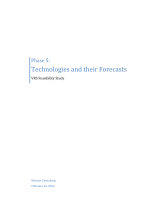Page is loading ...

3-071-869-13(1)
2001 Sony Corporation
Operating Instructions
CMR-PC2 USB
CMR-PC3 USB
CMR-PC4 USB
USB Camera

English
• Microsoft, MS, MS-DOS and Windows are trademarks or registered trademarks of
Microsoft Corporation.
• Licenced software from Luxxon Corporation is included in this package.
(Copyright 1999) All rights reserved
Luxxon Corporation
2055 Gateway Place, Suite 350
San Jose, CA 95110, USA
• Other system names and product names appearing in this document are generally registered
trademarks or trademarks of their manufacturers, although ™ and ® marks are not shown in
this document.
Before using this camera, please read the Software Licence Agreement provided in these
Operating Instructions.
❑ Copying all or part of the contents of the Operating Instructions or the software
supplied with this camera or renting the software without the permission of the
copyright holder is prohibited by copyright laws.
❑ Sony is not liable for damage or loss resulting from the use of the software supplied
with this camera, or for any claim from a third party.
❑ Sony assumes no responsibility aside from the replacement of the media due to
manufacturing fault.
❑ The software supplied with this camera must not be used with other devices than this
camera.
❑ Be sure to perform a test operation to confirm that images and sound are recorded
correctly.
❑ Sony shall not be liable for the loss of recorded contents resulting from any inability of
this camera or software to record images or sound.
❑ The software specifications are subject to change without notice.

3
Table of Contents
Introduction..............................................................................4
System Requirements .............................................................4
Checking Kit Contents ............................................................4
Identifying the Parts ................................................................5
Parts of the CMR-PC2 USB/CMR-PC3 USB............................... 5
Parts of the CMR-PC4 USB.......................................................... 5
Required Settings Before You Can Use Your Camera...........6
Installing the Drivers, “SONY USB CAMERA Still Capture”
and “SONY USB CAMERA Video Recorder” ....................... 6
Using Your Camera ................................................................12
Connecting the CMR-PC2 USB/CMR-PC3 USB to a Computer ...
12
Connecting the CMR-PC4 USB to a Computer.......................... 13
Detaching the Camera ................................................................. 15
Shooting Still Pictures with the Camera ..................................... 16
Notes on Use..........................................................................17
On placement .............................................................................. 17
On operation................................................................................ 17
On transportation......................................................................... 17
On the lens .................................................................................. 17
On discs....................................................................................... 17
Maintenance ...........................................................................18
Cleaning the camera.................................................................... 18
Cleaning the lens......................................................................... 18
Cleaning discs ............................................................................. 18
Main Specifications ...............................................................19
CMR-PC2 USB........................................................................... 19
CMR-PC3 USB........................................................................... 19
CMR-PC4 USB........................................................................... 20
Operating Conditions/Storage Conditions .................................. 20
Supplied Accessories................................................................... 20
Troubleshooting.....................................................................21
SOFTWARE LICENCE AGREEMENT....................................24

4
Introduction
With your camera you can shoot both video clips and still pictures.
Recorded moving pictures can be sent as video mail, or incorporated
into presentations, reports or web pages. Still pictures can be used in
the same manner, making your reports, E-mails and web pages more
interesting.
System Requirements
The following system requirements must be met in order to use this
camera.
❑ CPU: Pentium MMX 200 MHz or faster. (Celeron 533 MHz or
faster is recommended.)
❑ OS: Windows 98, Windows 98 SE, Windows 2000 Professional,
Windows Millennium Edition, Windows XP Professional or
Windows XP Home Edition
❑ RAM: 64 MB or more.
❑ Free hard disk storage space: 230 MB or more.
Note
Please note that, with some computers, proper operation is not possible even if the
computer satisfies the indicated system requirements.
Checking Kit Contents
When unpacking, check that the following contents are supplied with
your camera.
Should anything be missing, please contact your Sony dealer.
• USB camera with USB interface cable
• Install disc (CD-ROM × 1) with drivers, bundled software, and a
software manual (PDF)
CMR-PC2 USB
CMR-PC3 USB
CMR-PC4 USB

5
• Quick Start Guide
• Pouch (CMR-PC2 USB/PC3 USB only)
• Camera monitor mount (CMR-PC2 USB/PC3 USB only)
• Microphone
• Warranty card
Identifying the Parts
Parts of the CMR-PC2 USB/CMR-PC3 USB
Front Rear
Parts of the CMR-PC4 USB
CAPTURE button
(CMR-PC2 USB only)
Focus ring
Lens
Arm plate
Focus ring
Lens
Rotation knob
Stand

6
Required Settings Before You Can Use
Your Camera
Important
Make sure that you install the provided programs before connecting
your Sony USB camera.
Installing the Drivers, “SONY USB CAMERA Still
Capture” and “SONY USB CAMERA Video Recorder”
This section describes the procedures for installing the drivers required
to connect your camera and the “SONY USB CAMERA Still
Capture”, “SONY USB CAMERA Video Recorder” applications that
make it easy to capture still images and record movies.
The sample screens of the Operating Instructions are taken from
Windows Millennium Edition. The installation procedure for other
operating systems is similar to that of Windows Millennium Edition.
Note
If the message “Digital Signature Not Found” appears during installation, click “Yes”.
Display of this message does not indicate any problem with operation of the Sony USB
camera or your computer.
1 Insert the CD-ROM into the appropriate disc drive.
2 The driver and program installation wizard starts automatically.
z
If the installation wizard of the CD-ROM does not start automatically, browse the
CD and double-click the “START” file.
3 Follow the on-screen instructions to install the drivers.
Note
To install the other programs on the CD-ROM, repeat steps l and 2 after completing
the driver installation procedure, then select the program that you want to install
and follow the on-screen instructions.

7
4 When “SONY USB CAMERA Installer Setup Wizard” window
appears, select [Next] to continue.
5 At this point you can select the folder for installation. Enter the
name of the folder in which you want to install the programs, or
click [Browse] to continue (installation in “C:\Program
Files\SONYUSBCamera\” is recommended). Then select [Next] to
continue.

8
6 The installation program asks for confirmation of the installation.
If it is all right to start the installation, select [Next] to continue.
7 Now the “SONY USB CAMERA Drivers and Viewer” program
has been installed. Click [Close] to close and exit the installation
program.
8 Restart your computer.
9 After starting up the computer, click the “Start” button and
confirm that “SONY USB CAMERA” has been added to the
“Start” menu.

9
z
The following items appear when you point to “SONY USB CAMERA”. Clicking
on any of the items starts it.
• SONY USB CAMERA Help
(This is Help for SONY USB CAMERA.)
• SONY USB CAMERA Operation Instructions
(This is the PDF file containing the manual you are now reading.)
• SONY USB CAMERA Still Capture
(This is software for capturing still images with your camera.)
• SONY USB CAMERA Video Recorder
(This is software for recording moving pictures images with your camera.)
10
Connect the Sony USB camera into the USB port of your
computer.
For details, see “Connecting the CMR-PC2 USB/CMR-PC3 USB
to a Computer” (page 12), or “Connecting the CMR-PC4 USB to a
Computer” (page 13).
11
To test your Sony USB camera, on the “Start” menu click “SONY
USB CAMERA Still Capture”, or “SONY USB CAMERA Video
Recorder”.
If the “Add New Hardware Wizard” dialogue box
appears when you connect your camera
If this happens, install drivers as follows:
1 The “Add New Hardware Wizard” searches for new drivers for the
USB Composite Device.
Click [Next].
2 Select “Search for the best drive for your device” and click [Next].
3 Insert the Sony USB Camera CD-ROM in the CD-ROM drive.
4 Select “Specify a location” and type “d:\Drivers\Disk” where “d:\”
is the drive letter for your CD-ROM drive, then click [Next].
Windows starts installing the drivers.
5 “SONY USB CAMERA Video Capture Device” appears in the
“Add New Hardware Wizard” dialogue.
Click [Finish].

10
6 If driver installation was successful, “SONY USB CAMERA
Video Capture Device” is displayed under “System Properties” -
“Device Manager” - “Imaging Device”.
Uninstalling the Drivers, “SONY USB CAMERA Still
Capture” and “SONY USB CAMERA Video Recorder”
If installation of the drivers fails, use the following procedure to
uninstall the drivers. Then perform the installation procedure again.
Note
First close down the software to be used with the camera.
1 Disconnect your camera from the computer.
2 Click the [Start] button on the task bar, point to [Setting], and then
click [Control Panel].
The “Control Panel” appears.
3 Double-click [Add/Remove Programs] in the “Control Panel”.
The “Add/Remove Programs” dialogue box appears.
4 Click the [Install/Uninstall] tab.

11
5 Click [SONY USB CAMERA Installer] in the “application list” to
highlight the item.
6 Click [Add/Remove].
The uninstaller starts up, and “SONY USB CAMERA Installer”
appears.
7 Choose “Remove SONY USB CAMERA Installer,” and then click
[Finish].
The programs and files related to the “SONY USB CAMERA
Installer” are removed.
8 Click [Close].
9 Restart the computer.

12
Using Your Camera
This section describes how to attach the camera to a computer and how
to handle the camera.
When using the CMR-PC2 USB or CMR-PC3 USB, see “Connecting
the CMR-PC2 USB/CMR-PC3 USB to a Computer.” When using the
CMR-PC4 USB, see “Connecting the CMR-PC4 USB to a Computer.”
Connecting the CMR-PC2 USB/CMR-PC3 USB to a Computer
You can connect or disconnect your camera to or from the computer
while the computer is powered on. For details on the location of the
USB connector, please see the instruction manual for the computer.
Note
• Do not connect or disconnect the camera’s USB cable during startup or shut down of
Windows. This could cause your camera or computer to malfunction.
• Do not connect or disconnect the camera’s USB cable during startup or shut down of
software used with the camera. This could result in unstable operation of the computer.
Mounting the Camera on a Notebook Computer
Attach your camera to the notebook computer, and then connect the
USB cable to the USB connector on the notebook computer.
Extend the arm plate by hand and hook the camera onto the display panel as shown in the
figure below.
Mounting the Camera on a Desktop Computer
Connect the USB cable from your camera to the USB connector on the
desktop computer.
Use the camera monitor mount provided to secure the camera to the
top of the computer display.
Arm plate

13
Affix the camera monitor mount to the computer display, and then pull the arm plate
open with your fingers and hook the camera onto the camera monitor mount.
Connecting the CMR-PC4 USB to a Computer
You can connect or disconnect your camera to or from the computer
while the computer is powered on. For details on the location of the
USB connector, please see the instruction manual for the computer.
Note
• Do not connect or disconnect the camera’s USB cable during startup or shut down of
Windows. This could cause your camera or computer to malfunction.
• Do not connect or disconnect the camera’s USB cable during startup or shut down of
software used with the camera. This could result in unstable operation of the computer.
Using the Camera on a Desk Top
Use the stand to place the camera on your desk or table top, and then
connect the USB cable to the USB connector on the computer.
Attaching the Camera to a Flat, Shiny Surface with the
Suction Mount
Use the suction mount to attach the camera to a windowpane or other
smooth, shiny surface, and then connect the USB cable to the USB
connector on the computer.
Camera monitor mount
Arm plate
Stand

14
Note
Be sure to install the camera in a stable location. Installing it in an unstable location may
result in it falling.
Attaching the Mount
Before mounting the camera, make sure that the mounting surface and
the surface of the suction mount are both clean and free of dust.
1 Turn the stand’s rotation knob counterclockwise to loosen the
suction mount.
2 Affix the suction mount to the mounting surface.
Flatten the suction mount against the mounting surface by pressing
both sides of the rotation knob.
3 Turn the stand’s rotation knob clockwise to tighten the suction
mount.
Rotation knob
Suction mount

15
Removing the Mount
Turn the stand’s rotation knob counterclockwise to loosen the suction
mount, and then lift one edge of the suction mount to peel it away from
the mounting surface.
Removing the Camera from the Stand
Remove the camera from its stand as shown in the illustration below.
Detaching the Camera
Note
• If you detach your camera while the computer is powered on, be sure to perform the
following procedures. If this is not performed correctly, there is a risk that the
computer may fail to operate correctly.
• When you detach the camera while the computer power is off, step 1 is not required.
However, when the USB cable is disconnected with the computer in the power saving
mode, the system may not recognise the camera if the USB cable is plugged in again.
1 Close the software used with your camera.
2 Unplug the USB cable.
Note
• Unplugging by grasping a part of the cable may result in damage.
Be sure to hold the connector section when unplugging.
• When using the camera monitor mount with the CMR-PC2 USB or the CMR-PC3
USB, pull the arm plate open with your fingers and remove the camera from the
camera monitor mount.
Suction mount
Camera
Rotation knob
Stand

16
Shooting Still Pictures with the Camera
Application software is used to shoot pictures. Be sure to install the
application software in advance.
1 Connect your camera.
You can connect or disconnect your camera to and from the
computer while the computer is powered on. For details, see
“Connecting the CMR-PC2 USB/CMR-PC3 USB to a Computer”
(page 12) or “Connecting the CMR-PC4 USB to a Computer”
(page 13).
2 Start the application software.
3 Turn the focus ring to adjust the focus.
4 Press the CAPTURE button to shoot pictures (CMR-PC2 USB
only).
In addition to attaching the camera to the computer, you can also
use it held in hand as shown in the figure to shoot from various
angles.
z
• The CMR-PC3 USB and the CMR-PC4 USB can capture still pictures through the
“SONY USB CAMERA Still Capture” application.
• When using the CMR-PC2 USB to capture still pictures, you can confirm the picture
before actually capturing it by pushing the CAPTURE button half way in.
• Whether or not still pictures can be shot, depends on the application software.
CMR-PC2 USB
CMR-PC3 USB
CMR-PC4 USB

17
Notes on Use
On placement
During use or storage, do not place your
camera in the following places. It may
result in malfunction.
• Places where the temperature
becomes excessively high.
Do not leave your camera in a car
parked in direct sunlight. This could
result in deformation and damage.
• In direct sunlight or near heat sources.
This could result in deformation and
damage.
• Dusty locations, beaches or other
places with much sand or dust.
When using your camera on a sandy
beach or dusty location, be sure that
the camera is not exposed to sand or
dust. Sand or dust may cause the
camera to malfunction and sometimes
the malfunction cannot be repaired.
• Do not point the lens directly at the
sun.
The lens may be damaged and image
burn-in, etc. may result. Be careful
when placing the camera under
sunlight or by a window.
• Keep the unit away from strong
magnetic fields. Recording may not
perform normally.
On operation
• Do not disconnect the camera’s USB
cable while the application is in
operation. This may result in
malfunction.
• Do not place objects on top of your
camera.
• Avoid exposure to rapid temperature
fluctuations. Do not use your camera
immediately after it is brought from a
cold to a warm location, or if the
temperature of the room is raised
rapidly. Moisture may condense
inside the camera. Wait a while
before using the camera.
On transportation
Retain the shipping box. It may come in
handy if the camera has to be
transported in the future.
On the lens
Do not touch the lens of the camera.
On discs
Observe the following precautions to
protect the data recorded on discs.
• Do not affix paper, etc. to the disc,
and do not scratch the disc.
• Do not touch the side of the disc with
recorded data (playback side).
• Do not store a disc where it is subject
to excessive dust, direct sunlight, high
humidity, or near heat sources.
• Do not spill liquids on the disc.
• To protect valuable data, always
place the disc in its case for storage.

18
Maintenance
Cleaning the camera
Wipe with a dry soft cloth. If very dirty,
use a soft cloth slightly moistened with
a mild detergent solution. Do not use
thinner, benzine, alcohol, etc. as these
can damage the finish of the camera.
Cleaning the lens
Clean the lens surface with a blower
brush or a soft brush to remove dust.
Cleaning discs
• Fingerprints and dust on the surface
of a disc may cause read errors.
Always retain discs in clean
condition.
• For normal cleaning, hold the disc by
its edge and use a soft cloth to wipe
the surface from the centre out.
• If the disc is very dirty, moisten a soft
cloth with water, wring it out well,
and use it to wipe the surface of the
disc from the centre out. Wipe off any
remaining moisture with a dry soft
cloth.
• Do not use solvents such as benzine,
thinner, commercially available
cleaners or anti-static spray, as they
may cause damage to the disc.

19
CMR-PC2 USB
Image device
1/6” CCD (Charge Coupled Device),
350 000 pixels
Lens
2 groups with 2 elements, F2.8
Focal distance f = 2.4 mm
(f = 34 mm, when converted into a 35
mm still camera)
White balance
Auto/Indoor/Outdoor/Hold
Shutter speed
Auto/Shutter Priority/Hold
Video capture formats/sizes
RGB 24 bits/YUY2/UYVY
40 × 30, 80 × 60, 160 × 120, 176 × 144,
320 × 240, 352 × 288, 640 × 480,
800 × 600, 1024 × 768, 1152 × 864,
1280 × 960
Display frame rate
Max. 30 frames/sec.*
* Differs with the computer
specifications and application usage
conditions.
Power consumption
Approx. 1 W
External dimensions (W/H/D)
Approx. 1.4 × 2.6 × 1 in
36 × 67 × 25 mm
Cable length
About 78.7 in
0.9 m
Mass
Approx. 53 g (main unit only)
CMR-PC3 USB
Image device
1/6” CMOS Sensor, 100 000 pixels
Lens
2 groups with 2 elements, F2.8
Focal distance f = 2.4 mm
(f = 34 mm, when converted into a 35
mm still camera)
White balance
Auto/Indoor/Outdoor/Hold
Shutter speed
Auto/Shutter Priority/Hold
Video capture formats/sizes
RGB 24 bits/YUY2/UYVY
40 × 30, 80 × 60, 160 × 120, 176 × 144,
320 × 240, 352 × 288, 640 × 480
Display frame rate
Max. 25 frames/sec.*
* Differs with the computer
specifications and application usage
conditions.
Power consumption
Approx. 0.54 W
External dimensions (W/H/D)
Approx. 1.4 × 2.6 × 1 in
36 × 67 × 25 mm
Cable length
About 35.4 in
0.9 m
Mass
Approx. 53 g (main unit only)
Main Specifications

20
Operating Conditions/
Storage Conditions
Operating temperature:
41°F to 95°F (temperature gradient
18°F/h or lower)
5°C to 35°C (temperature gradient
10°C/h or lower)
Operating humidity:
20% to 80% RH (no condensation).
However, the relative humidity at 95°F/
35°C should be 65% or lower (wet-bulb
temperature 84°F/29°C or lower)
Storage temperature:
-4°F to 140°F (temperature gradient
18°F/h or lower)
-20°C to 60°C (temperature gradient
10°C/h or lower)
Storage humidity:
10% to 90% RH (no condensation).
However, the relative humidity at
140°F/60°C should be 20% or lower
(wet-bulb temperature 95°F/35°C or
lower)
Supplied Accessories
• Install disc (CD-ROM × 1) with
drivers, bundled software, and a
software manual (PDF)
• Quick Start Guide
• Pouch (CMR-PC2 USB/PC3 USB
only)
• Camera monitor mount (CMR-PC2
USB/PC3 USB only)
• Microphone
• Warranty card
Design and specifications are subject to
change without notice.
CMR-PC4 USB
Image device
1/6” CMOS Sensor, 100 000 pixels
Lens
2 groups with 2 elements, F2.8
Focal distance f = 2.4 mm
(f = 34 mm, when converted into a 35
mm still camera)
White balance
Auto/Indoor/Outdoor/Hold
Shutter speed
Auto/Shutter Priority/Hold
Video capture formats/sizes
RGB 24 bits/YUY2/UYVY
40 × 30, 80 × 60, 160 × 120, 176 × 144,
320 × 240, 352 × 288, 640 × 480
Display frame rate
Max. 25 frames/sec.*
* Differs with the computer
specifications and application usage
conditions.
Power consumption
Approx. 0.54 W
External dimensions (W/H/D)
Approx. 2.2 × 3.6 × 3.3 in
56 × 91 × 85 mm
Cable length
About 78.7 in
2 m
Mass
Approx. 120 g (main unit only)
/