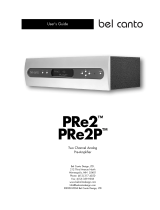Page is loading ...

INSTRUCTION MANUAL
MANUEL D’INSTRUCTIONS
MANUAL DE INSTRUCCIONES
Digital Recording Camera
Caméra d’enregistrement numérique
Cámara de grabación digital
DSR-C100
About this manual
Before installing and using this unit, please
read this manual carefully. Be sure to keep it
handy for later reference.
À propos de ce manuel
Avant d’installer et d’utiliser cet appareil,
veuillez lire ce manuel attentivement.
Assurez-vous de le garder à portée de la main
pour référence ultérieure.
Acerca de este manual
Antes de instalar y usar este aparato, lea
detenidamente este manual. Asegúrese de
guardarlo a mano para futuras referencias.
L42A4/US (DSR-C100) GB 2001, 4, 16

CONTENTS
INFORMATION TO USER....................... 3
PRECAUTIONS ....................................... 4
FEATURES .............................................. 5
ACCESSORIES ........................................ 5
PART NAMES AND FUNCTIONS........... 6
Front panel............................................ 6
Rear Panel ............................................. 7
Control terminals.................................. 8
WARNING DISPLAYS ............................ 9
INSTALLING AND HANDLING THE
Ni-Cd BACKUP BATTERY....................... 11
Installing the Ni-Cd battery.................. 12
WARNING ............................................. 12
DANGER ................................................ 12
CONNECTIONS....................................... 13
Basic connections ................................. 13
Connection to a computer................... 14
HARD DISK............................................. 15
Hard disk recording areas.................... 15
Protecting the hard disk....................... 16
The built-in hard disk, cooling fan
and Ni-Cd battery are consumable...... 16
FROM RECORDING TO PLAYBACK ...... 17
HARD DISK STANDBY MODE............... 18
Setting to standby mode ..................... 18
Canceling standby mode...................... 18
MENU SETTINGS ................................... 21
Menu screen display ............................ 21
SETTING THE CLOCK (CLOCK SET)....... 22
SYSTEM SETTINGS (SYSTEM SET) ....... 23
HARD DISK CAPACITY SETTINGS
(HDD SET)...............................................24
Hard disk initialization ......................... 24
Changing the alarm capacity............... 25
SUMMER TIME SETTINGS
(SUMMER TIME/DAYLIGHT SET).......... 26
KEY WORD SETTING (KEY WORD SET) 28
Entering a file ID (1 character)............. 29
Setting a camera ID (5 characters)...... 30
Entering a comments (up to 36
characters) ............................................ 31
Entering a password for deleting files
(CHANGE PASSWORD (DELETE))........... 32
Setting a password for initializing
the hard disk (CHANGE PASSWORD
(INITIAL)) .............................................. 34
Correcting characters ........................... 36
CHECKING THE CAMERA SETTING
STATUS ...................................................37
SETTING THE RECORDING METHOD....39
Pre-alarm recording flow ...................41
Screen displays ...................................42
Pre-alarm recording.............................. 42
Post-alarm recording ............................ 43
Backup recording.................................. 44
Suspicion recording flow ...................45
Suspicion recording.............................. 46
Remaining number of shots for
suspicion recording .............................. 47
PLAYING BACK AND SAVING
RECORDED IMAGES...............................49
Playback screen and image saving
flow ....................................................... 50
ALARM Playback ................................51
SUSPICION Playback ..........................55
L42A4/US (DSR-C100) GB 2001, 4, 16
English 1

ARCHIVE Playback ............................. 57
EXTENSION Playback......................... 59
FUNCTION OPERATIONS ...................... 61
Function operations for ALARM
recording images.................................. 61
Function operations for SUSPICION
recording images.................................. 62
Function operations for ARCHIVE
recording images.................................. 63
Function operations for EXTENSION
recording images.................................. 64
Image enlargement (ZOOM) ............ 65
Enlarging images to any one of six
sizes....................................................... 65
Changing the image enlargement
position ................................................. 66
Setting date/time/information (ON
SCREEN DISPLAY) .............................. 67
Image copying (COPY) ...................... 68
Saving images recorded at times
such as during an emergency
situation to the archive recording
area of the hard disk............................ 68
Saving images recorded at times
such as during an emergency
situation onto a memory card............. 70
Formatting the memory card .............. 72
Deleting Images (DELETE)................. 73
Deleting all images in the ALARM
recording area ...................................... 73
Deleting all images in the
PRE-ALARM (PRE1) recording area...... 74
Deleting all images in the SUSPICION
recording area ...................................... 75
Deleting all images of a SUSPICION
group..................................................... 76
Deleting all images in the ARCHIVE
recording area ...................................... 77
Deleting all images of an ARCHIVE
SHOT...................................................... 78
Deleting all images in the
EXTENSION recording area.................. 79
Deleting all images of an EXTENSION
SHOT...................................................... 80
OPERATIONS USING A COMPUTER......81
REPLACING THE HARD DISK DRIVE .....82
SPECIFICATIONS.....................................83
Camera unit .......................................... 83
Dimensions ........................................... 84
Ni-Cd Battery......................................... 85
AC Adaptor ........................................... 85
L42A4/US (DSR-C100) GB 2001, 4, 16
2 English

INFORMATION TO USER
Safety Guard
THIS SYMBOL INDICATES THAT
THERE ARE IMPORTANT OPERATING
AND MAINTENANCE INSTRUCTIONS
IN THE LITERATURE ACCOMPANYING
THIS UNIT.
WARNING:
TO PREVENT THE RISK OF FIRE OR ELECTRIC
SHOCK , DO NOT EXPOSE THIS APPLIANCE
TO RAIN OR MOISTURE.
This installation should be made by a qualified service
person and should conform to all local codes.
For the customers in Canada
This Class B digital apparatus complies with
Canadian ICES-003.
Pour la clientèle canadienne
Cet appareil numerique de la Classe B est
conforme a la norme NMB-003 du Canada.
This equipment has been tested and found to
comply with the limits for a Class B digital device,
pursuant to Part 15 of the FCC Rules.
These limits are designed to provide reasonable
protection against harmful interference in a
residential installation. This equipment
generates, uses, and can radiate radio
frequency energy and, if not installed and used
in accordance with the instructions, may cause
harmful interference to radio communications.
However, there is no guarantee that
interference will not occur in a particular
installation. If this equipment does cause
harmful interference to radio or television
reception, which can be determined by turning
the equipment off and on, the user is
encouraged to try to correct the interference by
one or more of the following measures:
– Reorient or relocate the receiving antenna.
– Increase the separation between the
equipment and receiver.
– Connect the equipment into an outlet on a
circuit different from that to which the
receiver is connected.
– Consult the dealer or an experienced radio/TV
technician for help.
This device complies with Part 15 of the FCC
Rules. Operation is subject to the following two
conditions: (1) This device may not cause
harmful interference, and (2) this device must
accept any interference received, including
interference that may cause undesired
operation.
Changes or modifications not expressly
approved by Sanyo may void the user’s
authority to operate this camera.
Model Number : DSR-C100
Trade Name : SANYO
Responsible party : SANYO FISHER COMPANY
Address : 21605 Plummer Street,
Chatsworth, California 91311
Telephone No. : (818) 998-7322
•
This device complies with Part 15 of the FCC
Rules. Operation is subject to the following
two conditions:
(1) this device may not cause harmful
interference, and
(2) this device must accept any interference
received, including interference that may
cause undesired operation.
Declaration of Conformity
L42A4/US (DSR-C100) GB 2001, 4, 16
English 3

PRECAUTIONS
In case of problems
Do not use the camera if smoke or a strange odor
comes from the unit, or if it seems not to function
correctly. Disconnect the power cord immediately,
and consult your dealer (or a Sanyo Authorized
Service Centre).
Do not open or modify
Do not open the cabinet, as it may be dangerous
and cause damage to the unit. For internal settings
and repairs, consult your dealer (or a Sanyo
Authorized Service Centre).
Do not put objects inside the unit
Make sure that no metal objects or flammable
substance get inside the camera. If used with a
foreign object inside, it could cause a fire,
short-circuits or damages.
If water or other liquid gets inside the camera,
disconnect the power cord immediately, and
consult your dealer (or a Sanyo Authorized Service
Centre). Be careful to protect the camera from rain,
seawater, etc.
Be careful when handling the unit
To prevent damage, do not drop the camera or
subject it to strong shock or vibration.
Install away from electric or magnetic fields
If installed close to a TV, radio transmitter, magnet,
electric motor, transformer, or audio speakers, the
magnetic field they generate may distort the image.
Protect from humidity and dust
To prevent damage to the camera, do not install it
where there is greasy smoke or steam, where the
dampness may get too high, or where there is a lot
of dust.
Protect from high temperatures
Do not install close to stoves or other heat
generating devices, such as spotlights, or where the
camera could be subject to direct sunlight, as that
could cause deformation, discoloration or other
damage.
Be careful when installing close to the ceiling in a
kitchen or boiler room, as the temperature may rise
to high levels.
Install where the temperature range will stay
between 5˚C and 40˚C. (no condensation)
Cleaning
•
Dirt can be removed from the cabinet by wiping
it with a soft cloth. To remove stains, wipe with
a soft cloth moistened with a neutral detergent
solution and wrung dry, then wipe dry with a
dry soft cloth.
•
Do not use solvents, thinner or other chemical
product on the cabinet, as that may cause
deformation and paint peeling. Before using a
chemical cloth, make sure to read all
accompanying instructions. Make sure that no
plastic or rubber material comes in contact with
the cabinet for a long period of time, as that
may cause damage or paint peeling.
IMPORTANT NOTE:
The EPA certified RBRC
®
Battery Recycling Seal on the
nickel-cadmium (Ni-Cd) battery
indicates SANYO is voluntarily
participating in an industry
program to collect and recycle
these batteries at the end of
their useful life, when taken
out of service in the United
States or Canada. The RBRC
program provides a convenient
alternative to placing used
Ni-Cd batteries into the trash
or the municipal waste stream,
which may be illegal in your
area. Please call
1-800-822-8837 for
information on Ni-Cd battery
recycling and disposal
bans/restrictions in your area.
SANYO’s involvement in this
program is part of our
commitment to preserving our
environment and conserving
our natural resources.
L42A4/US (DSR-C100) GB 2001, 4, 16
4 English

FEATURES
Equipped with a 3.5-inch hard disk
The images are recorded directly to the camera’s
hard disk. The saved images can then be
manipulated using a CompactFlash card and a
personal computer.
The following four recording modes are
available.
•
Pre-alarm recording
This is normal recording. The images are saved
in the pre-alarm area of the hard disk.
•
Post-alarm recording
When a hold-up switch which is connected to
the H (HOLD-UP) terminal at the rear of the
camera is operated, post-alarm recording starts,
and the recorded images are saved in the
post-alarm area of the hard disk.
•
Backup recording
If there is 20 minutes or more of available
recording time remaining in the alarm recording
area of the hard disk when the first post-alarm
recording session ends, backup recording then
starts.
•
Suspicion recording
When a suspicion switch which is connected to
the S (SUSPICION) terminal at the rear of the
camera is operated, images such as those of
suspicious individuals are saved in the suspicion
area of the hard disk.
Multi-playback function
The captured images in hard disk can then be
played back in an instant. Special playback
functions such as multi-screen display, reverse
playback, frame jogging and zooming are all
possible. In addition, images can easily be copied
(saved) as required.
RS-232C connector/USB connector equipped
as standard
A computer can be connected to allow image data
to be transmitted at high speeds.
ACCESSORIES
1 AC adaptor
2 Relay connector
3 Ni-Cd battery (for backup)
4 Application software (CD-ROM)
a Power cord
1
23
4
L42A4/US (DSR-C100) GB 2001, 4, 16
English 5

PART NAMES AND FUNCTIONS
Front panel
1 Operation panel cover
Remove this cover in order to use the MENU
button and CURSOR button to operate the
camera.
•
Removing the operation panel cover
Use a screwdriver to loosen the fixing
screws, and then slide the operation panel
cover to the left to remove it.
Note: Be careful not to drop the operation panel
cover when removing it.
2 Operation panel
1 MENU button
This button is used to display menu screens.
2 CURSOR button
This button is used to select items in the
menu screens and to change settings.
In addition, it is used to select images to be
played back and to select playback functions.
3 SET button
This button is used to accept items selected
in the menu screens and setting values.
4 Extension port
This port is used to copy images to
removable media such as a CompactFlash
card.
5 EJECT button (See page 70)
6 NTSC/PAL select switch
This switch is used to select the video format.
NTSC: NTSC format
PAL: PAL format
Note: This switch must be set before the power is
turned on. If it is set after the power is
turned on, the setting will be ignored.
NTSC
PA L
SETMENU
2
1
23 4 6
1
3
4
5
L42A4/US (DSR-C100) GB 2001, 4, 16
6 English

PART NAMES AND FUNCTIONS
Front Panel Rear Panel
3 Camera mounting bracket
The camera mounting bracket is provided with
mounting holes (1/4” – 20 UNC). At the time of
shipment from the factory, the bracket is attached
to the top of the camera, but it can also be
attached to the bottom of the camera. Use
whichever attachment position is suitable for the
place and method of use.
Note: If installing the camera to a ceiling, always be
sure to check the strength of the installation
location (it must be able to bear a weight of at
least 10 kg). It is recommended that you use
the model VA-WH-1 mounting bracket (sold
separately) to install the camera. Contact the
place where you purchased the camera for
further details.
4 Caution indicator (See page 9)
Flashes or lights to indicate the operating status of
the camera.
5 Lens
6 Cooling fan
A cooling fan is provided in order to prevent the
inside of the camera from overheating.
If the cooling fan stops, stop the camera and check
the cause of the problem.
1 Control terminals
These terminals are used to connect extra items
such as hold-up and suspicion switches, a
warning indicator or a 13.8 V DC power supply.
2 RS-232C connector (RS-232C)
This connector is used to connect the camera to
a computer in order to transfer images from the
camera to the computer.
3 USB connector (USB)
This connector is used to connect a computer in
order to transfer images from the camera to the
computer.
If the RS-232C connector and USB connector
are both connected at the same time, the USB
connector has priority for image data transfer.
4 Rear cover fixing screw
This screw is used when replacing the hard disk
or the Ni-Cd backup battery.
Note: Never open the rear cover while power is
being supplied to the camera. Always be
sure to set the hard disk to standby mode
before opening the rear cover. (See page 11)
3
5
6
4
2
1
3
5
6
7
4
L42A4/US (DSR-C100) GB 2001, 4, 16
English 7

Control terminals
5 VIDEO OUT terminal (BNC plug)
This terminal is used to connect the camera to a
component such as a monitor or camera control
unit.
6 RESET button
Press the RESET button if an abnormality occurs
with the camera. Settings are not changed
when the camera is reset in this way.
7 Warning indicator
•
The warning indicator lights when the
camera power is turned on.
•
It flashes when there is a hard disk error or if
there is a problem with the backup battery.
GND GND GND
WARNING
DC13.8V
H
S
1 2 3 4 5 6 7
Terminal Signal Input/output voltage
1 H (HOLD-UP) Alarm switch input signal 2.5 V or higher when alarm switch off/
0.4 V or lower when alarm switch on
2 GND Alarm switch and suspicion switch ground 0 V
3 S (SUSPICION) Suspicion switch input signal 2.5 V or higher when suspicion switch off/
0.4 V or lower when suspicion switch on
4 GND Warning ground 0 V
5 WARNING Warning signal output 3.3 V or higher when warning generated
6 GND Power supply ground 0 V
7 DC 13.8 V Power supply input 13.8 V DC
L42A4/US (DSR-C100) GB 2001, 4, 16
8 English

WARNING DISPLAYS
There is a caution indicator and a warning indicator on the front and back of the camera. These indicators
operate to notify you of the operating status of the camera and of any cautions and warnings. In addition,
text messages indicating warnings are also displayed on the monitor screen in conjunction with the flashing
speed of the indicators.
A separate indicator can be connected to the WARNING terminal to let you check the same warning statuses
as shown by the built-in warning indicator.
If the warning indicator continues flashing, it indicates that there is a problem with the camera.
If this happens, maintain the camera in the same status and contact the place of purchase.
Monitor display
Indicator
Camera status
Warning
Caution
(ON)
Caution
(OFF)
Off Off Off Hard disk at standby
Lights Lights Off
When MAIN MENU screen displayed
When SETTINGS screen displayed
During playback
During pre-alarm or post-alarm
recording
Lights Fast
flashes
Off During suspicion recording
Slow
flashes
Lights Off
1 When post-alarm recording is
complete and pre-alarm 2
recording has started (suspicion
recording possible)
2 When the cooling fan has stopped
(alarm/suspicion recording possible)
3 When suspicion recording is
complete (alarm recording possible)
Slow
flashes
Slow
flashes
Off
When computer connected
When computer connected
(during data transmission) (ö)
PRE2 ALARM-REC PRE2 ALARM-REC
FUN WARN FUN WARN
<SUSPICION REC FULL> <SUSPICION REC FULL>
PRE2 ALARM-REC
FUN WARN
<SUSPICION REC FULL>
1
32
L42A4/US (DSR-C100) GB 2001, 4, 16
English 9

Monitor display
Indicator
Camera status
Warning
Caution
(ON)
Caution
(OFF)
Fast
flashes
Fast
flashes
Off
4 When there is 20 minutes or less of
recording time remaining in the
post-alarm recording area, or
When post-alarm 2 recording is
complete (suspicion recording
possible)
5 When there is a problem with the
camera hardware (recording is not
possible)
6 When there is a problem with the
hard disk (recording is not possible)
7 When Ni-Cd battery is not installed
or not connected (NO BATT)
When there is a problem with the
Ni-Cd battery (LOW BATT)
When time setting has not been
carried out
During hard disk initialization (ö)
During memory card initialization
Note: If you do not need the caution indicator to operate (lighting or flashing), you can set it to remain off
at all times by setting CAUTION LED to “OFF” in the SYSTEM SET screen.
However, the ö mark indicates times when the caution indicator flashes regardless of the CAUTION
LED setting.
4
5
6
<ALARM REC FULL> HDD WARN <ALARM REC FULL> HDD WARN
SYSTEM SYSTEM
ERROR ERROR
LOW BATT LOW BATT
<ALARM REC FULL> HDD WARN
SYSTEM
ERROR
LOW BATT
7
NO BATT
Warning indicator
Caution indicator
L42A4/US (DSR-C100) GB 2001, 4, 16
10 English

INSTALLING AND HANDLING
THE Ni-Cd BACKUP BATTERY
The Ni-Cd battery which is supplied with the camera is used as a backup power supply for the clock and the
hard disk.
The battery has not been charged. Before turning on the camera power, install the battery by referring to the
points below. If any problems with battery operation or leakages of battery fluid occur, contact the place of
purchase.
Note:
•
Once the camera’s power has been turned on
and left on for 24 hours, the battery will be
charged sufficiently to provide 30 days of
backup operation.
•
If the battery is used continuously for long
periods, leakage of battery fluid may occur. The
interior of the battery compartment is lined with
absorbent material to absorb any fluid which
should happen to leak from the battery, so if
replacing the battery after a leak has occurred,
be sure to replace this absorbent material also.
•
Always be sure to use the accessory AC
adapter. If you use some other
commercially-available AC adapter, detection of
problems with the backup battery will not be
possible, and damage to the hard disk may
result.
•
If the camera power supply is turned off or a
power outage occurs after the battery has only
been charging for a short time, it may cause the
clock setting to be re-initialized. If this happens,
the camera will not operate.
•
Never open the rear cover while power is being
supplied to the camera. Always be sure to set
the hard disk to the standby condition before
opening the rear cover. (See page 18)
(Warning displays)
•
When the camera power is turned on after the
battery has been replaced, “LOW BATT” will
appear on the monitor screen, and charging of
the battery will start automatically.
•
Approximately 1 hour of charging time is
needed before the “LOW BATT” display
disappears from the monitor screen. If the
“LOW BATT” display does not disappear after
one hour or more has passed, it may indicate a
problem with the battery.
•
If “LOW BATT” appears on the monitor screen
while the camera is in use, the warning
indicator will flash and recording of images will
be halted. This may also indicate a problem with
the battery, so replace the battery at such times.
•
If the battery has not been installed, or if the
battery terminal contacts are not complete,
“NO BATT” will appear on the monitor display.
If this happens, check the battery once more.
L42A4/US (DSR-C100) GB 2001, 4, 16
English 11

Installing the Ni-Cd battery
1 Loosen the rear cover fixing screw (A) and open
the cover. (The screw cannot be removed from
the cover.)
2 Insert the battery into the battery compartment
so that the Ni-Cd battery label is facing upward.
3 Connect the battery plug to the connector.
4 Close the rear cover and tighten the rear cover
fixing screw (A).
A
1
3
2
WARNING
•
Do not short the battery terminals and do not
attempt to disassemble or modify the battery.
•
Do not drop the battery or subject it to strong
shocks.
•
Do not place the battery into fire, as it may
explode.
•
Do not expose the battery to moisture.
•
Do not place the battery into water or let the
terminals of the battery get wet.
DANGER
The following precautions must be observed at all
times, otherwise the battery may leak, overheat or
explode.
•
Never peel off or scratch the outer tube.
•
Do not use in any other appliance except for
this camera.
•
Do not carry the battery by holding the
connectors or lead wires.
If the fluid inside the battery gets into eyes, it may
cause blindness. Do not rub the eyes, wash the
affected area immediately with clean water, and
then seek medical advice.
If the fluid inside the battery gets onto the skin or
clothing, it may injure the skin, so wash the
affected area immediately with clean water.
L42A4/US (DSR-C100) GB 2001, 4, 16
12 English

CONNECTIONS
Carefully read the documentation which is provided with each of the components being connected.
Be careful to connect components correctly, as incorrect connections could cause fire or other damage.
Basic connections
13.8 V DC
(A) Hold-up switch
Coaxial cable
To VIDEO IN
TV monitor
(sold separately)
1
2
3
(B) Suspicion switch
(C) Warning signal check output
(connect a lamp or similar device)
Connect all required devices to the control
terminals before turning on the power.
(A) Connect a commercially-available hold-up
switch (H/GND).
(B) Connect a commercially-available suspicion
switch (S/GND).
(C) Connect a commercially-available monitoring
lamp to the warning signal output terminal.
This will light or flash in the same way as the
warning indicator on the rear of the camera
for checking purposes.
Connecting the power supply
1 Connect a commercially-available cable to the
relay connector (supplied), and then connect
the cable to the power supply connector (13.8
V/GND) of the camera.
2 Insert the plug of the AC adaptor (supplied) into
the relay connector terminal.
3 Insert one end of the power cord (supplied) into
the AC adaptor, and insert the other end into a
wall outlet.
Note:
•
The cable that is connected to the relay
connector can be up to a maximum of 30
meters in length, but it should not be bound up
with any other cables.
•
Use UL NISPT-2 (2/18AWG, 105˚CM, VW-1)
cables which are listed in UL as the connection
cables.
L42A4/US (DSR-C100) GB 2001, 4, 16
English 13

Connection to a computer
If the camera is connected to a computer, you can then use the accessory application software to perform
operations such as data transfer and printing of images by the computer.
The method of connecting the power supply and peripheral devices is the same as described in “Basic
connections”.
Note:
•
When connecting an RS-232C cable, it may be necessary to use a separate conversion adaptor depending
on the type of computer being used.
•
When connecting a USB cable, take note of the differences in the shapes of the connectors at the
computer end and at the camera end.
•
Only connect a cable to the USB connector when using the application software. If the USB cable is
connected to the camera at other times, normal operations such as recording cannot be carried out.
13.8 V DC
(A) Hold-up switch (B) Suspicion switch
1
2
3
Computer
•
RS-232C cable connection
•
USB cable connection
Computer
(C) Warning signal check output
(connect a lamp or similar device)
L42A4/US (DSR-C100) GB 2001, 4, 16
14 English

HARD DISK
Hard disk recording areas
The camera records the images being viewed onto the hard disk.
The hard disk is divided into six areas (1 ~ 4). The folder and file structure on the hard disk is as shown
below.
1 Pre-alarm recording area
A PRE1 ALM: Pre-alarm images are recorded.
B PRE2 ALM: Backup pre-alarm images are
recorded.
2 Post-alarm recording area
A POST1 ALM: Post-alarm images are
recorded.
B POST2 ALM: Backup post-alarm images
are recorded.
3 Suspicion recording area
Images are recorded in this area during
suspicion recording.
4 Archiving area
This area is used to store copies of images
which have been recorded during alarm
playback and suspicion playback.
5 Pre-alarm recording image folders
(PRE1, 2 ALM)
A new folder is created every five minutes.
6 Post-alarm recording image folders
(POST1, 2 ALM)
A new folder is created every five minutes.
7 Suspicion recording image folder 1
If the number of images saved in image folder 2
during suspicion recording reaches 99, then the
next image folder 1 is created.
8 Suspicion recording image folders 2
A new image folder 2 is created each time
suspicion recording is carried out. Up to 99
image folders can be created.
9 Archiving image folders
This folder is used to store copies of images
which have been recorded during alarm
playback and suspicion playback.
F Pre-alarm and post-alarm recorded image
files (PRE1, 2 ALM, POST1, 2 ALM)
Image files recorded during a five-minute period
are saved in a single one of these folders.
G Suspicion recording image files (SUSPECT)
Up to 900 image files (1 FPS: 15 minutes, 3FPS:
5 minutes) are created during suspicion
recording. Once 900 images have been saved,
the next image folder 2 is created.
H Archive recorded image files (ARCHIVE)
Only one image folder is created in the archive
recording area. Up to 500 archive recording
images can be created and stored in this image
folder.
PRE1 ALM
PRE2 ALM
F
5
F
1 5
POST1 ALM
POST2 ALM
F
6
F
6
SUSPECT
ARCHIVE
G
3 7
4
8
H
9
1
2
2
-A
-B
-A
-B
-A
-B
-A
-B
L42A4/US (DSR-C100) GB 2001, 4, 16
English 15

Protecting the hard disk
When you have finished using the camera, set the
hard disk to standby mode before turning off the
power. If the camera power is turned off at the
following times when recording or playback is in
progress, damage to the hard disk may result. (See
page 18)
•
When the Ni-Cd battery has not been charged
for long enough
•
When camera operation is stopped immediately
after the battery has been replaced
Checking the hard disk
A hard disk check is carried out automatically when
the camera power is turned on in order to see if
there are any problems with the formatting of the
hard disk. If a problem with the hard disk is
detected, “CHECKING DISK!” is displayed on the
monitor screen. If this happens, reformat the hard
disk, or if the hard disk contains images that you
need to save, contact the place of purchase for
assistance.
The hard disk is sensitive to dust, vibration and
shocks, and it should also not be used in the vicinity
of items which generate magnetic fields. Be sure to
observe the following in order to minimize the risk
of data losses.
•
Do not subject the hard disk to shocks.
•
Do not use the camera in places which are
unstable or subject to vibration.
•
Do not move the camera while the power is still
turned on.
•
Do not disconnect the power cord from the
power supply while recording or playback is in
progress.
•
Do not use the camera in places which are
prone to sudden changes in temperature
(changes of more than 10˚C in one hour).
•
If moving the camera to a place which has high
humidity or which is subject to large fluctuations
in humidity, condensation may form inside the
camera. If the camera is used while there is
condensation inside the camera, it may result in
camera malfunctions.
•
Do not install the camera in places which are
subject to vibration, such as inside vehicles or
trains.
The built-in hard disk, cooling
fan and Ni-Cd battery are
consumable.
•
These parts should generally be replaced after 2
years of operation at an ambient temperature
of 25˚C. This replacement period is a guide
only, and is not a guarantee that performance
will be maintained during the whole of the time.
•
If the ambient temperature is 40˚C, the Ni-Cd
battery should generally be replaced after one
year.
L42A4/US (DSR-C100) GB 2001, 4, 16
16 English

FROM RECORDING TO PLAYBACK
When using this camera for recording and playback for the first time, follow the steps given below. Refer to
the reference pages given for more details on each step.
PRE1-ALARM REC PRE1-ALARM REC
REMAIN SHOTS:6834 REMAIN SHOTS:6834
PRE1-ALARM REC
REMAIN SHOTS:6834
POST1-ALARM REC POST1-ALARM REC POST1-ALARM REC
PRE2-ALARM REC PRE2-ALARM REC PRE2-ALARM REC
POST2-ALARM REC POST2-ALARM REC POST2-ALARM REC
SUSPICION REC SUSPICION REC SUSPICION REC
3
Record the images. (See page 39)
CONDITION
TIME: 08/02/2002 15:15:20
PRE: 15MIN POST: 30MIN
SUSPICION: 150/ 6834PCS
FRAMERATE: 3FPS ST/DL:OFF
FILE ID: A ID:
COMMENT:
[MENU] (MAIN MENU)
(SETTINGS)
CLOCK SET
SYSTEM SET
HDD SET
SUMMER TIME/DAYLIGHT SET
KEY WORD SET
[MENU] (MAIN MENU)
4
Selection
DISK CLOSING
2
Set the date and time. (See page 22)
(PLAYBACK)
ALARM
SUSPICION
ARCHIVE
EXTENSION
[MENU] (MAIN MENU)
(CLOCK SET)
YEAR------------------2002
MONTH----------------- 08
DAY------------------- 02
HOUR------------------ 15
MINUTE---------------- 15
SECOND---------------- 20
FORM------------MM/DD/YYYY
CLOCK START----------- YES
(CLOCK START)
08/02/2002 15:15:20
[MENU] (SETTING)
5
Play back the recorded images. (See page 49)
6
View details of the time and the hard disk recording capacity. (See page 37)
7
1
Turn on the power. (See page 1 3)
(MAIN MENU)
RECORD START
PLAYBACK
SETTINGS
CONDITION
Set the hard disk to the standby condition when you
have finished using the camera. (See page 18)
The camera itself does not have a power switch. Connect the accessory AC adaptor and
relay connector, and then insert the power plug into a wall outlet.
Recording is not possible until the time has been set.
SET SET
(FUNCTIONS) (FUNCTIONS)
ZOOM ZOOM
ON SCREEN DISPLAY ON SCREEN DISPLAY
COPY COPY
DELETE DELETE
2001/08/02 13:42:35 1/3 2001/08/02 13:42:35 1/3
(FUNCTIONS)
ZOOM
ON SCREEN DISPLAY
COPY
DELETE
2001/08/02 13:42:35 1/3
L42A4/US (DSR-C100) GB 2001, 4, 16
English 17

HARD DISK STANDBY MODE
When shooting or recording ends, switch the hard disk to standby mode.
Setting to standby mode
1 Press the MENU button.
The MAIN MENU screen will be displayed.
2 While pressing the MENU button, press
the SET button.
After the current image has been recorded on
the hard disk, the disk will change to standby
mode. During recording, the message “DISK
CLOSING” will be displayed for approximately
2 seconds.
Furthermore, the warning indicator and
caution indicator will both switch off while the
hard disk is in standby mode.
Note:
•
The caution indicator will flash until the hard
disk changes to standby mode. None of the
setting details will change when the hard disk is
in standby mode.
•
This operation (DISK CLOSING) cannot be
carried out using the camera control unit (sold
separately).
Canceling standby mode
If you press the MENU button, the MAIN MENU
screen will be displayed.
To start pre-alarm recording, select RECORD START
and then press the SET button. Furthermore, if the
MAIN MENU screen remains displayed for 30
seconds, the camera will change automatically to
pre-alarm recording.
Press the MENU button.
Pre-alarm recording will then start.
Note: The warning indicator and caution indicator
will both flash while the hard disk contents
are being checked. When pre-alarm
recording starts, the caution indicator will
light.
(MAIN MENU)
RECORD START
PLAYBACK
SETTINGS
CONDITION
MENU
DISK CLOSING
MENU SET
MENU
PRE1-ALARM REC PRE1-ALARM REC
REMAIN SHOTS: 6834 REMAIN SHOTS: 6834
PRE1-ALARM REC
REMAIN SHOTS: 6834
L42A4/US (DSR-C100) GB 2001, 4, 16
18 English

MEMO.....................................................
................................................................
................................................................
................................................................
................................................................
................................................................
................................................................
................................................................
................................................................
................................................................
................................................................
................................................................
................................................................
................................................................
................................................................
................................................................
L42A4/US (DSR-C100) GB 2001, 4, 16
English 19
/