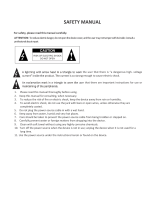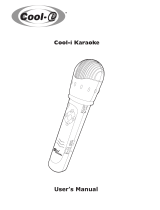Page is loading ...

Digital Karaoke Jukebox Player
CAVS JB-199
USER’S MANUAL
MUTE
POWER
Open/Close
SET UP
MENU
TIME
LIST
PROG
PAUSESTOP
JB/CD
1 2 3
4 5 6
7 8
0
9
CANCEL
PLAY
INFO TITLE
BGV
RANDOM
REPEAT VOCAL
PPgm
ENTER
TE MP
K EY
VOL
VOL
R
E
C
O
R
D
C
L
E
A
R
F
A
N
F
A
R
E
LEFT
SELECT
RIGHT
UP
DOWN
R
.
.
.
.
.
.
.
.
.
.
.
.
.
.
.
.
.
.
.
.
.
.
.
.
.
.
.
.
.
.
.
.
.
JB/CD TEMPO UP
LIST
BGV
KEY
b
KEY #
MENU VOCAL
TEMPO DOWN
MIC.1 MIC. 2 MIC.1 MIC. 2 ECHO
POWER
WELCOME
TO
CAVS SING ALONG
Select Song Number
00000

IMPORTANT SAFETY INSTRUCTIONS
This symbol is intended to alert the user to the presence of
uninsulated "dangerous voltage" within the product's
enclosure that may be of sufficient magnitude to constitute
a risk of electric shock to persons.
This symbol is intended to alert the user to the presence of
important operating and maintenance(servicing) instructions
in the literature accompanying the appliance.
Caution : To prevent electric shock do not use this
(polarized) plug with an extension cord, receptacle
or other outlet unless the baldes can be inserted
to prevent blade exposure.
Attention : Pour prevenir les choes electriques ne pas
utiliser cetre fiche polarisee avec un prolongateur,
une prise de courant ou une autre sortie de
courant, sauf si les lames prevent etre inserees a
fond sans en laiser aucune partie a decouvert.
All the safety and operating instructions should be read
before the product is operated.
The safety and operating instructions should be
retained for future reference.
All warnings on the product and in the operating
instructions should be adhered to.
All operating and using instructions should be followed.
Unplug this product from the wall outlet before
cleaning.
Do not use liquid cleaners or aerosol cleaners, Use
damp cloth for cleaning.
Do not use attachments not recommended by the
product manufacturer as they may cause hazards.
Do not use this product near water - for example, near a
bath tub, wash bowl, kitchen sink or laundry tub; in a
wet basement; or near swimming pool; and the like.
Do not place this product on an unstable cart, stand,
tripod, bracket, or table, The product may fall, causing
serious injury to a child or an adult and serious damage
to the product.
A product and cart combination should be moved with care. Quick stops, excessive forces and
uneven surfaces may cause the product and cart combination to overturn.
This symbol is to be included in the important safeguards
of applicable units adjacent to the upper side content.
WARNING
To prevent fire or shock hazard, do not expose
the unit to rain or moisture.
-
CAUTION : TO REDUCE THE RISK OF ELECTRIC SHOCK
DO NOT REMOVE COVER (OR BACK).
NO USER SERVICEABLE PARTS INSIDE
REFER SERVICING TO
QUALIFIED SERVICE PERSONNEL
RISK OF ELECTRIC SHOCK,
DO NOT OPE
N
CAUTION

A product and cart combination should be moved with care. Quick stops, excessive force, and uneven surface may cause the
product and cart combination to overturn.
Slots and openings in the cabinet are provided for ventilation and to ensure reliable operation of the product and to protect it
from overheating, and these openings must not be blocked or covered. The openings should never be blocked by placing the
product on a bed, sofa, rug, or other similar surface.
The openings should not be placed in a built-in installation such as a bookcase or rack unless proper ventilation is provided or
the manufacturer's instructions have been adhered to.
This product should be operated only from the type of power source indicated on the marking label. If you are not sure of the
type of power supply to your home, consult your product dealer or local power company. For products intended to operate
from battery power, or other sources, refer to the operating instructions.
Power supply cord should be routed so that it is not likely to be walked on or pinched by items placed upon or against them,
paying particular attention to cords at plugs, convenience receptacles, and the point where they exit from the product.
Do not overload wall outlets, extension cords, or integral convenience receptacles as this can result in a risk of fire or electric
shock.
Never push any kinds of objects into this product through openings as they may touch dangerous voltage points or short-out
parts that could result in a fire or electric shock. Never spill any kind of liquid on the product.
Do not attempt to service this product yourself as opening or removing covers may expose you to dangerous voltage or other
hazards.
Refer all servicing to qualified service personnel.
Unplug this product from the wall outlet and refer servicing to qualified service personnel under the following conditions:
- When the power supply cord or plug is damaged.
- If liquid has been spilled, or objects have fallen into the product.
- If the product has been exposed to rain or water.
- If the product does not operate normally.
- If the product has been dropped or damaged in any way.
- When the product exhibits a distinct change in performance.
When replacement parts are required, be sure the service technician has used replacement part specified by the
manufacturer or have the same characteristics as the original part. Unauthorized subsitutions may result in fire, electric shock,
or other hazards.
Upon completion of any service or repair to this product, ask the service technician to perform safety checks to determine that
the product is in proper operating condition.
The product should be situated away from heat sources such as radiators, heat registers, stoves, or other products (including
amplifiers) that produce heat.
Grounding or Polarization - This product may be equipped with a polarized alternating-current line plug (a plug having one
blade wider than the other).
This plug will fit into the power outlet only one way. This is a safety feature. If you are unable to insert the plug fully into the
oulet, try reversing the plug. If the plug should still fail to fit, contact your electrician to replace your obsolete outlet. Do not
defeat the satety purpose of the polarized plug.
Alternate Warnings - This product may be equipped with a three-wire grounding-type plug, a plug having a third(grounding)
pin. This plug will only fit into a grounding-type power outlet. This is a safety feature. if you are unable to insert the plug into
the outlet, contact your electrician to replace your obsolete outlet. Do not defeat the safety purpose of the grounding-type
plug.
Lightning - For added protection for this product during a lightning storm, or when it is left unattended and unused for long
periods of time, unplug it from the wall outlet and disconnect the antenna or cable system. This will prevent damage to the
product due to lightning and power-line surges.

Federal Communications Commission Requirements
WARNING
Note
CHANGES OR MODIFICATIONS NOT EXPRESSLY APPROVED BY THE PARTY
RESPONSIBLE FOR COMPLIANCE WITH THE FCC'S RULES(THE FCC 'GRANTEE')
COULD VOID THE USER’S AUTHORITY TO OPERATE THE EQUIPMENT.
This equipment consists of parts that has been tested and found to comply with the
limits for a Class B digital devices, pursuant to part 15 of the FCC Rules. These limits
are designed to provide reasonable protection against harmful interference in a
residential installation. This equipment generates, uses and can radiate radio frequency
energy and, if not installed and used in accordance with the instructions, may cause
harmful interference to radio communications. However, there is no guarantee that
interference will not occur in a particular installation. If this equipment does cause
harmful interference to radio or television reception, which can be determined by
turning the equipment off and on, the user is encouraged to try to correct the
interference by one or more of the following measures :
Reorient or relocate the receiving antenna.
Increase the separation between the equipment and receiver
Connect the equipment into an outlet on a circuit different from that to which
the receiver is connected.
Consult the dealer or an experienced radio/TV techical for help.

CAVS JB-199 Premier Karaoke Jukebox
CAVS JB-199 Premier combines KJ Control Panel and Digital Jukebox for a karaoke workstation truly
dedicated for professionals. The KJ Control Panel comes with complete state-of-the-art features in
song search, audio & video controls, programming, recording, monitoring, etc. The Digital Jukebox
comes with more-than-ever capacity and power, storing 100,000 songs, 2 USB 2.0 connectors,
multi audio & video outputs, PC monitor, mouse and keyboard attachable, LAN 100 mbps,
S-Video output, Bill & credit acceptors, etc. With CAVS JB-199 Premier, you can control and monitor
your show in a separate screen, instantly record and make custom CDs, connect by Internet for remote
song updates, and many many more.
Contents
1. Product features
2. Safety/Precautions
3. Check points before use
4. Controls and Functions
5. Using remote controller
6. How to connect
7. How to operate
Basic Functions
Hot Keys
Configuration
4
5
8
9
26
28
35
35
44
45
50
57
58
63
1. Preparing Song Files
2. Transfering Song Files
3. Program Upgrades
4. Picture Files
5. Edit, Save, and Print Song List
64
65
68
69
70
1. Jukebox
2. Disc Capture
3. Disc Recording
4. Download (DateCD, DataStick)
5. System Control
6. Video Control
7. Audio Control
50
51
52
53
54
55
56
Advance Functions
Download Songs From JB-99
Front Panel & Remote Control
JB-199 Manager Program

Contents (continued)
8. Trouble Shooting
9. Specification
* Limited Warranty
83
84
Optional Devices
75
1. External disc drive
2. Optional hard drive
3. VGA monitor
4. Keyboard and mouse
5. USB Camera
6. HUB or Router
75
76
77
77
77
77
DataCD & DataStick
72
Windows Platform
78
1. USB Camera
2. NTSC / PAL
3. Play DVD and Video CD
4. Change Display mode from Full to Window
5. Change Welcome (Standby) message
6. Copy a song list
78
78
79
79
Backup Hard Drive
80
79
79

1
FEATURES
1
PRODUCT FEATURES
R
.
.
.
.
.
.
.
.
.
.
.
.
.
.
.
.
.
.
.
.
.
.
.
.
.
.
.
.
.
.
.
.
.
JB/CD TEMPO UP
LIST
BGV
KEY
b
KEY #
MENU VOCAL
TEMPO DOWN
MIC.1 MIC. 2 MIC.1 MIC. 2 ECHO
POWER
WELCOME
TO
CAVS SING ALONG
Select Song Number
00000
JB-199 Premier
KJ Control Panel
4
Play DVD, VCD, CD+G, MIDI and CD songs from
the internal memory.
Store up to 100,000 songs.*
Capture CD+G and CD songs directly from discs
(no need for PC).*
Instantly record and make custom Audio CDs.*
Dual disc drives for easy quick disc loading.*
JB-199 Manager program for easy updating of programs,
song files, and song list.
Background video (BGV) from internal video files, still
images, or external USB camera.*
Play Super CD+G, CD+G, MIDI and CD discs.*
Connect to Internet or LAN network for remote updates.
* Optional device is required. See Chapter: Optional Devices
for instruction.
KJ Control Panel with indepedent controls and monitoring.*
Instant Song search by category, title, singer, or number.
Program, Cancel, Priority program, Preset Tempo and Key,
Change queue order, Call next in queue.
8-Segment Equalizer with 6 pre-settings and reset.
Volume control, Tempo control, Key control, Voice cancel,
Repeat, Random, Fanfare, Score.
Silence gap remover, Continous/Single play, A-B loop,
Location (6) finder, Fast forward, Fast backward.

Place the unit on even-level.
Tilted position may cause damage t
o
the unit and the disc
.
Do not place heavy equipment such as
TV on top of the uni
t
Do not place the unit in areas with
- vibratio
n
- high humidit
y
- limited or no ventilatio
n
- under direct sunray
s
- high or low temperature
.
To avoid the magnetic interference,
place the unit away from speakers
.
Moving the unit between extreme
temperatur
es may cause water dew
on the laser pickup of the unit and
result in
malfunctioning. If so turn off
the unit and
wait for one or two hours
before starting again.
WHEN INSTALLING UNIT
SAFETY / PRECAUTIONS
2
5

S
'
R
E
S
U
L
A
U
N
A
M
Be sure to read the user manual
before operating the unit
Place the unit in an area wel
l
ventilated an with no heat
.
Never open the top cover. It is very
dangerous to touch the inside of the
unit due to possible electric shock
.
When not in use for long duration, be
sure to pull out the power cord fro
m
the electric outlet. Also do not use th
e
unit when the power cord is damage
d
as it may cause electric shock
.
SAFETY / PRECAUTIONS
The unit and its power cord should be
arranged safely at all times and never b
e
handled with wet hands due to a danger o
f
electric shock
.
Check the supply voltage before turning
on the unit
.
The unit uses 100 - 240V AC
.
SAFETY
6

How to handle
When handling disc, take hold of the
outer edge and the center hole, not
the top and bottom sides, as
illustrated above.
Do not place paper stickers or tape
s
on the disc, or write on the surface o
f
the disc. Be careful not to place th
e
disc under a direct sunray or nea
r
high heat
.
Foreign materials
Fingermarks
Heavy scratches
Paper stickers or tapes
Direct sunray
Electric heater
Do not use damaged discs.
Damaged disc will not play its
audio/video content as specified an
d
can cause damage to the unit due t
o
high speed rotation when inserted
.
How to keep.
To prevent discs from bending, be sure to
pull discs out of the unit after using an
d
keep them in the disc case
.
SAFETY / PRECAUTIONS
How to clean.
Wipe the disc with soft cloth to remove
dust and fingermarks using the motion a
s
illustrated
.
When cleaning the disc, use only the liqui
d
disc cleaner and never use benzene
,
thinner, or sprays for electrostati
c
protection
.
WHEN HANDLING DISCS
7

Accessories of the unit are as follows.
Remote controller : 1
Batteries : 2
Video and audio cable : 1
User manual : 1
Program CDs
Lan cable : 1
Power cord : 1
User’s manual
MUTE
POWER
Open/Close
SET UP
MENU
TIME
LIST
PROG
PAUSESTOP
JB/CD
1 2 3
4 5 6
7 8
0
9
CANCEL
PLAY
INFO TITLE
BGV
RANDOM
REPEAT
VOCAL
PPgm
ENTER
TE MP
K EY
VOL
VOL
R
E
C
O
R
D
C
L
E
A
R
F
A
N
F
A
R
E
LEFT
SELECT
RIGHT
UP
DOWN
1
ACCESSORIES
3
CHECK POINTS BEFORE USE
8

R
.
.
.
.
.
.
.
.
.
.
.
.
.
.
.
.
.
.
.
.
.
.
.
.
.
.
.
.
.
.
.
.
.
JB/CD TEMPO UP
LIST
BGV
KEY
b
KEY #
MENU VOCAL
MIC.1 MIC. 2 MIC.1 MIC. 2 ECHO
POWER
1
10
8
6 79 115
1312
432
14
TEMPO DOWN
1
CONTROLS AND FUNCTIONS
FRONT PANEL
4
MIC 1 and MIC 2 Volume Controls
Volume controls for MIC 1 and MIC 2.
ECHO Control
Echo control for MIC 1 and MIC 2.
4
3
POWER Button
Power On / Off.
MIC 1 and MIC 2 Inputs
Plug-in jacks for MIC 1 and MIC 2
microphones.
2
1
JB/CD Selector
Select between Jukebox (JB) and
Disc (CD) play mode.
Up & Down, Tempo UP & Down
Move Up / Down, Tempo Up / Down.
5
6
17
1618
15
9

CONTROLS AND FUNCTIONS
BGV (Background video)
Select between Off / Internal video / Still images /
External USB camera for background video.
Left & Right, Key Up & Down
Move Left / Right, Key (pitch) Down / Up.
LIST
Open / close the song list on TV screen.
MENU
VOCAL
Select between Left / Right / Stereo channels.
LCD Display
Display play status, song number, time,
credit, etc.
8
7
9
10
11
12
Remote Sensor
Infrared signal receiver for Remote Controller.
Numeric Buttons (0 - 9)
Input numbers of a song, track, or a
menu item.
CANCEL
Cancel programmed songs.
PROG
Program up to 99 songs. Preset
Tempo and Key controls.
STOP
Stop play or return.
PLAY
Play a song or select an item. Press to
pause when in play.
13
18
14
15
16
17
10
Open / Close the MENU screen.

VIDEO OUT VIDEO IN
AUDIO OUT AUDIO IN
OUTPUT
INPUT
S-VIDEO
KEYBOARD
MOUSE
USB
LAN
VGA
BILL / COIN
RESET
CONTROL
CAUTION: TO REDUCE THE RISK OF ELECTRIC
SHOCK, DO NOT REMOVE COVER, NO
USER-SERVICEABLE PARTS INSIDE. REFER
SERVICING TO QUALIFIED SERVICE PERSONNEL.
WARNING: TO REDUCE
THE RISK OF FIRE OR
ELECTRIC SHOCK, DO NOT
EXPOSE THIS APPLIANCE TO
RAIN OR MOISTURE.
CAUTION
RISK OF ELECTRIC SHOCK
DO NOT OPEN
AUDIO Output
Audio L, R output terminals (1, 2).
Audio L, R input terminals for recording.
AUDIO Input
VIDEO Output
VIDEO IN
1
2
3
4
S-VIDEO Input
S-VIDEO Output
5
6
1
6
16
3
7
8 9 10
2 11
12 13 14
15
4 5
Composite video input terminal.
(Currently disabled)
S-Video video input terminal.
(Currently disabled)
S-Video video output terminal.
Composite video output terminals (1, 2).
CONTROLS AND FUNCTIONS
REAR PANEL
8
14
7
10
9
13
12
USB 2.0
USB connectors (1, 2) for external disc drive,
hard drive, USB camera, DataStick, etc.
LAN (100/10 Mbps)
LAN connector for 100/10 Mbps LAN cable.
11
VGA
15-pin connector for PC monitor.
RESET
Press to restart JB-199 Premier.
CONTROL
Audio / video output control terminal.
BILL / COIN
OPDIN connector for bill, coin, or card acceptor.
15
16
POWER Selector
Select power input between 110V/60Hz and 230V/50Hz.
POWER Cord Plug
Plug for power cord.
KEYBOARD
Mini-din connector for PC keyboard.
MOUSE
Mini-din connector for PC mouse.
11

SONG IN PLAY
Display song number in play.
AVAILABLE CREDIT
Credit remaining from bill, coin, or
card acceptor.
TIME
Display elapsed or remaining time.
STATUS
Display Stop, Play or Pause.
SONG IN SELECTION
Display song number being selected.
SELECTION STATUS
Display selection result.
1
2
3
4
4
5
6
>03456
Stop 00000 ??
:
--
*
00 00
5
1
2
3
CONTROLS AND FUNCTIONS
LCD DISPLAY PANEL
6
12

TV OUTPUT PANEL
STATUS PANEL
OPERATION PANEL
SONG SEARCH PANEL
PROGRAM PANEL
CONTROLS AND FUNCTIONS
KJ CONTROL PANEL
EQUALIZER PANEL
SETUP PANEL
E
F
G
A.
B.
C.
D.
E.
F.
G.
All operations on the KJ Control Panel are performed with a PC mouse
and a keyboard (See Section: How to connect).
13
A
B
C
D
WELCOME
TO
CAVS SING ALONG
Select Song Number
00000

TV OUTPUT PANEL
STATUS PANEL
CONTROLS AND FUNCTIONS
A.
B.
Elapsed Time
This display shows what is being played on the TV screen.
1
Total Time
Display total duration time.
2
Play Status
Display operation mode. (Play, Stop, Pause)
3
Song Number
Display song number.
4
Title Display
Display song title.
5
1
WELCOME
TO
CAVS SING ALONG
Select Song Number
00000
2 3 4 5
Display elapsed time.
14

OPERATION PANEL
CONTROLS AND FUNCTIONS
C.
1
2
5 12 13 14 15 16 176 7 8 9 10
3
4
11
Slider
Drag the slider to any time position in a song in play
(for Juke play mode).
1
Loop A, B
Right click on A and B for two time positions in a
a song in play. Then left click on to loop
between A and B (for Juke play mode).
2
Location
Right click on 1 - 6 buttons to mark time positions in
a song in play. Left click on the buttons to return
(for Juke play mode).
3
Play
4
Pause
5
Press to play. Press again to pause.
Press to pause. Press again to play.
Stop
6
Press to stop / return.
7
8
9
Lyric
13
Standby
14
Logo
15
Turn on or off the lyric display.
Turn on or off the bouncing logo.
Fast Backward
Move fast backward during play (for Juke play mode).
Fast Forward
Move fast forward during play (for Juke play mode).
Previous
Go to previous song (for Disc play mode).
10
11
12
Silence
Skip any silence gap to start a song immediately.
Single
Select between Continuous/Single play:
Continuous - Automatically play the next songs.
Single - Stop after each song for standby.
Next
Go to next song (for Disc play mode or program play).
16
17
OPEN/CLOSE
Open/close disc drive.
Call
Display the next customer and song in Program queue.
Turn on or off the initial Welcome display.
15

SONG SEARCH PANEL
CONTROLS AND FUNCTIONS
D.
Search Songs
Double click to expand or minimize the search
methods.
2
Search number
Click to display the song number search and song list
sorted by song number on the right side window.
3
Search title
Click to display the song title search and song list
sorted by song title on the right side window.
4
Search artist
5
Click to display the song artist search and song list
sorted by song artist on the right side window.
6
Search Input Field
Click on the field and type in what you wish to find.
The list below will display the matches according to
the search method selected on the left side window.
7
8
9
Title Field
Double click on title of any song to start playing.
Artist Field
Double click on artist of any song to start playing.
Search Button
Click to display only the matched songs.
1. Search Songs
1
3
4
5
6
78
9
10
10
Song Number Field
Click on the number of any song to program the song.
11
Scroll Bar
Drag the scroll bar to move up or down the song list
in display.
2
11
Search Categories
Double click to expand or minimize the search
categories.
1
Click on + or - signs in the display to expand or minimize the available selection.
At any time, double click on a title or an artist of a song to play. Or click on a song number to program.
16

CONTROLS AND FUNCTIONS
Total Songs
Double click to expand or minimize the total songs
menu.
1
Search by number
Click to display the song list sorted by song number
on the right side window.
2
Disc drive
Click to select a disc drive. The list of songs in the
disc, sorted by track number, will appear on the right
side window. Also the OPEN/CLOSE button in
Panel C will be enabled.
3
Tree levels
4
Click on Tree or any of 1, 2, 3, 4 levels to display the
songs in respective sub-levels. Level 4 will display
the complete song list, sorted by song number.
5
+, -
In the song list, click on any + or - marks to expand
or minimize the available selection.
2. Total Songs
1
2
3
4
5
Click on + or - signs in the display to expand or minimize the available selection.
At any time, double click on a title or an artist of a song to play. Or click on a song number to program.
17
/