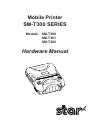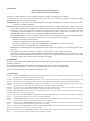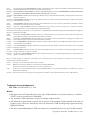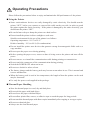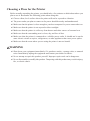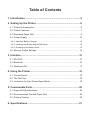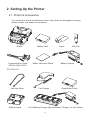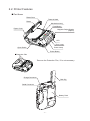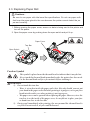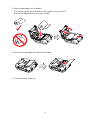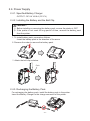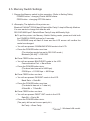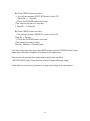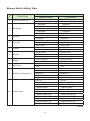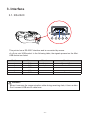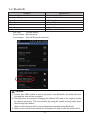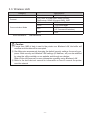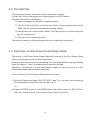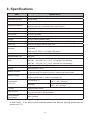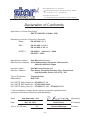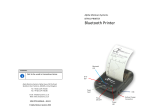Star Micronics SM-T300/ SM-T301/ SMT302 Mobile Printer Hardware User manual
- Category
- POS/mobile printers
- Type
- User manual

Mobile Printer
SM-T300 SERIES
Models: SM-T300
SM-T301
SM-T302
Hardware Manual

<
USA model
>
Federal Communications Commission
Radio Frequency Interference Statement
This device complies with Part 15 of the FCC Rules. Operation is subject to the following two conditions:
(1) This device may not cause harmful interference, and (2) this device must accept any interference received, including
interference that may cause undesired operation.
CAUTION: Changes or modifications not expressly approved by the party responsible for compliance could void the user’s
authority to operate the equipment.
Note: This equipment has been tested and found to comply with the limits for a Class B digital device, pursuant to part 15 of
the FCC Rules. These limits are designed to provide reasonable protection against harmful interference in a residential
installation. This equipment generates, uses and can radiate radio frequency energy and, if not installed and used
in accordance with the instructions, may cause harmful interference to radio communications. However, there is no
guarantee that interference will not occur in a particular installation. If this equipment does
cause harmful interference to radio or television reception, which can be determined by turning the equipment off and on,
the user is encouraged to try to correct the interference by one or more of the following measures:
• Reorient or relocate the receiving antenna.
• Increase the separation between the equipment and receiver.
• Connect the equipment into an outlet on a circuit different from that to which the receiver is connected.
• Consult the dealer or an experienced radio/TV technician for help.
Modications not expressly approved by the manufacturer could void the user’s authority to operated the equipment under
FCC rules.
This transmitter must not be co-located or operated in conjunction with any other antenna or transmitter.
This equipment complies with FCC radiation exposure limits set forth for uncontrolled equipment and meets the FCC radio
frequency (RF) Exposure Guidelines in Supplement C to OET65. This equipment has very low levels of RF energy that it
is deemed to comply without testing of specic absorption ratio (SAR).
FCC WARNING
Changes or modications not expressly approved by the party responsible for compliance could void the user’s authority to
operate the equipment.
For compliance with the Federal Noise Interference Standard, this equipment requires a shielded cable.
For RF interference suppression, if a ferrite core is provided with this device, afx it to the interface cable.
The above statement applies only to equipments marketed in U.S.A.
<Europe model>
English: Hereby, STAR MICRONICS CO.,LTD. declares that this Wireless Device is in compliance with the essential requirements
and other relevant provisions of Directive 1999/5/EC
Deutsch: Hiermit erklärt STAR MICRONICS CO.,LTD., dass sich das Gerät Wireless Device in Übereinstimmung mit den
[German]
grundlegenden Anforderungen und den übrigen einschlägigen Bestimmungen der Richtlinie 1999/5/EG bendet.
Svenska: Härmed intygar STAR MICRONICS CO.,LTD. att denna Wireless Device står I överensstämmelse med de väsentliga
[Swedish]
egenskapskrav och övriga relevanta bestämmelser som framgår av direktiv 1999/5/EG.
Español: Por medio de la presente STAR MICRONICS CO.,LTD. declara que el Wireless Device cumple con los requisitos esenciales y
[Spanish]
cualesquiera otras disposiciones aplicables o exigibles de la Directiva 1999/5/CE.
Português
: STAR MICRONICS CO.,LTD. declara que este Wireless Device está conforme com os requisitos essenciais e outras
[Portuguese]
disposições da Directiva 1999/5/CE.
Français: Par la présente STAR MICRONICS CO.,LTD. déclare que l’appareil Wireless Device est conforme aux exigences essentielles
[French]
et aux autres dispositions pertinentes de la directive 1999/5/CE.
Suomi: STAR MICRONICS CO.,LTD. vakuuttaa täten että Wireless Device tyyppinen laite on direktiivin 1999/5/EY oleellisten
[Finnish]
vaatimusten ja sitä koskevien direktiivin muiden ehtojen mukainen.
Italiano: Con la presente STAR MICRONICS CO.,LTD. dichiara che questo Wireless Device è conforme ai requisiti essenziali ed alle
[Italian]
altre disposizioni pertinenti stabilite dalla direttiva 1999/5/CE.
Dansk: Undertegnede STAR MICRONICS CO.,LTD. erklærer herved, at følgende udstyr Wireless Device overholder de væsentlige
[Danish]
krav og øvrige relevante krav i direktiv 1999/5/EF.
Nederlands
: Hierbij verklaart STAR MICRONICS CO.,LTD. dat het toestel Wireless Device in overeenstemming is met de essentiële
[Dutch]
eisen en de andere relevante bepalingen van richtlijn 1999/5/EG

Trademark acknowledgments
SM-T300: Star Micronics Co., Ltd.
Notice
•All rights reserved. Reproduction of any part of this manual in any form whatsoever, without
STAR’s express permission is forbidden.
•The contents of this manual are subject to change without notice.
•All efforts have been made to ensure the accuracy of the contents of this manual at the time of
going to press. However, should any errors be detected, STAR would greatly appreciate being
informed of them.
•The above notwithstanding, STAR can assume no responsibility for any errors in this manual.
Copyright
©
2010-2011 Star Micronics Co., Ltd.
Eesti: Käesolevaga kinnitab STAR MICRONICS CO.,LTD. seadme Wireless Device vastavust direktiivi 1999/5/EÜ põhinõuetele ja
[Estonian]
nimetatud direktiivist tulenevatele teistele asjakohastele sätetele.
Ελληνική: ΜΕ ΤΗΝ ΠΑΡΟΥΣΑ STAR MICRONICS CO.,LTD. ΔΗΛΩΝΕΙ ΟΤΙ Wireless Device ΣΥΜΜΟΡΦΩΝΕΤΑΙ ΠΡΟΣ ΤΙΣ ΟΥΣΙΩΔΕΙΣ
[Greek]
ΑΠΑΙΤΗΣΕΙΣ ΚΑΙ ΤΙΣ ΛΟΙΠΕΣ ΣΧΕΤΙΚΕΣ ΔΙΑΤΑΞΕΙΣ ΤΗΣ ΟΔΗΓΙΑΣ 1999/5/ΕΚ.
Slovensky
: STAR MICRONICS CO.,LTD. týmto vyhlasuje, že Wireless Device spĺňa základné požiadavky a všetky príslušné ustanovenia
[Slovak]
Smernice 1999/5/ES.
Slovensko
: STAR MICRONICS CO.,LTD. izjavlja, da je ta Wireless Device v skladu z bistvenimi zahtevami in ostalimi relevantnimi
[Slovenian]
določili direktive 1999/5/ES.
Česky: STAR MICRONICS CO.,LTD. tímto prohlašuje, že tento Wireless Device je ve shodě se základními požadavky a dalšími
[Czech]
príslušnými ustanoveními smernice 1999/5/ES.
Magyar: Alulírott, STAR MICRONICS CO.,LTD. nyilatkozom, hogy a Wireless Device megfelel a vonatkozó alapvetõ
[Hungarian]
követelményeknek és az 1999/5/EC irányelv egyéb elõírásainak.
Български
: това Безжично устройство е в съответствие със задължителните изисквания и другите приложими разпоредби на
[Bulgarian]
Директива 1999/5/EC.
Polski: Niniejszym STAR MICRONICS CO.,LTD. oświadcza, że Wireless Device jest zgodny z zasadniczymi wymogami oraz
[Polish]
pozostałymi stosownymi postanowieniami Dyrektywy 1999/5/EC.
Malti: Hawnhekk, STAR MICRONICS CO.,LTD., jiddikjara li dan Wireless Device jikkonforma mal-ħtiġijiet essenzjali u ma
[Maltese]
provvedimenti oħrajn relevanti li hemm d-Dirrettiva 1999/5/EC.
Latviski: Ar šo STAR MICRONICS CO.,LTD. deklarē, ka Wireless Device atbilst Direktīvas 1999/5/EK būtiskajām prasībām un citiem
[Latvian]
ar to saistītajiem noteikumiem.
Lietuvių : Šiuo STAR MICRONICS CO.,LTD. deklaruoja, kad šis Wireless Device atitinka esminius reikalavimus ir kitas 1999/5/EB
[Lithuanian]
Direktyvos nuostatas.
Norsk: STAR MICRONICS CO.,LTD. erklærer herved at utstyret Wireless Device er i samsvar med de grunnleggende krav og
[Norwegian]
øvrige relevante krav i direktiv 1999/5/EF.
Íslenska: Hér með lýsir STAR MICRONICS CO.,LTD. yr Því að Wireless Device er í samræmi við grunnkröfur og aðrar kröfur, sem
[Icelandic]
gerðar eru í tilskipun 1999/5/EC.
This is a class B product. In a domestic environment, this product may cause radio interference, in which case the user may be
required to take adequate measures.
Notice: This device can be operated in all European countries.
France: Outdoor use limited to 10 mW e.i.r.p. within the band 2454-2483.5 MHz.
(The wireless output power of this printer is less than 10mW e.i.r.p.)
Italy: For private use, a general authorisation is required if WAS/RLAN’s are used outside own premises. For public use, a general
authorisation is required.
Norway: This subsection does not apply for the geographical area within a radius of 20 km from the centre of Ny-Ålesund.

Please follow the precautions below to enjoy and maintain the full performance of the printer.
■
Using the Printer
● Some semiconductor devices are easily damaged by static electricity. You should turn the
printer “OFF”, before you connect or removed the cable on the rear side, in order to guard
the printer against the static electricity. If the printer is damaged by the static electricity, you
should turn the printer “OFF”.
● Be careful not to drop or bump the printer on a hard surface.
● Do not install the printer in direct sunlight or such areas.
Suitable environment for the use of the printer is as follows:
Operating temperature :-10 °C to 50 °C
Relative humidity : 30 % to 80 % (No condensation)
● Do not install the printer near devices that generate strong electromagnetic elds such as a
copy machine.
● Do not open the paper cover during printing.
● Before opening the paper cover, ensure no data is being sent to the printer and turn off the
power.
● Do not remove or reinstall the communication cable during printing or transmission.
● Do not touch the connectors of the communication during printing.
● Switch the POWER OFF when not in use.
● Do not use alcohol or other solvent.
● The battery charger and the battery pack may become warm when in use. This is normal and
is not a malfunction.
● When the battery pack is used at low temperature, the length of time the printer can be used
may be shortened.
● Use only the power cord supplied in the package.
■
Thermal Paper Handling
● Store the thermal paper in a cool, dry and dark place.
● Do not rub the paper with hard object.
● Do not leave the paper with hard object.
● Do not allow plastic lm, erasers, or adhesive tape to touch the paper for long periods.
● Do not stack the thermal paper with diazo copies immediately after copying or wet-type copies.
● Do not use chemical glue.
● Always use the clean thermal paper.
Operating Precautions

Choosing a Place for the Printer
Before actually unpacking the printer, you should take a few minutes to think about where you
plan to use it. Remember the following points when doing this.
4 Choose a rm, level surface where the printer will not be exposed to vibration.
4 The power outlet you plan to connect to for power should be nearby and unobstructed.
4 Make sure that the printer is close enough to your host computer for you to connect the two.
4 Make sure that the printer is not exposed to direct sunlight.
4 Make sure that the printer is well away from heaters and other sources of extreme heat.
4 Make sure that the surrounding area is clean, dry, and free of dust.
4 Make sure that the printer is connected to a reliable power outlet. It should not be on the
same electric circuit as copiers, refrigerators, or other appliances that cause power spikes.
4 Make sure that the room where you are using the printer is not too humid.
WARNING
4 Shut down your equipment immediately if it produces smoke, a strange odor, or unusual
noise. Immediately unplug the equipment and contact your dealer for advice.
4 Never attempt to repair this product yourself. Improper repair work can be dangerous.
4 Never disassemble or modify this product. Tampering with this product may result in injury,
re, or electric shock.

Table of Contents
1. Introduction ..................................................................................5
2. Setting Up the Printer ..................................................................6
2.1. Printer & Accessories ................................................................................ 6
2.2. Printer Features ........................................................................................ 7
2.3. Replacing Paper Roll ................................................................................ 8
2.4. Power Supply ......................................................................................... 10
2.4.1. Specied Battery Charger .................................................................................. 10
2.4.2. Installing the Battery and the Belt Strap .............................................................. 10
2.4.3. Recharging the Battery Pack .............................................................................. 10
2.5. Memory Switch Settings ......................................................................... 12
3. Interface......................................................................................15
3.1. RS-232C ................................................................................................. 15
3.2. Bluetooth ................................................................................................. 16
3.3. Wireless LAN .......................................................................................... 17
4. Using the Printer........................................................................18
4.1. Control Panel .......................................................................................... 18
4.2. The Self Test ........................................................................................... 19
4.3. Instruction for Auto Power Down Mode ................................................... 19
5. Consumable Parts .....................................................................20
5.1. Paper Roll Specications ........................................................................ 20
5.2. Recommended Thermal Paper RoIl ........................................................ 20
5.3. Printing Position ...................................................................................... 20
6. Specications ............................................................................21

- 5 -
1. Introduction ..................................................................................5
2. Setting Up the Printer ..................................................................6
2.1. Printer & Accessories ................................................................................ 6
2.2. Printer Features ........................................................................................ 7
2.3. Replacing Paper Roll ................................................................................ 8
2.4. Power Supply ......................................................................................... 10
2.4.1. Specied Battery Charger .................................................................................. 10
2.4.2. Installing the Battery and the Belt Strap .............................................................. 10
2.4.3. Recharging the Battery Pack .............................................................................. 10
2.5. Memory Switch Settings ......................................................................... 12
3. Interface......................................................................................15
3.1. RS-232C ................................................................................................. 15
3.2. Bluetooth ................................................................................................. 16
3.3. Wireless LAN .......................................................................................... 17
4. Using the Printer........................................................................18
4.1. Control Panel .......................................................................................... 18
4.2. The Self Test ........................................................................................... 19
4.3. Instruction for Auto Power Down Mode ................................................... 19
5. Consumable Parts .....................................................................20
5.1. Paper Roll Specications ........................................................................ 20
5.2. Recommended Thermal Paper RoIl ........................................................ 20
5.3. Printing Position ...................................................................................... 20
6. Specications ............................................................................21
1. Introduction
This printer is the ideal solution for Mobile banking system , Retail,
point of sales, Credit card Transaction, other traveling and mobile computing etc.
The general features of this printer are as follows:
● Pocket size (120
×
132.2
×
58.3 mm)
● Light weight (442 g) for true mobility
● Very silent printing thru direct thermal printing method
● High speed (75 mm/sec, MAX)
● Support Dual Interface
4
RS-232C & Bluetooth Ver.2.1 + EDR
4
RS-232C & Wireless LAN <802.11b/g>
● Support secure wireless communication
[Bluetooth]
4
Bluetooth security mode 3 is avalable (PIN code 16 characters maximum)
4
Non-discoverable mode can be offered (Factory option)
[Wireless LAN]
4
Support WEP, WPA, WPA2
● Support Magnetic Stripe Reader
● Support Graphic LCD(128
×
32 dots) with Blue LED Backlight
● Support text and graphic printing
● Bit-Image(Logo) Store Function “Use Logo Store Tool to store a logo.”
● Drop-In and Print Easy Paper Loading
● One touch paper cover
● Printer door open sensor & Paper-out sensor
● Flow control : Software (XON/XOFF)
※
Hardware ow control not supported in printer.

- 6 -
2. Setting Up the Printer
2.1. Printer & Accessories
Your printer box should include these items. If any items are damaged or missing,
please contact your dealer for assistance.
Battery Pack
Communication Cable
(
SERIAL CABLE SM-T
)
▼
OPTIONAL
Shoulder Strap
PaperPrinter
Battery Charger
Belt Clip
Safety Instruction Sheet
Battery Holder
Car Charger Extra Battery Pack
4 Unit Battery Charger (Special Battery Charger + 4 Unit Holder)

- 7 -
2.2. Printer Features
■
Part Name
Paper Cover
Platen
Platen Gear
Power Button
Feed Button
Magnetic Stripe Reader
(
Option
)
Power Lamp
Error Lamp
LCD
Open Switch
Mechanism Ass’y
Thermal Head
Charge Connector
Serial Connector
Belt Clip
Battery Pack
Protection Film
※ Remove the Protection Film, if it’s not necessary.

- 8 -
2.3. Replacing Paper Roll
Cautions :
Be sure to use paper rolls that meet the specications. Do not use paper rolls
that have the paper glued to the core because the printer cannot detect the pa-
per end correctly.
1. Before opening the paper cover, ensure no data is being sent to the printer and
turn off the power.
2. Open the paper cover by pushing down the open switch and pull it up.
Caution Symbol
is symbol is placed near the thermal head to indicate that it may be hot.
Never touch the thermal head immediately aer the printer has been used.
Let the thermal head cool for a few minutes before touching it.
WARNING
1) Do not touch the tear bar.
• ere is a tear bar inside the paper outlet slot. Not only should you not put
your hand in the paper outlet slot while printing is in progress, never put your
hand into the outlet even when printing is not in progress.
• e paper cover can be opened when replacing the paper. However, since the
tear bar is on the inside of the paper cover, be careful not to place your face
or hands too close to the tear bar.
2) During and immediately aer printing, the area around the thermal head is
very hot. Do not touch it, as you could be burned.
Tear Bar
Open Switch
Paper Cover

- 9 -
3. Insert a new paper roll as shown.
Push down gently on both sides of the paper cover to close it.
Ensure the paper cover is securely closed.
4. Tear the excess paper off using the tear bar.
5. Turn the printer power on.

- 10 -
2.4. Power Supply
2.4.1. Specied Battery Charger
OUTPUT : DC 8.4 V/0.8 A (CC-CV)
2.4.2. Installing the Battery and the Belt Clip
Cautions :
1) Before installing or removing the battery pack, ensure the printer is OFF.
2) If the printer is not used for long period of time, remove the battery pack
from the printer.
1. To install battery pack, proceed as follows:
- Insert the battery pack in the direction of the arrow.
2. Reverse the order to remove the battery pack.
3
. Attach the belt clip as below.
2.4.3. Recharging the Battery Pack
For recharging the battery pack, install the battery pack in the printer.
Insert the Battery Charger to the charge connector of the printer.
Coin

- 11 -
Cautions Concerning Batteries
u
General Battery Characteristics
●
The battery is a consumable and its performance over time will gradually decrease.
●
While not in use, the battery will slowly discharge itself.
●
Fully charge the battery before using the printer.
●
To extend battery life, it is recommended to use a smart energy management solution
such as the Auto Power Down Mode available on all Star Micronics Portable Printers.
●
When used at low temperatures, battery performance will temporarily decline. Be sure
to have a fully-charged spare battery standing by if the printer will operate in a cold
environment.
u
Battery Charging
●
Charge the battery in an environment with a temperature ranging from 0 °C to 40 °C.
●
The time required to charge the battery depends on the voltage or ambient tempera-
tures. The battery requires four hours of charging under normal conditions.
●
Do not remove the battery while it is charging.
●
The battery does not need to be fully discharged before recharging it.
●
The battery may be warm after charging or use. This condition is normal and does not
indicate a malfunction.
●
Do not recharge the battery after it is fully charged.
u
Battery Life
●
The battery can be charged approximately 500 times in the normal temperature range
without losing performance. If an extreme decline in the running time of the battery is
noticed, the battery is reaching the end of its usable life. It is recommended to replace
the old battery with a new one.
u
Battery Storage
●
Storing a charged battery for a long period may damage its capacity. Be sure to fully
discharge the battery before storing or if it will not be used for a long period of time.
●
When the battery is not in use, remove it from the printer or charger.
●
Store the battery in a cool, dry place.
●
Recommended Storage Temperature Range: +15 °C to +25 °C
●
Avoid storing the battery in a place with extremely high or low humidity.

- 12 -
2.5. Memory Switch Settings
1. Change the Memory switch by this operation. (Refer to Setting Table).
POWER button : changing Printer MODE status
FEED button : changing OPTION status.
2. <Example> The defaults of the printer are :
Bluetooth
[
WLAN
]
*
)
/57600 bps/8 Data bit/No Parity/1 stop bit/Density Medium
If a user wants to change the defaults with
RS-232C/9600 bps/7 Data bit/Even Parity/2 stop bit/Density High
u
To put the printer into Memory Switch Setting mode, press and hold both
the POWER & FEED buttons for 5 seconds.
The ERROR lamp will ash 5 times and the LCD screen will conrm the
mode has changed.
g
You will see present COMMUNICATION mode in the LCD.
g
Press the POWER button one time.
(The interface mode has set to RS-232C mode.)
Bluetooth
[
WLAN
]
*
)
g
RS-232C
u
Press FEED button one time.
g
You will see present BAUD RATE mode in the LCD.
Communication Port
g
Baud Rate
g
Press the POWER button tw
ice
.
(The baud rate has set to 9600 bps)
57600 bps
g
115200 bps
g
9600 bps
u
Press FEED button one time.
g
You will see present DATA BIT mode in the LCD.
Baud Rate
g
Data Bit
g
Press the POWER button one time.
(The data bit has set to 7 data bit.)
8 Data Bit
g
7 Data Bit
u
Press FEED button one time.
g
You will see present PARITY BIT mode in the LCD.
Data Bit
g
Parity Bit
g
Press the POWER button tw
ice
.
(The parity bit has set to even parity bit.)
No Parity
g
Even Parity
*
)
[
WLAN
] : Wireless LAN model.

- 13 -
u
Press FEED button one time.
g
You will see present STOP BIT mode in the LCD.
Parity Bit
g
Stop Bit
g
Press the POWER button one time.
(The stop bit has set to 2 stop bit.)
1 Stop Bit
g
2 Stop Bit
u
Press FEED button one time.
g
You will see present DENSITY mode in the LCD.
Stop Bit
g
Density
g
Press the POWER button one time.
(The density has set to high.)
Density Medium
g
Density High
If all the mode have set, press the FEED button and the POWER button at the
same time after then release the buttons at the same time.
The printer will print out the mode status which has modied.
(RS-232C/9600 bps/7 Data bit/Even Parity/2 stop bit/Density High)
If the status is not correct, please try it again according to the procedure.

- 14 -
Memory Switch Setting Table
Printer Mode
Setting
Bluetooth Model WLAN Model
1 Communication Port
RS-232C RS-232C
Bluetooth * WLAN*
2 Baud Rate
9600 bps 9600 bps
19200 bps 19200 bps
38400 bps 38400 bps
57600 bps * 57600 bps *
115200 bps 115200 bps
3 Data Bit
7 Data bit 7 Data bit
8 Data bit * 8 Data bit *
4 Parity Bit
No Parity * No Parity *
Odd Parity Odd Parity
Even Parity Even Parity
5 Stop Bit
1 Stop bit * 1 Stop bit *
2 Stop bit 2 Stop bit
6 Density
Density Low Density Low
Density Medium * Density Medium *
Density High Density High
7 Quality
Low (75 mm/s) * Low (75 mm/s) *
High (50 mm/s) High (50 mm/s)
8 BM Sensor
No use * No use *
Use Use
9 BM Sensor Sensitivity
Low * Low *
Medium 1 Medium 1
Medium 2 Medium 2
High High
Automatic Setting Automatic Setting
10 Power Down
No use * No use
1 Minute Sleep 1 Minute Sleep
2 Minute Sleep 2 Minute Sleep
3 Minute Sleep 3 Minute Sleep *
4 Minute Sleep 4 Minute Sleep
5 Minute Sleep 5 Minute Sleep
1 Minute Power Off 1 Minute Power Off
2 Minute Power Off 2 Minute Power Off
3 Minute Power Off 3 Minute Power Off
4 Minute Power Off 4 Minute Power Off
5 Minute Power Off 5 Minute Power Off
* : Default

- 15 -
3. Interface
3.1. RS-232C
This printer has a RS-232C interface and is connected by means
of a 5 pin mini USB socket. In the following table, the signals present on the Mini-
USB socket are listed:
Pin No. Name Direction Function
1 TxD Output Transmit Data
2 RxD Input Receive Data
3 CTS - -
4 NC. - -
5 GND - Ground
Caution :
When it removes the communication cable during receiving data, it loses a data.
Don’t connect USB mini B cable here.
1
5
2
3
4

- 16 -
3.2. Bluetooth
Category Specication
Bluetooth Spec. Bluetooth V2.1+EDR / Class 2 (10 m)
Frequency Range 2.4 GHz ISM BAND
Data Transmission Rate 57600 bps Fixed
Data Bit 8 Data Bit Fixed
Parity Bit No Parity Fixed
Stop Bit 1 Stop Bit Fixed
Support Prole SPP (Serial Port Prole)
PIN code: 1234 as default
Device Name: Star Micronics
For example: Host OS Bluetooth detection
Caution
1) If more than 1MB of data is sent to the printer over Bluetooth, the buffer will over-
ow and the data will be corrupted.
2) Star Micronics recommends changing the default PIN code to an original number
for security purposes. This can be done by using the mobile security utility, avail-
able through our dealers.
Refer to the utility manual for more information regarding using Bluetooth.
3) Refer to the host device’s manual for information on how to pair the printer with it.

- 17 -
3.3. Wireless LAN
Category Specication
Interface Network IEEE802.11b/g
Protocol
TCP, UDP, IP, ICMP, ARP, DHCP, PPPoE
DNS lookup, DDNS (Dynamic DNS), WEP
Communication Mode
T2S TCP Server Mode
COD TCP Client Mode
ATC
TCP Server / Client
(AT Command Emulation)
U2S UDP
SSID as default : Star Micronics
Caution
1) If more than 1MB of data is sent to the printer over Wireless LAN, the buffer will
overow and the data will be corrupted.
2) Star Micronics recommends changing the default security settings for security pur-
poses. Both security and Wireless LAN settings (IP Address, etc) can be modied
by using the utility available on our website and through our dealers.
Refer to the utility manual for more information regarding using Wireless LAN.
3) Refer to the host device’s manual for information on how to connect the printer
over the network.

- 18 -
4. Using the Printer
4.1. Control Panel
u
Button
FEED Button :
When the printer is on, paper can be fed manually by pressing and holding the-
FEED button for more than one second.
POWER Button :
1
Pressing and holding the POWER button for 5 seconds or more will turn the
power on or off.
2
Pressing both the POWER and FEED buttons simultaneously will cause the
ERROR lamp to ash 5 times and put the printer into Memory Switch Setting
mode. The POWER button can now be used to change Printer MODE status
visible on the LCD screen for fast conguration.
(Refer to 2.5. Memory Switch Settings for details about mode conversion)
u
Panel Lamp
POWER (Green) : Printer is ON and ready to receive data.
ERROR (Red) : Indicates an error has occurred.
(Ex: Paper Out, Cover Open, etc)
POWER ERROR
Bluetooth Mode
Mode Status
Battery Capacity Status
Display Data Transmission Wireless Connection Status
: Bluetooth
: Wireless LAN
: Wireless Disconneciton
Page is loading ...
Page is loading ...
Page is loading ...
Page is loading ...
Page is loading ...
Page is loading ...
-
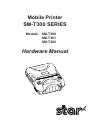 1
1
-
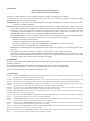 2
2
-
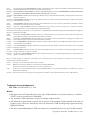 3
3
-
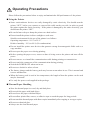 4
4
-
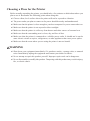 5
5
-
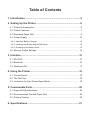 6
6
-
 7
7
-
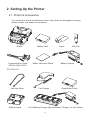 8
8
-
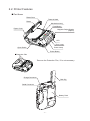 9
9
-
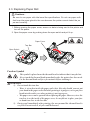 10
10
-
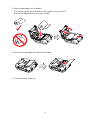 11
11
-
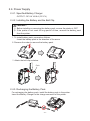 12
12
-
 13
13
-
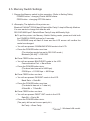 14
14
-
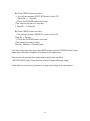 15
15
-
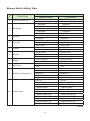 16
16
-
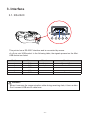 17
17
-
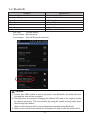 18
18
-
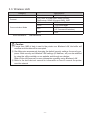 19
19
-
 20
20
-
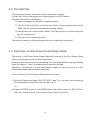 21
21
-
 22
22
-
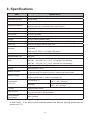 23
23
-
 24
24
-
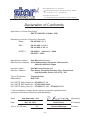 25
25
-
 26
26
Star Micronics SM-T300/ SM-T301/ SMT302 Mobile Printer Hardware User manual
- Category
- POS/mobile printers
- Type
- User manual
Ask a question and I''ll find the answer in the document
Finding information in a document is now easier with AI
Related papers
-
Star Micronics SM-T400I Series User manual
-
Star Micronics SM-S301-DB38 User manual
-
Star Micronics SM-S401-DB38 User manual
-
Star Micronics SM-T400i-DB50 User manual
-
Star Micronics WSP-i350 Datasheet
-
Star 39631810 Owner's manual
-
Star SM-S220I SERIES User manual
-
Star SM-S202 User manual
-
Star SM-T300 User manual
-
Star Micronics 39463210 User manual
Other documents
-
SHENZHEN ZIJIANG ELECTRONICS A4 Portable Thermal Printer User manual
-
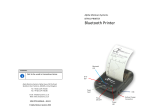 Alpha Moisture Systems BTP01-PRINTER Quick start guide
Alpha Moisture Systems BTP01-PRINTER Quick start guide
-
HPRT HM-E200 User guide
-
HPRT HM-A300E User guide
-
Star SP712 Series User manual
-
ecarPlug ECRF232C User manual
-
Zhuhai Quin Technology M120 User manual
-
Compuprint PageMaster 210 - 280 User manual
-
SII DPU-S445 User guide
-
SATO MB200i User guide