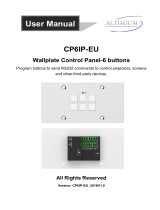Page is loading ...

Christie ACT
USER MANUAL
020-100129-05


Christie ACT
USER MANUAL
020-100129-05

NOTICES
COPYRIGHT AND TRADEMARKS
© 2007-2010 Christie Digital Systems USA, Inc. All rights reserved.
All brand names and product names are trademarks, registered trademarks or trade names of their respective holders.
REGULATORY
The product has been tested and found to comply with the limits for a Class A digital device, pursuant to Part 15 of the FCC Rules. These limits
are designed to provide reasonable protection against harmful interference when the product is operated in a commercial environment. The
product generates, uses, and can radiate radio frequency energy and, if not installed and used in accordance with the instruction manual, may
cause harmful interference to radio communications. Operation of the product in a residential area is likely to cause harmful interference in which
case the user will be required to correct the interference at the user’s own expense.
This Class A digital apparatus complies with Canadian ICES-003.
Cet appareil numérique de la classe A est conforme à la norme NMB-003 du Canada.
이 기기는 업무용 (A 급 ) 으로 전자파적합등록을 한 기기이오니 판매자 또는 사용자는 이점을 주의하시기 바라며 , 가정 외의 지역에서 사용하는 것을
목적으로 합니다 .
GENERAL
Every effort has been made to ensure accuracy, however in some cases changes in the products or availability could occur which may not be
reflected in this document. Christie reserves the right to make changes to specifications at any time without notice. Performance specifications
are typical, but may vary depending on conditions beyond Christie's control such as maintenance of the product in proper working conditions.
Performance specifications are based on information available at the time of printing. Christie makes no warranty of any kind with regard to this
material, including, but not limited to, implied warranties of fitness for a particular purpose. Christie will not be liable for errors contained herein
or for incidental or consequential damages in connection with the performance or use of this material.
The product is designed and manufactured with high-quality materials and components that can be recycled and reused. This symbol
means that electrical and electronic equipment, at their end-of-life, should be disposed of separately from regular waste. Please dispose of the
product appropriately and according to local regulations. In the European Union, there are separate collection systems for used electrical and
electronic products. Please help us to conserve the environment we live in!
Canadian manufacturing facility is ISO 9001 and 14001 certified.
WARRANTY
For complete information about Christie’s limited warranty, please contact your Christie dealer. In addition to the other limitations that may be
specified in Christie’s limited warranty, the warranty does not cover:
a. Damage occurring during shipment, in either direction.
b. Projector lamps (See Christie’s separate lamp program policy).
c. Damage caused by use of a projector lamp beyond the recommended lamp life, or use of a lamp supplied by a supplier other than Christie.
d. Problems caused by combination of the product with non-Christie equipment, such as distribution systems, cameras, video tape recorders,
etc., or use of the product with any non-Christie interface device.
e. Damage caused by misuse, improper power source, accident, fire, flood, lightening, earthquake or other natural disaster.
f. Damage caused by improper installation/alignment, or by product modification, if by other than a Christie authorized repair service
provider.
g. For LCD projectors, the warranty period specified applies only where the LCD projector is in “normal use.” “Normal use” means the LCD
projector is not used more than 8 hours a day, 5 days a week. For any LCD projector where “normal use” is exceeded, warranty coverage
under this warranty terminates after 6000 hours of operation.
h. Failure due to normal wear and tear.
PREVENTATIVE MAINTENANCE
Preventative maintenance is an important part of the continued and proper operation of your product. Please see the Maintenance section for
specific maintenance items as they relate to your product. Failure to perform maintenance as required, and in accordance with the maintenance
schedule specified by Christie, will void the warranty.

Table of Contents
Christie ACT User Manual i
020-100129-05 Rev. 1 (02-2010)
1 Introduction
1.1 Using this Manual........................................................................................................................1-2
1.1.1 Typographical Notations......................................................................................................1-2
1.2 Purchase Record and Service Contacts .......................................................................................1-3
1.2.1 RS232 IN Settings ...............................................................................................................1-3
Determine the IP Address Using the Serial Port ..................................................................1-3
Configure the IP Address Using the Serial Port ...................................................................1-4
1.2.2 Ethernet Settings ..................................................................................................................1-4
1.3 Christie ACT Overview...............................................................................................................1-4
1.3.1 Key Features ........................................................................................................................1-5
1.3.2 Inputs ...................................................................................................................................1-5
1.3.3 Outputs.................................................................................................................................1-5
1.3.4 List of Components..............................................................................................................1-6
2 Installation and Setup
2.1 General Information ....................................................................................................................2-2
2.2 Front Panel...................................................................................................................................2-2
2.2.1 Mounting Points...................................................................................................................2-2
2.2.2 Front Display Panel .............................................................................................................2-2
2.3 Back Panel ...................................................................................................................................2-3
2.3.1 Back Display Panel..............................................................................................................2-3
2.4 I/O Connections and Communications........................................................................................2-3
2.4.1 Input/Output Connector Types ............................................................................................2-3
2.4.2 Power Out ............................................................................................................................2-4
Power Features ....................................................................................................................2-4
2.4.3 Power Input..........................................................................................................................2-4
2.4.4 Inputs ...................................................................................................................................2-4
Input Features ......................................................................................................................2-4
2.4.5 GPIO ....................................................................................................................................2-6
GPIO Features ......................................................................................................................2-6
2.4.6 Relay Outputs ......................................................................................................................2-7
Relay Output Features ..........................................................................................................2-8
2.4.7 USB......................................................................................................................................2-8
2.4.8 Ethernet................................................................................................................................2-8
2.4.9 Serial Port In/Out .................................................................................................................2-9
RS232 ...................................................................................................................................2-9
RS422 With Non-Isolated Power .........................................................................................2-10
Expansion .............................................................................................................................2-10
RS232 Audio ........................................................................................................................2-10
2.5 Installation ...................................................................................................................................2-10
2.5.1 Rack Mount Installation.......................................................................................................2-10
Installing Christie ACT in a Rack Mount .............................................................................2-11
2.5.2 CP 2000 Installation.............................................................................................................2-11
Preparation for CP2000 Installation .....................................................................................2-11
Pedestal Installation ..............................................................................................................2-11

ii Christie ACT User Manual
020-100129-05 Rev. 1 (02-2010)
Table of Contents
2.6 Communications Setup ................................................................................................................2-11
2.6.1 Ethernet Communications....................................................................................................2-11
2.6.2 RS232 Serial Communications ............................................................................................2-12
2.6.3 RS422 Serial Communications ............................................................................................2-12
3 Operation
3.1 Logging into Christie ACT ..........................................................................................................3-2
3.2 Navigating the Web User Interface..............................................................................................3-2
3.2.1 Using the Toolbar.................................................................................................................3-2
Viewing a Specific Christie ACT .........................................................................................3-3
Viewing the Current Status ...................................................................................................3-3
3.3 Setting Christie ACT’s Configuration .........................................................................................3-3
3.4 Basic Operation............................................................................................................................3-3
3.4.1 Main Tab ..............................................................................................................................3-3
3.4.2 Operator Tab ........................................................................................................................3-4
3.4.3 Status Tab.............................................................................................................................3-4
Status: Summary Tab ............................................................................................................3-4
Status: State Summary Tab ...................................................................................................3-5
Status: Execution Summary Tab ...........................................................................................3-5
Status: Interrogator Tab ........................................................................................................3-6
3.4.4 About Tab ............................................................................................................................3-6
3.5 User Access and Rights ...............................................................................................................3-7
3.6 Advanced Operation and Configuration ......................................................................................3-8
3.6.1 The Christie ACT Design Concept ......................................................................................3-8
Actions ..................................................................................................................................3-9
Cues ......................................................................................................................................3-9
3.6.2 The Editor Tab .....................................................................................................................3-10
Editor: My Devices Tab ........................................................................................................3-10
Editor: Script Tab ..................................................................................................................3-11
Editor: Library Tab ...............................................................................................................3-12
Editor: Operator Buttons Tab ...............................................................................................3-13
3.6.3 Relay Test Tab .....................................................................................................................3-13
3.7 Configuring Christie ACT ...........................................................................................................3-14
Config: General Tab .............................................................................................................3-14
Config: Network Tab ............................................................................................................3-15
Config: Users Tab .................................................................................................................3-16
Config: Communication Tab ................................................................................................3-17
Config: File Management Tab ..............................................................................................3-18
3.8 Upgrading Christie ACT Software................................................................................................................. 3-19
3.9 Using Christie ACT .....................................................................................................................3-20
3.9.1 Creating a Library ................................................................................................................3-20
3.9.2 Adding a Subroutine to a Script or Library..........................................................................3-20
3.9.3 Adding an Action to a Script or Library ..............................................................................3-21
3.9.4 Adding a Device to MyDevices ...........................................................................................3-28
3.9.5 Adding a Cue to a Script or Library.....................................................................................3-28
3.9.6 Adding an Operator Button..................................................................................................3-30

Table of Contents
Christie ACT User Manual iii
020-100129-05 Rev. 1 (02-2010)
3.9.7 Adding a Property to a Library ............................................................................................3-30
3.9.8 Editing a Device...................................................................................................................3-30
3.9.9 Editing a Script ....................................................................................................................3-31
3.9.10 Aborting a Script in Progress............................................................................................3-31
3.9.11 Deleting a Property ...........................................................................................................3-31
3.9.12 Managing a Library ..........................................................................................................3-31
3.9.13 Checking Scripts ...............................................................................................................3-31
4 Maintenance
4.1 Safety Warnings and Guidelines .................................................................................................4-2
4.1.1 Labels and Markings............................................................................................................4-2
4.1.2 General Precautions .............................................................................................................4-2
4.1.3 AC Power Precautions .........................................................................................................4-2
4.1.4 Power Cords and Attachments.............................................................................................4-2
4.2 Maintaining Proper Cooling ........................................................................................................4-3
4.2.1 Ventilation ...........................................................................................................................4-3
4.2.2 Air Filter ..............................................................................................................................4-3
5 Troubleshooting
5.1 Power ...........................................................................................................................................5-2
5.1.1 Christie ACT Will Not Start ................................................................................................5-2
5.1.2 If Christie ACT Loses AC Power ........................................................................................5-2
5.1.3 Manually Resetting Christie ACT .......................................................................................5-2
5.1.4 Manually Resetting RS-232 IN Port....................................................................................5-2
5.2 Ethernet........................................................................................................................................5-3
5.3 Input or Relays are Not Functioning ...........................................................................................5-3
5.3.1 Terminal Block Installation .................................................................................................5-3
6 Specifications
6.1 Performance.................................................................................................................................6-2
6.1.1 Operating Environment........................................................................................................6-2
6.1.2 Input / Output Response Parameters....................................................................................6-2
6.2 Power ...........................................................................................................................................6-2
6.3 Electrical Interface.......................................................................................................................6-3
6.3.1 Inputs ...................................................................................................................................6-3
6.3.2 Outputs.................................................................................................................................6-3
Relay Outputs .......................................................................................................................6-3
6.4 Physical I/O Connectors ..............................................................................................................6-4
6.5 Buzzer..........................................................................................................................................6-4
6.6 USB .............................................................................................................................................6-4
USB Full-Speed (12 MBPS) .................................................................................................6-4
6.7 GPIO............................................................................................................................................6-4
6.8 Regulatory ...................................................................................................................................6-5
6.8.1 Safety ...................................................................................................................................6-5
6.8.2 Electro-Magnetic Compatibility ..........................................................................................6-5
Emissions ..............................................................................................................................6-5

iv Christie ACT User Manual
020-100129-05 Rev. 1 (02-2010)
Table of Contents
Immunity ...............................................................................................................................6-5
Environmental .......................................................................................................................6-5

Christie ACT User Manual 1-1
020-100129-05 Rev. 1 (02-2010)
1 Introduction
Christie ACT (Automation Controller) is an independent box that can be used to sequence Christie
actions of multiple devices inside or outside of theatre environments. Christie ACT provides a simple
user interface for operators, yet provides a rich interface for advanced users that need to configure the unit.
• 1.1 Using this Manual
• 1.2 Purchase Record and Service Contacts
• 1.3 Christie ACT Overview

1-2 Christie ACT User Manual
020-100129-05 Rev. 1 (02-2010)
Section 1: Introduction
1.1 Using this Manual
USERS/OPERATORS: This manual is intended for trained users authorized to operate electronic components
within Christie ACT, located in restricted area such as projection rooms in theatres.
SERVICE: There are no serviceable parts within Christie ACT.
This manual contains the following sections:
• 1 Introduction
• 2 Installation and Setup
• 3 Operation
• 4 Maintenance
• 5 Troubleshooting
• 6 Specifications
Disclaimer:
Every effort has been made to ensure the information in this document is accurate and reliable. However, due to constant research, the
information in this document is subject to change without notice. Christie Digital Systems assumes no responsibility for omissions or
inaccuracies. Updates to this document are published regularly, as required. Please contact Christie Digital Systems for availability.
1.1.1 Typographical Notations
The following notations are used throughout this manual:
References to specific areas of the document appear italicized and underlined. When viewed online the text
appears in blue indicating a direct link to that section. For example, Section 6 Specifications
.
• References to other documents appear italicized and bold, such as Christie User Manual.
• References to software menus, tabs, and available options appear bold, such as Operator Menu, Editor:
Script Menu, and Config.
• User input or messages that appear on screen, in status display units or other control modules appear in
Courier font. For example. “No Signal Present”, Login: christiedigital.
• Error codes, LED status appear in bold, e.g.
LP, A1 etc.
• Operational states of modules appear capitalized, such as “power ON, power OFF”.
• Signal words, such as Warning, Caution and Notes are used in this manual to point the reader to specific
information or instructions that warn of safety related hazards which may be present and how to avoid
them.

Section 1: Introduction
Christie ACT User Manual 1-3
020-100129-05 Rev. 1 (02-2010)
1.2 Purchase Record and Service Contacts
Whether this product is still under warranty or the warranty has expired, Christie’s highly trained and extensive
factory and dealer service network is always available to quickly diagnose and correct malfunctions.
Should you encounter a problem with this product, please contact your dealer listed on the back cover of this
manual. If you have purchased the product, fill out the form below and keep with your records.
Table 1.1 Purchase Record
* The serial number can be found on the license label located on the side panel of the product.
1.2.1 RS232 IN Settings
Table 1.2 Serial Port Default Settings
Determine the IP Address Using the Serial Port
You can determine Christie ACT’s current IP address by connecting to Christie ACT using the RS232 IN port
and rebooting Christie ACT (reboot by unplugging the power cord and plugging it back in). As Christie ACT
boots up it will display the current Ethernet settings over the serial connection.
The Ethernet settings can also be queried by using these serial commands:
(net+eth0?) - query the current IP Address
(net+sub0?) - query the current Subnet Mask
(net+gate?) - query the current Gateway
Dealer/Christie Sales Contact:
Dealer/Christie Sales Contact Phone Number:
Christie ACT Serial Number*:
Purchase Date:
Installation Date:
RS-232 IN RS-232 OUT RS-422 RS-232 OUT
(Audio)
Baud Rate (Bits Per Second) 115,200 115,200 19,200 9,600
Data Bits 8 8 8 8
Parity None None None None
Stop Bits 1 1 1 1
Protocol Script
Protocol
Script
Protocol
Script
Protocol
Script
Protocol
Mode 8N1 8N1 8N1 8N1
Flow Control None None None None

1-4 Christie ACT User Manual
020-100129-05 Rev. 1 (02-2010)
Section 1: Introduction
Configure the IP Address Using the Serial Port
To configure the IP address over RS232 IN:
1. Connect a serial cable to the RS232 on Christie ACT.
2. Use a terminal program (for example HyperTerminal) to connect to Christie ACT. NOTE: If you cannot
connect to this device and you do not know the IP address, see Section 5.1.4 Manually Resetting RS-232 IN
Port.
3. Log into Christie ACT using the command: (UID "service" "service")
4. Set the IP Address using: (net+eth0 "192.168.1.90")
where '192.168.1.90' is replaced with the IP Address to be set.
5. Set the Subnet Mask using: (net+sub0 "255.255.255.0")
where '255.255.255.0' is replaced with the Subnet Mask to be set.
6. Set the Gateway using:
(net+gate "192.168.0.1")
where '192.168.0.1' is replaced with the Gateway to be set.
1.2.2 Ethernet Settings
At manufacture, the following Ethernet settings were defined for Christie ACT:
Table 1.3 Ethernet Settings
NOTE: Christie ACT listens for incoming TCP/IP ethernet cues on port 6001.
1.3 Christie ACT Overview
Christie ACT incorporates two basic user interface systems a control interface and a web user interface.
• Control Interface - 8 programmable buttons on the front panel of the unit that trigger a single isolated event
or initiate the start of a programmed sequence.
The web user interface - a web based interface served internally by Christie ACT and displayed in a web
browser over a local area Ethernet network. The web user interface is a full function setup and diagnostic tool
that can be used for setup, configuration of “scripts,” defining button functions, and creating event sequences.
Default Gateway: 192.168.10.1
DNS Server: n/a
Default IP Address: 192.168.1.89
Subnet Mask: 255.255.0.0
Figure 1-1 Christie ACT Front Panel

Section 1: Introduction
Christie ACT User Manual 1-5
020-100129-05 Rev. 1 (02-2010)
1.3.1 Key Features
• Inputs - 16 opto-isolated inputs
• Outputs - 14 relays Single Pole Single Throw (SPST)
• GPIO - 7 non-isolated with 12V rail
• Control Interface - 8 front panel buttons
• Power - Dual voltage (120/240 VAC) input
• Accessory Power - 12V and 5V terminals
• Dimensions - 2 Rack Unit Height
• Web User Interface
• Serial Control RS232 and RS422
•Ethernet
• RS232 (loop-through)
• 14 programmable LEDs
• Status LEDs
• Available Buzzer (user configured)
1.3.2 Inputs
There are 16 inputs (32 terminals) located on the back panel of Christie ACT. (Figure 1-2). There is an option
to internally pull up any of the inputs to an isolated 5V via software control. The input pull-up feature is
disconnected by default.
The internal pull-up to 5V is useful when interfacing with other equipment's contact closures (such as relays).
The internal input pull-ups provide a voltage to active the inputs.
If available, an emergency situation input can be connected and the automation is able to control the
appropriate auditorium functions (lights up, projector off, etc.) in case of an emergency. Refer to
Section 3 Operation
.
1.3.3 Outputs
There are 14 relay outputs (28 terminals) all of which are normally open (N/O) single pole single throw (SPST)
located on the back panel of Christie ACT. The first 12 are rated for 1A, and the last two are rated for 8A. The
external power terminals can be connected to allow the relay outputs to carry some voltage.
Relays can be grouped together (connect common for multiple signals) by using jumper leads at the
connectors.
Figure 1-2 Chrisite ACT Back Panel

1-6 Christie ACT User Manual
020-100129-05 Rev. 1 (02-2010)
Section 1: Introduction
1.3.4 List of Components
Ensure you received the following components with your ACT:
• ACT with pre-installed ears for rack mounting (2-RU)
• 6 ft. power cord
• Magnetic “C” Channel Label Holder
• Adhesive Rubber Feet
• User Manual

Christie ACT User Manual 2-1
020-100129-05 Rev. 1 (02-2010)
2 Installation and Setup
This section explains how to install, connect, and get Christie ACT up and running. For operation
details, refer to Section 3 Operation
.
• Section 2.1 General Information
• Section 2.2 Front Panel
• Section 2.3 Back Panel
• Section 2.4 I/O Connections and Communications
• Section 2.5 Installation
• Section 2.6 Communications Setup

2-2 Christie ACT User Manual
020-100129-05 Rev. 1 (02-2010)
Section 2: Installation & Setup
2.1 General Information
The Christie ACT unit is designed for installation in a CP2000 projector pedestal or, more typically, in a
Mounting Rack like the CP2000ZX or M rack stand.
NOTE: The Christie ACT unit is intended for installation in a RESTRICTED ACCESS LOCATION only.
1) Installation to be performed by a Qualified Service Technician only. 2)
Disconnect all power before servicing!
Before you begin installation, it is important to fully understand all site requirements and characteristics.
Christie ACT DOES NOT have an internal battery. If AC Power is interrupted
Christie ACT will abort the ongoing program and will reset to an OnDeviceStartup condition
which means the system will re-initialize.
2.2 Front Panel
2.2.1 Mounting Points
Mounting points enable Christie ACT to be installed in the rear of the CP2000 pedestal, or be rack-mounted in
a separate standard 19-inch rack. Refer to Section 2.5.1 Rack Mount Installation
.
2.2.2 Front Display Panel
STATUS LEDS Used to display the status of I/O scripts. They are programmable under script control.
Buttons (1-8) These are programmable buttons that provide event control via the front panel of Christie
Act. They are programmable under the Script tab by adding a Button Action. For example,
a button can be configured to provide a cue to open a relay or send an output signal via
RS232 or any other output sequence of events.
White label boxes/magnetic
‘C’ channel label
Used to identify the button function.
CUE led Indicates that a cue is active.
READY led Indicates that power is ON, the system has booted up and is ready.
ERROR led Indicates an error condition. Use the web interface to determine the error.
USB port Deferred feature located on the front panel of Christie ACT.
Figure 2-1 Christie ACT Front Panel

Section 2: Installation & Setup
Christie ACT User Manual 2-3
020-100129-05 Rev. 1 (02-2010)
2.3 Back Panel
2.3.1 Back Display Panel
Communications
• Ethernet Management - Connect with an Ethernet switch for transmission of control and status com-
munications.
• RS232 - Connect with a server, PC or other device for serial communication.
• RS422 - Connect an RS422-compatible controller for unusually long-distance serial communication.
• GPIO -This is a digital GPIO. Connect the desired GPIO-compatible device here for integration of
Christie ACT with an established control system. Devices connected via GPIO can operate in tandem with
Christie ACT, or vice versa and is often used for automation of regularly scheduled events. Refer to Section
6.7 GPIO for input and output voltages.
AC Connector and Power Cord
1) The North American rated line cord is provided with each unit. Ensure that
you are using a line cord, socket and power plug that meets the appropriate local rating
standards. 2) Use only an AC power cord recommended by Christie. Do not attempt
operation if the AC supply and cord are not within the specified voltage and power range.
Use only the attachments and/or accessories recommended by Christie. Use of others may result in the risk of
fire, shock or personal injury.
Use the Christie ACT power cord for any installation. Plug into an appropriate wall outlet or use the
convenience outlet in the CP2000 pedestal. Christie ACT is rated for 100-240VAC. Refer to
Section 6 Specifications
for more information.
2.4 I/O Connections and Communications
Do not interrupt the Christie ACT while it is saving. This will interrupt any
active script!
2.4.1 Input/Output Connector Types
Primary voltages MUST be connected by Qualified Electricians only!
Figure 2-2 Christie ACT Back Panel

2-4 Christie ACT User Manual
020-100129-05 Rev. 1 (02-2010)
Section 2: Installation & Setup
2.4.2 Power Out
The power outputs are isolated and separate from the main electronics. They are located to the left of the relay
outputs, facing the back panel (Figure 2-3). The Christie ACT accepts universal voltages, but includes a North
American plug. There are 4 output voltage rails, two 5V, 2W rails and two 12V, 2W rails. These can be
connected to the inputs/outputs as desired. A resettable (poly PTC type) fuse limits the total draw on these
rails. The pull-ups to 5V is shared with one of the isolated rails. Refer to Section 6 Specifications
for more
information.
Power Features
• 2x 5V outputs, 2x 12V outputs
• One 5V rail; shared with input pull-ups
• Current limited
• Internally fused
• Voltages can be connected in series for higher output voltages
• Removable connector terminals for easy wire connection
• Isolated, electronically, from the internal electronics
2.4.3 Power Input
For specifications pertaining to power input refer to Section
6.2 Power.
2.4.4 Inputs
The Inputs are located on the back panel of the Christie ACT.
There are two groups of 16 bi-directional inputs (32 terminals).
Both groups have the optional 5V pull-ups via software
control. The pull-ups are disconnected by default. Since a
double-stacked connector is used, the matching pairs of
terminals are arranged vertically. NOTE: For connection, the
top inputs are positive and the bottom are negative. Refer to
Section 6 Specifications
for more information.
Input Features
• Removable connector terminals for easy wire connection
• Configurable internal pull-ups are useful when power is unavailable from the user device (dry contacts, such
as un-powered relays, on the user device)
• 16 inputs, positive and negative input terminals
• +/- 30V Max. input voltage tolerance
• Optically-isolated from internal electronics
Figure 2-3 Power
Figure 2-4 Inputs

Section 2: Installation & Setup
Christie ACT User Manual 2-5
020-100129-05 Rev. 1 (02-2010)
R= 600 ohms
User
Christie ACT
Fairchild MOC256M
Optically Coupled Isolator
No Connection
Softwar
e
reads
OFF
Figure 2-5 Inputs OFF State
R= 300 ohms
GND on 5V Power Output Terminal
5V
NOTE:
Not to be
connected in this
mode
Pull-up
+ ground
R= 300 ohms
5V
Optically Coupled Isolator
Pull-up
+ ground
Software
reads
ON
R= 600 ohms
User
Christie ACT
Optically Coupled Isolator
External
voltage
Software
reads
ON
Figure 2-6 Inputs ON State
The Ground (GND)
is shared
with Input Pullups
Figure 2-7 Inputs With Internal Pull-ups (Active)

2-6 Christie ACT User Manual
020-100129-05 Rev. 1 (02-2010)
Section 2: Installation & Setup
2.4.5 GPIO
The 9-pin GPIO male connector is located on the back panel of the Christie ACT. Refer to . It provides a
flexible method of interfacing a wide range of external input and output devices to Christie ACT, often so that
an event on one device automatically triggers an event on the other. The GPIO pins 2 to 4 and pins 6 to 9 are
for general purpose which are configured for input or output. Refer to the Config: Communication Tab, on
page 3-17. Each GPIO pin can be set to input or output but is not isolated. Power provided is 12V, which is
rated for 200 mA. Refer to Section 6 Specifications
for more information.
GPIO Features
• Configurable inputs/outputs for signalling between devices.
• Easy integration within an established control system.
• Ability to trigger user configurable script/actions on input events.
Figure 2-8 Rules for Opto-Inputs
Figure 2-9 GPIO
Pin 1
Pin 9
/