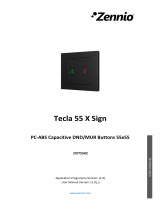Page is loading ...

Presentia C
http://www.zennio.com Technical Support: http://support.zennio.com
2
CONTENTS
Contents ........................................................................................................................................ 2
Document updates ........................................................................................................................ 3
1 Introduction .......................................................................................................................... 4
1.1 Presentia C .................................................................................................................... 4
1.2 Installation ..................................................................................................................... 5
1.3 Start-Up and Power Loss ............................................................................................... 6
2 Configuration......................................................................................................................... 7
2.1 General .......................................................................................................................... 7
2.2 Presence Detector ......................................................................................................... 9
2.2.1 Configuration ..................................................................................................... 9
2.2.2 Presence Detection Channel ........................................................................... 14
2.2.3 Constant Lighting Control ................................................................................ 25
2.2.4 Occupancy Detection Channel ........................................................................ 30
2.3 Logic Functions ............................................................................................................ 35
ANNEX I. Communication Objects............................................................................................... 36

Presentia C
http://www.zennio.com Technical Support: http://support.zennio.com
3
DOCUMENT UPDATES
Version
Changes
Page(s)
[1.1]_a
Changes in the application program:
• Detection LEDs can be disabled/enabled via
communication object
• Day / night mode scene object.
• Brightness correction objects.
• Minimum dimming value.
• Manual control for constant lighting control.
• Read flag enabled by default in “Length of
detection” object.
• Optimisation of the Heartbeat module.
-
Detection LEDs can be disabled/enabled via
communication object.
12
Day / night mode scene object
12
Brightness correction objects
13
Minimum dimming value
26, 29
Manual control for constant lighting control
27, 29

Presentia C
http://www.zennio.com Technical Support: http://support.zennio.com
4
1 INTRODUCTION
1.1 PRESENTIA C
Presentia C from Zennio is a device that aims at, among other functions, the detection
of presence, the measurement and control of the room luminosity and the detection of
occupancy within the room where it has been installed. It has been designed for ceiling
or false ceiling mounting by means of the bundled accessories.
The most outstanding features of Presentia C are:
4 sensors with configurable sensitivities.
4 LEDs to indicate motion.
Presence detection:
➢ 6 presence detection channels.
➢ Luminosity-dependent presence detection (optional).
➢ Periodic and delayed sendings (binary, scene, HVAC, percentage).
Occupancy detection:
➢ 1x occupancy detection channel.
➢ Master / slave configuration.
➢ Trigger upon door opening or closing.
➢ Periodic and delayed sendings (binary, scene, HVAC, percentage).
Luminosity measurement:
➢ Configurable correction factor and offset.
➢ Periodic sending or upon value change.
2 constant light control channels with configurable setpoints.
10 customisable, multi-operation logic functions.
Heartbeat or periodic “still alive” notification.
Day / night configuration.

Presentia C
http://www.zennio.com Technical Support: http://support.zennio.com
5
1.2 INSTALLATION
Presentia C connects to the KNX bus through the on-board KNX connector.
Once the device is provided with power from the KNX bus, both the individual address
and the associated application program may be downloaded.
This device does not need any additional external power since it is entirely powered
through the KNX bus.
Figure 1. Presentia C. Elements
The main elements of the device are described next.
Programming button (5): a short press on this button sets the device into
the programming mode, making the associated LED (2) light in red.
Note: if this button is held while plugging the device into the KNX bus, the
device will enter the safe mode. In such case, the LED will blink in red every
0.5 seconds.
Detection notification LEDs (3): each of them emits a light flash whenever
the sensor associated to that zone observes motion.
1. Orientation marks.
2. Test/Prog. LED.
3. Detection notification LEDs.
4. Base.
5. Test/Prog. button.
6. Retaining spring.
7. KNX connector.

Presentia C
http://www.zennio.com Technical Support: http://support.zennio.com
6
To get detailed information about the technical features of this device, as well as on the
installation process and on security procedures, please refer to the corresponding
Datasheet, bundled with the original packaging of the device and also available at
www.zennio.com.
1.3 START-UP AND POWER LOSS
During the start-up of the device, the Test/Prog. LED will blink in blue colour for a few
seconds before the motion sensors are ready.
Depending on the configuration, some specific actions will also be performed during
the start-up. For example, the integrator can set whether the detection channels should
start up enabled or disabled. Please consult the next sections of this document for
further details.
On the other hand, when a bus power failure takes place, the device will interrupt any
pending actions, and will save its state so it can be recovered once the power supply is
restored.

Presentia C
http://www.zennio.com Technical Support: http://support.zennio.com
7
2 CONFIGURATION
2.1 GENERAL
After importing the corresponding database in ETS and adding the device into the
topology of the desired project, the configuration process begins by entering the
parameters window of the device.
ETS PARAMETERISATION
The only parameterisable screen available by default is General. From this screen it is
possible to activate/deactivate all the required functionality.
Figure 2. General screen
Once activated, Presence Detection [enabled]
1
and Logic Functions
[enabled/disabled] bring additional tabs to the menu on the left. These
functions and their parameters will be explained in later sections of this
document.
Heartbeat (Periodic Alive Notification) [enabled/disabled]: incorporates a
one-bit object to the project (“[Heartbeat] Object to Send ‘1’”) that will be
sent periodically with a value of “1” to notify that the device is still working (still
alive).
1
The default values of each parameter will be highlighted in blue in this document, as follows:
[default/rest of options].

Presentia C
http://www.zennio.com Technical Support: http://support.zennio.com
8
Figure 3. Heartbeat (periodic alive notification).
Note: the first sending after download or bus failure takes place with a delay of
up to 255 seconds, to prevent bus overload. The following sendings match the
period set.

Presentia C
http://www.zennio.com Technical Support: http://support.zennio.com
9
2.2 PRESENCE DETECTOR
2.2.1 CONFIGURATION
Presentia C incorporates six independent presence detection channels, two more for
constant light control and one for occupancy detection.
Presence detection consists in sending objects to the bus whenever the
device observes a moving body (or no longer observes it) in the environment
of the room where it has been installed.
Constant light control consists in sending KNX orders to the dimmer device
that controls the in-room luminaries so the ambient light level remains
constant even if other light sources are present.
Occupancy detection is an algorithm that allows determining, through a
multiple sensor configuration, whether a particular space is under occupation
no matter if the occupant moves or not (i.e., no matter if the device is
detecting presence in the room or not).
The general configuration of the presence detection system allows enabling or
disabling each of these channels.
It also allows setting different luminosity setpoints or object types for daytime and
night time as well as activating or deactivating the motion indicator LEDs.
On the other hand, Presentia C allows measuring the luminosity in the roomy and,
among other functions, sending the value to the KNX bus. By applying certain
correction parameters is possible to compensate factors that may distort the
measurements obtained by the sensor. To that end, two variables are defined:
Correction Factor: ratio between the measured luminosity and the actual
luminosity.
Offset: deviation between measured and actual luminosities that remains
constant.
In this way, the resulting luminosity is:
𝐿 = 𝐹 ∙ 𝐿
𝑆
+ 𝑂

Presentia C
http://www.zennio.com Technical Support: http://support.zennio.com
10
Where 𝐿 is the luminosity sent to the bus, 𝐹 the correction factor, 𝐿
𝑆
the luminosity
measured by the sensor and 𝑂 the offset.
Example:
Correction factor = 0.5
Offset = 100 luxes
Luminosity sent to the bus = 100 + (0.5 * Luminosity measured by the sensor).
Note: to obtain the above values, it is advisable to compare the measurements of both
a Presentia C installed on the ceiling and a luxometer on the work surface, i.e., the
surface where the actual luminosity is required to be monitored. In case there are light
sources of different types within the facility, it is advisable to perform this calculation for
each of them and afterwards obtain the average values. For further details, please refer
to the documentation available at http://www.zennio.com.
Finally, it is also possible to set custom sensitivity values for the motion sensors and
to perform certain adjustments regarding the luminosity measurement. Factors such as
the motion speed and direction together with the distance to the device may have a
positive or negative effect the motion detection.
Distance
Speed
Direction
Longer
Shorter
Greater
Lower
Front
Tangential
Negative
Positive
Positive
Negative
Negative
Positive
Table 1. Factors conditioning the motion detection
Therefore, low sensitivity may prevent the detection of slower and front movements,
especially at longer distances from the sensor. On the other hand, higher sensitivity
may saturate the detection, especially at shorter distances.
Presentia C allows configuring the sensitivity of each of the four motion sensors (one
per detection sector) independently.

Presentia C
http://www.zennio.com Technical Support: http://support.zennio.com
11
ETS PARAMETERISATION
From the Configuration tab, it is possible to enable or disable the different functions
from Presentia C related to the motion detection, to the luminosity measurement and to
the sensors sensitivity.
Figure 4. Presence detector. Configuration
Channel 1-6 [enabled/disabled]: activates or deactivates the different
detection channels available. Each channel operates independently, which
allows setting parallel criteria (in terms of delays, thresholds and actions) for a
fixed amount of hardware sensors. See section 2.2.2.
Constant Lighting Control 1-2 [enabled/disabled]: activates or deactivates
the constant lighting control channels. See section 2.2.3.
Occupancy Detection [enabled/disabled]: activates or deactivates the
occupancy detection function. See section 2.2.4.

Presentia C
http://www.zennio.com Technical Support: http://support.zennio.com
12
Day/Night [enabled/disabled]: activating this functionality makes certain
parameters referring to detection sendings and luminosity setpoints become
double (see later sections). Los objects by which the day ↔ night transitions
should be received could be the following:
➢ Control Object: 1-Bit [enabled/disabled]: when marked, mode could be
switched by writing to a binary object (“Day/Night”). It is possible to set
which value [0 = Day; 1 = Night / 0 = Night; 1 = Day] should trigger which
mode.
➢ Control Object: Scene [enabled/disabled]: when marked, mode could be
switched by writing to a certain scene value to “Scene Input”. Two specific
textboxes will show up to enter what scene [0/1…64] will trigger each
mode.
Figure 5. Day/Night configuration
Detection LEDs [Disabled / Enabled]: activates or deactivates the LEDs that
indicate motion detection. If Day/Night has been enabled, the available
options will be [Disabled / Enabled / Enabled Only During the Day]. The LEDs
can be also enabled or disabled through the communication object
“Detection LEDs”.
With regard to LUMINOSITY, the following parameters are available:
Internal Sensor: parameters to allow compensation of the luminosity values
measured by the internal sensors.
➢ Correction Factor [0…10…80] x 0.1.
➢ Offset [-200…0…200 lux].

Presentia C
http://www.zennio.com Technical Support: http://support.zennio.com
13
➢ Luminosity Correction Objects [enabled/disabled]: when enabled, two 2-
byte objects are added and allow to change the values set by parameter:
“Correction Factor – Internal Sensor” and “Offset – Internal Sensor”.
Any values out of allowed range ([-200…200 lux] and [0…8] respectively)
will be ignored)
Luminosity Sending [enabled/disabled]: activates or deactivates an
automatic sending of the luminosity level in lux through the “Luminosity –
Internal Sensor” object. If enabled, two additional parameters will show:
➢ Period [0…15…255 s]: period to send the luminosity value to the bus,
between 0 and 255 seconds. If set to “0”, the periodic sending is disabled.
➢ Luminosity Change to Send [0…1…255 x 10 lux]: sets a minimum
increment (in luxes) so when two consecutive readings of the luminosity
measurement differ in more than such value, an extra sending to the bus
will take place. If set to “0”, this option remains disabled.
Figure 6. Luminosity sending
With regard to SENSITIVITY, the following parameters are available:
Sensor N [1…90…100 %]: sensitivity for sensor number N.
Sensitivity Objects [enabled/disabled]: shows or hides the “Sensor N
Sensitivity” to allow changeovers of the values set in parameters.
The project topology shows the following objects as well:
“Scene Input” and “Scene Output”: objects to receive or send scene values
from or towards the KNX bus.

Presentia C
http://www.zennio.com Technical Support: http://support.zennio.com
14
2.2.2 PRESENCE DETECTION CHANNEL
Presentia C allows enabling up to six presence detection channels, as well as setting a
different configuration (e.g., the type of the objects to be sent) for each.
2.2.2.1 CONFIGURATION
It is possible to specify which of the four existing sensors will be taken into account
for each detection channel, together with the following options:
Motion Detection Conditions.
Operating Mode.
Status Lock/Unlock.
Forced State.
External Motion Sensor.
External Switch.
Type (Light, HVAC, Presence).
These options are detailed next.
Motion Detection Conditions
The channel will switch to the “Detection” state when a motion detection signal is
received from the sensors and to the “No Detection” state when such signal is no
longer received.
When the channel switches to the “Detection” state, a time count will begin.
This count will be restarted whenever a motion detection signal is received.
After some time (detection length) without further motion detections, the
channel will switch to the “No Detection” state.
At that moment, a new time count (blind time) begins so that any motion
detections that may take place before it expires will be ignored.
Once the blind time expires, the device will adopt the “Detection” state as
soon as a new motion detection takes place.

Presentia C
http://www.zennio.com Technical Support: http://support.zennio.com
15
Operation Mode
Each of the channels can be configured to work either automatically or semi-
automatically:
Automatic mode: allows switching between the Detection and No Detection
states not only through actual motion but also through a specific, external
object.
Semiautomatic Mode: one of the two states (configurable) will only be
reachable through the external switch object.
In any case, writing over the external switch object will make the Detection or No
Detection become active immediately.
Status Lock/Unlock
While the channel remains locked, detection sendings to the KNX bus related to that
channel will be interrupted, no matter if motion detections are actually taking place or
not.
It is possible to lock or unlock a channel through a binary object or through a scene.
Forced State
Values received through the forced state object will be interpreted by the device as a
master detection (or no detection) order. In other words, this object allows externally
overwriting the motion detection signal. The device response when this object is
received is as follows:
An On is received:
➢ If the channel was under “Detection”, no actions will take place.
➢ If the channel was under “No Detection”, it will switch to “Detection”.
An Off is received:
➢ If the channel was under “Detection”, it will switch to “No Detection”.
➢ If the channel was under “No Detection”, no actions will take place.
After forcing a state, the channel will remain under it for a (configurable) idle time.
Once this time elapses:

Presentia C
http://www.zennio.com Technical Support: http://support.zennio.com
16
If the forced state was “No Detection”:
The channel will remain under this state, without performing any sendings
until further motion is detected.
If the forced state was “Detection”:
➢ If the time elapsed since the last motion detection is greater than the
detection length, the channel switches to “No Detection” and sends the
corresponding object (unless the channel is found to be disabled).
➢ If the time elapsed since the last motion detection has not reached the
detection length yet, the channel remains under the “Detection” state
without performing any sendings.
The execution of the forced state is unconditional and does not depend on whether the
channel remains locked nor on the state of the sensor. In other words, the forced state
function has a higher priority over other functions.
Figure 7. Forced states (example)
External motion detection
An object is available for the detection of external motion, so that other KNX devices
can inform about motion detection and a joint response can be executed. Whenever
this object receives one 1 or one 0, the channel will behave exactly the same as if the
actual sensor had detected motion.
Therefore, two types of detectors can be defined:
Slave detectors: it is possible to have several of them. They are in charge of
transmitting the detection state to the master detector. To that end, all of them
Idle time after
forced state
Detection
length
DETECTION
is reported
to the bus
NO DETECTION
is reported to
the bus
Motion
DETECTION
(forced)
Idle time after
forced state
Detection
length
DETECTION
is reported
to the bus
NO DETECTION
is reported to
the bus
Motion
DETECCIÓN
(forced)

Presentia C
http://www.zennio.com Technical Support: http://support.zennio.com
17
must remain enabled and share the same configuration. The following
configuration is recommended:
➢ Detection: send one “1”.
➢ No detection: no sending.
Master detector: only one master detector must be present. It will be in
charge of performing actions over the device under control. The following
configuration is recommended:
➢ External detection object: enabled and linked to the detection objects from
the slave detectors.
➢ Detection length: greater than the detection lengths of all the slave
detectors.
➢ Avoiding forced states is encouraged.
Type
According to the required amount of functionality, each presence detection cannel may
be configured as a:
Presence monitor
This is the simplest type. It provides the aforementioned functions.
Light control
This is a lighting-dependent channel:
➢ The Detection state is only reachable if the light level is lower than a
certain value (detection threshold).
➢ The No Detection state will only be reachable if the light level is higher
than a certain value (no-detection threshold), calculated as:
No-detection threshold = (detection threshold + artificial luminosity
contribution) + hysteresis
As the detection threshold, the hysteresis is configurable. However, the
artificial luminosity contribution is automatically calculated by Presentia C.

Presentia C
http://www.zennio.com Technical Support: http://support.zennio.com
18
Under this no-detection status, the luminaries under control remain off
even if motion is being detected, since the detection threshold is still
exceeded.
Example: suppose a room with the natural light contribution and an artificial
luminosity contribution of 200 luxes.
Detection Threshold = 400 luxes.
Hysteresis = 10%
Therefore, the no detection threshold will be:
No Detection Threshold = (400 + 200) + [(400 + 200) x 0.1] = 660 luxes.
o If the current light level is over 400 luxes, the luminaries will remain off
even if motion is detected in the room. The additional light contribution is
considered unnecessary.
o If the current light level is under 400 luxes, the luminaries are switched
on as soon as motion is detected in the room since the light level is
insufficient and therefore the artificial contribution becomes necessary.
o Being the luminaries on, once no further motion is detected they will be
switched off. No light contribution is necessary as there is no motion.
o Being the luminaries on, if the light level becomes greater than 660
luxes, the luminaries will be switched off making the light level decrease
to 460 luxes. No additional light contribution is necessary as such value
already exceeds the detection threshold.
HVAC Control
Detection channels destined to control climate systems do not depend on
luminosity. They provide a filter to allow switching on the unit only if motion is
being detected on a continuing basis, which helps preventing the switch-on of
the climate system in case of exceptional or temporary movements.
This filter consists in a set of time windows, which allow switching to the
Detection state only if motion has been detected in all of them.

Presentia C
http://www.zennio.com Technical Support: http://support.zennio.com
19
Example: a two 30-second window filter:
Immediately after the first detection, a 30-second time count begins. If
motion is detected in this time, the first window is considered overcome.
Once the first 30-second time count finishes, a second window begins. If
no motion is detected in this time, the process is aborted and does not
start over until a new detection takes place. However, if detections do
take place during the second window as well, then the Detection state
will be adopted immediately.
ETS PARAMETERISATION
Figure 8. Configuring a presence detection channel
The Configuration tab contains the following parameters:
Sensor n [enabled/disabled]: enables/disables sensor number n for the
current channel. If unmarked, detections reported by such sensor will not be
taken into account.
Operating Mode [Automatic/Semiautomatic]: If the latter is selected, the
following parameter will show up:

Presentia C
http://www.zennio.com Technical Support: http://support.zennio.com
20
➢ Action via External Switch Object [Detection / No Detection]: sets which
event will only take place through the “[Cx] External Switch” object.
• “Detection”: the “Detection” state can only be triggered through this
object.
• “No Detection”: the “No Detection” state can only be triggered through
this object.
Depending on the above configuration, either both or only one of the two
following parameters will be shown.
Length of Detection [1…10…255][s] [1…255][min] [1…18][h]: sets the
minimum period of time that must elapse without motion detections before the
channel switches to the “No Detection” state (further detections will interrupt
this time count). In addition, the “[Cx] Length of Detection” object will be
available to allow overwriting this value (in seconds).
Blind Time [0…255][s/min] [0…18][h]: sets the minimum period of time the
channel will remain under the “No Detection” state, even if motion detections
are taking place in the room, which will be ignored by the channel.
Type [Light Control / HVAC Control / Presence Monitoring]: defines the
specific functionality the channel will be oriented to, which will show or hide
certain parameters to make the configuration easier:
➢ “Presence Monitoring”: shows no additional parameters.
➢ “Light Control”: adds the following parameters:
• Luminosity Dependent [enabled/disabled]: determines whether the
transitions to “Detection” or “No Detection” should depend on the
luminosity or not. If enabled, the following parameters will also show
up.
o Detection Threshold [0…400…2000]: light level (in luxes) over
which motion detections start to be ignored.
o No Detection Threshold Hysteresis [10…50]: safety factor (in
percentage) for the calculation of the No Detection threshold.
/