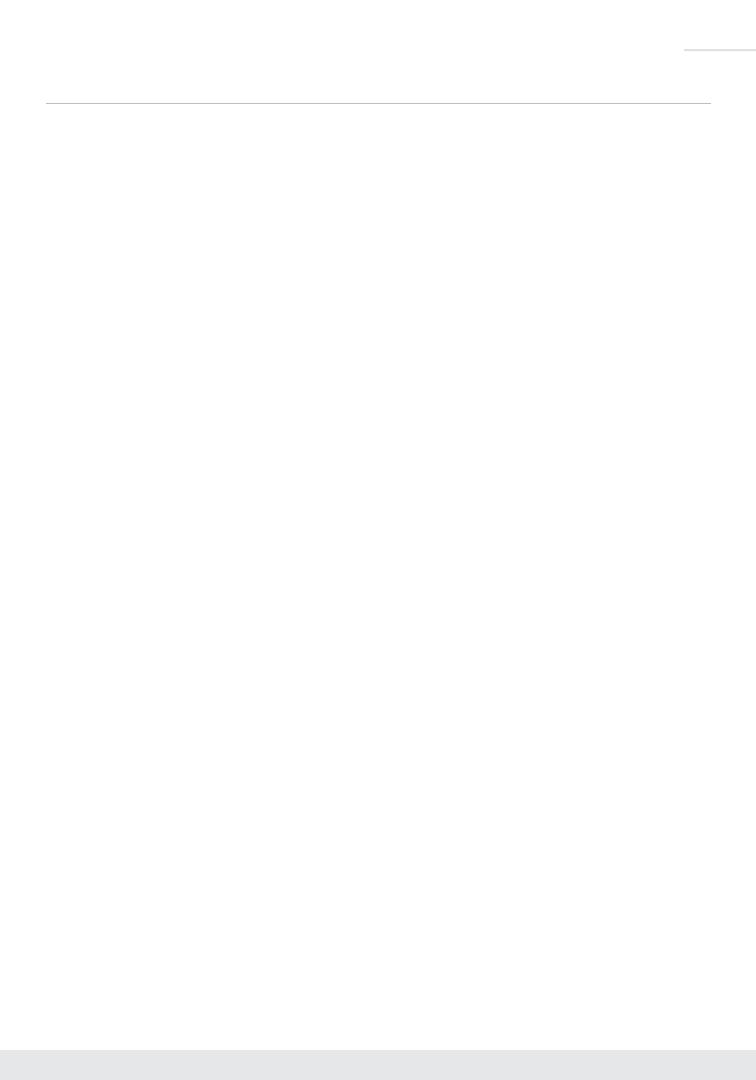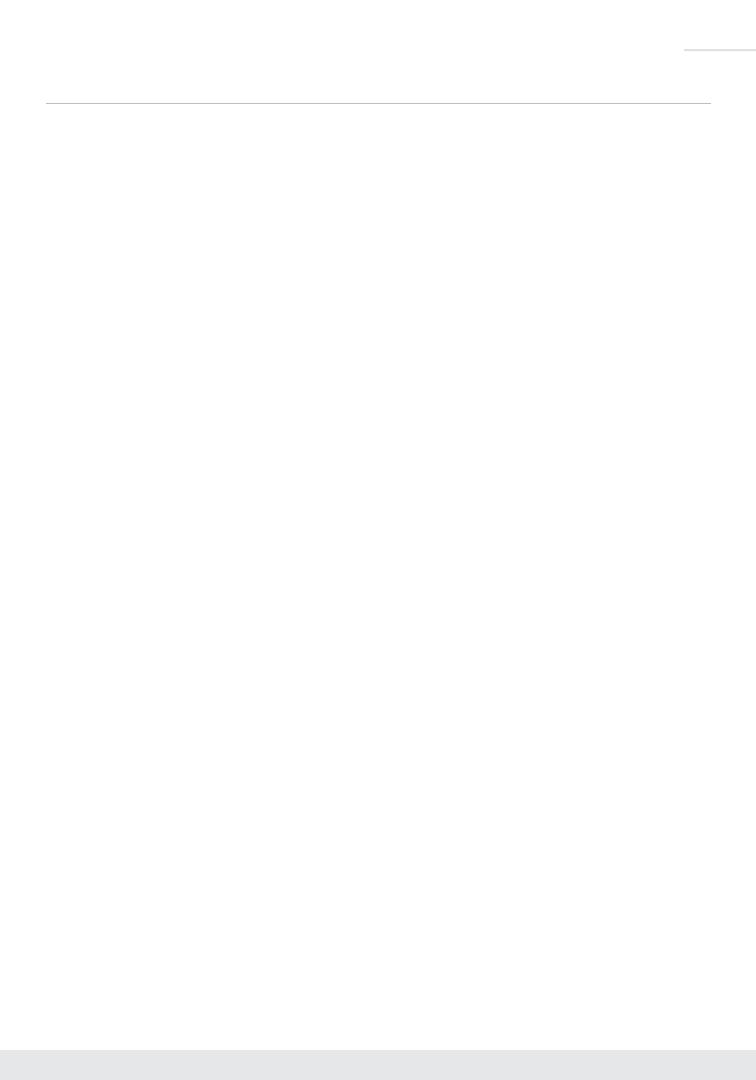
1
Key Features
› AV Over IP: Utilizes a managed gigabit network switch to enable video distribution, matrix switching,
and extension
› Inter-System Compatibility: Fully compatible with KD-IP922ENC and DEC units / systems
› Video Wall Processing: Encoder + Decoder systems create video walls with up to 16x16,
256 total maximum displays.
› Control: 2 multi-function ports may be used as third-party control interface, Compass Control
®
Pro
master controller, control extension via IP, or callable via KeyCode open API
› Key Digital
®
App Ready: Network scan & detect populates pre-built GUI including image preview
› HDCP 2.2: Compliancy up to HDCP 2.2 and backward compliant
› 4K/Ultra HD Resolution: Support for 4096x2160 or 3840x2160 24/25/30Hz at 4:4:4/8 Bit or
60Hz at 4:2:0/8 Bit
› 4K Down-scale: Incoming 4K resolution can be down-converted to 1080p or 720p
at each decoder,
enabling monitors to display content at optimal resolution at all times
› Signal Extension: Up to 330 ft. / 100 m @ 4K 24/25/30(4:4:4)/60(4:2:0) into network switch or or
point-to-point
› Power over Ethernet:
Does not require power supply when integrated with compatible PoE network switch
› Redundant Power Connection: Added reliability for non-PoE integration.
Power supply sold separately
› Data Stream Bandwidth: < 900Mbps
› Latency: <40ms at 4K. Less at lower resolution.
› Installation: Use KD-SMS16 to cleanly install up to twelve KD-IP822ENC/DEC units in rack
› HDMI
®
and HDCP Licensing: Fully licensed and compatible with HDCP 2.2 and HDMI latest
technology such as 4K/UHD 4:2:0/8bit at 60 f/s
› EDID Control: Internal library features 15 default EDID configurations and native EDID data from
Output/Display devices connected to Decoder
› Hot Plug Detection Control: Enables integrator to choose if active signal voltage is forced to
connected input devices
› Full Buffer System
™
: Manages TMDS re-clocking / signal re-generation, HDCP authentication with
source & display, EDID Control handshake, and Hot Plug control
› IR Sensor: Sensor powering via +5V IR In port collects line-of-sight IR from remote(s) without external
IR connecting block
› Up/Down IR:
Two channels of IR enable control to/from devices connected to Encoder and Decoder units
› RS-232: Bi-Directional control to/from Encoder and Decoder unit on Phoenix connector
› RS-232/TCP-IP Control Mode: Provides control of unit as well as connectivity status
› Lossless compressed digital audio: Support for Dolby
®
TrueHD, Dolby
®
Digital Plus, Dolby Atmos
®
,
and DTS-HD Master Audio
™
› Control System Support: Controllable by all IR, RS-232 & TCP/IP supported control systems via open
API: Compass Control
®
Pro, AMX
®
, Control4
®
, Crestron
®
, KNX
®
, RTI
®
, Savant, URC
®
, Leviton
®
etc.