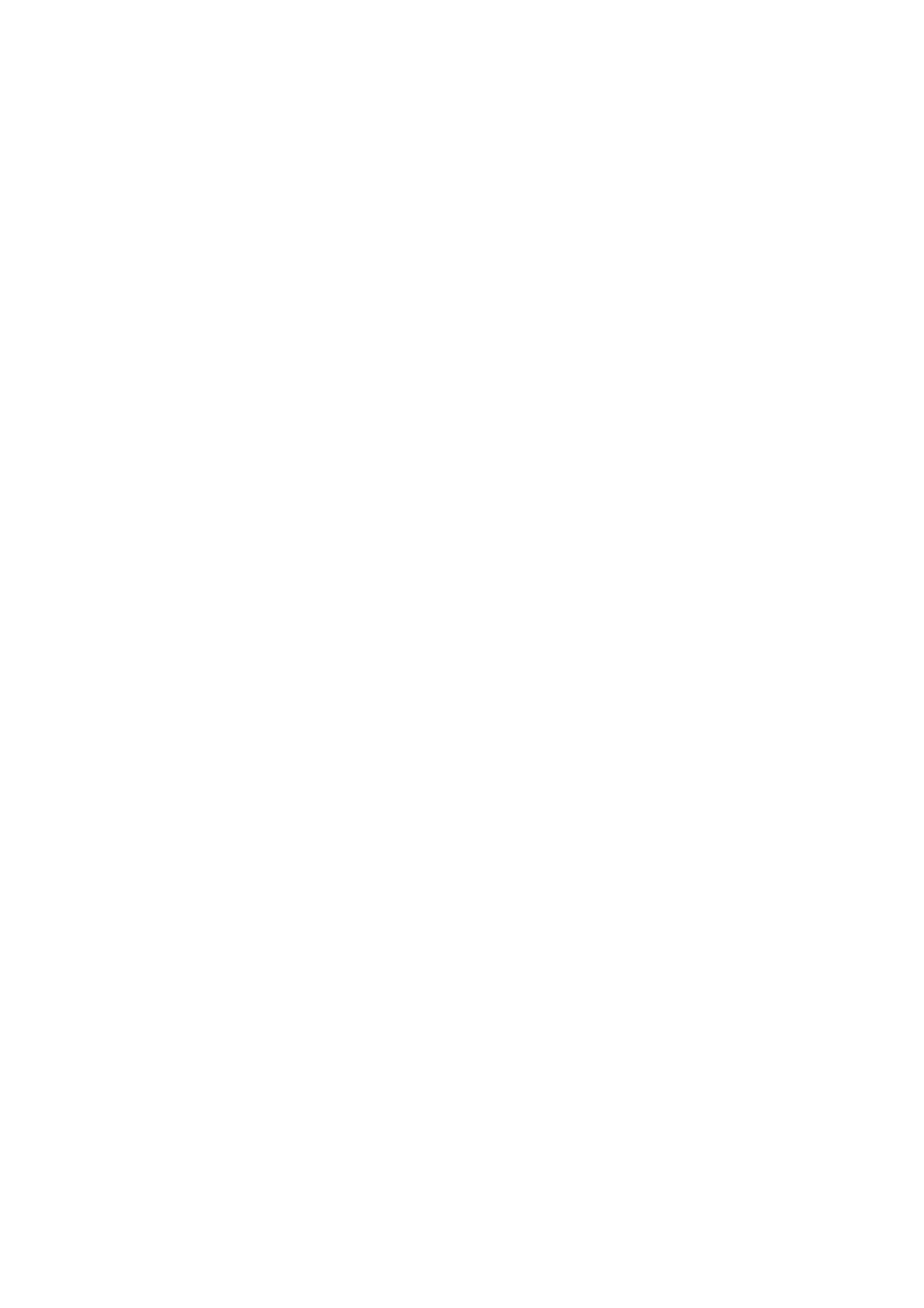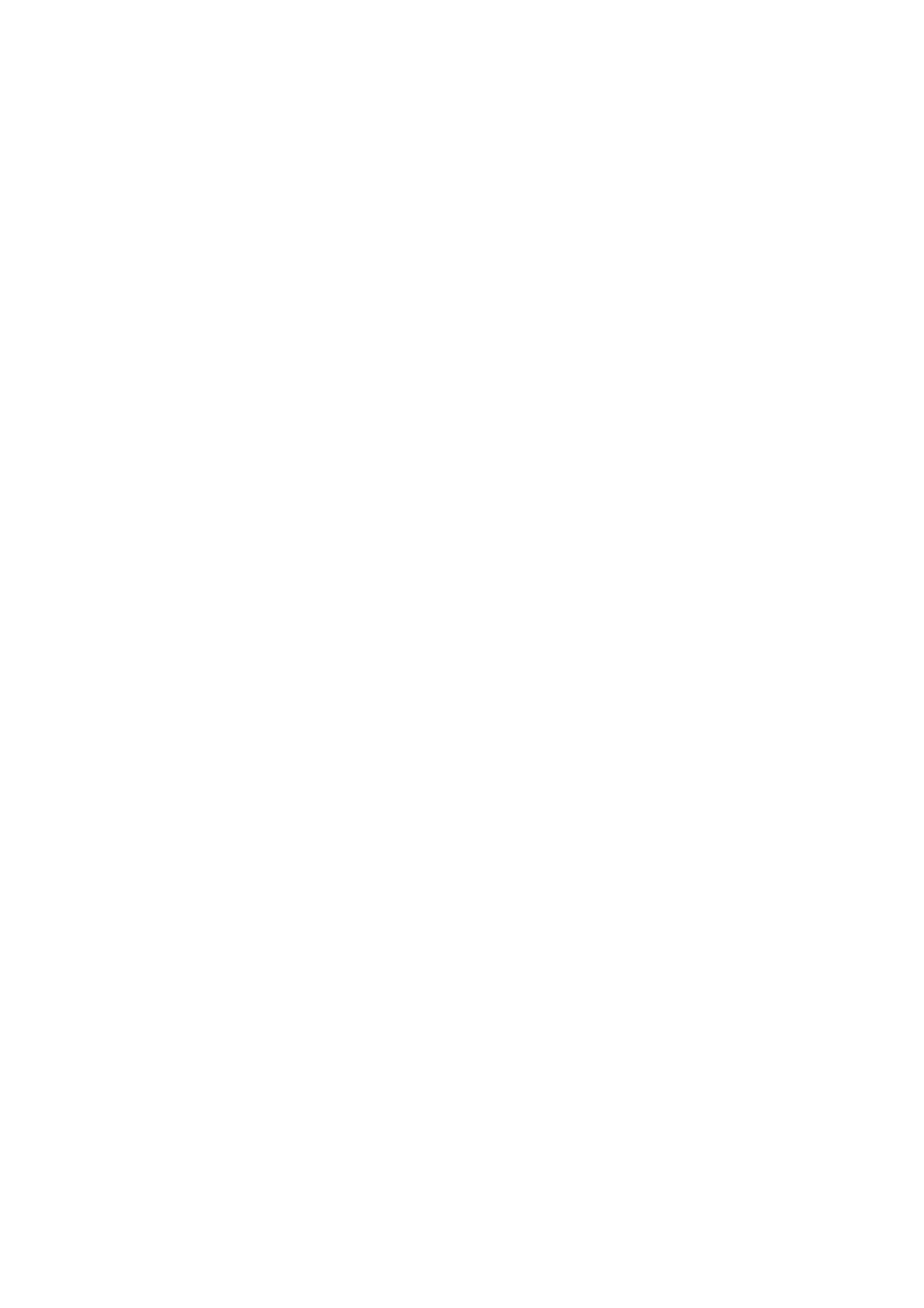
Vigor2962 Series User’s Guide v
II-2-4 WAN Budget .........................................................................................86
II-2-4-1 General Setup ............................................................................86
II-2-4-2 Status ......................................................................................89
Application Notes..........................................................................................90
A-1 How to configure IPv6 on WAN interface?................................................90
II-3 LAN...........................................................................................................95
Web User Interface........................................................................................97
II-3-1 General Setup.......................................................................................97
II-3-1-1 Details Page for LAN1 – Ethernet TCP/IP and DHCP Setup........................98
II-3-1-2 Details Page for LAN2 ~ LAN#........................................................ 101
II-3-1-3 Details Page for IP Routed Subnet .................................................. 103
II-3-1-4 Details Page for LAN IPv6 Setup..................................................... 105
II-3-1-5 DHCP Server Options .................................................................. 108
II-3-2 VLAN................................................................................................ 110
II-3-3 Bind IP to MAC..................................................................................... 113
II-3-4 Port Mirror/Packet Capture..................................................................... 116
II-3-5 Wired 802.1x ...................................................................................... 118
II-3-6 PPPoE Server ...................................................................................... 119
II-3-7 Link Aggregation.................................................................................. 120
II-4 NAT......................................................................................................... 121
Web User Interface...................................................................................... 122
II-4-1 Port Redirection .................................................................................. 122
II-4-2 DMZ Host........................................................................................... 126
II-4-3 Open Ports......................................................................................... 129
II-4-4 Port Triggering.................................................................................... 131
II-4-5 Fast NAT............................................................................................ 134
II-4-6 ALG.................................................................................................. 135
II-5 Applications............................................................................................... 136
Web User Interface...................................................................................... 138
II-5-1 Dynamic DNS....................................................................................... 138
II-5-2 LAN DNS / DNS Forwarding...................................................................... 144
II-5-3 DNS Security....................................................................................... 147
II-5-3-1 General Setup .......................................................................... 147
II-5-3-2 Domain Diagnose....................................................................... 148
II-5-4 Schedule ........................................................................................... 149
II-5-5 RADIUS/TACACS+ ................................................................................. 152
II-5-5-1 External RADIUS........................................................................ 152
II-5-5-2 Internal RADIUS ........................................................................ 154
II-5-5-3 External TACACS+...................................................................... 157
II-5-6 Active Directory/LDAP........................................................................... 158
II-5-7 UPnP ................................................................................................ 161
II-5-8 IGMP ................................................................................................ 162
II-5-8-1 General Setting ........................................................................ 162
II-5-8-2 Working Status ......................................................................... 163