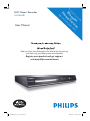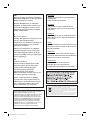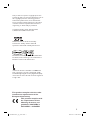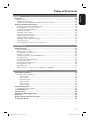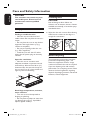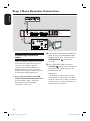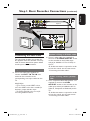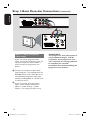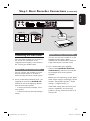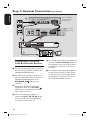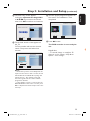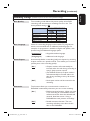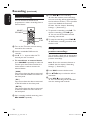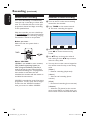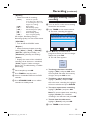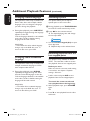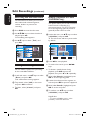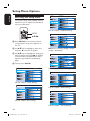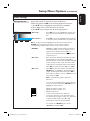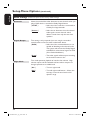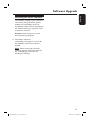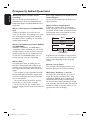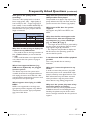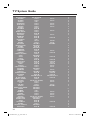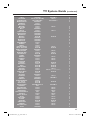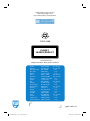Philips DVDR3480/51 User manual
- Category
- DVD players
- Type
- User manual
This manual is also suitable for

DVD Player / Recorder
DVDR3480
Premium
Home Service
This product comes with
Refer to the inside page for details.
Read your Quick Start Guide and/or User Manual rst for quick tips
that make using your Philips product more enjoyable.
Register your product and get support
at www.philips.com/welcome
User Manual
dvdr3480-05n31_eng_27233.indd 1dvdr3480-05n31_eng_27233.indd 1 2008-03-14 4:00:31 PM2008-03-14 4:00:31 PM

2
Dear valued customer,
T
hank you for buying a Philips DVD Recorder.
Your product comes with the Philips ‘Premium Home Service’ warranty.
Should you require any assistance in operating your set, Philips offers you professional support via:
Philips Support Center website
www.philips.com/support
or
Philips Consumer Care Helpline
*
where our trained representatives will guide you, step-by-step, to solve any issues you have.
If we are unable to provide a solution, Philips will be pleased to pick-up your DVD Recorder from your home; and provide
a service replacement set, within 7 days. That’s the Philips ‘Premium Home Service’ commitment to you. This service comes
free-of-charge (except for Consumer Care Helpline) and applies to all Philips DVD Recorders during the Philips warranty
period.
For more information, please contact a representative via the Philips Consumer Care Helpline.
* Refer to the back page of this manual for the Philips Customer Care phone number in your country.
Please have with you the model number, serial number and purchase date of your product when contacting Philips Customer Care..
United Kingdom, Ireland
Premium Home Service
dvdr3480-05n31_eng_27233.indd 2dvdr3480-05n31_eng_27233.indd 2 2008-03-14 4:00:37 PM2008-03-14 4:00:37 PM

English
3
For Customer Use:
Read carefully the information located at the
bottom or rear of your DVD Recorder and
enter below the Serial No. Retain this informa-
tion for future reference.
Model No. DVD RECORDER/ PLAYER
DVDR3480
Serial No. _______________
Important notes for users in U.K.
Mains plug
This apparatus is tted with an approved 13
Amp plug. To change a fuse in this type of
plug proceed as follows:
1 Remove fuse cover and fuse.
2 Fix new fuse which should be a BS1362
5 Amp, A.S.T.A. or BSI approved type.
3 Re t the fuse cover.
If the tted plug is not suitable for your socket
outlets, it should be cut off and an
appropriate plug tted in its place.
If the mains plug contains a fuse, this should
have a value of 5 Amp. If a plug without a
fuse is used, the fuse at the distribution board
should not be greater than 5 Amp.
Note: The severed plug must be disposed off to
avoid a possible shock hazard should it be
inserted into a 13 Amp socket elsewhere.
How to connect a plug
The wires in the mains lead are coloured with
the following code: blue = neutral (N),
brown = live (L).
As these colours may not correspond with
the colour markings identifying the terminals
in your plug, proceed as follows:
– Connect the blue wire to the terminal
marked N or coloured black.
– Connect the brown wire to the terminal
marked L or coloured red.
– Do not connect either wire to the earth
terminal in the plug, marked E (or e) or
coloured green (or green and yellow).
Before replacing the plug cover, make certain
that the cord grip is clamped over the sheath
of the lead - not simply over the two wires.
Copyright in the U.K.
Recording and playback of material may
require consent. See Copyright Act 1956 and
The Performer’s Protection Acts 1958 to
1972.
LASER
Type
Semiconductor laser InGaAlP (DVD)
AIGaAs (CD)
Wave length 658 nm (DVD)
90 nm (CD)
Output Power 30 mW (DVD+RW write)
1.0 mW (DVD read)
1.0 mW (CD read)
Beam divergence 84 degrees (DVD)
61 degrees (CD)
Norge
Typeskilt nnes på apparatens underside.
Observer: Nettbryteren er sekundert
innkoplet. Den innebygde netdelen er
derfor ikke frakoplet nettet så lenge
apparatet er tilsluttet nettkontakten.
For å redusere faren for brann eller elektrisk
støt, skal apparatet ikke utsettes for regn eller
fuktighet.
Italia
DICHIARAZIONE DI CONFORMITA’
Si dichiara che l’apparecchio DVDR3480,
Philips risponde alle prescrizioni dell’art. 2
comma 1 del D.M. 28 Agosto 1995 n. 548.
Fatto a Eindhoven
Philips Consumer Electronics
Philips, Glaslaan 2
5616 JB Eindhoven, The Netherlands
dvdr3480-05n31_eng_27233.indd 3dvdr3480-05n31_eng_27233.indd 3 2008-03-14 4:00:37 PM2008-03-14 4:00:37 PM

4
DK
Advarsel: Usynlig laserstråling ved åbning
når sikkerhedsafbrydere er ude af funktion.
Undgå utsættelse for stråling.
Bemærk: Netafbryderen er sekundært
indkoblet og ofbryder ikke strømmen fra
nettet. Den indbyggede netdel er derfor
tilsluttet til lysnettet så længe netstikket
sidder i stikkontakten.
S
Klass 1 laseraparat
Varning! Om apparaten används på annat
sätt än i denna bruksanvisning
speci cerats, kan användaren utsättas för
osynlig laserstrålning, som överskrider
gränsen för laserklass 1.
Observera! Stömbrytaren är sekundärt
kopplad och bryter inte strömmen från
nätet. Den inbyggda nätdelen är därför
ansluten till elnätet så länge stickproppen
sitter i vägguttaget.
SF
Luokan 1 laserlaite
Varoitus! Laitteen käyttäminen muulla
kuin tässä käyttöohjeessa mainitulla
tavalla saattaa altistaa käyttäjän
turvallisuusluokan 1 ylittävälle
näkymättömälle lasersäteilylle.
Oikeus muutoksiin varataan. Laite ei saa
olla alttiina tippu-ja roiskevedelle.
Huom. Toiminnanvalitsin on kytketty
toisiopuolelle, eikä se kytke laitetta irti
sähköverkosta. Sisäänrakennettu verkko-
osa on kytkettynä sähköverkkoon aina
silloin, kun pistoke on pistorasiassa.
CAUTION
VISIBLE AND INVISIBLE LASER RADIATION
WHEN OPEN.
AVOID EXPOSURE TO BEAM
ADVARSEL
SYNLIG OG USYNLIG LASERSTRÅLING
VED ÅBNING UNDGÅ UDSÆTTELSE FOR
STRÅLING
VARNING
SYNLIG OCH OSYNLIG LASERSTRÅLNING
NÄR DENNA DEL ÄR ÖPPNAD BETRAKTA
EJ STRÅLEN
VARO!
AVATTAESSA OLET ALTTIINA NÄKYVÄLLE JA
NÄKYMÄTTÖMÄLLE LASER SÄTEILYLLE. ÄLÄ
KATSO SÄTEESEEN
VORSICHT
SICHTBARE UND UNSICHTBARE LASERST-
RAHLUNG WENN ABDECKUNG GEÖFFNET
NICHT DEM STRAHL AUSSETZEN
ATTENTION
RAYONNEMENT LASER VISIBLE ET
INVISIBLE EN CAS D’OUVERTURE
EXPOSITION DANGEREUSE AU FAISCEAU
‘CONSUMERS SHOULD NOTE THAT NOT ALL HIGH
DEFINITION TELEVISION SETS ARE FULLY
COMPATIBLE WITH THIS PRODUCT AND MAY CAUSE
ARTIFACTS TO BE DISPLAYED IN THE PICTURE. IN
CASE OF 525 OR 625 PROGRESSIVE SCAN PICTURE
PROBLEMS, IT IS RECOMMENDED THAT THE USER
SWITCH THE CONNECTION TO THE ‘STANDARD
DEFINITION’ OUTPUT. IF THERE ARE QUESTIONS
REGARDING OUR TV SET COMPATIBILITY WITH THIS
MODEL 525p AND 625p DVD PLAYER, PLEASE
CONTACT OUR CUSTOMER SERVICE CENTER.’
Disposal of your old product
Your product is designed and manufactured with high quality materials
and components, which can be recycled and reused.
When this crossed-out wheeled bin symbol is attached to a product it
means the product is covered by the European Directive 2002/96/EC.
Please inform yourself about the local separate collection system for
electrical and electronic products.
Please act according to your local rules and do not dispose of your old products with
your normal household waste. The correct disposal of your old product will help
prevent potential negative consequences for the environment and human health.
dvdr3480-05n31_eng_27233.indd 4dvdr3480-05n31_eng_27233.indd 4 2008-03-14 4:00:37 PM2008-03-14 4:00:37 PM

English
5
This product incorporates copyright protection
technology that is protected by US patents. Use of
this copyright protection technology must be
authorised by Macrovision, and is intended for
home and other limited viewing uses only unless
otherwise authorised by Macrovision. Reverse
engineering or disassembly is prohibited.
U.S. Patent Number 4,631,603; 4,819,098;
4,907,093; 5,315,448; and 6,516,132
Manufactured under license from Dolby
Laboratories. “Dolby” and the double-D
symbol are trademarks of Dolby Laboratories.
DivX Ultra Certi ed products: “DivX, DivX Ultra
Certi ed, and associated logos are trademarks of
DivX, Inc. and are used under license.
i.Link is also known as ‘FireWire’ and ‘IEEE1394’.
This connection is used for transferring of high
bandwidth digital signals used by digital video (DV)
camcorders. It carries all audio and video signals via
a single cable.
This product complies with the radio
interference requirements of the
European Community.
This product complies with
the requirements of the
following directives and
guidelines: 2006/95/EC +
89/336/EEC + 93/68/EEC
dvdr3480-05n31_eng_27233.indd 5dvdr3480-05n31_eng_27233.indd 5 2008-03-14 4:00:38 PM2008-03-14 4:00:38 PM

English
6
Table of Contents
General
Care and Safety Information .......................................................................................... 8
Setup precautions .................................................................................................................................................8
Cleaning discs ........................................................................................................................................................8
About recycling .....................................................................................................................................................8
Product Information ........................................................................................................9
In troduc tion ...........................................................................................................................................................9
Accessories supplied ...........................................................................................................................................9
Region codes ..........................................................................................................................................................9
Copyright notice ...................................................................................................................................................9
Product Overview
Remote Control .............................................................................................................. 10
Using the remote control ................................................................................................................................12
Main Unit ......................................................................................................................... 13
Connections
Step 1: Basic Recorder Connections ............................................................................ 14
Connecting the antenna cables ......................................................................................................................14
Connecting the video cable .............................................................................................................................15
Connecting the audio cables ...........................................................................................................................17
Step 2: Optional Connections ....................................................................................... 18
Connecting to a Cable Box or Satellite Receiver .....................................................................................18
Connecting to a VCR or other similar device ............................................................................................19
Connecting to a VCR and Cable Box/Satellite Receiver ........................................................................ 20
Connecting a camcorder to the front sockets...........................................................................................21
Step 3: Installation and Setup .......................................................................................22
Recording
Recording ......................................................................................................................... 24
Discs for recording ............................................................................................................................................24
Default recording settings ...............................................................................................................................24
Recording settings...................................................................................................................................... 25
Manual recording ................................................................................................................................................26
Using a DVD±RW disc with previous recordings .....................................................................................26
Instant time-off recording ................................................................................................................................27
Watching another source during recording................................................................................................27
About timer recording ..................................................................................................................................... 28
Schedule a timer recording............................................................................................................................. 28
Changing/ Deleting a timer recording ..........................................................................................................29
dvdr3480-05n31_eng_27233.indd 6dvdr3480-05n31_eng_27233.indd 6 2008-03-14 4:00:38 PM2008-03-14 4:00:38 PM

English
7
Table of Contents
Playback
Playback ...........................................................................................................................30
Playable discs ...................................................................................................................................................... 30
Starting disc playback ....................................................................................................................................... 30
Playback from a USB ash drive/ USB memory card reader .................................................................33
Additional Playback Features ....................................................................................... 34
Changing to another title/chapter/track ..................................................................................................... 34
Pausing playback / slow motion play ............................................................................................................ 34
Searching forward/ backward ........................................................................................................................ 34
Enlarging still images .........................................................................................................................................35
Switching camera angles ...................................................................................................................................35
Random playback of tracks ..............................................................................................................................35
Using various repeat modes ............................................................................................................................35
Changing subtitle language ...............................................................................................................................36
Changing audio soundtrack language ............................................................................................................36
Searching by time ...............................................................................................................................................36
Resuming playback from the last stopped point ........................................................................................36
Edit Recordings
Edit Recordings ............................................................................................................... 37
About the disc menu .........................................................................................................................................37
Editing your recordings .....................................................................................................................................37
Accessing the title edit menu ......................................................................................................................... 38
Erasing a recording............................................................................................................................................ 38
Hiding a segment in a title (DVD±RW only) ............................................................................................. 38
Renaming a title ..................................................................................................................................................39
Dividing a title (DVD±RW only) ....................................................................................................................39
Protecting the title ............................................................................................................................................ 40
Accessing the disc edit menu ......................................................................................................................... 40
Erasing all recordings........................................................................................................................................ 40
Renaming a disc ...................................................................................................................................................41
Playback your recordings on other DVD Players (DVD±R) ..................................................................41
Other Information
Setup Menu Options ....................................................................................................... 42
Accessing the Setup Menu ...............................................................................................................................42
Tuner settings...............................................................................................................................................43
Disc settings ................................................................................................................................................ 45
Playback settings ......................................................................................................................................... 46
Audio settings ............................................................................................................................................. 48
Video settings ...............................................................................................................................................49
System settings ............................................................................................................................................50
Software Upgrade .......................................................................................................... 51
Installing the latest software ...........................................................................................................................51
Troubleshooting .............................................................................................................. 52
Speci cations ..................................................................................................................55
Frequently Asked Questions .........................................................................................56
Glossary............................................................................................................................58
Display panel symbols/ messages .................................................................................60
TV System Guide ............................................................................................................ 62
dvdr3480-05n31_eng_27233.indd 7dvdr3480-05n31_eng_27233.indd 7 2008-03-14 4:00:38 PM2008-03-14 4:00:38 PM

English
8
Care and Safety Information
CAUTION!
This unit does not contain any user
serviceable parts. Please leave all
maintenance work to quali ed
personnel.
Setup precautions
Finding a suitable location
– Place this unit on a at, hard and
stable surface. Do not place the unit on a
carpet.
– Do not place this unit on top of other
equipment that might heat it up (e.g.,
receiver or ampli er).
– Do not put anything under this unit
(e.g., CDs, magazines).
– Install this unit near the AC outlet
where the AC power plug can be easily
reached.
Space for ventilation
– Place this unit in a location with
adequate ventilation to prevent internal
heat build up. Allow at least 10 cm (4”)
clearance from the rear and the top of
this unit and 5 cm (2”) from the left and
right to prevent overheating.
10cm
10cm
5cm
5cm
Avoid high temperature, moisture,
water and dust
– This unit must not be exposed to
dripping or splashing.
– Do not place any object or items that
can damage this unit (e.g., liquid lled
objects, lighted candles).
Cleaning discs
CAUTION!
Risk of damage to discs! Never use
solvents such as benzene, thinner, cleaners
available commercially, or antistatic sprays
intended for discs.
Wipe the disc with a micro bre cleaning
cloth from the centre to the edge in a
straight line movement.
About recycling
These operating instructions have been
printed on non-polluting paper. This
electronic equipment contains a large
number of materials that can be recycled.
If you are disposing of an old machine,
please take it to a recycling centre. Please
observe the local regulations regarding
disposal of packaging materials, exhausted
batteries, and old equipment.
dvdr3480-05n31_eng_27233.indd 8dvdr3480-05n31_eng_27233.indd 8 2008-03-14 4:00:38 PM2008-03-14 4:00:38 PM

English
9
Introduction
Your Philips recorder allows you to
record TV programmes, copy camcorder
recordings to a DVD±RW or DVD±R
and play pre-recorded DVDs. The
recordings you make on the recorder will
play on DVD players and DVD-ROM
drives. The DVD±R discs have to be
nalised before they can be played back
on other DVD players.
Before you start using this recorder,
complete the basic connections and set-
up in three easy steps.
Step 1: Basic recorder connections
Step 2: Optional connections for
other devices
Step 3: Basic installation and set-up
Please take time to read this user manual
before using your recorder. It contains
important information and notes
regarding the operations of the recorder.
Helpful Hints:
– If you have questions or if problems come
up during operation, please see the chapter
‘Troubleshooting’.
– If you need further assistance, please call
the customer support service for your country.
The corresponding telephone numbers and
email addresses are given in the guarantee
booklet.
– Refer to the type plate on the rear or
bottom of the product for identi cation and
supply ratings.
Accessories supplied
– Remote control and batteries
– RF antenna cable
– Quick Start Guide
Region codes
DVD lms are usually not released at the
same time in all regions of the world,
thus all DVD players are keyed to a
speci c region code.
This device will only play
Region 2 DVDs or DVDs
manufactured to be played in
all regions (‘ALL’). DVDs from
other regions cannot be
played on this recorder.
Copyright notice
The making of unauthorised copies of
copy-protected material, including
computer programmes, les, broadcasts
and sound recordings, may be an
infringement of copyrights and constitute
a criminal offence. This equipment should
not be used for such purposes.
Product Information
ALL
2
dvdr3480-05n31_eng_27233.indd 9dvdr3480-05n31_eng_27233.indd 9 2008-03-14 4:00:39 PM2008-03-14 4:00:39 PM

English
10
Remote Control
a
2
– Turns on the recorder or switches to
standby mode.
b
ANGLE
– Selects a DVD disc camera angle (if
available).
c
OPEN/CLOSE ç
– Opens/closes the disc tray.
d
REPEAT
– Selects various repeat modes.
e
REPEAT A-B
– Repeats a speci c section on a disc.
f
SETUP
– Enters/exits the system setup menu.
g
W X : Cursor keys for moving to the
left/right.
ST : Cursor keys for moving up/down
or changing the recorder’s TV tuner
channel.
h
OK
– Con rms an entry or selection.
i
INFO
– Displays/removes the on-screen display.
j
PLAY/PAUSE u
– Starts/pauses playback or recording.
k
STOP x
– Stops playback/recording.
l
P +/-
– In tuner mode, select the next or
previous TV channel.
m
Numeric keypad
– Selects a chapter/track number to play.
– Selects the recorder’s preset TV tuner
channel.
n
AUDIO
– Selects an audio language/channel.
o
TIME SEARCH
– Access the time search entry screen
during audio or video playback.
p
CLEAR
– Clears the title name entry while in title
editing mode.
1
2
3
4
5
6
7
8
9
q;
qa
qs
qd
qf
qg
qh
dvdr3480-05n31_eng_27233.indd 10dvdr3480-05n31_eng_27233.indd 10 2008-03-14 4:00:39 PM2008-03-14 4:00:39 PM

English
11
Remote Control (continued)
q
USB
– Access the contents of the connected
USB ash drive/ USB memory card reader.
r
SOURCE
– Selects the recorder’s input source
(Tuner, CAM, EXT2 or DV).
s
REC MODE
– Toggles between recording modes :
HQ, SP, SPP, LP, EP, or SLP.
This determines the quality of the
recording and the amount/length of time
you can record on a DVD±R/±RW.
t
TIMER
– Enters/exits the timer recording menu.
u
DISC
– Access DVD disc menu.
– Access VCD disc menu when PBC is
turned on.
v
BACK2
– Returns to the previous menu of the on-
screen menu, a video CD (VCD) or
some DVDs.
w
REW m / FFW M
– Fast reverse or fast forward search.
x
PREVí/ NEXTë
– Skips to previous or next chapter/track/
title.
y
REC z
– Starts recording the current TV channel
or the current video input source.
– Press repeatedly to set the recording
length in 30-minute increments.
z
TV VOL+/ -
– Adjusts the volume of the TV (Philips TV
only).
wj
TV MUTE H
– Mute the volume of the TV set (Philips
TV only).
qj
qk
ql
w;
wa
ws
wd
wf
wg
wh
wj
wk
wl
e;
wk
SUBTITLE
– Selects a subtitle language during playback
of DVD or DivX Ultra Video discs.
wl
SHUFFLE
– Enables random playback of items in
playlist.
e;
ZOOM
– Enlarges a picture on the TV screen
during playback
dvdr3480-05n31_eng_27233.indd 11dvdr3480-05n31_eng_27233.indd 11 2008-03-14 4:00:39 PM2008-03-14 4:00:39 PM

English
12
Remote Control (continued)
Using the remote control
A
B
C
A
Open the battery compartment.
B
Insert two batteries of type R03 or AAA,
following the indications (+-) inside
the compartment.
C
Close the cover.
D
Point the remote control directly at the
remote sensor (iR) on the front panel
and select the desired function.
CAUTION!
– Remove batteries if they are
exhausted or if the remote control
is not to be used for a long time.
– Do not mix batteries (old and new
or carbon and alkaline, etc).
– Batteries contain chemical
substances, so they should be
disposed of properly.
dvdr3480-05n31_eng_27233.indd 12dvdr3480-05n31_eng_27233.indd 12 2008-03-14 4:00:39 PM2008-03-14 4:00:39 PM

English
13
Main Unit
12
34567 8
9
q; qa
a
STANDBY-ON
– Turns on the recorder or switch to
standby mode.
b
Disc tray
c
OPEN/CLOSE ç
– Opens/closes the disc tray.
d
System display panel
– Shows information about the current
status of the recorder.
e
PLAY/PAUSE u
– Starts/pauses playback or recording.
f
z (RECORD)
– Starts recording the current TV channel
or the current video input source.
– Press repeatedly to set the recording
length in 30-minute increments.
g
PREV ./ NEXT >
– Go to the previous/next chapter or track.
Press and hold to make a forward/
reverse search.
Sockets behind the ap
Flip down the door as indicated by the
OPEN X label at the right hand corner.
h
CAM
– Video input for camcorders or video
recorders.
Press SOURCE on the remote control
to select ‘CAM’ in order to view the
input source.
i
L/R AUDIO
– Audio input for camcorders or video
recorders.
j
USB
– Connector for USB ash drive or digital
camera.
* Only brands and models of digital cameras
which support USB Mass Storage Device class
standard are supported.
k
DV IN
– Input for digital camcorders or other
suitable devices using this connector.
Press SOURCE repeatedly on the
remote control to select ‘DV’ in order to
view the input source.
dvdr3480-05n31_eng_27233.indd 13dvdr3480-05n31_eng_27233.indd 13 2008-03-14 4:00:39 PM2008-03-14 4:00:39 PM

English
14
Step 1: Basic Recorder Connections
Connecting the antenna
cables
These connections enable you to watch
and record TV programmes using the
recorder. If the antenna signal is
connected via a VCR, Cable Box or
Satellite Receiver, ensure that these
devices are turned on in order to watch
or record the cable programmes.
If you want to connect to a VCR
and/or Cable Box/Satellite Receiver,
see the chapter “Step 2 : Optional
Connections” for the complete
connections to your TV.
A
Connect the existing Antenna/Cable TV
signal (or from the Cable Box/Satellite
Receiver {RF OUT or TO TV}) to the
ANTENNA-IN
socket on the
recorder.
B
Use a RF antenna cable to connect
TV-OUT socket on the recorder to
the antenna input socket on your TV
(VHF/UHF RF IN).
Helpful Hint:
– Depending on how you have currently
connected your TV (directly from an off-air
antenna or Cable box or VCR), you will have
to disconnect some of the cables before you
make the above connection.
ANTENNA-IN
TV-OUT
TO TV - I
/
O
EXT1
AUX - I
/
O
EXT2
DIGITAL AUDIO
COAXIAL
COMPONENT
VIDEO
AUDIO-R Pr
AUDIO-L Y Pb
S-VIDEO
CVBS
OUTPUT
S-VIDEO IN
TV
??
???
?
??
??
???
?
???
CABLE
SATELLITE
ANTENNA
A
B
dvdr3480-05n31_eng_27233.indd 14dvdr3480-05n31_eng_27233.indd 14 2008-03-14 4:00:40 PM2008-03-14 4:00:40 PM

English
15
Step 1: Basic Recorder Connections (continued)
Connecting the video cable
This connection enables you to view the
disc playback from the recorder. You only
need to choose one of the options below
to make your video connection.
Option 1: Using a SCART cable
Use a scart cable (not supplied) to
connect the EXT1 TO TV-I/O scart
socket on the recorder to the
corresponding scart input socket on the
TV.
Helpful Hints:
– If your TV has several SCART sockets,
select the SCART socket that is suitable for
both video output and video input.
– The EXT2 AUX-I/O socket is used for
connecting additional devices.
Option 2: Using an S-Video cable
Use an S-video cable (not supplied) to
connect the S-VIDEO OUTPUT socket
on the recorder to the S-Video input
socket (or labelled as Y/C or S-VHS) on
the TV.
Audio connection is required in order
to hear the sound, see the next section
“Connecting the audio cables”.
Option 3: Using a Video (CVBS)
cable
Use a composite video cable (yellow - not
supplied) to connect the CVBS
OUTPUT socket on the recorder to the
video input socket (or labelled as A/V In,
Video In, Composite or Baseband) on the
TV.
Audio connection is required in order
to hear the sound, see the next section
“Connecting the audio cables”.
TO TV - I
/
O
EXT1
DIGITAL AUDIO
COAXIAL
COMPONENT
VIDEO
AUDIO-R Pr
AUDIO-L Y Pb
S-VIDEO
CVBS
MAINS
OUTPUT
S-VIDEO IN
TV
Option 1
Option 2
Option 3
dvdr3480-05n31_eng_27233.indd 15dvdr3480-05n31_eng_27233.indd 15 2008-03-14 4:00:40 PM2008-03-14 4:00:40 PM

English
16
Step 1: Basic Recorder Connections (continued)
TO TV - I
/
O
EXT1
DIGITAL AUDIO
COAXIAL
COMPONENT
VIDEO
AUDIO-R Pr
AUDIO-L Y Pb
S-VIDEO
CVBS
OUTPUT
S-VIDEO IN
TV
Option 4
Option 4: Using Component
video socket
If your TV accepts progressive scan
signals, connect the recorder to your TV
using the component video sockets in
order to enjoy the progressive scan
feature.
A
Connect the component video cables
(red/ blue/green - not supplied) from the
Y PB PR sockets on the recorder to the
corresponding component video input
sockets (usually labelled as Y Pb/Cb Pr/Cr
or YUV) on the TV.
B
If your TV accepts Progressive Scan
signal, see the chapter “Setup Menu
Options – Video Settings – { Video
Output }” for Progressive Scan set-up.
IMPORTANT!
The progressive scan video quality is
only available through a Y Pb Pr
connection and a progressive scan
TV is required. It is strongly advised
to complete the recorder
installation rst, before enabling the
progressive scan feature.
dvdr3480-05n31_eng_27233.indd 16dvdr3480-05n31_eng_27233.indd 16 2008-03-14 4:00:40 PM2008-03-14 4:00:40 PM

English
17
Connecting the audio cables
This connection enables you to listen to
the sound. This connection is not
required if the recorder is connected to
the TV using the SCART cable.
Option 1: Using an audio cable
You can connect the recorder to a two
channel stereo system or receiver in
order to enjoy the stereo sound system.
Use an audio cable (red/white ends - not
supplied) to connect the AUDIO-L/R
sockets to one of the following devices
with the same input sockets.
– a stereo system (for example, TV or
mini system).
– a receiver with two channel analogue
stereo.
Step 1: Basic Recorder Connections (continued)
Option 2: Using a coaxial cable
You can connect the recorder to an AV
ampli er/receiver with a digital
multichannel sound decoder in order to
enjoy multichannel surround sound.
Use a coaxial cable (not supplied).
Connect the COAXIAL (DIGITAL
AUDIO OUT) socket on the recorder
to the digital input of the receiver/
ampli er.
Before you start operating, set the digital
audio output settings accordingly (see the
chapter “Setup Menu Options – Audio
settings – { Digital Output }”).
If the audio setting does not match your
stereo’s capabilities, the stereo may
produce a strong, distorted sound or no
sound at all.
ANTENNA-IN
TV-OUT
TO TV - I
/
O
EXT1
AUX - I
/
O
EXT2
DIGITAL AUDIO
COAXIAL
COMPONENT
VIDEO
AUDIO-R Pr
AUDIO-L Y Pb
S-VIDEO
CVBS
OUTPUT
DIGITAL IN
STEREO / TV
Option 2
Option 1
AV ampli er/
receiver
dvdr3480-05n31_eng_27233.indd 17dvdr3480-05n31_eng_27233.indd 17 2008-03-14 4:00:40 PM2008-03-14 4:00:40 PM

English
18
Step 2: Optional Connections
Connecting to a Cable Box or
Satellite Receiver
Option 1
If your Cable Box/Satellite Receiver
has only an antenna output socket
(RF OUT or TO TV),
see the section “Step 1: Basic Recorder
Connections – Connecting the antenna
cables” for the complete connections to
your TV.
Option 2 (see the above illustration)
If your Cable Box/Satellite Receiver
has a scart output socket
A
Keep the existing antenna connection
from the Cable Box/Satellite Receiver to
your TV.
B
Use a scart cable (not supplied) to
connect the EXT1 TO TV-I/O scart
socket on the recorder to the
corresponding scart input socket on the
TV.
C
Use another scart cable (not supplied) to
connect the EXT2 AUX-I/O scart
socket on the recorder to the scart
output socket (or labelled as TV OUT or
TO TV) on the Cable Box/Satellite
Receiver.
Helpful Hint:
– When using this connection, automatic
channel search is not required. Read chapter
“Step 3: Installation and Setup”.
ANTENNA-IN
TV-OUT
TO TV - I
/
O
EXT1
AUX - I
/
O
EXT2
DIGITAL AUDIO
COAXIAL
COMPONENT
VIDEO
AUDIO-R Pr
AUDIO-L Y Pb
S-VIDEO
CVBS
MAINS
OUTPUT
TV
RF
S-VIDEO
OUT
IN
AUDIO
R L
VIDEO
TO TV
??
???
?
??
??
???
?
???
CABLE
SATELLITE
ANTENNA
Back of a Cable Box
or Satellite Receiver
(Example only)
B
A
C
dvdr3480-05n31_eng_27233.indd 18dvdr3480-05n31_eng_27233.indd 18 2008-03-14 4:00:41 PM2008-03-14 4:00:41 PM

English
19
ANTENNA-IN
TV-OUT
TO TV - I
/
O
EXT1
AUX - I
/
O
EXT2
DIGITAL AUDIO
COAXIAL
COMPONENT
VIDEO
AUDIO-R Pr
AUDIO-L Y Pb
S-VIDEO
CVBS
MAINS
OUTPUT
TV
VIDEO
IN
OUT
IN
AUDIO
L
AUDIO
R
VIDEO
OUT
AUDIO
L
AUDIO
R
VHF/UHF
RF IN
VHF/UHF
RF OUT
TV OUT
TV IN
??
???
?
??
??
???
?
???
CABLE
SATELLITE
ANTENNA
Step 2: Optional Connections (continued)
A
B
C
Back of a VCR
(Example only)
Connecting to a VCR or
other similar device
This connection enables you to record
from video tape to a DVD±R/±RW and
allows the VCR to be used for playback if
the recorder is turned off.
IMPORTANT!
Your new recorder can replace the
VCR for all your recording needs.
Just unplug all the connections to
your VCR.
A
Connect the existing Antenna/Satellite/
Cable TV signal (or from the Cable Box/
Satellite Receiver, labelled as RF OUT or
TO TV) to the ANTENNA-IN
socket on the recorder.
B
Use a RF antenna cable to connect the
TV-OUT socket on the recorder to
the aerial input socket (or labelled as
VHF/UHF RF IN) on your TV.
C
Use the scart cable (not supplied) to
connect the EXT1 TO TV-I/O socket
on the recorder to the corresponding
scart input socket on the TV.
D
Use another scart cable (not supplied) to
connect the EXT2 AUX-I/O socket on
the recorder to the scart output socket
(or labelled as TV OUT or TO TV) on
the VCR.
Helpful Hints:
– Most commercial video cassettes and
DVDs are copy-protected and therefore
cannot be recorded.
– Connect the recorder directly to the TV.
If there is a VCR or an additional device in
between, the picture quality may be poor
because of the copy protection system built
into this recorder.
D
dvdr3480-05n31_eng_27233.indd 19dvdr3480-05n31_eng_27233.indd 19 2008-03-14 4:00:41 PM2008-03-14 4:00:41 PM

English
20
ANTENNA-IN
TV-OUT
TO TV - I
/
O
EXT1
AUX - I
/
O
EXT2
DIGITAL AUDIO
COAXIAL
COMPONENT
VIDEO
AUDIO-R Pr
AUDIO-L Y Pb
S-VIDEO
CVBS
MAINS
OUTPUT
TV
VIDEO
IN
OUT
IN
AUDIO
L
AUDIO
R
VIDEO
OUT
AUDIO
L
AUDIO
R
VHF/UHF
RF IN
VHF/UHF
RF OUT
TV OUT
TV IN
RF
S-VIDEO
OUT
IN
AUDIO
R L
VIDEO
TO TV
??
???
?
??
??
???
?
???
CABLE
SATELLITE
ANTENNA
Step 2: Optional Connections (continued)
Connecting to a VCR and
Cable Box/Satellite Receiver
A
Connect the Antenna/Cable TV signal to
the antenna input (RF IN) socket on the
Cable Box/Satellite Receiver.
B
Use a RF antenna cable to connect the
antenna output (RF OUT) socket on the
Cable Box/Satellite Receiver to the
ANTENNA-IN socket on the
recorder.
C
Use another RF antenna cable (not
supplied) to connect the TV-OUT
socket on the recorder to the antenna
input socket on the TV.
D
Use a scart cable (not supplied) to
connect the EXT1 TO TV-I/O socket
on the recorder to the corresponding
scart input socket on the TV.
E
Use another scart cable (not supplied) to
connect the EXT2 AUX-I/O socket on
the recorder to the scart output socket
(or labelled as TV OUT or TO TV) on
the VCR.
F
Use another scart cable (not supplied) to
connect the scart input (TV IN) socket
on the VCR to the scart output socket
(or labelled as TV OUT or TO TV) on
the Cable Box/Satellite Receiver.
C
A
B
D
F
Back of a VCR
(Example only)
E
Back of a Cable Box
or Satellite Receiver
(Example only)
dvdr3480-05n31_eng_27233.indd 20dvdr3480-05n31_eng_27233.indd 20 2008-03-14 4:00:41 PM2008-03-14 4:00:41 PM
Page is loading ...
Page is loading ...
Page is loading ...
Page is loading ...
Page is loading ...
Page is loading ...
Page is loading ...
Page is loading ...
Page is loading ...
Page is loading ...
Page is loading ...
Page is loading ...
Page is loading ...
Page is loading ...
Page is loading ...
Page is loading ...
Page is loading ...
Page is loading ...
Page is loading ...
Page is loading ...
Page is loading ...
Page is loading ...
Page is loading ...
Page is loading ...
Page is loading ...
Page is loading ...
Page is loading ...
Page is loading ...
Page is loading ...
Page is loading ...
Page is loading ...
Page is loading ...
Page is loading ...
Page is loading ...
Page is loading ...
Page is loading ...
Page is loading ...
Page is loading ...
Page is loading ...
Page is loading ...
Page is loading ...
Page is loading ...
Page is loading ...
Page is loading ...
-
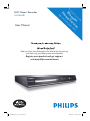 1
1
-
 2
2
-
 3
3
-
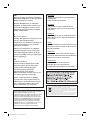 4
4
-
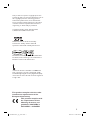 5
5
-
 6
6
-
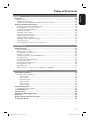 7
7
-
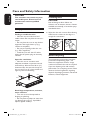 8
8
-
 9
9
-
 10
10
-
 11
11
-
 12
12
-
 13
13
-
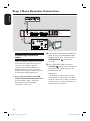 14
14
-
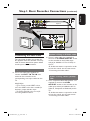 15
15
-
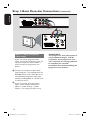 16
16
-
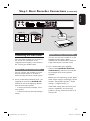 17
17
-
 18
18
-
 19
19
-
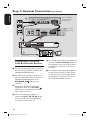 20
20
-
 21
21
-
 22
22
-
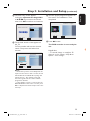 23
23
-
 24
24
-
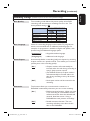 25
25
-
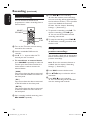 26
26
-
 27
27
-
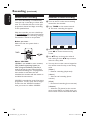 28
28
-
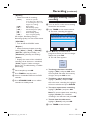 29
29
-
 30
30
-
 31
31
-
 32
32
-
 33
33
-
 34
34
-
 35
35
-
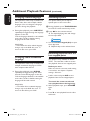 36
36
-
 37
37
-
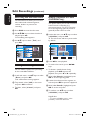 38
38
-
 39
39
-
 40
40
-
 41
41
-
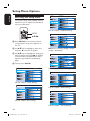 42
42
-
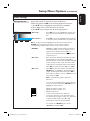 43
43
-
 44
44
-
 45
45
-
 46
46
-
 47
47
-
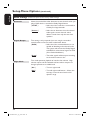 48
48
-
 49
49
-
 50
50
-
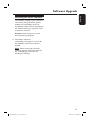 51
51
-
 52
52
-
 53
53
-
 54
54
-
 55
55
-
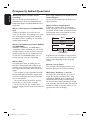 56
56
-
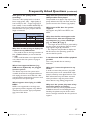 57
57
-
 58
58
-
 59
59
-
 60
60
-
 61
61
-
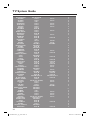 62
62
-
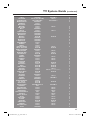 63
63
-
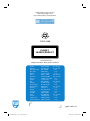 64
64
Philips DVDR3480/51 User manual
- Category
- DVD players
- Type
- User manual
- This manual is also suitable for
Ask a question and I''ll find the answer in the document
Finding information in a document is now easier with AI
Related papers
-
Philips DVDR3355/02B User manual
-
Philips DVDR80 Owner's manual
-
Philips DVDR3380/05 Quick start guide
-
Philips DVDR3383 User manual
-
Philips DVD 620 User manual
-
Philips DVDR3360H User manual
-
Philips DVDR3305/05B User manual
-
Philips DVDR77 User manual
-
Philips DVP 5160 User manual
-
Philips DVP3110/93 User manual
Other documents
-
Audiovox FPE-1908DV User manual
-
 CyberHome Entertainment DVR 1500 User manual
CyberHome Entertainment DVR 1500 User manual
-
 Wintal DVDR-X40 User manual
Wintal DVDR-X40 User manual
-
ARISTONA 645 User manual
-
Audiovox FPE1508DV User manual
-
Funai DVD VCR Combo PY90VG User manual
-
RCA DRC8030N User manual
-
Lenco DVR100 Datasheet
-
Audiovox FPE1907DV User manual
-
 Wintal DVDR-X30 User manual
Wintal DVDR-X30 User manual