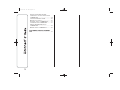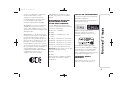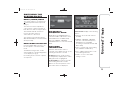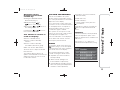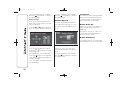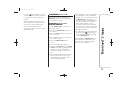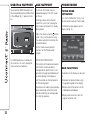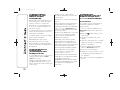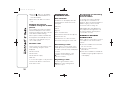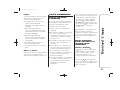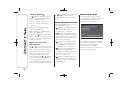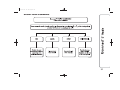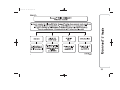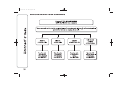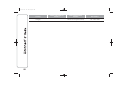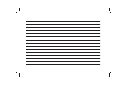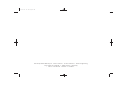Fiat Ducato Uconnect 5 Radio User manual
- Category
- Car media receivers
- Type
- User manual

FIATDUCATO
5” Radio
Údaje obsaÏené v této publikaci mají informativní charakter.
Fiat mÛÏe kdykoliv provádût zmûny modelÛ popsan˘ch v této publikaci, z dÛvodÛ technick˘ch nebo komerãních.
Dal‰í informace si zákazník mÛÏe obstarat v autorizovaném servisu Fiat.
Vyti‰tûno na ekologickém papíru bez chlóru.
CESKÁ
COP DUCATO UConnect 5 Radio CZ 2 20/01/14 10.39 Pagina 1

TABLE OF CONTENTS
INTRODUCTION ........................... 3
TIPS, CONTROLS AND
GENERAL INFORMATION ........... 4
TIPS............................................... 4
MULTIMEDIA DEVICES:
SUPPORTED AUDIO FILES AND
FORMATS...................................... 5
NOTES ON TRADEMARKS............ 5
EXTERNAL AUDIO SOURCES ....... 5
ANTI-THEFT PROTECTION............ 6
SOFTWARE UPDATES................... 6
TECHNICAL SPECIFICATIONS ...... 7
QUICK GUIDE ............................... 8
CONTROLS ON FRONT PANEL .... 8
FRONT PANEL CONTROL
SUMMARY TABLE ......................... 9
STEERING WHEEL CONTROLS.. 10
DESCRIPTION ............................... 10
STEERING WHEEL CONTROL
SUMMARY TABLE ......................... 11
SWITCHING THE SYSTEM
ON/OFF ......................................... 13
RADIO (TUNER) MODE.................. 13
RADIO MODE SELECTION ............ 13
SELECTING A FREQUENCY
BAND ............................................ 13
DISPLAYED INFORMATION ........... 13
RADIO STATION SELECTION ........ 13
PREVIOUS/NEXT RADIO STATION
SEARCH ....................................... 14
PREVIOUS/NEXT RADIO STATION
FAST SEARCH............................... 14
AM/FM RADIO STATION TUNING .. 14
DAB RADIO ................................... 14
SETTING THE PRESETS................ 15
AUDIO ........................................... 15
MEDIA MODE ............................... 17
AUDIO SOURCE SELECTION........ 17
TRACK CHANGE (previous/next) ... 17
TRACK FAST
FORWARD/REWIND...................... 17
TRACK SELECTION (Browse) ........ 17
TRACK INFORMATION DISPLAY ... 18
RANDOM TRACK
REPRODUCTION........................... 18
TRACK REPETITION...................... 18
CD PLAYER................................... 18
LOADING/EJECTING A CD............ 18
SOURCE Bluetooth ® ................. 19
PAIRING A Bluetooth® AUDIO
DEVICE.......................................... 19
USB/IPOD SUPPORT ................... 20
AUX SUPPORT ............................. 20
PHONE MODE .............................. 20
PHONE MODE ACTIVATION .......... 20
MAIN FUNCTIONS......................... 20
DISPLAYED INFORMATION ........... 21
PAIRING A MOBILE PHONE .......... 21
STORING NAMES/NUMBERS IN
THE MOBILE PHONE
PHONEBOOK................................ 22
TRANSMISSION OF PHONE DATA
(PHONEBOOK AND RECENT
CALLS) .......................................... 22
CONNECTION/DISCONNECTION
OF A MOBILE PHONE OR A Blue-
tooth® AUDIO DEVICE ................. 22
DELETION OF A MOBILE PHONE
OR A Bluetooth® AUDIO
DEVICE.......................................... 23
SETTING A MOBILE PHONE OR A
Bluetooth® AUDIO DEVICE AS
FAVOURITE.................................... 23
DELETION OF PHONE DATA
(PHONEBOOK AND RECENT
CALLS) .......................................... 23
MAKING A PHONE CALL .............. 23
MANAGING AN INCOMING CALL . 24
MAKING A SECOND PHONE
CALL ............................................. 24
MANAGING TWO PHONE CALLS . 24
ENDING A CALL ............................ 25
REDIALLING .................................. 25
CONTINUING A PHONE CALL ...... 25
ACTIVATION/DEACTIVATION OF
THE MICROPHONE....................... 25
TRANSFERRING A CALL............... 25
SMS MESSAGE READER .............. 25
SMS MESSAGE OPTIONS ............ 26
"MORE" MODE............................. 26
OUTSIDE TEMPERATURE ............. 26
CLOCK .......................................... 26
TRIP COMPUTER ......................... 27
SETTINGS ..................................... 27
VOICE COMMANDS .................... 29
USE OF THE VOICE COMMANDS. 29
1
26-2-2014 15:34 Pagina 1

USE OF STEERING WHEEL
CONTROLS TO ACTIVATE VOICE
COMMANDS ................................. 29
VOICE SESSION STATUS .............. 30
MULTIPLE CHOICE........................ 30
GLOBAL VOICE COMMANDS ....... 31
PHONE VOICE COMMANDS......... 32
RADIO AM/FM/DAB VOICE
COMMANDS ................................. 38
MEDIA VOICE COMMANDS .......... 40
CUSTOMER SERVICE NUMBER
LIST ............................................... 43
2
26-2-2014 15:34 Pagina 2

INTRODUCTION
The vehicle is equipped with an infotelematic system designed according to the specific characteristics of the passenger
compartment, with a customised design that matches the style of the dashboard.
The system is installed in an ergonomic position for the driver and passenger, and controls can be quickly located from the
graphics on the front, making the device easy to use.
To increase protection against theft, the system has a protection system that only allows it to be used on the vehicle in which it
was originally fitted.
The instructions for use are given below and we recommend you read them carefully and always keep them to hand (for
example, in the glove compartment).
Enjoy reading. Happy motoring!
The information in this publication is provided by way of example. Fiat Group Automobiles S.p.A. can modify the
specifications of the vehicle model described in this publication at any time, for technical or marketing purposes. For
further information, contact a Fiat Dealership.
3
26-2-2014 15:34 Pagina 3

TIPS, CONTROLS
AND GENERAL
INFORMATION
TIPS
Road safety
Learn how to use the various system
functions before setting off.
Read the instructions for the system
carefully before setting off.
1)
Reception conditions
Reception conditions change
constantly while driving. Reception may
be interfered with by the presence of
mountains, buildings or bridges,
especially when you are far away from
the broadcaster.
IMPORTANT The volume may be
increased when receiving traffic alerts
and news.
Care and maintenance
Observe the following precautions
to ensure the system is fully
operational:
❒ the display is sensitive to scratching,
liquids and detergents. The display
should not come into contact with
pointed or rigid objects which could
damage its surface. Do not press
on the display when cleaning it.
❒ prevent any liquid from entering the
system: this could damage it beyond
repair.
1)
Important information
In the event of a failure, the system
should only be checked and repaired at
a Fiat Dealership.
If the temperature is particularly low, the
display may take a while to reach
optimum brightness.
If the car is stopped for a while and the
external temperature is very high, the
system may go into “thermal
protection” mode, suspending
operation until the temperature in the
passenger compartment returns to
acceptable levels.
CD
The presence of dirt, scratches or
distortions on the CDs may cause
skipping while it is playing and poor
sound quality. For optimal playback
conditions, follow these guidelines:
❒ only use CDs with the following mark:
❒ clean every CD thoroughly removing
any fingerprints or dust using a soft
cloth. Hold CDs by the outer
circumference and clean them from
the centre towards the edge;
❒ never use chemical products (e.g.
antistatic, thinner or spray cans)
for cleaning as they could damage
the surface of the CDs;
❒ after listening to them place CDs
back in their cases to avoid them
being damaged;
❒ do not expose CDs to direct sunlight,
high temperatures or moisture for
long periods;
❒ do not stick labels on the surface of
the CD and do not write on the
recorded surface using pens
or pencils;
❒ never use CDs that are very
scratched, cracked, distorted, etc.
Their use could cause damage to the
player or make it malfunction.
4
26-2-2014 15:34 Pagina 4

The use of original CDs is required for
the best audio quality. Correct
operation is not guaranteed when
CD-R/RW media are used that were
not correctly burnt and/or with a
maximum capacity above 650 MB.
IMPORTANT Do not use commercially
available protective sheets for CDs
or discs with stabilisers as they could
get stuck in the internal mechanism and
damage the disc.
IMPORTANT If a copy-protected CD is
used, it may take a few seconds before
the system starts to play it. The CD
player cannot be guaranteed to play all
protected discs. The presence of copy
protection is often in small letters or
may be difficult to read on the cover of
the actual CD and it may say something
like, for example, "COPY CONTROL",
"COPY PROTECTED", "THIS CD
CANNOT BE PLAYED ON A PC/MAC"
or identified through the use of
symbols, such as, for example:
IMPORTANT If a multisession disc is
loaded, only the first session will be
played.
MULTIMEDIA DEVICES:
SUPPORTED AUDIO
FILES AND FORMATS
For CD, USB and iPod sources the
system can play files with the following
extensions and formats:
❒ .MP3 (32 – 320 kbps);
❒ .WAV;
❒ .WMA (5 – 320 kbps) mono and
stereo;
❒ .AAC (8 – 96 kHz) mono and stereo;
❒ .M4A (8 – 96 kHz) mono and stereo;
❒ .M4B (8 – 96 kHz) mono and stereo;
❒ .MP4 (8 – 96 kHz) mono and stereo.
For all sources (CD, AUX, iPod and
Bluetooth ®), the system can also play
the following Playlist formats:
❒ .M3U
❒ .WPL
NOTE It makes no difference whether
the suffixes are written in capital or
small letters.
NOTES ON TRADEMARKS
iPod, iTunes and iPhone are registered
trademarks of Apple Inc.
All other trademarks are the property of
their respective owners.
Apple is not responsible for the
operation of this device and of its
conformity with the safety rules and
standards.
The DAB/DAB+/DMB Digital Radio
function has been certified according to
the specifications of the "ARD" white
sticker, for Class A - Audio services.
ARD is a trademark of the Associazione
per la Radiofonia Digitale in Italia.
EXTERNAL AUDIO
SOURCES
Other electronic devices (e.g. iPod,
PDA, etc.) can be used on the car.
5
26-2-2014 15:34 Pagina 5

Some of them may cause
electromagnetic interference however.
Disconnect these devices if the system
performance worsens.
NOTE The system supports only
FAT32-formatted USB devices. The
system does not support devices with a
capacity higher than 64 GB.
ANTI-THEFT
PROTECTION
Uconnect™ is equipped with an
anti-theft protection system based on
the exchange of information with the
electronic control unit (Body Computer)
on the car.
This guarantees maximum safety and
prevents the secret code from being
entered after the power supply has
been disconnected.
If the check has a positive outcome, the
system will start to operate, whereas if
the comparison codes are not the
same or if the electronic control unit
(Body Computer) is replaced, the
system will ask the user to enter the
secret code according to the procedure
described in the paragraph below.
Entering the secret
code
When the system is switched on, if the
code is requested, the display will
show "Please enter Anti-Theft Code"
followed by the video page showing
a keypad to enter the secret code.
The secret code is made up of four
digits, from 1 to 9: to insert the first
number of the code press the
corresponding key on the display. Enter
the other code digits in the same way.
After entering the fourth figure,
uconnect™ begins operating.
If an incorrect code is entered, the
system displays "Incorrect Code.
Please Try Again" to notify the user of
the need to enter the correct code.
After the 3 available attempts to enter
the code, the system displays
"Incorrect Code. Radio locked. Please
wait 30 minutes": the waiting time is
displayed. Once the text has
disappeared you can start the code
entering procedure again.
Car radio passport
This document certifies ownership of
the system. The car radio passport
shows the system model, serial number
and secret code.
IMPORTANT Keep the car radio
passport in a safe place so that you
can give the information to the relevant
authorities if the system is stolen.
In the case of loss of the car radio
passport, contact the Fiat Dealership,
taking an ID document and the car
ownership documents.
SOFTWARE UPDATES
When update software for the
Uconnect
TM
5" Radio system is
available, it will be possible to download
it from the www.fiat.it (for Italy) or
www.fiat.com (for other countries)
website, or by contacting a Fiat
Dealership.
6
26-2-2014 15:34 Pagina 6

WARNING
1) If the volume is too loud this can
be dangerous. Adjust the volume
so that you can still hear
background noises (e.g. horns,
ambulances, police vehicles, etc.).
IMPORTANT
1) Only clean the front panel and the
display with a soft, clean, dry,
anti-static cloth. Cleaning and
polishing products may damage
the surface. Do not use alcohol or
similar products to clean the
panel or the display.
7
26-2-2014 15:34 Pagina 7
TECHNICAL
SPECIFICATIONS
Maximum power: 4x30W
AUDIO SYSTEM
Front speakers
❒ 2
38 mm tweeters;
❒ 2
165 mm mid-woofer speakers.
Rear loudspeakers
(Panorama versions)
❒ 2
130 mm full-range speakers.

QUICK GUIDE
CONTROLS ON FRONT PANEL
1
F1A0347
8
26-2-2014 15:34 Pagina 8

FRONT PANEL CONTROL SUMMARY TABLE
Button Functions Mode
1-
Ignition Brief button press
Off Brief button press
Volume adjustment Left/right rotation of knob
2- Volume activation/deactivation (Mute/Pause) Brief button press
3-
Display on/off Brief button press
4-
CD ejection Brief button press
5 CD housing –
6-
Settings Brief button press
7-
Exit the selection/return to previous screen Brief button press
8 - BROWSE
ENTER
Scrolling the list or tuning to a radio station Left/right rotation of knob
Confirmation of the option displayed Brief button press
9 - MORE
Access to the additional functions (display of
Time, Trip Computer, Outside temperature)
Brief button press
10 - PHONE Phone data displaying Brief button press
11 - TRIP Access to the Trip menu Brief button press
12 - MEDIA
Source selection: CD, USB/iPod, AUX or Blue-
tooth®
Brief button press
13 - RADIO Access to the Radio mode Brief button press
9
26-2-2014 15:34 Pagina 9

STEERING WHEEL CONTROLS
(for versions/markets, where provided)
DESCRIPTION
The controls for the main system functions are present on the steering wheel to make control easier.
The activation of the function selected is controlled, in some cases, by how long the button is pressed (short or long press) as
described in the table below.
2
F0N0891
10
26-2-2014 15:34 Pagina 10

STEERING WHEEL CONTROL SUMMARY TABLE
Button Interaction (pressure/rotation)
❒ Acceptance of incoming call
❒ Acceptance of the second incoming call and putting the active call on hold
❒ Activation of voice recognition for Phone function
❒ Interruption of the voice message in order to give a new voice command
❒ Interruption of voice recognition
❒ Rejection of incoming call
❒ Ending of call in progress
❒ deactivation/reactivation of the microphone during a phone conversation
❒ activation/deactivation of the CD, USB/iPod, Bluetooth® source Pause
❒ activation/deactivation of radio Mute function
+/–
Turning left wheel upwards or downwards: adjust audio volume: hands-free, SMS message reader, voice
announcements and music sources
Short press: volume increase/decrease in single steps
Long press: volume continuous increase/decrease until released
❒ Activation of voice recognition
❒ Interruption of the voice message in order to give a new voice command
❒ Interruption of voice recognition
11
26-2-2014 15:34 Pagina 11

Button Interaction (pressure/rotation)
Turning right wheel upwards or downwards:
❒ Short press (Radio mode): selection of next/previous station
❒ Long press (Radio mode): scan higher/lower frequencies until released
❒ Short press (CD, USB/iPod, Bluetooth® mode): selection of previous/next track
❒ Long press (CD, USB/iPod, Bluetooth® mode): fast forward/rewind until released
12
26-2-2014 15:34 Pagina 12

SWITCHING THE
SYSTEM ON/OFF
RADIO (TUNER) MODE
The system switches on/off when the
(ON/OFF) button/knob is pressed
(1-fig. 1).
The electronic volume adjustment
control rotates continuously (360°) in
both directions, without stop positions.
Turn the button/knob clockwise to
increase the radio volume or
anticlockwise to decrease it.
The system has the following tuners:
AM, FM and DAB (for versions/markets,
where provided).
RADIO MODE SELECTION
Press the RADIO button (13-fig. 1) on
the front panel to activate the radio
mode.
The different tuning modes can be
selected with the corresponding button
on the display (see fig. 3).
Each tuning mode can have a specific
set of presets.
SELECTING A
FREQUENCY BAND
Briefly press the "AM/FM" button to
switch from AM to FM and vice versa.
If the DAB tuner is available, briefly
press the "AM/FM", "AM/DAB",
"FM/DAB" buttons to select the desired
band.
DISPLAYED
INFORMATION
After the desired radio station is
selected on the display (see fig. 4), the
following information is shown:
At the top: the list of radio stations
stored (preset) is displayed; the station
being listened to is highlighted.
In the middle: the name of the radio
station being listened to and the
buttons to select the previous or the
next radio station are displayed.
At the bottom: display of the following
buttons:
❒ "Browse": list of the radio stations
available;
❒ "AM/FM", "AM/DAB", "FM/DAB":
selection of the desired frequency
band (button reconfigurable
according to the band selected: AM,
FM or DAB);
❒ "Tune" : manual radio station tuning
(not available for DAB radios);
❒ "Info": additional information on the
source being listened to;
❒ "Audio": access to the "Audio
settings" screen.
3
F0Y1001
4
F0Y1000
13
26-2-2014 15:34 Pagina 13

RADIO STATION
SELECTION
To search for the desired radio station
press buttons or on the display
or use the steering wheel controls.
PREVIOUS/NEXT RADIO
STATION SEARCH
Briefly press buttons
or on the
display: when the button is released
the previous or the next radio station is
displayed.
When searching forwards, if the system
reaches the end of the band, it will
automatically stop on the station where
the search has started from.
PREVIOUS/NEXT RADIO
STATION FAST SEARCH
Hold down buttons
or on the
display to start the fast search: when
the button is released, the first tunable
radio station can be heard.
AM/FM RADIO STATION
TUNING
Use the "Tune" button to directly select
a radio station.
Press the "Tune" button on the display
then select the first number of the
desired radio station (see fig. 5).
The graphic keyboard on the display is
used to enter the single number next
to the station.
Using this method, the + and – buttons
allow you to fine-tune the frequency.
To delete an incorrect number (and
enter the correct station number) press
the
(Delete) button.
After entering the last digit of the
station, the "Tune" screen is
deactivated and the system tunes
automatically to the station selected
(the number of the radio station is
displayed in the "Tune" text box).
The screen disappears automatically
after 5 seconds or manually by pressing
the "OK" or
(Delete) buttons.
Incomplete radio station
selection ("OK")
Press the "OK" button on the display to
tune to the radio station selected and
close the "Direct Tune" screen (manual
tuning).
Exit the "Direct Tune"
screen
Press the "Exit" or "Radio" button on
the display to return to the main system
screen.
DAB RADIO
(for versions/markets, where provided)
Once the DAB radio mode on the
display is selected, the information on
the current station is displayed (see fig.
6) and the following functions will be
available:
5
F0Y1007
6
F0Y1020
14
26-2-2014 15:34 Pagina 14

Selection of the
previous/next radio
station by:
❒ turning the BROWSE ENTER
button/knob (8-fig. 1);
❒ briefly pressing the
or
buttons on the display;
❒ pressing the
or controls on
the steering wheel.
Hold down the
or buttons to
fast scroll the station list.
The "Browse" button is
used to display:
❒ the list of all DAB stations;
❒ the list of stations filtered by
"Genres";
❒ the list of stations filtered by
"Ensembles" (broadcast group).
Within each list, the "ABC" button
allows the user to skip to the desired
letter in the list.
The "Refresh" button requests an
update of the DAB radio station list: the
update may last from a few seconds
to about two minutes.
SETTING THE PRESETS
Presets are available in all system
modes and are activated by touching
one of the preset buttons located in the
upper area of the display.
If you are tuned to a radio station that
you wish to store, hold down the button
on the display which corresponds to
the desired preset until an acoustic
confirmation signal is emitted.
The system can store up to 12 radio
stations in each mode: 4 radio stations
are displayed in the upper area.
Press the "All" button on the display to
show all the radio stations stored in
the frequency band selected.
AUDIO
To enter the "Audio" menu, press the
button (6-fig. 1) on the front panel,
scroll the menu, then select and press
the "Audio" item on the display.
The following adjustments can be
carried out using the "Audio" menu:
❒ "Equalizer" (for versions/markets,
where provided);
❒ "Balance/Fade" (left/right and
front/rear balance adjustment);
❒ "Volume/Speed" (excluding versions
with Hi-Fi system) speed-dependent
automatic volume adjustment;
❒ "Loudness" (for versions/markets,
where provided);
❒ "Radio Auto-On";
❒ "Radio Off Delay".
To exit the "Audio" menu, press the
/Done button.
NOTE When a setting is changed, the
button is replaced with the word
"Done".
Equalizer
(for versions/markets, where provided)
Select the "Equalizer" option on the
display to adjust the bass, medium and
treble tones.
Then use the "+" or "–" buttons to
make the desired adjustments (see fig.
7).
7
F0Y1002
15
26-2-2014 15:34 Pagina 15

Once the adjustments are complete
press the
/Done button to return to
the "Audio" menu.
Balance/Fader
Press the "Balance/Fade" button to
balance the sound from the front and
rear seat speakers.
Press the
or buttons to balance
the front and rear speakers (see fig. 8).
Press the
or buttons to adjust
the balance of the speakers on the left
and the right side.
The adjustment is also possible by
moving the
symbol on the right side
of the display upwards/downwards/to
the left/to the right.
Press the central "C" button to balance
the adjustments.
Once the adjustments are complete
press the
/Done button to return to
the "Audio" menu.
Volume/Speed
Press the "Volume/Speed" button to
choose between "Off" and "1, 2 or 3".
The option selected is displayed (see
fig. 9).
Choose "1, 2 or 3" to increase the
volume proportionally to the selection
made.
Once the adjustments are complete
press the
/Done button to return to
the "Audio" menu.
Loudness
(for versions/markets, where provided)
Allows you to activate/deactivate the
"Loudness" function, which improves
the sound quality at low volumes.
Radio Auto-On
Allows you to set the radio behaviour
when the ignition key is turned to
MAR-ON.
The options are radio on, radio off or
restore status when the ignition key
was last turned to STOP.
Radio Off Delay
To keep the radio on for a preset time
after the ignition key is turned to STOP.
8
F0Y1003
9
F0Y1004
16
26-2-2014 15:34 Pagina 16

MEDIA MODE
AUDIO SOURCE
SELECTION
This section describes the interaction
modes concerning the operation of CD,
Bluetooth®, AUX, USB/iPod fig. 10.
Press the "Source" button to select the
desired audio source among those
available: CD, AUX, USB/iPod or Blue-
tooth®.
If no source is selected, the screen
disappears after a few seconds and the
display shows the main screen again.
TRACK CHANGE
(previous/next)
Briefly press the
button or turn the
BROWSE ENTER button/knob (8-fig.
1) clockwise to play the next track
or briefly press the
button or turn
the BROWSE ENTER button/knob
anticlockwise to return to the beginning
of the selected track or to the beginning
of the previous track if this has been
played for less than 8 seconds.
TRACK FAST
FORWARD/REWIND
Press and hold down the
button to
fast forward the selected track or keep
the
button pressed to fast rewind
the track.
The fast forward/rewind will stop once
the button is released or when the
previous/next track is reached.
TRACK SELECTION
(Browse)
Use this function to scroll through and
select the tracks on the active device.
The selection options depend on the
device connected or the CD type
inserted.
For example, on an audio CD you can
select the track to be played, whilst
on a CD-ROM, a USB/iPod or Blue-
tooth® device you can scroll through
the list of artists, genres and albums
available depending on the information
present on the tracks.
NOTE A few Bluetooth® devices do
not offer the possibility of scrolling
tracks through all categories.
Within each list, the "ABC" button
allows the user to skip to the desired
letter in the list.
NOTE This button may be disabled for
some Apple® devices.
NOTE The "Browse" button does not
allow any operation on an AUX device.
NOTE Not all Bluetooth® devices
enable you to scroll the information on
the tracks. To consult the list of audio
Bluetooth® devices and supported
functions, visit the www.fiat.it website
(for Italy) or the www.fiat.com website
(for other countries) or call Customer
Service on 00800.3428.0000 (the num-
ber may vary depending on the coun-
try: please refer to the reference table in
the "Customer Service number list"
paragraph herein).
10
F0Y1008
17
26-2-2014 15:34 Pagina 17

Turn the BROWSE ENTER (8-fig. 1)
button/knob to select the desired
category and then press the
button/knob to confirm the selection.
Press the "X" button to cancel the
function.
NOTE The indexing time of a USB
device can vary according to the media
inserted (in some cases it can take a
few minutes).
TRACK INFORMATION
DISPLAY
Press the "Info" button to show the
information on the track being listened
to on the display for devices that
support the function.
Press the "X" button to exit the screen.
RANDOM TRACK
REPRODUCTION
Press the ">" button then the "Shuffle"
button to play the tracks on the CD,
USB/iPod or Bluetooth® in a random
order.
Press the "Shuffle" button again to
deactivate the function.
TRACK REPETITION
Press the ">" button then the "Repeat"
button to activate the function.
Press the "Repeat" button again to
deactivate the function.
CD PLAYER
To activate the CD mode, enter an
audio CD or an MP3 in the relevant slot
5-fig. 1 or press the MEDIA button
(12- fig. 1) on the front panel.
If the CD has already been inserted,
press the "Source" button and then
select "CD".
If the CD loaded cannot be read (e.g. a
CD-ROM has been inserted or the
CD is inserted the wrong way round or
there is a read error) the display will
show an error message.
LOADING/EJECTING A
CD
To load the CD, insert it gently into the
slot to activate the motorised loading
system, which will position it correctly
(the "CD" symbol on the display comes
on).
Enter a CD when the system is on, the
CD mode is automatically selected
and the system starts playing the
tracks.
The display shows the number of the
track and the time (minutes and
seconds).
18
26-2-2014 15:34 Pagina 18
Press the "Browse" button to activate
this function on the source being
played.

Press the button (EJECT) (4-fig. 1)
on the front panel, with the system on,
to activate the motorised ejection of
the CD.
After the ejection, the Radio audio
source will be automatically selected.
If the CD is not removed from the
slot, the system will re-enter it
automatically after about 10 seconds
without playing it.
SOURCE Bluetooth ®
This mode is activated by pairing a
Bluetooth ® device containing music
tracks with the system.
PAIRING A Bluetooth®
AUDIO DEVICE
To pair a Bluetooth® audio device,
proceed as follows:
❒ activate the Bluetooth® function on
the device;
❒ press the MEDIA button (12-fig. 1) on
the front panel;
❒ if the "Media" source is active, press
the "Source" button;
❒ select the Bluetooth® media
source;
❒ press the "Add Device" button;
❒ search for Uconnect™ontheBlue-
tooth® audio device (during the pair-
ing stage a screen is displayed
showing the progress of the opera-
tion);
❒ when requested by the audio device,
enter the PIN code shown on the
system display or confirm on the
device the PIN displayed;
❒ if the pairing procedure is completed
successfully, a screen is displayed.
Answer "Yes" to the question to pair
the Bluetooth® audio device as
favourite (the device will have priority
over all other devices that will be
paired subsequently). If "No" is
selected, the priority is determined
according to the order of connection.
The last device connected will have
the highest priority;
❒ an audio device can also be paired
by pressing the
button (6-fig. 1)
on the front panel and by selecting
"Phone / Bluetooth®".
IMPORTANT If the Bluetooth ® con-
nection between mobile phone and
system is lost, consult the mobile
phone owner's handbook.
19
26-2-2014 15:34 Pagina 19
Page is loading ...
Page is loading ...
Page is loading ...
Page is loading ...
Page is loading ...
Page is loading ...
Page is loading ...
Page is loading ...
Page is loading ...
Page is loading ...
Page is loading ...
Page is loading ...
Page is loading ...
Page is loading ...
Page is loading ...
Page is loading ...
Page is loading ...
Page is loading ...
Page is loading ...
Page is loading ...
Page is loading ...
Page is loading ...
Page is loading ...
Page is loading ...
Page is loading ...
Page is loading ...
Page is loading ...
Page is loading ...
Page is loading ...
Page is loading ...
-
 1
1
-
 2
2
-
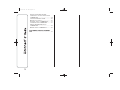 3
3
-
 4
4
-
 5
5
-
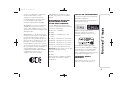 6
6
-
 7
7
-
 8
8
-
 9
9
-
 10
10
-
 11
11
-
 12
12
-
 13
13
-
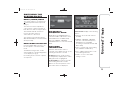 14
14
-
 15
15
-
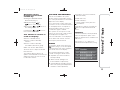 16
16
-
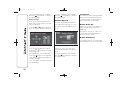 17
17
-
 18
18
-
 19
19
-
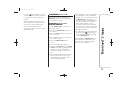 20
20
-
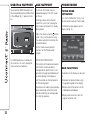 21
21
-
 22
22
-
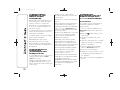 23
23
-
 24
24
-
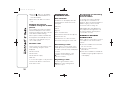 25
25
-
 26
26
-
 27
27
-
 28
28
-
 29
29
-
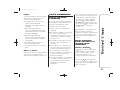 30
30
-
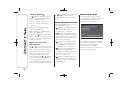 31
31
-
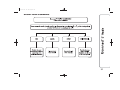 32
32
-
 33
33
-
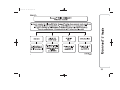 34
34
-
 35
35
-
 36
36
-
 37
37
-
 38
38
-
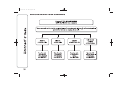 39
39
-
 40
40
-
 41
41
-
 42
42
-
 43
43
-
 44
44
-
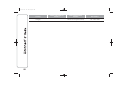 45
45
-
 46
46
-
 47
47
-
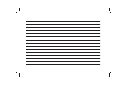 48
48
-
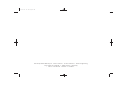 49
49
-
 50
50
Fiat Ducato Uconnect 5 Radio User manual
- Category
- Car media receivers
- Type
- User manual
Ask a question and I''ll find the answer in the document
Finding information in a document is now easier with AI
Related papers
-
Fiat 500 X - 2014 Owner's manual
-
Fiat 500X Owner's manual
-
Fiat Uconnect Radio 3 User manual
-
Fiat 500 Owner's manual
-
Fiat 500C ABARTH Owner's Handbook Manual
-
Fiat TIPO 5DOORS, TIPO STATION WAGON Owner's manual
-
Fiat Panda Owner's manual
-
Fiat 500L Owner's Handbook Manual
-
Fiat 500 Blue&me User manual
-
Fiat Ducato Owner's Handbook Manual
Other documents
-
TomTom Uconnect 5" Radio LIVE User manual
-
Uconnect Radio LIVE 5 inch User manual
-
 Alfa Romeo Giulietta 2014 Owner's manual
Alfa Romeo Giulietta 2014 Owner's manual
-
Harman Becker Automotive Systems QNG-BE2811 User manual
-
 Alfa Romeo Blue&me User manual
Alfa Romeo Blue&me User manual
-
Jeep Renegade Owner's Handbook Manual
-
Lancia NUOVA YPSILON Owner's manual
-
Maserati Ghibli (Maserati Touch Control) Owner's manual
-
Opel MOKKA 2015 Infotainment manual
-
Seat Media System Plus Owner's manual