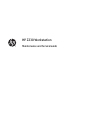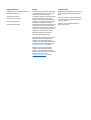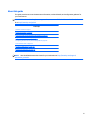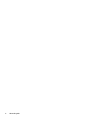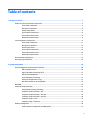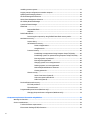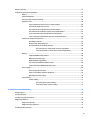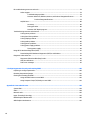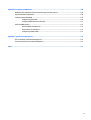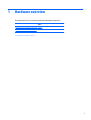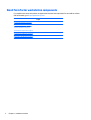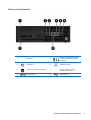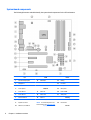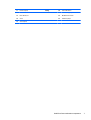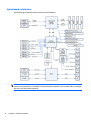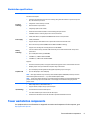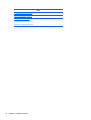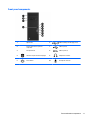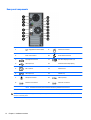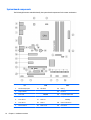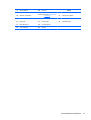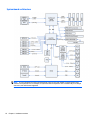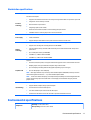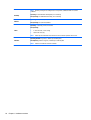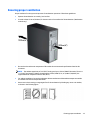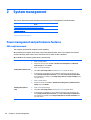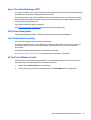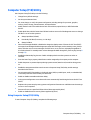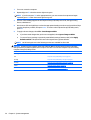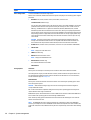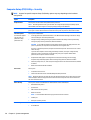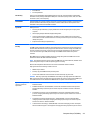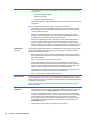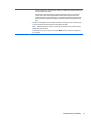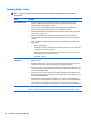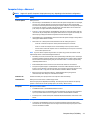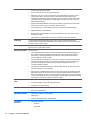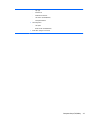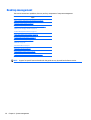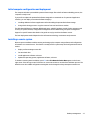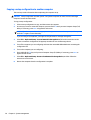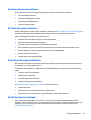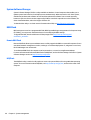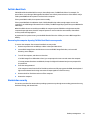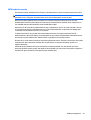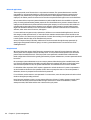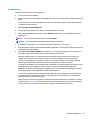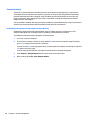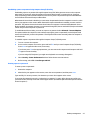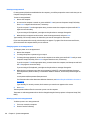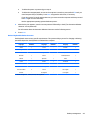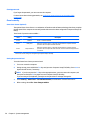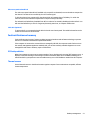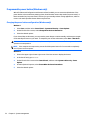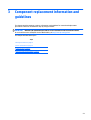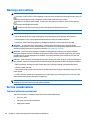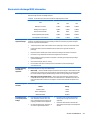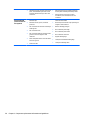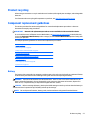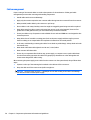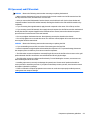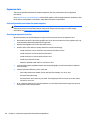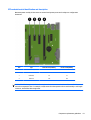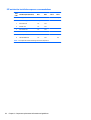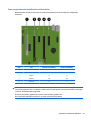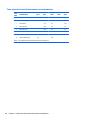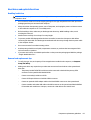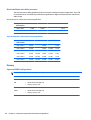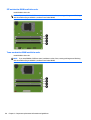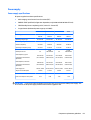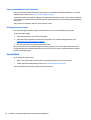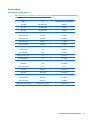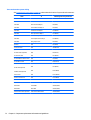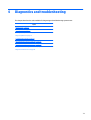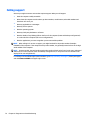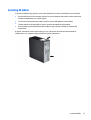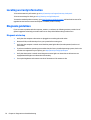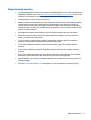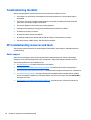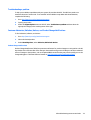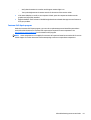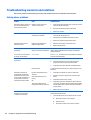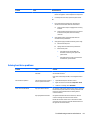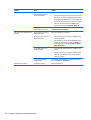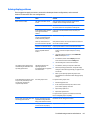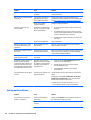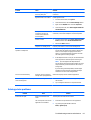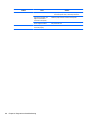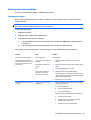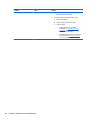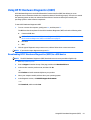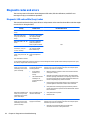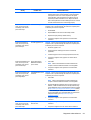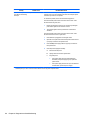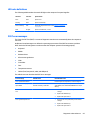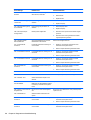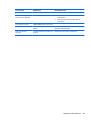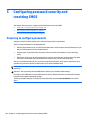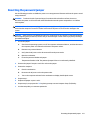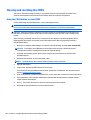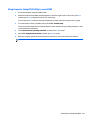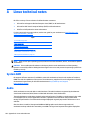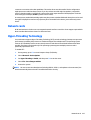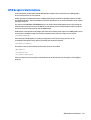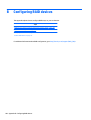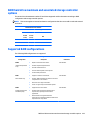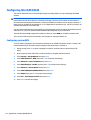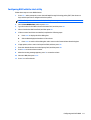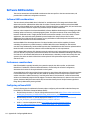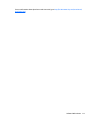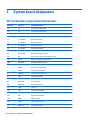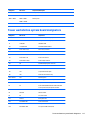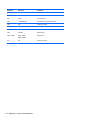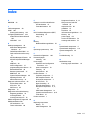HP Z230 Small Form Factor Workstation User guide
- Category
- Server/workstation motherboards
- Type
- User guide
This manual is also suitable for

HP Z230 Workstation
Maintenance and Service Guide

Copyright Information
© Copyright 2013—2015 Hewlett-Packard
Development Company, L.P.
Third Edition: April 2015
Second Edition: March 2014
First Edition: August 2013
Part Number: 727849–003
Warranty
Hewlett-Packard Company shall not be liable
for technical or editorial errors or omissions
contained herein or for incidental or
consequential damages in connection with the
furnishing, performance, or use of this
material. The information in this document is
provided “as is” without warranty of any kind,
including, but not limited to, the implied
warranties of merchantability and fitness for a
particular purpose, and is subject to change
without notice. The warranties for HP products
are set forth in the express limited warranty
statements accompanying such products.
Nothing herein should be construed as
constituting an additional warranty.
Not all features are available in all editions of
Windows 8. This computer may require
upgraded and/or separately purchased
hardware, drivers and/or software to take full
advantage of Windows 8 functionality. Go to
http://www.microsoft.com for details.
Windows 7: This computer may require
upgraded and/or separately purchased
hardware and/or a DVD drive to install the
Windows 7 software and take full advantage of
Windows 7 functionality. Go to
http://www.microsoft.com for details.
Trademark Credits
ENERGY STAR is a registered trademark owned
by the U.S. Environmental Protection Agency
(EPA).
Intel, Core, Pentium, and Xeon are trademarks
are trademarks of Intel Corporation in the U.S.
and other countries.
Windows is a U.S. registered trademark of
Microsoft Corporation.

About this guide
This guide provides service and maintenance information, technical details, and configuration guidance for
your workstations.
IMPORTANT: Removal and replacement procedures are now available in videos on the HP website.
Go to
http://www.hp.com/go/sml.
Guide topics
Hardware overview on page 1
System management on page 20
Component replacement information and guidelines on page 53
Diagnostics and troubleshooting on page 73
Configuring password security and resetting CMOS on page 100
Linux technical notes on page 104
Configuring RAID devices on page 108
System board designators on page 114
NOTE: View the HP Workstation User Guide for your workstation at http://www.hp.com/support/
workstation_manuals.
iii

iv About this guide

Table of contents
1 Hardware overview ....................................................................................................................................... 1
Small form factor workstation components ........................................................................................................ 2
Front panel components ..................................................................................................................... 3
Rear panel components ...................................................................................................................... 4
Chassis components ............................................................................................................................ 5
System board components ................................................................................................................. 6
System board architecture .................................................................................................................. 8
Workstation specifications ................................................................................................................. 9
Tower workstation components ........................................................................................................................... 9
Front panel components ................................................................................................................... 11
Rear panel components .................................................................................................................... 12
Chassis components ......................................................................................................................... 13
System board components ............................................................................................................... 14
System board architecture ............................................................................................................... 16
Workstation specifications ............................................................................................................... 17
Environmental specifications .............................................................................................................................. 17
Ensuring proper ventilation ................................................................................................................................ 19
2 System management ................................................................................................................................... 20
Power management and performance features ................................................................................................ 20
ERP compliance mode ....................................................................................................................... 20
Hyper-Threading Technology (HTT) ................................................................................................. 21
SATA Power Management ................................................................................................................. 21
Intel Turbo Boost Technology ........................................................................................................... 21
HP Cool Tools (Windows 7 only) ....................................................................................................... 21
Non-Uniform Memory Access (NUMA) .............................................................................................. 22
BIOS ROM ............................................................................................................................................................. 22
Computer Setup (f10) Utility ............................................................................................................................... 23
Using Computer Setup (f10) Utility ................................................................................................... 23
Computer Setup (f10) Utility—File ................................................................................................... 25
Computer Setup (f10) Utility—Storage ............................................................................................ 25
Computer Setup (f10) Utility—Security ........................................................................................... 28
Computer Setup—Power .................................................................................................................. 32
Computer Setup—Advanced ............................................................................................................ 33
Desktop management ......................................................................................................................................... 36
Initial computer configuration and deployment .............................................................................. 37
v

Installing a remote system ............................................................................................................... 37
Copying a setup configuration to another computer ....................................................................... 38
Updating and managing software .................................................................................................... 39
HP Client Management Solutions ..................................................................................................... 39
Altiris Client Management Solutions ................................................................................................ 39
HP SoftPaq Download Manager ........................................................................................................ 39
System Software Manager ................................................................................................................ 40
ROM Flash .......................................................................................................................................... 40
Remote ROM Flash .......................................................................................................... 40
HPQFlash ......................................................................................................................... 40
FailSafe Boot Block ........................................................................................................................... 41
Recovering the computer by using FailSafe Boot Block recovery mode ....................... 41
Workstation security ......................................................................................................................... 41
Asset tracking ................................................................................................................. 42
SATA hard drive security ................................................................................................. 43
DriveLock applications ................................................................................. 44
Using DriveLock ............................................................................................ 44
Password security ........................................................................................................... 46
Establishing a setup password using Computer Setup (f10) Utility ........... 46
Establishing a power-on password using Computer Setup (f10) Utility ..... 47
Entering a power-on password .................................................................... 47
Entering a setup password ........................................................................... 48
Changing a power-on or setup password .................................................... 48
Deleting a power-on or setup password ..................................................... 48
National keyboard delimiter characters ...................................................... 49
Clearing passwords ...................................................................................... 50
Chassis security .............................................................................................................. 50
Smart Cover Sensor (optional) ..................................................................... 50
Side access panel solenoid lock ................................................................... 51
Cable lock (optional) ..................................................................................... 51
Fault notification and recovery ......................................................................................................... 51
ECC fault prediction ........................................................................................................ 51
Thermal sensors ............................................................................................................. 51
Programmable power button (Windows only) ................................................................................. 52
Changing the power button configuration (Windows only) ........................................... 52
3 Component replacement information and guidelines ..................................................................................... 53
Warnings and cautions ........................................................................................................................................ 54
Service considerations ........................................................................................................................................ 54
Tools and software requirements .................................................................................................... 54
Electrostatic discharge (ESD) information ....................................................................................... 55
vi

Product recycling ................................................................................................................................................. 57
Component replacement guidelines ................................................................................................................... 57
Battery ............................................................................................................................................... 57
Cable management ........................................................................................................................... 58
CPU (processor) and CPU heatsink .................................................................................................... 59
Expansion slots ................................................................................................................................. 60
Card configuration restrictions for power supplies ....................................................... 60
Choosing an expansion card slot .................................................................................... 60
SFF workstation slot identification and description ...................................................... 61
SFF workstation installation sequence recommendations ........................................... 62
Tower workstation slot identification and description .................................................. 63
Tower workstation installation sequence recommendations ....................................... 64
Hard drives and optical disc drives ................................................................................................... 65
Handling hard drives ....................................................................................................... 65
Removal and replacement tips ....................................................................................... 65
Drive installation and cabling scenarios ........................................................................ 66
SFF workstations—SATA cable connection guidelines ............................... 66
Tower workstations—SATA cable connection guidelines .......................... 66
Memory .............................................................................................................................................. 66
Supported DIMM configurations ..................................................................................... 66
BIOS errors and warnings ............................................................................................... 67
DIMM installation guidelines .......................................................................................... 67
SFF workstation DIMM installation order ....................................................................... 68
Tower workstation DIMM installation order .................................................................. 68
Power supply ..................................................................................................................................... 69
Power supply specifications ........................................................................................... 69
Power consumption and heat dissipation ...................................................................... 70
Resetting the power supply ............................................................................................ 70
System board .................................................................................................................................... 70
System cabling ................................................................................................................ 71
SFF workstation system cabling .................................................................. 71
Tower workstation system cabling .............................................................. 72
4 Diagnostics and troubleshooting .................................................................................................................. 73
Calling support ..................................................................................................................................................... 74
Locating ID labels ................................................................................................................................................ 75
Locating warranty information ........................................................................................................................... 76
Diagnosis guidelines ............................................................................................................................................ 76
Diagnosis at startup .......................................................................................................................... 76
Diagnosis during operation ............................................................................................................... 77
Troubleshooting checklist ................................................................................................................................... 78
vii

HP troubleshooting resources and tools ............................................................................................................ 78
Online support ................................................................................................................................... 78
Troubleshooting a problem ............................................................................................ 79
Customer Advisories, Bulletins, Notices, and Product Change Notifications ................ 79
Product Change Notifications ...................................................................... 79
Helpful hints ...................................................................................................................................... 80
At startup ........................................................................................................................ 80
During operation ............................................................................................................. 80
Customer Self-Repair program ...................................................................................... 81
Troubleshooting scenarios and solutions ........................................................................................................... 82
Solving minor problems .................................................................................................................... 82
Solving hard drive problems ............................................................................................................. 83
Solving display problems .................................................................................................................. 85
Solving audio problems .................................................................................................................... 86
Solving printer problems .................................................................................................................. 87
Solving power supply problems ....................................................................................................... 89
Testing power supply ..................................................................................................... 89
Using HP PC Hardware Diagnostics (UEFI) .......................................................................................................... 91
Downloading HP PC Hardware Diagnostics (UEFI) to a USB device .................................................. 91
Diagnostic codes and errors ................................................................................................................................ 92
Diagnostic LED and audible (beep) codes ......................................................................................... 92
LED color definitions ......................................................................................................................... 95
POST error messages ........................................................................................................................ 95
5 Configuring password security and resetting CMOS ...................................................................................... 100
Preparing to configure passwords .................................................................................................................... 100
Resetting the password jumper ........................................................................................................................ 101
Clearing and resetting the CMOS ....................................................................................................................... 102
Using the CMOS button to reset CMOS ........................................................................................... 102
Using Computer Setup (f10) Utility to reset CMOS ......................................................................... 103
Appendix A Linux technical notes .................................................................................................................. 104
System RAM ....................................................................................................................................................... 104
Audio .................................................................................................................................................................. 104
Network cards ................................................................................................................................................... 105
Hyper-Threading Technology ........................................................................................................................... 105
NVIDIA Graphics Workstations .......................................................................................................................... 106
AMD Graphics Workstations .............................................................................................................................. 107
viii

Appendix B Configuring RAID devices ............................................................................................................. 108
RAID hard drive maximum and associated storage controller options ........................................................... 109
Supported RAID configurations ......................................................................................................................... 109
Configuring Intel SATA RAID .............................................................................................................................. 110
Configuring system BIOS ................................................................................................................ 110
Configuring RAID with the Intel utility ............................................................................................ 111
Software RAID solution ..................................................................................................................................... 112
Software RAID considerations ........................................................................................................ 112
Performance considerations .......................................................................................................... 112
Configuring software RAID .............................................................................................................. 112
Appendix C System board designators ........................................................................................................... 114
SFF workstation system board designators ..................................................................................................... 114
Tower workstation system board designators ................................................................................................ 115
Index ........................................................................................................................................................... 117
ix

x

Small form factor workstation components
For complete and current information on supported accessories and components for the small form factor
(SFF) workstation, go to
http://partsurfer.hp.com.
Topics
Front panel components on page 3
Rear panel components on page 4
Chassis components on page 5
System board components on page 6
System board architecture on page 8
Workstation specifications on page 9
2 Chapter 1 Hardware overview

Front panel components
1 Optical drive 5
Microphone or headphone connector
(software selectable, default mode is
microphone)
2
Power button 6 Headphone connector
3
Hard drive or optical drive activity light 7
Optional memory card reader or
optional second hard drive
4 USB 3.0 ports (2) 8 USB 2.0 ports (2)
Small form factor workstation components 3

Rear panel components
NOTE: The labels for the rear panel connectors use industry-standard icons and colors.
1 PS/2 mouse connector 8 Power cord connector
2
RJ-45 Ethernet connector 9 PS/2 keyboard connector
3
Dual-Mode DisplayPort (DP++) (3) 10 USB 2.0 ports (2)
4 Cable lock slot 11
Serial port (monitor)
5 USB 2.0 ports (2) 12 USB 3.0 ports (2)
6 Padlock loop lock 13
Audio line-out connector
7
Audio line-in connector
NOTE: The labels for the rear panel connectors use industry-
standard icons and colors.
NOTE:
The DP++ ports are not supported when the system is configured with Intel® Xeon® E3-12x0 v3 processors. Also, if a discrete graphics card is installed,
these ports are disabled by default.
4 Chapter 1 Hardware overview

Chassis components
For complete and current information on supported accessories and components for the computer, go to
http://partsurfer.hp.com.
The following image shows the components of a typical SFF computer layout. Drive configurations can vary.
1 Access panel 6 Optical drive
2 Power supply 7 Hard drive
3 System board 8 Optional memory card reader or second hard drive
4 Chassis 9 Front bezel
5 Airflow guide
Small form factor workstation components 5

System board components
The following illustration and table identify the system board components for the SFF workstation.
I/O SATA Power
1 Dual-Mode DisplayPort 16 AHCI 6Gb/s 22 Battery
2 DisplayPort 23 Processor
3 Front audio 24 Front power button/LED
4 Front speaker PCI/PCIe 25 Main power
5 Front USB 2.0 17 PCIe3 x16 26 Power COMM
6 Front USB 3.0 18 PCIe2 x4 (1) 27 SATA power
7 Internal USB 2.0 19 PCIe2 x1 Security
8 Internal USB 3.0 20 PCIe2 x16 (4) 28 Chassis solenoid lock
9 Keyboard / mouse NOTE: For related expansion card
slot information, see
Expansion slots
on page 60
29 Hood sensor
10 Network / rear USB 2.0 Service
6 Chapter 1 Hardware overview

11 Parallel (option) Cooling 30 Clear CMOS button
12 Rear audio 21 Processor fan 31 Crisis recovery jumper
13 Rear USB 2.0/3.0 32 ME/AMT flash override
14 Serial 33 Password jumper
15 Serial (option)
Small form factor workstation components 7

System board architecture
The following figure shows the typical system board block diagram.
NOTE: The PCIe designators indicate the mechanical connector size and number of electrical PCIe lanes
routed to an expansion slot. For example, x16(4) means that the expansion slot is mechanically a x16 length
connector, with 4 PCIe lanes supported.
8 Chapter 1 Hardware overview

Workstation specifications
SFF
Processor
technology
Intel Series C226 chipset:
●
Support for the Intel® Xeon® Processor E3 v3 Family, third-generation Intel Core™ processors up to 95
W, or Intel Pentium® processors
●
Integrated 2-channel memory controller
●
Microarchitecture improvements
●
Integrated graphics (some models)
●
Advanced Vector Extensions (AVX) to increase floating point performance
●
Intel DMI2 interface connecting the processor to the I/O controller
Power supply
●
240 W, 92% efficient, compatible with ENERGY STAR® Version 5.2 requirements
●
240 W, STD efficient
●
Supports European Union ERP Lot 6 tier 2 power limit of less than 0.5W in off mode
Memory
technology
●
Dual in-line memory modules (DIMMs) based on DDR3 1600 MHz technology
●
Supports error checking and correcting (ECC) and non-ECC DIMMs
●
Two direct-attach memory channels enable low-latency access and fast data transfer for improved
performance
●
Up to 32 GB system memory (8 GB DIMMs)
●
1600 MHz 2, 4, 8 GB ECC unbuffered DIMM
●
1600 MHz 2, 4, 8 GB non ECC unbuffered DIMM
Graphics cards
Supports:
●
PCIe Gen3 (PCIe3) bus speeds; can support dual PCIe Gen2 graphics cards in mechanical PCIe x16 slots
●
Multiple graphics cards, provided their total power usage is within 45 W
●
Up to two displays with integrated Intel HD graphics (depending on processor type)
●
Up to six 2D displays or four 3D displays
NOTE: Most supported Intel Core processors provide Intel HD Graphics 4400/4600; Intel Xeon processors
with model designations that end in "---5" provide Intel HD Graphics P4600.
NOTE: To drive more than three displays, use Computer Setup (f10) Utility to intermix integrated Intel HD
graphics and discrete graphics cards (with three or more displays, HP recommends using only discrete
graphics cards).
I/O technology
●
RAID configurations for SATA RAID levels 0, 1
●
Supports eSATA (3.0 Gbps) using an optional adapter
●
Six external and two internal USB 2.0 ports
●
Four external USB 3.0 ports and one internal USB 3.0 port
●
Parallel and serial headers that can be used with an optional PCI bulkhead connector
Tower workstation components
For complete and current information on supported accessories and components for the computer, go to
http://partsurfer.hp.com.
Tower workstation components 9
Page is loading ...
Page is loading ...
Page is loading ...
Page is loading ...
Page is loading ...
Page is loading ...
Page is loading ...
Page is loading ...
Page is loading ...
Page is loading ...
Page is loading ...
Page is loading ...
Page is loading ...
Page is loading ...
Page is loading ...
Page is loading ...
Page is loading ...
Page is loading ...
Page is loading ...
Page is loading ...
Page is loading ...
Page is loading ...
Page is loading ...
Page is loading ...
Page is loading ...
Page is loading ...
Page is loading ...
Page is loading ...
Page is loading ...
Page is loading ...
Page is loading ...
Page is loading ...
Page is loading ...
Page is loading ...
Page is loading ...
Page is loading ...
Page is loading ...
Page is loading ...
Page is loading ...
Page is loading ...
Page is loading ...
Page is loading ...
Page is loading ...
Page is loading ...
Page is loading ...
Page is loading ...
Page is loading ...
Page is loading ...
Page is loading ...
Page is loading ...
Page is loading ...
Page is loading ...
Page is loading ...
Page is loading ...
Page is loading ...
Page is loading ...
Page is loading ...
Page is loading ...
Page is loading ...
Page is loading ...
Page is loading ...
Page is loading ...
Page is loading ...
Page is loading ...
Page is loading ...
Page is loading ...
Page is loading ...
Page is loading ...
Page is loading ...
Page is loading ...
Page is loading ...
Page is loading ...
Page is loading ...
Page is loading ...
Page is loading ...
Page is loading ...
Page is loading ...
Page is loading ...
Page is loading ...
Page is loading ...
Page is loading ...
Page is loading ...
Page is loading ...
Page is loading ...
Page is loading ...
Page is loading ...
Page is loading ...
Page is loading ...
Page is loading ...
Page is loading ...
Page is loading ...
Page is loading ...
Page is loading ...
Page is loading ...
Page is loading ...
Page is loading ...
Page is loading ...
Page is loading ...
Page is loading ...
Page is loading ...
Page is loading ...
Page is loading ...
Page is loading ...
Page is loading ...
Page is loading ...
Page is loading ...
Page is loading ...
-
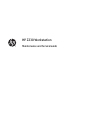 1
1
-
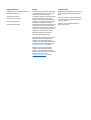 2
2
-
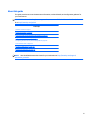 3
3
-
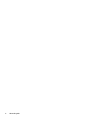 4
4
-
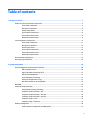 5
5
-
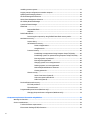 6
6
-
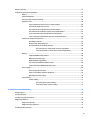 7
7
-
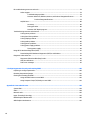 8
8
-
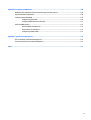 9
9
-
 10
10
-
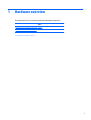 11
11
-
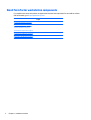 12
12
-
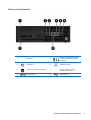 13
13
-
 14
14
-
 15
15
-
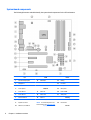 16
16
-
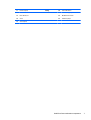 17
17
-
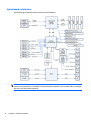 18
18
-
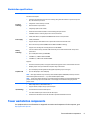 19
19
-
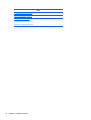 20
20
-
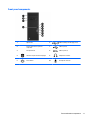 21
21
-
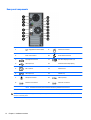 22
22
-
 23
23
-
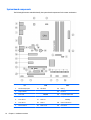 24
24
-
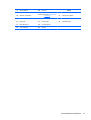 25
25
-
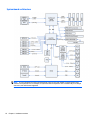 26
26
-
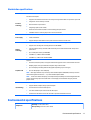 27
27
-
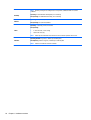 28
28
-
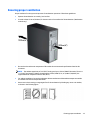 29
29
-
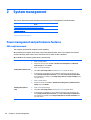 30
30
-
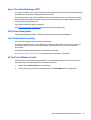 31
31
-
 32
32
-
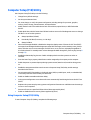 33
33
-
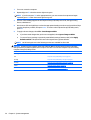 34
34
-
 35
35
-
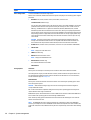 36
36
-
 37
37
-
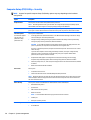 38
38
-
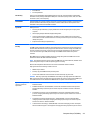 39
39
-
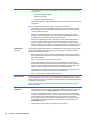 40
40
-
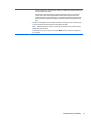 41
41
-
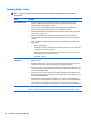 42
42
-
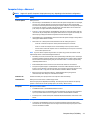 43
43
-
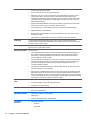 44
44
-
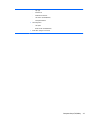 45
45
-
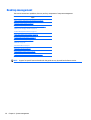 46
46
-
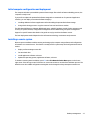 47
47
-
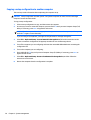 48
48
-
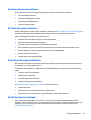 49
49
-
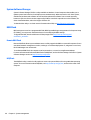 50
50
-
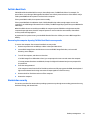 51
51
-
 52
52
-
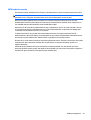 53
53
-
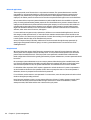 54
54
-
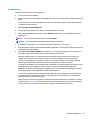 55
55
-
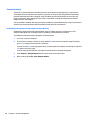 56
56
-
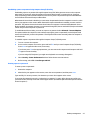 57
57
-
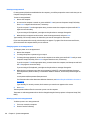 58
58
-
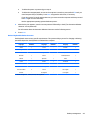 59
59
-
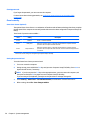 60
60
-
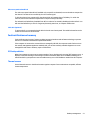 61
61
-
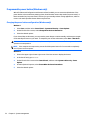 62
62
-
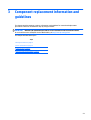 63
63
-
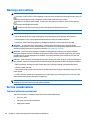 64
64
-
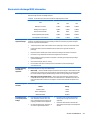 65
65
-
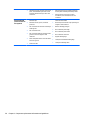 66
66
-
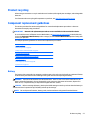 67
67
-
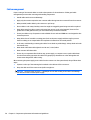 68
68
-
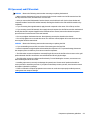 69
69
-
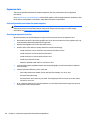 70
70
-
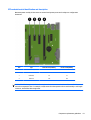 71
71
-
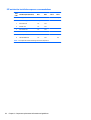 72
72
-
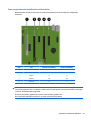 73
73
-
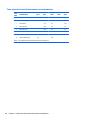 74
74
-
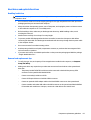 75
75
-
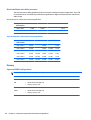 76
76
-
 77
77
-
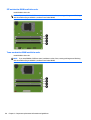 78
78
-
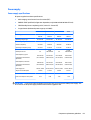 79
79
-
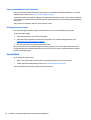 80
80
-
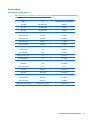 81
81
-
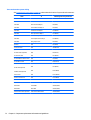 82
82
-
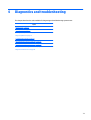 83
83
-
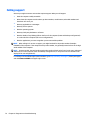 84
84
-
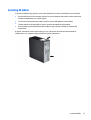 85
85
-
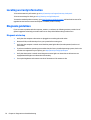 86
86
-
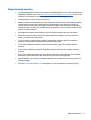 87
87
-
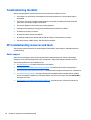 88
88
-
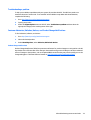 89
89
-
 90
90
-
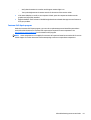 91
91
-
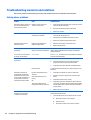 92
92
-
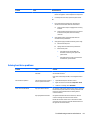 93
93
-
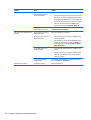 94
94
-
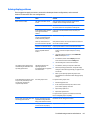 95
95
-
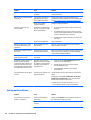 96
96
-
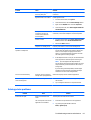 97
97
-
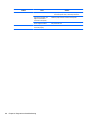 98
98
-
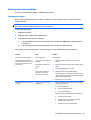 99
99
-
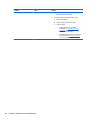 100
100
-
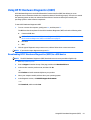 101
101
-
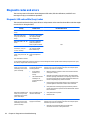 102
102
-
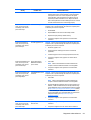 103
103
-
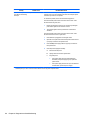 104
104
-
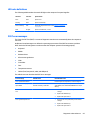 105
105
-
 106
106
-
 107
107
-
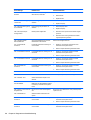 108
108
-
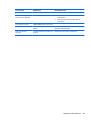 109
109
-
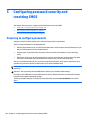 110
110
-
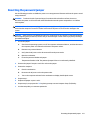 111
111
-
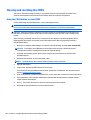 112
112
-
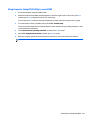 113
113
-
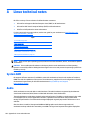 114
114
-
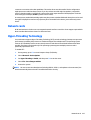 115
115
-
 116
116
-
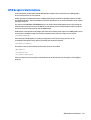 117
117
-
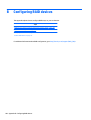 118
118
-
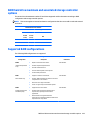 119
119
-
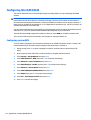 120
120
-
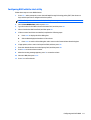 121
121
-
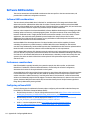 122
122
-
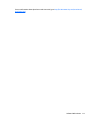 123
123
-
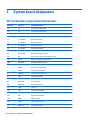 124
124
-
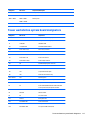 125
125
-
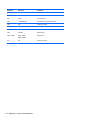 126
126
-
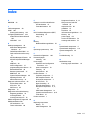 127
127
HP Z230 Small Form Factor Workstation User guide
- Category
- Server/workstation motherboards
- Type
- User guide
- This manual is also suitable for
Ask a question and I''ll find the answer in the document
Finding information in a document is now easier with AI
Related papers
-
HP 100B All-in-One PC Maintenance & Service Guide
-
HP 1155 Specification
-
HP 1105 All-in-One Desktop PC Specification
-
HP Z240 Small Form Factor Workstation User guide
-
HP Compaq 100B Small Form Factor PC Maintenance & Service Guide
-
HP Compaq 6000 Pro All-in-One PC Maintenance & Service Manual
-
HP Z840 Workstation User guide
-
HP Pro 1005 All-in-One PC Maintenance & Service Guide
-
HP rp5800 Retail System Maintenance & Service Guide
-
HP TouchSmart Elite 7320 All-in-One PC Specification
Other documents
-
Digitus DA70525 Datasheet
-
In Win BQ660 User manual
-
Compaq d538 - Convertible Minitower Desktop PC User manual
-
DeLOCK 42481 Datasheet
-
Acer DT.SWZET.007 Datasheet
-
Acer DT.SXLET.012 Datasheet
-
Acer DT.SXLET.019 Datasheet
-
Acer DT.SXLET.017 Datasheet
-
Acer DT.SXPET.006 Datasheet
-
Acer DT.SXNET.045 Datasheet