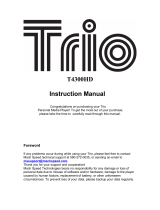Page is loading ...

THANK YOU
Thank you for purchasing our Mach Speed TRIO Clip MP3 Player. This uniquely
designed device combines an MP3 player, FM radio, voice recorder, and
removable flash memory drive all in one unit. You can move and store files
between computers and enjoy your MP3 music collection anytime and anywhere.
NOTE: Due to firmware updates released, the screens listed below may not
match up exactly with your unit.
1. FEATURE SUMMARY
Full speed USB 2.0.
• FM stereo radiowhich can store up to 30 presets.
Supports multiple audio formats (MP1, MP2, MP3, WMA, WAV).
Built-in rechargeable Lithium battery with an extended life-span.
Plug and Play function, needs no driver for newer Operating systems.
Record / Repeat functions
Voice Recorder
6 Preset Equalizer
2 Color OLED Display
Multiple play modes
• Fast forward and fast rewind
Synchronized lyrics
Auto OFF power saving mode
Easy To Use Menus
10+ hr playback time

2. INTRODUCTION
Thank you for purchasing our Mach Speed TRIO Clip MP3 Player. Before using
the unit please read this manual carefully to obtain the best possible performance
from your player. Please keep this manual for future reference.
3. GETTING TO KNOW THE PLAYER
Appearance and Controls
Definition of Button Functions
1. Power OFF/ON: Power OFF/Power ON
2. PLAY: Play /Pause
3. MODE: to select/confirm your menu selection
4. VOL+: volume increase.
5. VOL- : volume decrease.
6. USB: USB jack.
7. Earphone Jack: standard earphone jack.
Battery Capacity
The MP3 Player contains an internal 1.5V rechargeable battery. When
it is fully charged, this icon will be displayed in the upper right-hand corner of the
device’s LCD display. With use, the battery’s charge will diminish.
The battery capacity icon will appear blank (and will begin to flash)
when the batteries charge is near empty. When this occurs, it is necessary to

charge the battery.
4. BASIC FUNCTIONS
Definition of Button Operations
Briefly press: Press the button once, and the function is activated immediately.
Press and hold: Press the button for more than 1.5 seconds to activate the
function.
Press: Press and release the button. The function is not activated until the button
is released.
Charging the Battery
Move the ON/OFF switch to the ON position, and connect your TRIO Clip to your
computer’s USB port. This will begin charging the battery. It will take
approximately 4-6 hours for a full charge.
Power ON/OFF
Briefly press PLAY to power on the display and begin playing music.
To turn off the unit, press and hold PLAY. The unit will display the following
information screens before powering off.
Entering the Function Menu
Press MODE to access the device’s various menus.
Press and hold MODE to enter the menu during music playback.
Briefly press MODE to enter the menu while not in music playback.
Once you have entered the menu, you can access the devices various functions
by pressing the MODE buttons to select:
Music
Voice

FM Tuner
Record
Settings
Del Files
About
Exit
Adjusting the Volume
VOL+: increases volume.
VOL–: decreases volume.
Play or stop (during record mode, with pause function)
Briefly press PLAY to begin playing music in the music playback mode.
Briefly press PLAY to stop a song that is already playing.
5. USING THE PLAYER
Playing music
1. Plug the included earphones into the earphone jack.
2. Move the ON/OFF switch to the ON position.
3. Briefly press PLAY to turn on and enter “Music mode.”
4. This will take you into the Navigator mode.
5. Select the file you would like to begin with, and press PLAY.
6. If you selected a folder, you will have the option to Play ALL, or to PLAY.
Play ALL will play all songs in the folder; Play will play just that file. Make
your selection with the PLAY button.
7. Briefly press PLAY to start playing music.
8. Briefly press PLAY while a song is playing to PAUSE the song.
A-B repeat mode
1. To repeat a section of a song, briefly press MODE at the place in the song

2. Briefly press MODE again to mark the end of the segment you wish to
repeat. An “A– B” will appear in the top center of the device’s LCD screen.
3. The section you have marked will now repeat continually until you briefly
press MODE again.
Synchronized Lyric Display
This player supports the Lyrics function of MP3 playback.
Note:
The lyric file format should be in the .LRC format.
The lyric file name should be the same as the song’s name.
For example: Song name: Say you say me.mp3
Lyric file name: Say you say me.lrc
The lyric file should be saved in the same folder as the song.
Voice Recording
1. Briefly press MODE to view the menu selections.
2. Press NEXT or PREV until you reach the Record icon.
3. Briefly press MODE to start recording.
4. Briefly press PLAY to pause recording.
5. Briefly press PLAY again to resume recording.
6. Briefly press MODE to stop voice recording during recording or pause.
Playing Recorded Voice Files (Voice mode)
1. Plug the included earphones into the earphone jack.
2. Move the ON/OFF switch to the ON position.
3. Briefly press PLAY to turn on and enter “Voice mode.”
4. This will take you into the Navigator mode.
5. Select the file you would like to begin with, and press PLAY.
6. If you selected a folder, you will have the option to Play ALL, or to PLAY.
Play ALL will play all songs in the folder; Play will play just that file. Make
your selection with the PLAY button.
7. Briefly press PLAY to start playing the recording.
8. Briefly press PLAY while a song is playing to PAUSE the recording.
Using the FM Radio
1. Slide Power switch to ON.
2. Briefly press PLAY to power on the display.
3. Press and hold MODE to enter the main menu.

4. Briefly press NEXT until you reach the FM Tuner icon.
5. Briefly press MODE to enter FM Tuner mode. The radio will begin playing.
To return to the main menu, briefly press the mode button while in Listen mode.
Automatically Adding Radio Station Presets
The player allows you to program up to 30 presets of your favorite radio stations
for immediate retrieval. The player's Auto Scan function will automatically scan
the FM dial for strong station signals to add to the preset list.
Once you're listening to the radio:
1. Briefly press PLAY to change from Listen mode to search mode.
2. Press PLAY again to have the unit begin seeking, it will automatically save
any stations it comes across with good reception as a preset.
3. Once it has completed seeking, the unit will return to Listen mode
4. Briefly press PREV or NEXT to switch between the preset channels
Manually Tuning Radio Stations
1. Briefly press PLAY to enter the Search mode.
2. Briefly press NEXT to manually tune up the FM dial.
3. Briefly press PREV to manually tune down the FM dial.
Deleting Radio Station Presets
If you want to delete stations you have added to your favorite presets, you can do
so. While listening to the radio:
1. In Listen mode, use the PREV and NEXT keys to get to the station preset
you wish to delete.
2. Press and hold the MODE button to delete the preset.
3. Once the preset has been deleted a Success message will appear on the
screen.
Recording Radio Broadcasts
The player also allows you to record music or other audio you are listening to on
the radio by using its Radio Record function.

1. In Listen mode, press and hold the PLAY button to enter FM recording
mode.
2. The unit will immediately begin recording the audio it is receiving by FM
radio.
3. Briefly press the PLAY button to pause the recording. Briefly press the
PLAY button again to resume recording.
4. Briefly press the MODE button to return to save your recording and return
to FM Radio mode.
6. System settings
The System Settings mode allows you to control various settings of the MP3
player such as the Equalizer, Screen Contrast, Power Saving settings, etc.
NOTE: once you enter any submenu, you can exit and return to the Settings main
menu without making a selection by briefly pressing MODE.
How to enter System Settings
Briefly press MODE to enter the main Settings menu.
Briefly press NEXT or PREV until you reach the desired Settings sub menu icon.
(Play mode, Equalizer, Contrast, Backlight, Power, Rec Set, Lyric, Languages,
Exit)
Briefly press MODE to enter the desired sub menu.
Play Mode. Selecting the MODE in the Settings mode allows you to select one of
5 playback modes on the MP3 Player:
1. Briefly press MODE to select one of the Player’s playback settings: Normal,
Repeat One, Repeat All, Shuffle or Preview.
2. Briefly press MODE to confirm your selection.
3. Briefly press MODE to return to the main menu.
4. Briefly press MODE to return to the playback mode.
Normal: Plays each track once then stops
Repeat One: Repeats a single track over and over again
Repeat All: Repeats all tracks in the player over and over again
Shuffle: Plays each song in the player in a random order
Preview: Plays only the first 10 seconds of each
Equalizer. Selecting Equalizer in the Settings mode allows you to select one of 6
predetermined equalizer settings on your MP3 Player so you can have
more control of the sound.

Briefly press MODE to select one of the player’s equalizer settings: Normal, Rock,
Jazz, Classical, Pop and Bass.
Briefly press MODE to confirm your selection.
Contrast. Selecting the Contrast in the Settings mode allows you to adjust the
brightness or contrast of the Player’s LCD screen.
1. Briefly press MODE to select display contrast (lighten/darken LCD screen).
2. Briefly press the PREV or NEXT buttons to decrease or increase screen
contrast.
3. Briefly press MODE to confirm your selection.
4. Briefly press MODE to return to the main menu.
Backlight. Selecting Display Time in the Settings mode allows you to set how
long the LCD backlight will remain lit after you press a button.
1. Briefly press PREV or NEXT to select one of the player’s LCD display light
settings: 1 Mins, 2 Mins, 5 Mins, Always.
2. Briefly press MODE to confirm your selection.
3. Briefly press MODE to return to the main menu.
Power Settings. Selecting Power Settings in the Settings mode allows you to set
how long MP3 player will remain powered on after the last function is
completed/song is played.
1. Briefly press PREV or NEXT to select one of the player’s Power Settings to
determine when the device will power down: 1 Min, 2 Min, 10 Min or
Disable.
2. Briefly press MODE to confirm your selection.
3. Briefly press MODE to return to the main menu.
Record Settings. Selecting Record Settings in the Settings mode allows you to
select the sound quality of voice and radio files recorded to the device.
1. Briefly press PREV or NEXT to select one of the Player’s Record Settings
to adjust.
2. Briefly press MODE to adjust your selection.
3. Select EXIT and press MODE to return to the main menu.
NOTE: The higher the Record Setting, the more space the recorded file will take
up in the device’s memory.
Lyric.
Press MODE to choose Lyric Settings to see if the lyric appeared on the display
screen.
Press PREV or NEXT to choose Off or Always.

Language. Selecting Language in the Settings mode allows you to select the
language in which the on-screen menus and instructions will be displayed.
Briefly press MODE to select one of the Player’s display Languages:
English, Portuguese, Spanish, Chinese PRC, Chinese TRA.
Briefly press MODE to confirm your selection.
Briefly press MODE to return to the main menu.
Briefly press MODE to return to the playback mode.
Exit. Selecting Exit in the Settings mode allows you to return to the main menu.
Briefly press MODE to confirm your selection.
Briefly press MODE to return to the playback mode.
About
Press MODE for two seconds to enter main menu.
Briefly press MODE until you reach About.
Briefly press MODE to access the device’s memory information. The device’s
total memory capacity and amount of free disk space remaining will scroll by.
Press PREV or NEXT to browse the other information
Briefly press MODE to return to the main menu.
Briefly press MODE to return to the playback mode.
EXIT.
Briefly press MODE until you reach Exit to leave the main menu.
Briefly press MODE to confirm your selection.
6. REMOVEABLE DISK FUNCTION
Transferring songs to the MP3 Player
There are two methods of transferring songs to the MP3 player, Using Windows
Media Player, and the copy and paste method.
Copy and paste:
1. Connect the MP3 player to a working USB port
2. When the unit is connected to your computer, it will create a gray and
green icon in the system tray (lower right hand corner of your desktop). The
icon will be called safely remove hardware.

3. Go to the “My Computer” section of your computer. In there you will find a
section called “devices with removable storage”
4. Locate the drive created by the unit, generally just called Removable Disk,
with a letter in Parenthesis. Drive letters vary depending on your system
configuration.

5. Open the drive by either double left clicking on the drive itself, or by right
clicking, or left clicking on the “Open” option on the menu.
6. Locate the music stored on your computer. Generally this is stored in the
“My Music” folder of your computer. NOTE: if you are unable to locate the
music on your computer, click on start, search, files and folders, then
search for *.MP3, *.WMA

7. Once you have located the song files, you can right click on the song itself,
and select “copy”. Open the removable disk drive, right click on in the
empty space, and select Paste. This will transfer the song on to your MP3
player

8. Repeat step 7 for as many songs as you want to copy on to the unit.
Using Windows Media Player
(Note: you must use Windows Media Player 10 or 11 to use this feature.)
(Note: this player does not support DRM encrypted audio files, downloaded from
the Windows media player download service.)
1. Open Windows Media Player and connect the MP3 player to a working
USB port. Windows Media player will prompt you with a setup screen
asking you to name the MP3 player

2. Once you have named your MP3 player, select Finish, and your windows
media player will open to the sync tab.
3. Drag your music to the sync list (on the right of the screen) from the list on the
left. Once you have selected the music you wish to add to the player, press sync.

3. Windows Media player will load the songs on to your MP3 player.
4. Once all the songs you have added are synced to the unit, and Windows
Media Player Says that is safe to disconnect your MP3 player, disconnect
the device.

NOTE: MAC Computers
When connected to your MAC computer, the device will act as a removable drive.
Simply drag your MP3 files to the device.
Disconnecting the Player from your computer
Before disconnecting your player from your computer, It is important to properly
eject the player using the “safely remove hardware” feature of your windows
operating system.
1. Left click on the gray and green icon in the system tray (lower right hand
corner of your desktop). The icon will be called safely remove hardware.

2. Once you have clicked this Icon, you can select which drive to disconnect from
the computer
3. Left click on the drive letter you wish to connect, and your computer will “eject”
it. When you see the message stating that it is now safe to remove the hardware,
you may disconnect your player from your computer.
7. TROUBLESHOOTING

8. TECHNICAL SPECIFICATIONS
Specification Parameters
Music format MPEG 1,2,3, WMA, WAV
Bit rate 56Kbps – 256Kbps
Frequency range 20Hz- 20KHz
Signal/noise ratio >=8dDB
Separation >=85DB (1KHz reference signal )
Frequency response <=3DB (20Hz-20KHz)
Output power of the earphone L 4mW, R 4mW
EQ mode Normal, Rock, Jazz,, Classical, POP, Bass
Display OLED
Type of port Full speed 2.0, compatible with USB1.1
Memory 2GB
Play current <=80mA
Power off current <=300uA
Battery Lithium battery
Play time about 8 hours
File system FAT, FAT32
9. TECHNICAL SUPPORT
We are here to help! If you experience any problems or have a question for
us, please feel free to contact our technical representatives at 580-272-0035.
/