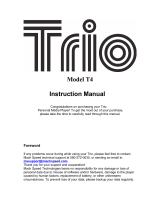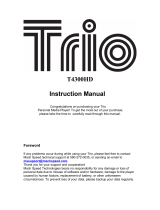Page is loading ...

Trio V5000
Instruction Manual
Congratulations on purchasing your Trio
Personal Media Player! To get the most out
of your purchase, please take the time to
carefully read through this manual.

1
Foreword
If any problems occur during while using your Trio, please feel free to contact Mach
Speed technical support at 580-272-0035, or sending an email to
mssupport@machspeed.com.
Thank you for your support and cooperation!
Mach Speed Technologies bears no responsibility for any damage or loss of
personal data due to misuse of software and/or hardware, damage to the player caused by
human factors, replacement of battery, or other unforeseen circumstances. To prevent loss
of your data, please backup your data regularly.
Information in the manual is subject to any change without notice
and is subject to
copyright protection. Copying or otherwise reproducing this material without prior
written consent is prohibited.
Due to Firmware changes, some of the pictures and functions described in this
manual may not be the same as are included with your player.

2
Note:
● The playback times listed refer to the maximum playback times possible, using the best
power savings. The actual playback time may differ as adjustments to screen brightness,
power savings modes, volume, etc are made.
● As there are many brands of Micro SD cards in market, using different quality and
speed standards. Therefore, we are unable to guarantee that our product will be
compatible with all types or brands of Micro SD cards, but will be compatible with those
Micro SD cards with mainstream specifications in the market, and we will constantly
strive to provide the largest selection of cards possible.
● As parameters such as formats, bitrate, codecs, framerates, and resolutions differ, the
player will not be compatible with all listed files. If you are experiencing issues playing
your files on this player, we recommend using a supported conversion tool to reconvert
your file to the specifications of the device.
Caution
Modifications not approved by the party responsible for compliance could void the user’s
authority to operate the equipment.
NOTE- This equipment has been tested and found to comply with the limits for Class B
Digital device, pursuant to part 15 of the FCC rules. These limits are designed to provide
reasonable protection against harmful interference in a residential installation. This
equipment generate, uses and can radiate radio frequency energy and, if not installed and
used in accordance with the instructions, may cause harmful interference to radio or
telephone reception, which can be determined by turning the equipment off and on, the
user in encouraged to try to correct the interference by one or more of the following
measures:
• Reorient or relocate the receiving antenna.
• Increase the separation between the equipment and the receiver
• Connect the equipment to an outlet on a circuit different from that to which
the receiver is connected.
• Consult the dealer or an experienced radio/TV technician for help.

3
Contents
Foreword……………………………………………………………………… 1
Kind reminder….……………………………………………………….…….. 2
Contents.....………………………………………….………………...……… 3
Key Functions……………………………………………..………….….…… 4
Points for Attention………………………………………….…………...…… 5
Shapes and Keys…….……………………………………………...………… 6
Display Screen…………………………………………………...…………… 7
Basic Operation…………………………………………………..…………… 9
Main Interfaces……………………………………………………………… 18
Playing Music………………………..……………………………………… 18
Playing Video…………………………..……………………………….…… 21
Picture………………………………………….……………………….…… 24
Reading Text………………………………………………………………… 26
E-Book Viewing…………………………………………………………….. 27
Record…………………………………………………….………………… 29
FM Radio….……………….…..…………………………………………… 26
System Set………………….……………..………………………………… 31
TV-out……………………….……………………………….……………… 32
OTG………………………….……………………………………………… 33

4
Features
· 5.0-inch 800*480 dot matrix full color high speed TFT display;
· Supports multiple audio formats such as MP3, WMA, AAC, APE and FLAC,
etc;
· Supports lyric synchronous display;
· Supports multiple video formats such as RM/RMVB, AVI, MKV, VOB, MOV,
DAT and FLV, etc;
· Supports picture browsing of JPG, BMP, GIF and PNG formats;
· FM radio;
· Built-in microphone and extra long time recording;
· Energy saving settings, a variety of font color settings, adjustable brightness,
automatic shutdown and background setting;
· Multiple Playback and equalizer modes;
· Supports E-book reading, independent bookmarks and automatic browsing
functions;
· USB2.0 high speed USB interface;
· Upgradeable firmware;
· Supports OTG function, access the files you have saved on your external
drive;
· Supports Micro SD Card;
· Integrated HDMI output function;

5
Caution
1. Do not use the player in exceptionally cold or hot, dusty, damp or dry
environments.
2. Do not drop, strike, or throw your player. Physical damage to your player
will void ALL warranties.
3. Please charge your battery when
A. Battery power icon shows an empty icon;
B. The system automatically shuts down and the power is soon off when
you switch on the unit once again;
C. There is no response if you operate on any key
4. Please always follow the correct disconnect procedures for your operating
system. Do not disconnect power abruptly when the player is being
formatted or in the process of uploading or downloading files. Otherwise it
may lead to file corruption, firmware failure, and even hardware damage.
5. We are not liable for any loss of data stored on this device.
6. Please do not dismantle this player. Any disassembly not done by an
authorized technician will void ALL warranties
7. This product and manual are change without subject to notice.

Shapes and Keys
1. Volume +
2. Volume -
3. Power on/off
4. HDMI out
5. Micro SD
6. Play/pause
7. Charging jack
8. EAR/ AV jack
9. Exit
10. Wheel key
11. USB
12. Infrared receiver
6

Display Screens
Music
Video
7

FM Radio
Recording
8

9
Basic Operations
Power on
When powered off, slide the power switch to the ON position, and then press and
hold the PLAY button for 5 seconds.
Power off
When powered on, press and hold the power switch for 5 seconds to power off.
Please note that if you set the power switch to the OFF position, you will lose any
saved settings.
Volume Control
When playing music, FM radio, and video, you can perform volume control using
the "+/-" button. "+" button is for increased volume and "-" key is for reduced
volume. Hold the key "+" or key"-" to continuously increase or reduce volume
Charging
This unit can be recharged by USB port, you can also use the designated normal
charger which was provided to you with the unit (output current 2A, output
voltage 5V~5.2V) to charge it. Simply connect the player to the charger or USB
port to charge it.
Using the Micro SD card
After this unit is connected with the computer, you will find two removable disks.
The first one is the built-in memory disk for this unit and the other is the disk for
the Micro SD card. If no card is inserted, the second disk can not be accessed.
This unit supports Micro SD cards from 1GB to 32GB.

10
Inserting and removing the Micro SD card
Inserting: Ensure that the player is powered off, and disconnected from the
computer. Hold the Micro SD card face up (side with words) (with the direction of
the display screen as the face), and slide the card into the socket on the player,
slightly past flush. When you hear the card click into place, you can access the
Pulling: Ensure that the player is powered off, and push the SD card just past
flush. When you hear the click, release pressure, and the card will slide out.
Caution: Please ensure that the power is off when you connect or disconnect your
SD card, or damage may occur to the player or your card.
Use only the authorized power adaptor or your computer’s USB port. Use of an
unauthorized charger will lessen the battery life of the device, and often damage
the player.
Loading Files to your Player
Using Windows Media Player
(Note: you must use Windows Media Player 10 or later to use this feature.)
(Note: this player does not support DRM encrypted audio or video files, such as
those downloaded from the Windows Media Player “Overdrive” download
service.)

1. Open Windows Media Player and connect the player to a working USB port.
Windows Media player will prompt you with a setup screen asking you to name
the MP3 player.
2. Once you have named your MP3 player, select Finish, and your Windows
Media Player will open to the Sync tab.
11

3. Drag your music to the sync list (on the right of the screen) from the list on the
left. Once you have selected the music you wish to add to the player, press Sync.
4. Windows Media player will load the songs on to your player.
12

5. Once all the songs you have added are synced to the unit, and Windows Media
Player says that is safe to disconnect your MP3 player, disconnect the device.
COPY AND PASTE
Note- This alternate method is used to load videos, pictures, and
ebook files as well as audio files
1. Connect the MP3 player to a working USB port.
13

2. When the unit is connected to your computer, it will create a gray and green
icon in the system tray (lower right hand corner of your desktop). The icon will be
called safely remove hardware.
3. Go to the “My Computer” section of your computer. In there you will find
a section called “devices with removable storage”
14

4. Locate the drive created by the unit, generally just called Removable Disk,
with a letter in Parenthesis. Drive letters vary depending on your system
configuration.
5. Open the drive by either double left clicking on the drive itself, or by right
clicking to open the option menu then left click on the desired drive.
15

6. Locate the music stored on your computer. Generally this is stored in the “My
Music” folder of your computer.
NOTE: if you are unable to locate the music on your computer, click on start,
search, files and folders, then search for “*.MP3, *.WMA”.
16

7. Once you have located the song files, you can right click on the song itself, and
select “copy”. Open the removable disk drive, right click on in the empty space,
and select Paste. This will transfer the song on to your player.
8. Repeat step 7 for as many songs as you want to copy on to the unit.
NOTE: MAC Computers
When connected to your MAC computer, the device will act as a removable
drive. Simply drag your files to the device.
17

Main Menu
Functions of keys in the master interface list:
z Wheel key: roll the wheel up or down to move the selection left or right
z Wheel key: briefly press the button to select your item.
z Exit key: briefly press this button to return the last menu, or press and hold
this button to return to the main menu.
Playing Music
In the main menu, select the "Music" option and briefly press the wheel button to
access the Music library. This menu includes 5 options such as Now Playing,
Media library, Local disk, SD Card and External Disk
Description of functions:
z Now Playing
Returns you to the last song which was playing.
z Media library
Allows you to update your media library after adding songs, or sort your
audio files by several categories such as "All music", "Directory", "Disk",
"Artist", "Album", "Genre”, etc.
18

z Local disk
Allows you to browse your drive using a standard folder structure.
z SD Card
Allows you to browse the files on your SD Card
z External Disk
With OTG features users can add other USB devices and select the file of
external USB device
Music playing interface
Functions of keys:
z "+/-" key: to control the volume up/down;
z Wheel key: Briefly roll the wheel up or down to select the next or
previous track, or roll and hold the wheel to fast forward or rewind the
current track;
z Wheel key: briefly press the wheel key to enter the Music submenu;
z " " key: briefly press it to play or pause the current file, press and
hold the button to power the player off;
z Exit key: briefly press this button to return to the music library, or
press and hold the button to return to the main menu.
19
/