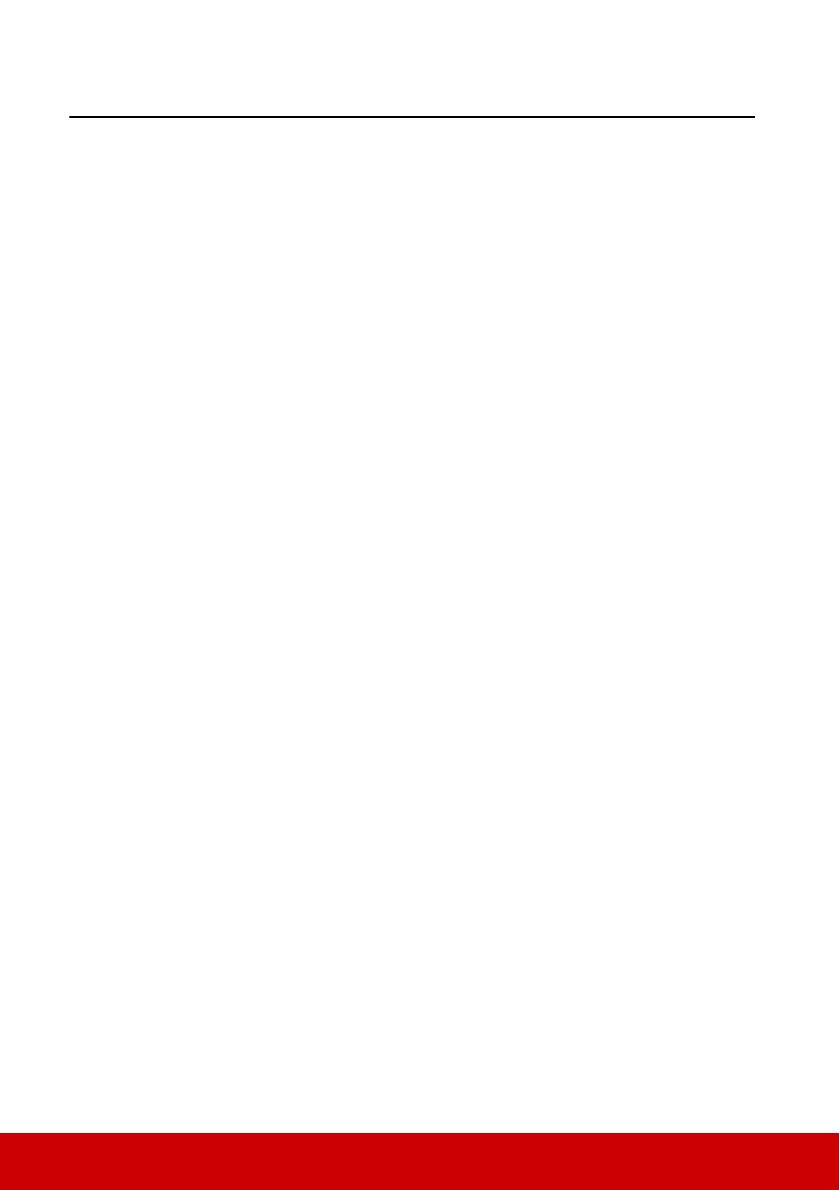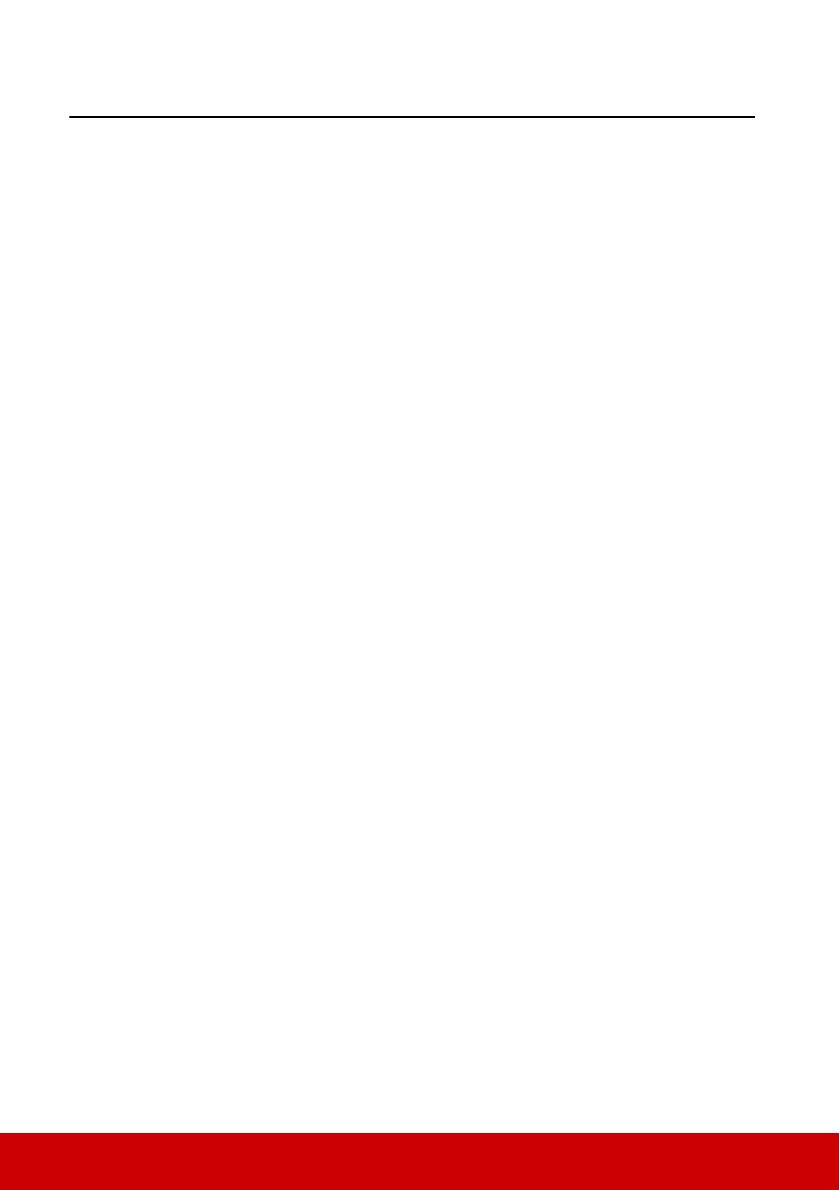
1
Table of contents
Important safety
instructions .......................2
Introduction......................4
Projector features ................................. 4
Shipping contents................................. 4
Controls and functions ......................... 5
Positioning your projector
..........................................10
Choosing a location............................ 10
Projection dimensions........................ 11
Shifting the projection lens vertically
............................................................ 15
Connection ......................16
Connecting a computer or monitor .... 18
Connecting Video source devices ...... 19
Playing sound through the projector .. 21
Using the cable management cover
(optional)............................................ 22
Operation ........................23
Starting up the projector..................... 23
Using the menus................................. 24
Utilizing the password function ......... 25
Switching input signal........................ 27
Adjusting the projected image ........... 28
Magnifying and searching for details
............................................................ 29
Selecting the aspect ratio ................... 30
Optimizing the image......................... 31
Setting the presentation timer ............ 34
Hiding the image................................ 35
Locking control keys.......................... 36
Operating in a high altitude environment
........................................................... 36
Using the CEC function..................... 37
Using the 3D functions...................... 37
Controlling the projector through
a LAN environment ........................... 38
Using the projector in standby mode
........................................................... 44
Adjusting the sound ........................... 44
Shutting down the projector .............. 46
Menu operation.................................. 47
Maintenance ...................57
Care of the projector .......................... 57
Using the dust filter (optional accessory)
........................................................... 57
Lamp information.............................. 59
Troubleshooting .............62
Specifications ..................63
Dimensions ........................................ 63
Ceiling mount installation ................. 63
IR control table .................................. 64
RS232 command table....................... 65
Timing chart ...................................... 75
Projector specifications...................... 79
Copyright information...81