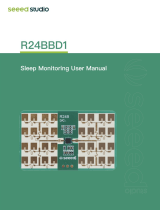v
Table of Contents
Key safety instructions .... 1
Introduction ....................... 3
Projector features ...................................... 3
Shipping contents ...................................... 4
External appearance of the projector ........ 5
Device control and functions ..................... 6
Projector Positioning ..... 12
Choosing a location ................................. 12
Projection Dimension............................... 13
Connection ...................... 14
Connect to the computer or monitor ........ 15
Connecting to Video source devices ....... 16
Connecting to HDMI devices ................... 17
To connect the projector to a
Component Video source device: ............ 17
Connecting to composite video
source devices......................................... 17
Audio playback with the projector ............ 18
Operation ......................... 19
Activate the projector ............................... 19
Using the menus...................................... 19
Using the password function ................... 21
Setting a password .................................. 21
If you forget your password ..................... 21
Entering the password recall
procedure ................................................ 22
Change Password ................................... 22
Disabling the password function .............. 22
Switching input signal .............................. 23
Changing HDMI input settings ................. 24
Adjusting the projected image ................. 25
Perform keystone correction.................... 26
Adjust four corners .................................. 26
Zoom in to see details ............................. 27
Selecting the aspect ratio ........................ 27
About the aspect ratio.............................. 28
Optimizing the image ............................... 29
Fine-tuning of image quality in
user modes .............................................. 30
Setting the Presentation Timer ................ 33
Hiding the image...................................... 34
Locking control keys ................................ 34
Light source settings................................ 34
Extending light source life........................ 35
Operations at high altitudes ..................... 36
Using the CEC function ........................... 36
3D functions............................................. 37
Control the projector through the
local area network ................................... 37
Control the projector with the
web browser ............................................ 38
About Crestron e-Control
® ........................................... 41
Using the projector under
standby mode .......................................... 43
Switch off the projector ............................ 44
Menu operations ...................................... 45
Description of each menu ........................ 48
Maintenance .................... 52
Care of the projector ................................ 52
LED Indicator ........................................... 53
Troubleshooting ............. 54
Specications ................. 55
Projector specications............................ 55




















![PONER SAUNDProjector, [2020 Updated] Mini Projector 1080P Supported, 5500 Lux 210" Display](http://vs1.manuzoid.com/store/data/001208228_2-7c0288773e53ffafb4e7d89f8e3ca176-160x210.png)