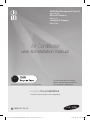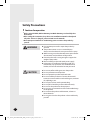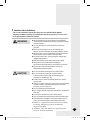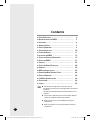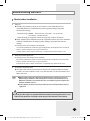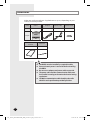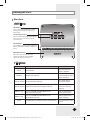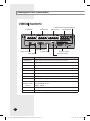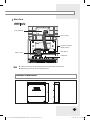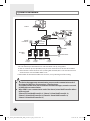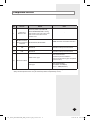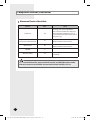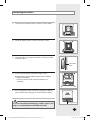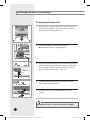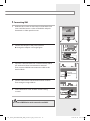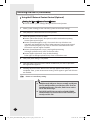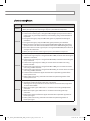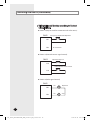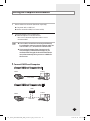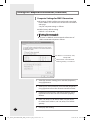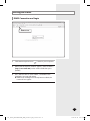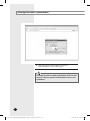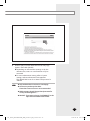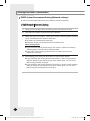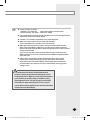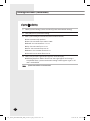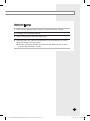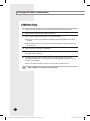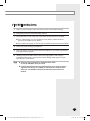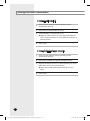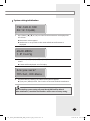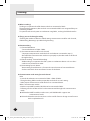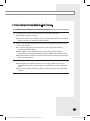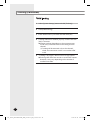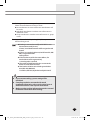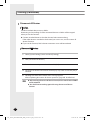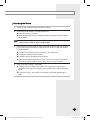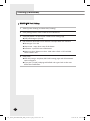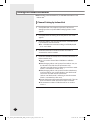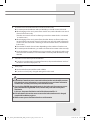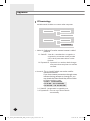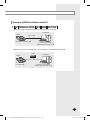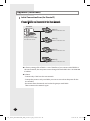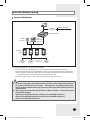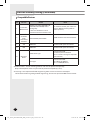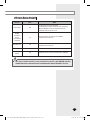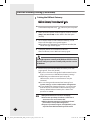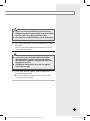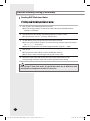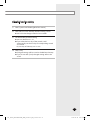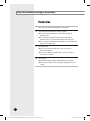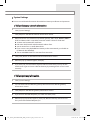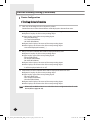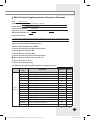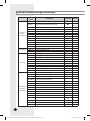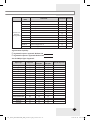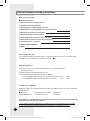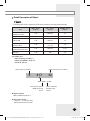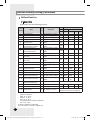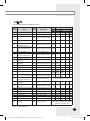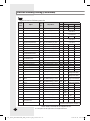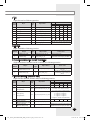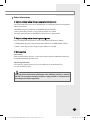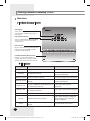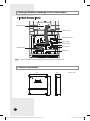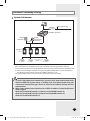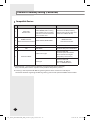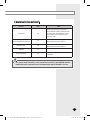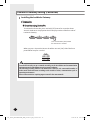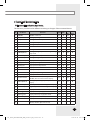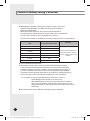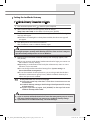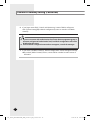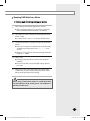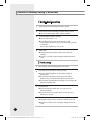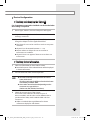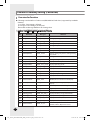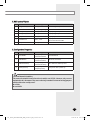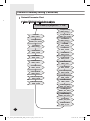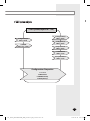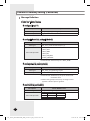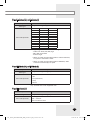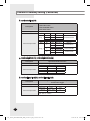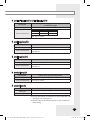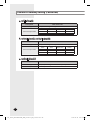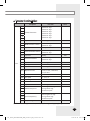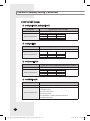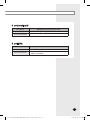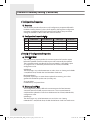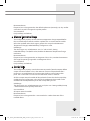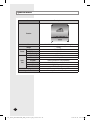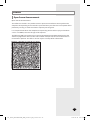SOL_NASA_DMS2&BAC&LW_IBIM_03718A-05_EN_150617.indd 96 2015-06-18 오후 5:41:05

DMS2(Data Management Server2)
MIM-D00AN
BACnet® Gateway
MIM-B17N
LonWorks® Gateway
MIM-B18N
Air Conditioner
user & installation manual
DB68-03718A-05
imagine the possibilities
Thank you for purchasing this Samsung product.
EN
This manual is made with 100% recycled paper.
For more information on using the
product, download the user manual
from the product and refer to it.
SOL_NASA_DMS2&BAC&LW_IBIM_03718A-05_EN_150617.indd 97 2015-06-18 오후 5:41:05

E-2
Safety Precautions
Do not attempt to install or repair the
product
by
yourself.
The product contains no user-serviceable parts.
Always consult authorized service personnel for repairs.
When moving, consult authorized service personnel for
disconnection and installation of the
product
.
Ensure that the wall is strong enough to support the
weight of the
product
.
Must install the
product
with rated power supply.
In the event of a malfunction (burning smell, etc.),
immediately stop operation, turn off the electrical
breaker, and consult authorized service personnel.
WARNING
CAUTION
Do not use inflammable gases near the
product
.
Do not spill water into the
product
.
Do not operate the
product
with wet hands.
Do not install the
product
in a location where it will
come into contact with the combustible gases, machine
oil, sulphide gas, etc.
Do not press buttons with a pointed thing.
Do not pull or bend the
product
cable excessively.
Do not use this
product
for other purpose.
Do not spray an insecticide or other combustible things
on the
product
.
Do not clean the
product
with benzene, solvents or
other chemicals.
Do not give a shock to the
product
or disassemble it by
yourself.
•
Before using the DMS2, BACnet Gateway, LonWorks Gateway, read carefully these
instructions.
•
After reading the instructions, keep this user & installation manual in a handy and
safe place. If a user is changed, you must hand over the manuals.
•
Never attempt to install the air conditioning system or to move the product by
yourself.
Cautions for operation
SOL_NASA_DMS2&BAC&LW_IBIM_03718A-05_EN_150617.indd 2 2015-06-18 오후 5:40:49

E-3
Read carefully this user & installation manual before
installation and check if the product is installed correctly
after installation.
Do not attempt to install or repair this product by
yourself.
This product contains no user-serviceable parts.
Always consult authorized service personnel for repairs.
When moving, consult authorized service personnel for
disconnection and installation of the product.
Ensure that the wall is strong enough to support the
weight of the product.
Must install the product with rated power supply.
The product must be installed according to
the national electrical rules by an installation specialist.
If you wish to uninstall the product, consult an
authorized installation center.
WARNING
CAUTION
Do not use inflammable gases near the product.
Do not install the product in a location where
it will come into contact with combustible gases,
machine oil, sulphide gas, etc.
Avoid locations where acid/alkali solution or special
spray is used.
Choose a location that is dry and sunny, but not exposed
to direct sunlight. Suitable temperature is between
0 °C(32°F) and 39 °C(102.2°F).
Do not spill water into the product.
Do not apply tensile strength to the cable to avoid cable
damage.
Do not press the buttons with a sharp object.
Do not connect the power cable to the control terminal.
If the product is installed in a hospital or other special
places, it should not affect other electronic devices.
BACnet® is a registered trademark of American Society
of Heating, Refrigerating and Air-Conditioning
Engineers (ASHRAE).
LonWorks®, LON® and Lontalk® are registered trade-
marks of Echelon Corporation.
This user & installation manual describes how to install the DMS2, BACnet
Gateway, LonWorks Gateway. For installation of other optional accessories, refer
to the appropriate installation manual.
Cautions for installation
SOL_NASA_DMS2&BAC&LW_IBIM_03718A-05_EN_150617.indd 3 2015-06-18 오후 5:40:49

E-4
Contents
Safety PrecautionS
.....................................................................
2
Before inStalling the DMS2
...................................................
5
acceSSorieS
.....................................................................................
6
Viewing the PartS
........................................................................
7
ProDuct DiMenSionS
...................................................................
9
SySteM architecture
..................................................................
10
coMPatiBle DeViceS
.....................................................................
11
inStalling the DMS2
................................................................
13
Setting the coMPuter enVironMent
......................................
19
Setting the DMS2
......................................................................
21
tracking
.........................................................................................
32
Setting the Power DiStriBution
..............................................
40
aPPenDix
.........................................................................................
42
Bacnet gateway Setting
.........................................................
45
Viewing lonworkS gateway’S PartS
....................................
66
ProDuct DiMenSionS
..................................................................
68
lonworkS gateway Setting
....................................................
69
SPecificationS
...............................................................................
94
licenSe
............................................................................................
95
Note
The contents and pictures used in this user &
installation manual may be changed without advance
notice for
the functional reinforcement and improvement of a
product.
This user & installation manual is for DMS2, BACnet
Gateway, LonWorks Gateway installation.
Refer to page 45~65 to check BACnet Gateway
installation.
Refer to page 66~93 to check LonWorks Gateway
installation.
SOL_NASA_DMS2&BAC&LW_IBIM_03718A-05_EN_150617.indd 4 2015-06-18 오후 5:40:49

E-5
Checks before installation
1
DMS2 IP
Basically, only Private IP can be set to IP address. To use Public IP, you must
set Enable public IP as ‘Enable’ from the menu [System Settings] [System
environment setting].
- Private IP range : 10.0.0.0~10.255.255.255, 172.16.0.0~172.31.255.255,
192.168.0.0~192.168.255.255
- Public IP range: IP except for Private IP range and 127.0.0.1(localhost)
DMS2 supports DHCP. If Public IP must be assigned from DHCP, you must set Enable
public IP as ‘Enable’ from the menu [System Settings] [System environment
setting].
DHCP(Dynamic Host Configuration Protocol)
An Internet protocol for automating the configuration of computers that use TCP/IP.
DHCP is used to automatically assign IP addresses.
In other words, the IP address of the host is supported only when the PC is on.
2
Network related equipments
DHCP(Dynamic Host Configuration Protocol)
An Internet protocol for automating the configuration of computers that use TCP/IP.
DHCP is used to automatically assign IP addresses.
In other words, the IP address of the host is supported only when the PC is on.
3
Installation connection wire
The LAN cable and the communication cables from OnOff controller/
interface
modules must be installed in such a way that the wires can be connected to the
DMS2 with ease.
Note
DMS2 supports Static IP or Dynamic IP. Web browser or S-NET series accesses
DMS2 using its IP address. If the web browser or S-NET series which accesses to
DMS2 are installed in a PC and the PC’s IP is set to Public IP, you must register the
Public IP to DMS2 to access.
A static IP from an internet service provider must be used if xDSL (ADSL, VDSL) is
supported.
Before Installing the DMS2
Use this product only in a separate dedicated network. Samsung electronics is not
liable for any problems caused by connecting it to the Internet or an intranet.
SOL_NASA_DMS2&BAC&LW_IBIM_03718A-05_EN_150617.indd 5 2015-06-18 오후 5:40:49

E-6
Item DMS2
Quantity 1
Shape
Adapter Power cable M4x16 Screw
1
1 6
User & Installation
manual
Cable tie
1 1
Make sure you have each item. Supplied items may vary depending on your
country or service provider.
Accessories
The DMS2 must be installed by a trained installer.
Ensure the main power is turned off before installing
the DMS2.
Be sure to use adapter and power cable we provide.
The power cable and the communication cable must
be installed according to the national electrical wiring
regulations.
LonWorks communication cable should use the cable
which fits to the specification provided by Echelon.
SOL_NASA_DMS2&BAC&LW_IBIM_03718A-05_EN_150617.indd 6 2015-06-18 오후 5:40:49

E-7
DMS2 Exterior
LCD Display
Shows current time and IP address. Various
messages will be displayed depending on
button input.
LCD operation button
There are 4 buttons(Menu, ▼(Down), ▲(Up),
Set) and you can access menu and move,
check the menu.
LED Indicator
Check 15 LED status such as Power, CPU-Alive,
Ethernet-Linked/Active, COM1~5-TX/RX and
Check
DMS2 Bottom cover
Unfasten 2 screws on the bottom and
separate the bottom cover from DMS2.
Then check cable connection part.
Item Name Status
Power Power indicator
Turns blue when the
power is supplied.
CPU Alive CPU operation indicator
Blinks in orange with
1 second intervals during
normal operation.
Ethernet–Linked Internet connection indicator
Turns green during
normal connection.
Ethernet–Active Internet data transmission/reception indicator
Blinks in orange during
normal transmission/
reception.
COM1~5 – TX
Channel 1~5 OnOff controller/Outdoor unit
Data transmission Indicator
Blinks in green during
normal transmission.
COM1~5 – RX
Channel 1~5 OnOff controller/Outdoor unit
Data reception Indicator
Blinks in green during
normal reception,
Check Indoor/Outdoor unit/Communication check Indicator
Turns green when notice
occurs.
LED Indicator
Viewing the Parts
Main Parts
SOL_NASA_DMS2&BAC&LW_IBIM_03718A-05_EN_150617.indd 7 2015-06-18 오후 5:40:49

E-8
Name Description
DI Terminal1 Digital Input connection terminal, Channel1~Channel5
DI Terminal2 Digital Input connection terminal, Channel6~Channel10
DO Terminal3 Digital Output connection terminal, Channel1~Channel5
DO Terminal4 Digital Output connection terminal, Channel6~Channel10
Reset Button
Reset DMS2
Power Terminal
Connect DMS2
adapter
Serial Terminal Service agent checks DMS2 error status using this terminal
SD card socket
Sub memory (for program update and set information saving) socket
RS485
Communication
Terminal
Connect for RS485 communication with devices such as OnOff
controller/Outdoor unit
-COM1 ~ COM5
Ethernet Terminal Connect LAN cable
Cable tie groove Groove for arranging cables
Cable tie groove
SD Card Socket
Serial Terminal
Power Terminal
Reset Button
DI Terminal1
DI Terminal2
DO Terminal3
DO Terminal4
Ethernet Terminal
RS485 Communication Terminal
DMS2 Cable Connection Part
Viewing the Parts (Continued)
SOL_NASA_DMS2&BAC&LW_IBIM_03718A-05_EN_150617.indd 8 2015-06-18 오후 5:40:49

E-9
240
255
64.80
(Unit : mm)
Display Board
40-pin Cable
20-pin Cable
DI contact control
option switch
Main Board
Sub Board
DMS2 Interior
Main Parts
Viewing the Parts (Continued)
Note If you need external circuit configuration, consult with the manufacturer.
Refer to page 18 for DI contact input operation.
Product Dimensions
SOL_NASA_DMS2&BAC&LW_IBIM_03718A-05_EN_150617.indd 9 2015-06-18 오후 5:40:51

E-10
Connecting outdoor unit and DMS2.
- You can control up to 80 outdoor units and 256 indoor units by using DMS2.
You can connect up to 16 (outdoor) units per each communication channel of the DMS2.
The maximum number of indoor units (including ERV and MCU) that can be connected to each
communication channel of DMS2 RS485 is 128.
- If the number of connected outdoor unit increases, it may take long time for tracking.
System Architecture
For devices that support new communication, you must set the communication mode of
the channel to ‘NEW’ from ‘System settings
Tracking’ menu.
Set of Indoor/outdoor units, with conventional communication type, cannot be connected
to DMS2 with new communication.
When ‘NEW’ is set as communication mode of the channel, virtual OnOff controller address
will be assigned.
(Channel 0: Virtual OnOff controller 11, Channel 1: Virtual OnOff controller 12,
Channel 2: Virtual OnOff controller 13, Channel 3: Virtual OnOff controller 14,
Channel 4: Virtual OnOff controller 15)
PM 05:45
DMS2
SIM/PIM
Outdoor
Unit
Power Meter
OnOff
Controller
Touch
Centralized
controller
Web Client
RMS Center
Internet
S-NET 3
Max 256 Indoor units
(DVM Series)
TCP/IP
R5 485
SOL_NASA_DMS2&BAC&LW_IBIM_03718A-05_EN_150617.indd 10 2015-06-18 오후 5:40:52

E-11
Compatible Devices
No Devices Model Note
1
Indoor Unit
Outdoor Unit
DVM S HR, DVM S HP, DVM ECO,
DVM S WATER GEO, DVM S cooling
only outdoor units and indoor units
that can be connected to these
outdoor units
-
2
OnOff controller/
Touch Centralized
controller
MCM-A202DN, MCM-A300N
OnO controller: Centralized controller
3
SIM MIM-B12N Needed for EHP power distribution
4
PIM MIM-B16N Needed for EHP power distribution
5
*
Watt-hour Meter
RS485 comm. type
Connected with SIM
Needed for power distribution
( Please consult Samsung for compatible
power meters)
Pulse type
Connected with PIM
Pulse Width: 20~400(ms)
Pulse: 1~10000(Wh/Pulse)
Products with ‘* ’ are not Samsung products and must be purchased separately.
(Only selected power meters may be used for protocol compatibility issues.)
SOL_NASA_DMS2&BAC&LW_IBIM_03718A-05_EN_150617.indd 11 2015-06-18 오후 5:40:52

E-12
Devices Max. Note
Indoor Unit 256
Tracking error occurs if exceeded
The maximum number of indoor units
(including ERV and MCU) that can be
connected to each DMS communication
channel is 128.
OnOff controller/
Touch Centralized controller
75
Must not exceed 15 units per each
RS485 communication terminal
Outdoor unit 80
Must not exceed 16 units per each
RS485 communication terminal
SIM/PIM 8
Watt-hour Meter 64
Maximum 8 units can be connected to
1 SIM/PIM.
Maximum Devices Attachable
The sum of OnOff controller, touch centralized controller, and SIM/PIM interface module
that can be connected to each DMS2 communication channel should be 15 or less.
Compatible Devices (Continued)
SOL_NASA_DMS2&BAC&LW_IBIM_03718A-05_EN_150617.indd 12 2015-06-18 오후 5:40:52

E-13
Assistant hole
Installation
plate
Wiring groove
1
Separate the installation plate on the rear side of DMS2.
2 Fix the installation plate on the wall using 4 screws.
3
Hang the DMS2 on the groove which is on the top of the
installation plate.
4 Fix the installation plate and DMS2 using 2 screws.
Depending on the installation environment, fix DMS2
using assistant holes.
( Screws for assistant hole are not provided by our
company.)
5
If you install DMS2 inside of the wall or wiring from the rear
side is needed, use wiring groove on the bottom of DMS2.
To prevent breakdown and damage of DMS2, and for safe
usage, it is recommended to install DMS2 on the wall.
Installing the DMS2
SOL_NASA_DMS2&BAC&LW_IBIM_03718A-05_EN_150617.indd 13 2015-06-18 오후 5:40:53

E-14
Cable tie
LAN cable
Connect
communication
cable
Adapter
Connecting Outdoor Unit
1
Unfasten the 2 screws on the bottom of the DMS2 front
cover. Hold the bottom 2 sides of the DMS2 and push
downwards to slide open the cover.
2 Connect the adapter to the power terminal.
Arrange the adapter as the right figure.
3
Separate 1 terminal block from 5 terminal blocks that are
attached to RS485 communication terminal of the DMS2.
Then, connect outdoor unit communication cable (R1,
R2)] to the terminal block.(R1A, R2B)
4
Connect LAN cable to the Ethernet terminal of DMS2.
Then arrange it using cable tie.
5
Fasten the bottom cover of DMS2 and fix it using
2 screws.
Maximum 80
Outdoor units
can be connected to one DMS2.
Installing the DMS2 (Continued)
SOL_NASA_DMS2&BAC&LW_IBIM_03718A-05_EN_150617.indd 14 2015-06-18 오후 5:40:54

E-15
Installing the DMS2 (Continued)
Cable tie
LAN cable
Connect
communication
cable
Adapter
Connecting SIM
1
Unfasten the 2 screws on the bottom of the DMS2 front
cover. Hold the bottom 2 sides of the DMS2 and push
downwards to slide open the cover.
2 Connect the adapter to the power terminal.
Arrange the adapter as the right figure.
3
Separate 1 terminal block from 5 terminal blocks which
are attached to RS485 communication terminal.
Then, connect SIM/PIM communication cable to the
terminal block.
4
Connect LAN cable to the Ethernet terminal of DMS2.
Then arrange it using cable tie.
5
Fasten the bottom cover of DMS2 and fix it using
2 screws.
Maximum 8 SIM/PIM units can be connected to one DMS2.
SOL_NASA_DMS2&BAC&LW_IBIM_03718A-05_EN_150617.indd 15 2015-06-18 오후 5:40:54

E-16
You can set the system settings through contact control pattern.
Setting the External Contact Control Pattern
Using the DI External Contact Control (Optional)
1
Select [System Settings] menu and click [System environment setting].
2 Click [Edit] from ‘Select the contact control pattern’.
3
Select the pattern you want to check.
Pattern 1[No external input]: No operation will be made when inputting
contact point control signal.
Pattern 2[Level(Emergency stop)]: Commands that stop all indoor unit
operation and disable remote control when inputting contact point control
signal. In level emergency stop status, it will not be controlled even if the
command is set from upper controller.
Pattern 3[Level(Operation/Stop)]: Level signal input timing.
It changes operation/stop status of all indoor units.
Pattern 4[pulse (Operation/Stop,Disable/Enable)]:
Pulse signal. It changes operation/stop status of all indoor units.
4
Click [Save] after setting is completed.
5
Click [OK] when “This information will be modified. Do you want to proceed?”
message window appears.
6
“Reading data from DMS2. Please wait.” message appears and saving is
completed. Then, system environment setting screen appears again with all items
are disabled.
Note
Pattern 1 is set as factory setting.
DMS2 has total 10 DI ports. However, actually used DI ports
are Ch1 and Ch2, and the rest of the ports (Ch3~Ch10) are
for additional functions. Therefore, make sure to connect
Ch1 or Ch2 when using it.
For DO, Ch1 and Ch2 are currently used inside of DMS2.
Ch9 and Ch10 are reserved in case of need. Therefore you
can only use Ch3~Ch8.
Installing the DMS2 (Continued)
SOL_NASA_DMS2&BAC&LW_IBIM_03718A-05_EN_150617.indd 16 2015-06-18 오후 5:40:54

E-17
Pattern
Control
Pattern
1
▶ No external input (Factory default setting)
When you input contact control signal in port 1, there will be no response.
Pattern
2
▶ Level input (Emergency stop)
1. If the contact control signal is changed to ON, emergency stop status and all the
indoor units are given ‘Stop’ command, and controlling using remote controller is
impossible.
2. During the emergency stop, the DMS2 will ignore any request from the upper
controllers.
3. During the emergency stop, the DMS2 will ignore previously set schedules.
4. When the contact control signal changes from ON to OFF, DVM goes into normal
operation status and returns to the remote control status before emergency stop.
5. Even if the contact control signal of port 1 changes from ON to OFF,
there will be no
change to the indoor unit.
6. When you input contact control signal in port 2, there will be no response.
Pattern
3
▶ Level input (Operation/Stop, Remote control Enable/Disable)
1. If the contact signal of port 1 changes from OFF to ON, all indoor units will be given
‘Operation‘ command.
2. If the contact signal of port 1 changes from ON to OFF,
all indoor units will be given
‘Stop‘ command.
3. If the contact signal of port 2 is OFF, you cannot control all indoor units using
remote controller.
4. If the contact signal of port 2 changes from OFF to ON, you can control all indoor
units using remote controller.
5. If the contact signal of port 2 changes from ON to OFF, you cannot control all indoor
units using remote controller.
6. Control command from the upper controller will be operated regardless of the
contact point status.
7. DVM system control using Schedule control will be operated regardless of the
contact point status.
Pattern
4
▶ Pulse input (Operation/Stop)
1. Valid pulse duration for input signal is 0.5~1.0 second.
DMS2 ignores the signal which has shorter than 0.5 second duration, longer than
1.0 second Pulse width.
2. When Pulse input signal is ON in Port 1. all indoor units will be given ‘Operation‘
command.
3. When Pulse input signal is ON in Port 2. all indoor units will be given ‘Stop‘
command.
4. DVM control command from the upper controller will be operated regardless of
Pulse input signal.
5. DVM system control using Schedule control will be operated regardless of
Pulse input signal.
Contact control Pattern
Installing the DMS2 (Continued)
SOL_NASA_DMS2&BAC&LW_IBIM_03718A-05_EN_150617.indd 17 2015-06-18 오후 5:40:54

E-18
Pattern 2 (May be used for connection with a fire sensor)
CH1
CH2
DMS2
CH1
CH2
DMS2
CH1
CH2
DMS2
Pattern 3 (External contact signal control)
Pattern 4 (Pulse signal control)
Emergency Stop/Resume Operation
No Connection
Operation/Stop A/C
Enable/Disable remote control
Operation
Stop
A/C
A/C
Installing the DMS2 (Continued)
DI(Digital Input) Circuitry according to Contact
control Pattern
SOL_NASA_DMS2&BAC&LW_IBIM_03718A-05_EN_150617.indd 18 2015-06-18 오후 5:40:55

E-19
Cross cable
DMS2
S-NET3
LAN cable
DMS2
S-NET3
HUB
Setting the Computer Environment
1
Device related to network (Purchase separately)
Computer with a LAN Card
HUB or network cable(Cross·Direct cable)
2
Computer web browser specification
Internet Explorer 7.0 or later version
* You can use Internet Explorer 6.0 but it is not
recommended.
Note
A cross cable is used when connecting to PC directly.
It is produced as transmission and reception cables are
crossed. Cable 1, 2, 3, and 6 are crossed each other.
Visit internet homepage (http://www.microsoft.
com/silverlight/) to download Silverlight. Or you
can download it through the download link which is
noticed automatically when you access to DMS2 for
the first time.
Connect DMS2 and Computer directly
Connect DMS2 and Computer
Connect DMS2 and Computer using HUB
SOL_NASA_DMS2&BAC&LW_IBIM_03718A-05_EN_150617.indd 19 2015-06-18 오후 5:40:55
Page is loading ...
Page is loading ...
Page is loading ...
Page is loading ...
Page is loading ...
Page is loading ...
Page is loading ...
Page is loading ...
Page is loading ...
Page is loading ...
Page is loading ...
Page is loading ...
Page is loading ...
Page is loading ...
Page is loading ...
Page is loading ...
Page is loading ...
Page is loading ...
Page is loading ...
Page is loading ...
Page is loading ...
Page is loading ...
Page is loading ...
Page is loading ...
Page is loading ...
Page is loading ...
Page is loading ...
Page is loading ...
Page is loading ...
Page is loading ...
Page is loading ...
Page is loading ...
Page is loading ...
Page is loading ...
Page is loading ...
Page is loading ...
Page is loading ...
Page is loading ...
Page is loading ...
Page is loading ...
Page is loading ...
Page is loading ...
Page is loading ...
Page is loading ...
Page is loading ...
Page is loading ...
Page is loading ...
Page is loading ...
Page is loading ...
Page is loading ...
Page is loading ...
Page is loading ...
Page is loading ...
Page is loading ...
Page is loading ...
Page is loading ...
Page is loading ...
Page is loading ...
Page is loading ...
Page is loading ...
Page is loading ...
Page is loading ...
Page is loading ...
Page is loading ...
Page is loading ...
Page is loading ...
Page is loading ...
Page is loading ...
Page is loading ...
Page is loading ...
Page is loading ...
Page is loading ...
Page is loading ...
Page is loading ...
Page is loading ...
Page is loading ...
-
 1
1
-
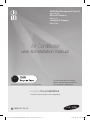 2
2
-
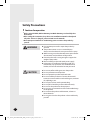 3
3
-
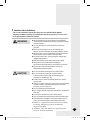 4
4
-
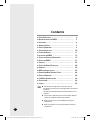 5
5
-
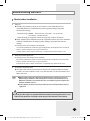 6
6
-
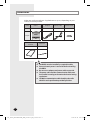 7
7
-
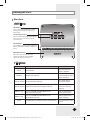 8
8
-
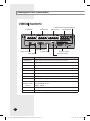 9
9
-
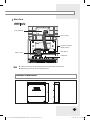 10
10
-
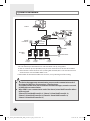 11
11
-
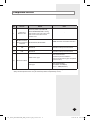 12
12
-
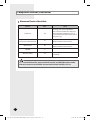 13
13
-
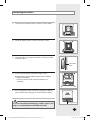 14
14
-
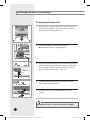 15
15
-
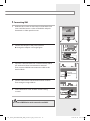 16
16
-
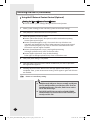 17
17
-
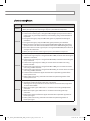 18
18
-
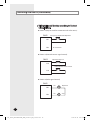 19
19
-
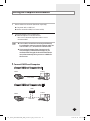 20
20
-
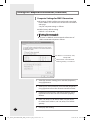 21
21
-
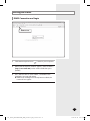 22
22
-
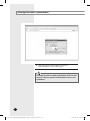 23
23
-
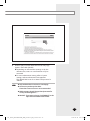 24
24
-
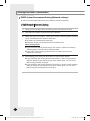 25
25
-
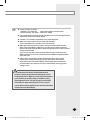 26
26
-
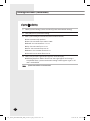 27
27
-
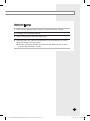 28
28
-
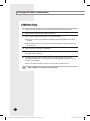 29
29
-
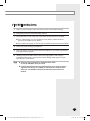 30
30
-
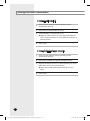 31
31
-
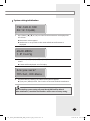 32
32
-
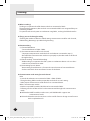 33
33
-
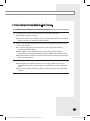 34
34
-
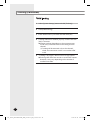 35
35
-
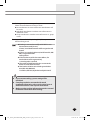 36
36
-
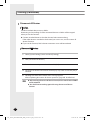 37
37
-
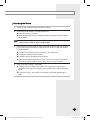 38
38
-
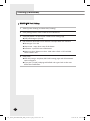 39
39
-
 40
40
-
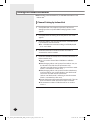 41
41
-
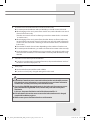 42
42
-
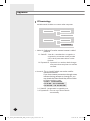 43
43
-
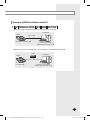 44
44
-
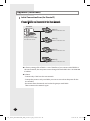 45
45
-
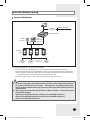 46
46
-
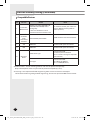 47
47
-
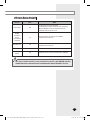 48
48
-
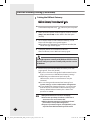 49
49
-
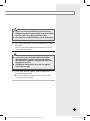 50
50
-
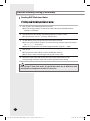 51
51
-
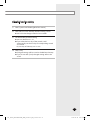 52
52
-
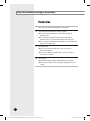 53
53
-
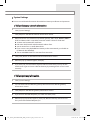 54
54
-
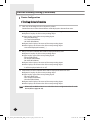 55
55
-
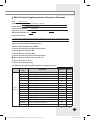 56
56
-
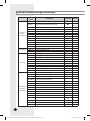 57
57
-
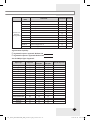 58
58
-
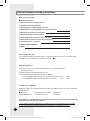 59
59
-
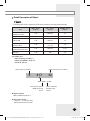 60
60
-
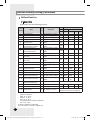 61
61
-
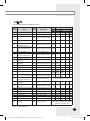 62
62
-
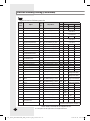 63
63
-
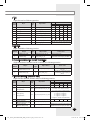 64
64
-
 65
65
-
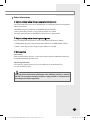 66
66
-
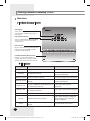 67
67
-
 68
68
-
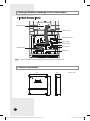 69
69
-
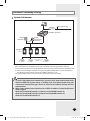 70
70
-
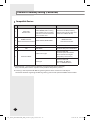 71
71
-
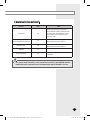 72
72
-
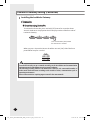 73
73
-
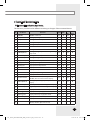 74
74
-
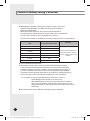 75
75
-
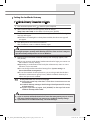 76
76
-
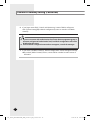 77
77
-
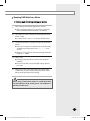 78
78
-
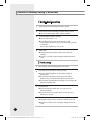 79
79
-
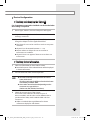 80
80
-
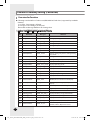 81
81
-
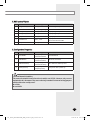 82
82
-
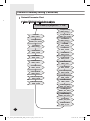 83
83
-
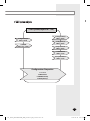 84
84
-
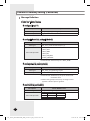 85
85
-
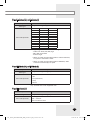 86
86
-
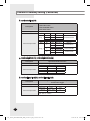 87
87
-
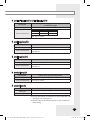 88
88
-
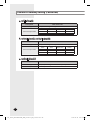 89
89
-
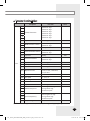 90
90
-
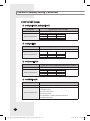 91
91
-
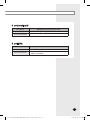 92
92
-
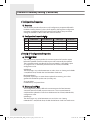 93
93
-
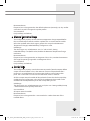 94
94
-
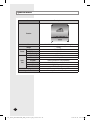 95
95
-
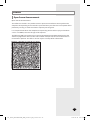 96
96
Samsung MIM-B18N Installation guide
- Type
- Installation guide
Ask a question and I''ll find the answer in the document
Finding information in a document is now easier with AI
Related papers
-
Samsung MIM-B17N Installation guide
-
Samsung MIM-B17N User manual
-
Samsung MIM-B18 Installation guide
-
Samsung MIM-B18 Installation guide
-
Samsung MCM-A202DN User manual
-
Samsung MIM-D00A User manual
-
Samsung MIM-B18 User manual
-
Samsung MIM-B16 User manual
-
Samsung MIM-B16UN Installation guide
-
Samsung MWR-WE13 Installation guide
Other documents
-
LG PACS5A000 User manual
-
Sinclair SBG-01 User manual
-
Sinclair GW-BAC User manual
-
Panasonic CZ-CLNC1U Installation guide
-
Grundfos DME 375 User manual
-
Mitsubishi Electric MELSEC iQ-R Series User manual
-
Moxa MGate 5217 Series User guide
-
Mitsubishi Electric MELSEC iQ-R BACnet Module User manual
-
Siemens PXG3.L User manual
-
LG PQCSW421E0A.ENCXUAE User manual