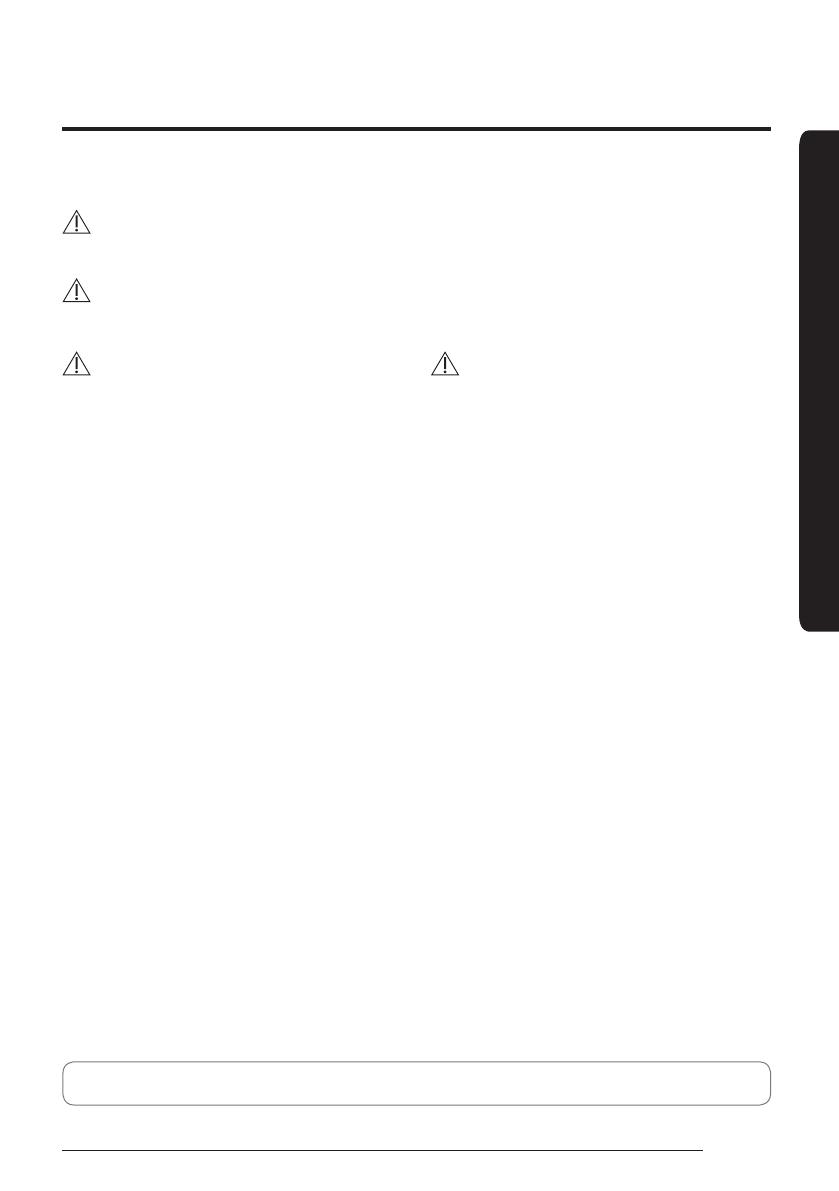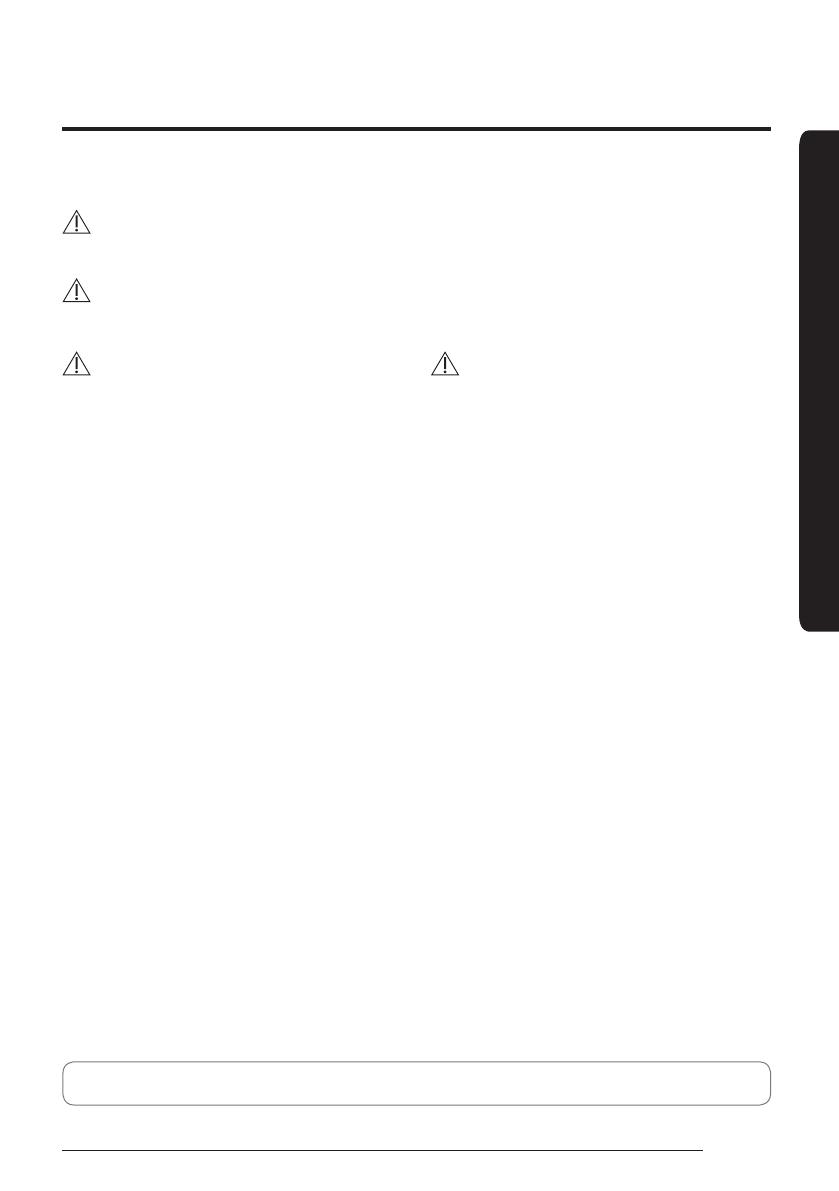
3
Safety Information
English
This installation manual explains how to install a Wired Remote Controller connected to the indoor unit of your Samsung
system air conditioner. Please read this manual thoroughly before installing the product. (Please refer to appropriate
installation for any optional product installation.)
Safety Information
WARNING
Hazards or unsafe practices that may result in severe personal injury or death.
CAUTION
Hazards or unsafe practices that may result in minor personal injury or property damage.
WARNING
Contact a service center for installation.
• Potential risk of malfunction, water leak, electric shock
and fire.
Install the product with proper power supply.
• Potential risk of fire or product damage.
Consult the place of purchase or a contact center to
disassemble or repair the product.
• Potential risk of malfunction, electric shock, or fire.
The electric work must be done by qualified person
according to national wiring regulations and installation
guide.
• If an unauthorized person performs the installation,
any resulting defects can cause malfunctions,
electrical shocks, or fire accidents.
Install the product on a hard and even place that can
support its weight.
• If the place cannot support its weight, the product may
fall down and it may cause product damage.
Do not move or reinstall the product on your discretion.
• Potential risk of electric shock or fire.
Check if the installation work is done correctly according
to the installation manual.
• Incorrect installation may cause electric shock or fire.
When you want to dispose your Wired Remote Controller,
ask the service center.
CAUTION
Do not install the product where there’s combustible gas.
• Potential risk of fire and explosion.
Ensure no water gets into the Wired Remote Controller.
• Potential risk of electric shock or fire.
Install the air conditioner away from direct exposure to
sunlight, in room temperature range of 0 °C(32 °F)~
39 °C(102 °F).
• Potential risk of electric shock or malfunction.
Do not handle the product with sharp objects.
• Potential risk of electric shock or product damage.
Do not install the product in areas exposed to oil or vapor.
• Potential risk of product damage or malfunction.
Do not put undue stress on the power cable.
• Potential risk of broken cable and fire.
Do not install the product in areas with frequent use of
acid or alkali spray.
• Potential risk of electric shock or product malfunction.
Do not connect power cable to a communication terminal.
• Potential risk of fire.
Be cautious not to interfere any other electrical devices if
the product is installed in a place such as hospital.
• Potential risk of product malfunction.
Ɵ˵ʪ̷ͱиʪϑϩϑʪϩϩʪ͔ΧʪθɇϩЇθʪ̈ϑ̷͔̈̈ϩʪʒϩͱߣߡʒʪ˝θʪʪ̈͝ϩ˵ʪƸkɇʀʀͱθʒ̈͝˝ϩͱƸkࢋƊߦߡߢߡࣗߦࡏߣߡߢߧࢋ