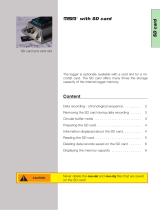Page is loading ...

This quick start guide will help you to install MSR BLine Dashboard 2.0 Software, configure data loggers and
retrieve recorded readings from it
BudgetLine Dashboard 2.0 Software
[email protected] www.msr.ch
Quick Start Guide

[email protected] www.msr.ch
Quick Start Guide
BudgetLine Dashboard 2.0 Software
•Introduction
•Requirements
•Software Installation
•Starting MSR Bline Dashboard 2.0
•Connect Data Logger
•Setup Mission
•START Data Logger
•STOP Data Logger
•PDF Generation
•Download Data File
•View & Open Data File
•MSR BLine Data Analysis
•Menu Overview
•Contact Us
Content:-

MSR BudgetLine: Reusable PDF Data Loggers for Temperature and Relative Humidify
[email protected] www.msr.ch
Quick Start Guide
MSR64 temperature & humidity data logger (-30 to +70⁰C | 0 to 100% RH)
MSR63 temperature data logger (-30 to +70⁰C)
MSR84 temperature & humidity data logger (-30 to +70⁰C | 0 to 100% RH)
MSR83 temperature data logger (-30 to +70⁰C)
Low cost PDF data loggers for transport and storage
MSR BudgetLine data loggers reliably document the temperature and humidity of sensitive goods,
such as pharmaceuticals, chemicals and food.
•high accuracy & reading resolution
•two secured START & STOP buttons
•sleek, robust & tamper proof case
•easy plug n play operation
BudgetLine Dashboard 2.0 Software
•Auto generated PDF report
•Integrated USB Plug
•6-point-calibration certificate and software included
•Free MSR BLine Dasboard 2.0 Software
Features:-
Introduction:-

Requirements:-
To use MSR BudgetLine PDF USB data loggers & Software, you will require following items:
•MSR BLine Software
•One or more data loggers
You can download Software from:
https://drive.google.com/file/d/1bRJpR4nCjWcmpjPuBLiPAiefnr9hAo1Q/view?usp=sharing
Software Installation:-
Important Note: To install MSR BLine Software, you will need to have Windows Administrator Access right on the PC you are using
•Click on below link to download MSR BLine Software:
https://drive.google.com/file/d/1bRJpR4nCjWcmpjPuBLiPAiefnr9hAo1Q/view?usp=sharing
•Double-click on MSRBLine Setup.exe to start window installer
•You will be asked to select destination location where you
want to install the software (we recommend you use the
default installation path). Once you have made your choices,
click Next, then Install
•After successful completion of installation, click Finish and
restart your computer
[email protected] www.msr.ch
Quick Start Guide
BudgetLine Dashboard 2.0 Software

Starting MSR BLine Dashboard 2.0:-
You can start the software by going to START >> All Programs >> MSR BLine >> MSR BLine
The first time you run software you will be prompted to create User ID & Passcode
[email protected] www.msr.ch
Quick Start Guide
BudgetLine Dashboard 2.0 Software

[email protected] www.msr.ch
Connect Data Loggers:-
MSR BudgetLine PDF USB Loggers are available with integrated USB 2.0 A-Type plug. Hence, no additional
hardware or cable is required to connect logger with PC
Note: Logger will be STOP automatically after 10 seconds when connected with PC. You can also STOP logger
manually by pressing STOP button continuously for 5 seconds
Open MSR BLine Software, the serial number of connected data loggers will appear in the left column of
MSR BLine Software
Quick Start Guide
Click on square to select
connected data loggers for
‘Setup Mission’ or ‘Download
Data File’
BudgetLine Dashboard 2.0 Software

[email protected] www.msr.ch
Setup Mission:-
Click on to Configure data logger
Enter Title, Start Delay Time, Logging Interval, Time Zone, High & Low Alarm Limits and click on Configure
By configuring logger; last recorded readings saved in its internal memory will be erased automatically.
Click Yes to continue
Quick Start Guide
BudgetLine Dashboard 2.0 Software

[email protected] www.msr.ch
To check configuration is completed successfully:-
Press ‘START’ button of logger for once; twice blink of Green LED indicate configuration is completed
successfully
Logger with display will continuously indicate current reading only (START | STOP | RUN | OKAY will be Not Shown on Display)
Note:
FailSafe Logging will be automatically started after the configuration of logger. This help receiver to get recorded readings from logger even if sender forget to press START
button while activating logger
Configured data logger will appear on right
column ‘Take off for mission – Data
Loggers Ready’ till it is disconnected from
the USB port of PC
Quick Start Guide
Setup Mission:-
Message ‘Device configured with following values’ will be shown
Verify set parameters and click OK
On disconnecting logger, Green & Red LED will start flickering and at the end
Green LED will be ON for a second indicating configuration of logger is
completed successfully. .
BudgetLine Dashboard 2.0 Software

START Logger:
∙ Keep START button pressed continuously for 5 seconds to start logger
∙ Then Green LED and Red LED will start flickering, Green LED will be ON for 1 second confirming logger has been started successfully
Note: Do Not Use Logger if START is not shown on display and LED is not ON after pressing START button for 5 seconds
Quick Start Guide
[email protected] www.msr.ch
BudgetLine Dashboard 2.0 Software
START Logger :-
Green & Red
LED Indication
2.0 A-Type
USB Connection Tamperproof &
Robust Case
Check Status of Logger:
Press START button once and check LED indication
LED Indication
Green LED Flashes Twice
Green LED Flashes Once
Green LED Flashes Once
Red LED Flashes Once
Red LED Flashes Twice
Logger Status
Waiting to START (Press to START button for 5 seconds to START)
STARTED (in delay start mode)
Logging –OK (No Alarm Condition)
Logging –Alarm Condition
STOPPED

Start Logger:-
∙ Initially current reading will be shown on display before starting logger
∙ Keep START button pressed continuously for 5 seconds to start logger
∙ Then Green LED and Red LED will start flickering, Green LED will be ON for 1 second confirming logger has been started successfully
∙ Display will indicate START till delay start time is over
∙ After completion of delay start time, display will indicate RUN & current reading confirming logger has been started successfully
Note: Do Not Use Logger if START is not shown on display and LED is not ON after pressing START button for 5 seconds
Multi-Function LCD Display
Green & Red
LED Indication
2.0 A-Type
USB Connection
Quick Start Guide
[email protected] www.msr.ch
START Logger :-
Tamperproof &
Robust Case
Check Status of Logger: During Recording [RUN] & Stop [STOP] mode, press START button once to view MIN | MAX | AVERAGE values
Display Indication:
Only Current Reading Not Started
START Waiting to START recording (in delay start mode)
RUN Started Recording
STOP Recording is Stop
OK No Alarm Condition
NOT OK LO | HI Alarm Condition
BudgetLine Dashboard 2.0 Software

Multi-Function
LCD Display
Logger
Status
Waiting to START
Press START button continuously
for 5 seconds to start logger
Logger is STARTED
Logger is waiting till
delay start time is completed
Logger is in Recording Mode Logger is in STOP Mode
Press STOP button continuously
for 5 seconds to stop logger
Alarm
Status
OK –No Alarm Condition Low Alarm Condition High Alarm Condition Low & High Alarm Condition
Min/Max/Avg Values
During Recording or Stop
Mode, Press START button
Once to view all values
Minimum Maximum Average
[email protected] www.msr.ch
Quick Start Guide
BudgetLine Dashboard 2.0 Software

[email protected] www.msr.ch
Quick Start Guide
STOP Logger:-
To stop recording, press ‘STOP’ button continuously for 5 seconds till Red LED is ON
Note: Logger will be automatically STOP after 10 seconds when connected with the USB port of PC
PDF Generation:-
After stopping, when the logger is connected for first time to USB port of the computer, both LEDs (GREEN &
RED) will start flashing to show the PDF generation is in process Do Not Disconnect Logger until both LEDs
(GREEN & RED) are ON continuously, which indicates PDF is ready
Then folder containing PDF will open automatically. Double click to open Copy and Save As PDF file to
desired location. Once the PDF is generated, whenever the logger is connected to USB port of the computer,
both LEDs (GREEN & RED) are ON continuously, which indicates logger is in stop mode and PDF is already
generated
Download Data File:-
Connect logger with the USB port of PC and open MSR Bline Software. The serial number of connected data
loggers will appear in the left column of MSR BLine Software. Click on square to select connected data
loggers for ‘Download Data File’
Click on to download recorded readings from data logger. On successfully completion of
download process, data filed will be automatically saved in Documents > MSR > data and a message File is
downloaded. Please, click ‘Downloaded File’ to view file details.
BudgetLine Dashboard 2.0 Software

[email protected] www.msr.ch
Quick Start Guide
View & Open Data Files Downloaded from Logger:-
Click on to view all downloaded data files from loggers
Select downloaded data file from list
&‘Click to view data file’
‘MSR BLine Data Analysis’ window will be
open. Data is initially presented as a graph +
table readings but can also be displayed as
individual graph or table of readings if
required. These views are supplemented with
summary view and statistical view
BudgetLine Dashboard 2.0 Software

[email protected] www.msr.ch
Quick Start Guide
MSR BLine Data Analysis :-
click upper or lower arrow to view graphical view & tabular view
Graphical View Tabular View
select time cycle and enter upper and lower limits for
calculation and click Show Statistical Data
For Summary view, Click on For Statistical view, Click on
BudgetLine Dashboard 2.0 Software

[email protected] www.msr.ch
Quick Start Guide
Menu Overview:-
MSR BLine Dashboard 2.0
Setup Mission: To set parameters and configure logger
Show Mission: To view pre-programmed parameters of logger
Download Data File: Download recorded data from logger
Clear Window: Close active window
Downloaded File: To view & open all available downloaded data files
MSR BLine Data Analysis
Show Summary: To view summary report of data (Minimum / Maximum / Average / Mean Kinetic Temperature
Show Statistics: To set upper / lower limits and view statistical data
Show Table & Graph: To view data in tabular + graphical format
Export To Excel: Export data to Excel Sheet
Export To PDF: Export data to PDF with time period selection
1. Connect Data Logger:-
View & connected data loggers on the USB port of PC. Select data logger to Setup Mission or Download Data File
2. Start required Dashboard action:-
3. Take off for mission:-
View list of configured data loggers after completion of ‘Setup Mission’
BudgetLine Dashboard 2.0 Software

[email protected] www.msr.ch
Quick Start Guide
Contact Us:-
Please, do not hesitate to communicate should you require any further information / assistance, we
are placed entirely at your disposal for our services.
MSR Electronics GmbH
Mettlenstrasse 6
8472 Seuzach
Switzerland
T: +41 52 316 25 55 | E: sales@msr.ch |W:www.msr.ch
BudgetLine Dashboard 2.0 Software
/