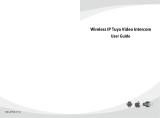Page is loading ...

2-Wire Hybrid Indoor Monitor (4.3-inch)
User's Manual
V1.0.2

I
Foreword
General
This manual introduces the structure, functions, and operations of the 2-wire hybrid indoor monitor
(hereinafter referred to as "the VTH"). Read carefully before using the device, and keep the manual
safe for future reference.
Safety Instructions
The following signal words might appear in the manual.
Signal Words Meaning
Indicates a high potential hazard which, if not avoided, will result in
death or serious injury.
Indicates a medium or low potential hazard which, if not avoided,
could result in slight or moderate injury.
Indicates a potential risk which, if not avoided, could result in
property damage, data loss, reductions in performance, or
unpredictable results.
Provides methods to help you solve a problem or save time.
Provides additional information as a supplement to the text.
Revision History
Version Revision Content Release Time
V1.0.2 Revised the network diagram. March 2023
V1.0.1 Revised power supply demand. February 2023
V1.0.0 First Release. February 2023
Privacy Protection Notice
As the device user or data controller, you might collect the personal data of others such as their face,
fingerprints, and license plate number. You need to be in compliance with your local privacy
protection laws and regulations to protect the legitimate rights and interests of other people by
implementing measures which include but are not limited: Providing clear and visible identification
to inform people of the existence of the surveillance area and provide required contact information.
About the Manual
● The manual is for reference only. Slight differences might be found between the manual and the
product.
● We are not liable for losses incurred due to operating the product in ways that are not in
compliance with the manual.
● The manual will be updated according to the latest laws and regulations of related jurisdictions.
For detailed information, see the paper user’s manual, use our CD-ROM, scan the QR code or visit
our official website. The manual is for reference only. Slight differences might be found between
the electronic version and the paper version.

II
● All designs and software are subject to change without prior written notice. Product updates
might result in some differences appearing between the actual product and the manual. Please
contact customer service for the latest program and supplementary documentation.
● There might be errors in the print or deviations in the description of the functions, operations
and technical data. If there is any doubt or dispute, we reserve the right of final explanation.
● Upgrade the reader software or try other mainstream reader software if the manual (in PDF
format) cannot be opened.
● All trademarks, registered trademarks and company names in the manual are properties of their
respective owners.
● Please visit our website, contact the supplier or customer service if any problems occur while
using the device.
● If there is any uncertainty or controversy, we reserve the right of final explanation.

III
Important Safeguards and Warnings
This section introduces content covering the proper handling of the device, hazard prevention, and
prevention of property damage. Read carefully before using the device, and comply with the
guidelines when using it.
Operation Requirements
● Check whether the power supply is correct before use.
● Do not unplug the power cord on the side of the device while the adapter is powered on.
● Operate the device within the rated range of power input and output.
● Transport, use and store the device under allowed humidity and temperature conditions.
● If the device is powered off for longer than a month, it should be placed in its original package
and sealed. Make sure to keep it away from moisture, and store it under allowed humidity and
temperature conditions.
● Do not drop or splash liquid onto the device, and make sure that there is no object filled with
liquid on the device to prevent liquid from flowing into it.
● Do not disassemble the device without professional instruction.
Installation Requirements
● Do not connect the power adapter to the device while the adapter is powered on.
● Strictly comply with the local electric safety code and standards. Make sure the ambient voltage
is stable and meets the power supply requirements of the device.
● Do not connect the device to two or more kinds of power supplies, to avoid damage to the
device.
● Improper use of the battery might result in a fire or explosion.
● Personnel working at heights must take all necessary measures to ensure personal safety
including wearing a helmet and safety belts.
● Do not place the device in a place exposed to sunlight or near heat sources.
● Keep the device away from dampness, dust, and soot.
● Install the device on a stable surface to prevent it from falling.
● Install the device in a well-ventilated place, and do not block its ventilation.
● Use an adapter or cabinet power supply provided by the manufacturer.
● Use the power cords that are recommended for the region and conform to the rated power
specifications.
● The power supply must conform to the requirements of ES1 in IEC 62368-1 standard and be no
higher than PS2. Please note that the power supply requirements are subject to the device label.
● The device is a class I electrical appliance. Make sure that the power supply of the device is
connected to a power socket with protective earthing.

IV
Table of Contents
Foreword ........................................................................................................................................................................................................I
Important Safeguards and Warnings ............................................................................................................................................ III
1 Production Overview .......................................................................................................................................................................... 1
1.1 Introduction ................................................................................................................................................................................. 1
1.2 Function.......................................................................................................................................................................................... 1
2 Network Diagram ................................................................................................................................................................................. 3
3 Structure ................................................................................................................................................................................................. 10
3.1 Front Panel .................................................................................................................................................................................. 10
3.2 Rear Panel .................................................................................................................................................................................... 11
4 Installation and Wiring .................................................................................................................................................................... 13
5 DIP Configuration ............................................................................................................................................................................... 14
5.1 DIP Switch Basic Mapping Rule ........................................................................................................................................ 14
5.2 DIP Switch Coding Rules ...................................................................................................................................................... 15
6 VTH Operations ................................................................................................................................................................................... 17
6.1 Home Screen .............................................................................................................................................................................. 17
6.2 Call ................................................................................................................................................................................................... 18
6.2.1 Call Logs ............................................................................................................................................................................ 18
6.2.2 VTH Calling DMSS ......................................................................................................................................................... 19
6.3 Information ................................................................................................................................................................................. 21
6.3.1 Alarm information ........................................................................................................................................................ 21
6.3.2 Guest Message ............................................................................................................................................................... 21
6.3.3 Video Pictures ................................................................................................................................................................. 22
6.4 Monitoring .................................................................................................................................................................................. 23
6.4.1 Monitoring VTO ............................................................................................................................................................. 23
6.4.2 Monitoring Camera ...................................................................................................................................................... 25
6.5 Setting ........................................................................................................................................................................................... 25
6.5.1 Ring Settings ................................................................................................................................................................... 25
6.5.1.1 VTO Ring ................................................................................................................................................................. 25
6.5.1.2 Alarm Ring ............................................................................................................................................................. 26
6.5.1.3 Other Ring ............................................................................................................................................................. 27
6.5.2 Alarm Setting .................................................................................................................................................................. 27
6.5.2.1 Wired Zone ............................................................................................................................................................ 27
6.5.2.2 Alarm Output ....................................................................................................................................................... 29
6.5.3 Arm Mode Setting ........................................................................................................................................................ 29
6.5.4 General Setting .............................................................................................................................................................. 30
6.5.4.1 Time and DND ...................................................................................................................................................... 30
6.5.4.2 Display ..................................................................................................................................................................... 32
6.5.4.3 Security ................................................................................................................................................................... 33

V
6.5.4.4 Other ........................................................................................................................................................................ 33
6.5.5 WLAN .................................................................................................................................................................................. 35
6.5.5.1 WLAN Configuration ........................................................................................................................................ 35
6.5.5.2 Wireless IP.............................................................................................................................................................. 35
6.5.6 Password Management ............................................................................................................................................. 36
6.5.6.1 User Password ..................................................................................................................................................... 36
6.5.6.2 Network Password ............................................................................................................................................ 37
6.5.6.2.1 Creating Network Password .............................................................................................................. 37
6.5.6.2.2 Modifying Network Password .......................................................................................................... 38
6.5.6.2.3 Resetting Network Password ............................................................................................................ 39
6.5.7 QR Code ............................................................................................................................................................................. 39
6.5.8 Product Information .................................................................................................................................................... 39
6.5.9 Upgrading the Program ............................................................................................................................................ 40
6.6 Arming and Disarming .......................................................................................................................................................... 40
6.6.1 Arming ................................................................................................................................................................................ 40
6.6.2 Disarming ......................................................................................................................................................................... 41
7 DMSS App ............................................................................................................................................................................................... 43
7.1 Downloading DMSS App ...................................................................................................................................................... 43
7.2 Registration and Login ......................................................................................................................................................... 43
7.3 Adding VTH to DMSS ............................................................................................................................................................. 44
7.4 Configuring Arm and Disarm ............................................................................................................................................. 48
7.5 DMSS Monitoring VTO .......................................................................................................................................................... 49
7.6 DMSS Calling VTO .................................................................................................................................................................... 51
7.7 DMSS Calling VTH .................................................................................................................................................................... 52
7.8 DMSS Unlocking Door ........................................................................................................................................................... 52
7.9 Device Sharing .......................................................................................................................................................................... 53
Appendix 1 Cybersecurity Recommendations ........................................................................................................................ 58

1
1 Production Overview
1.1 Introduction
The 2-wire hybrid indoor monitor (VTH) comes with a 4.3-inch touchscreen and uses its 2-wire
system for communication. It can display videos from VTOs and HDCVI cameras, and perform video
intercom calls with VTOs. It can also perform remote unlock through the DMSS app.
We recommend using the power supply provided with the device in the package. If you solely
purchased the device without its power supply, then please make sure that the power supply you
intend to use was certified by our company.
1.2 Function
2-Wire Communication
Supports the 2-wire communication system.
Video and Voice Call
Make video and voice calls to other VTOs.
Monitoring
Monitors VTOs and HDCVI cameras.
Auto Snapshot
Take snapshots while you are on a call, and stores them to the SD card.
DND (Do Not Disturb)
Mutes call notifications.
Remote Unlock
Unlocks doors remotely.
Arm and Disarm
Arms and disarms up to 4 devices.
Playback
Displays videos and pictures from the SD card.
Record
Displays call and alarm records.
Messages
Displays guest messages.

2
Wi-Fi Networking
Connects to Wi-Fi networks.

3
2 Network Diagram
The network diagram below displays all the networking scenarios.
The power supply of the HDCVI camera cannot be grounded.
Wiring 1 VTO and 1 VTH
● The two wires connected to the positive and negative terminals of OUT cannot be
short-circuited.
● The line termination terminal and branch terminal are optional in this scenario.
Figure 2-1 Network diagram (without line termination terminal and branch terminal)

4
Figure 2-2 Network diagram (with line termination terminal and branch terminal)
Wiring 1 VTO and 2 VTHs (Cascade Connection)
Figure 2-3 Network diagram

5
Wiring 1 VTO and 2 VTHs (Parallel Connection)
Figure 2-4 Network diagram

6
Wiring 2 VTOs and 4 VTHs
The DIP number of each VTO cannot be the same. Otherwise, the connection might fail.
Figure 2-5 Network diagram

7
Wiring Distance Between the VTH and VTO
● It is recommended that the distance between the line termination terminal and the 2-wire
controller do not exceed 3 m.
● Max distance (A) refers to the distance between the VTH and the VTO.
● Max distance (B) refers to the distance between the 2-wire controller and the VTH.
Figure 2-6 Max distance
Table 2-1 Wiring distance
RVV Cable AWG Max.
Distance (A)
Max.
Distance (B)
Max.
Quantity
of
Terminals
2 × 0.5 mm² 20 180 m 100 m 6
2 × 1.5 mm² 15 180 m 100 m 6

8
RVVP Cable AWG Max.
Distance (A)
Max.
Distance (B)
Max.
Quantity
of
Terminals
2 × 0.5 mm² 20 150 m 100 m 6
Network Cable AWG Max.
Distance (A)
Max.
Distance (B)
Max.
Quantity
of
Terminals
Cat5e Single Pair 24 100 m 35 m 6
Cat5e Single Pair 24 100 m 50 m 4
Multi Pair
Cable
24 200 m 100 m 6
Telephone Wire AWG Max.
Distance (A)
Max.
Distance (B)
Max.
Quantity
of
Terminals
Telephone Wire 24 20 m 20 m 2
Cable Insertion Loss
Insertion loss refers to the situation of sending a signal from one end of the cable and receiving the
signal at the other end of the cable.
The calculation of cable insertion loss is as follows: Insertion Loss = 20 * Log (signal received/signal
sent)
The cable insertion loss followed is collected from the laboratory environment, and is for reference
only. The actual data might differ from that collected in the test environment.

9
Figure 2-7 Cable insertion loss

10
3 Structure
3.1 Front Panel
Figure 3-1 Dimensions (unit: mm [inch])
Table 3-1 Icons description
Icon Description
Unlock: Press to unlock the VTO when using it to make or receive a call
and perform monitoring.
● Answer the call.
● End the call.

11
3.2 Rear Panel
Figure 3-2 Rear panel
Table 3-2 Rear panel description
No. Name Description
1 Dual In-line Package (DIP)
Switch
Manually change the position of the actuator to
that corresponding to the function that you want to
program. DIP switches allow you to quickly
preconfigure the VTH to a variety of settings or
operating modes.
2 2-wire hybrid port —
3 Alarm port
● Connects to alarm input and output devices.
● Include 4 alarm input ports, 1 alarm output port
and 2 camera ports.

12
Figure 3-3 Alarm port

13
4 Installation and Wiring
● The alarm input port is connected with dry contact.
● Do not install devices in environments that have condensation, high temperatures, dust
corrosive substances and direct sunlight.
● If the device behaves abnormally after you turn it on, cut off the power supply at once and
unplug the network cable. Power on again after you finish resolving the issue.
● Installation should be done by professional teams. Do not disassemble or repair the device by
yourself to avoid damaging the device. Contact after-sales service if you need any help.
● The recommended installation height of the device is 1.6 m from the ground.
Figure 4-1 Port description

14
5 DIP Configuration
5.1 DIP Switch Basic Mapping Rule
Table 5-1 DIP Switch mapping relations and function
DIP Switch No.
Corresp
onding
Address
No.
Function
DIP 1 1
● Used to
program the
address of the
VTH.
● You can set a
maximum of
4,094 VTH
address by
using the 12 DIP
switches.
DIP 2 2
DIP 3 4
DIP 4 8
DIP 5 16
DIP 6 32
DIP 7 64
DIP 8 128
DIP 9 256
DIP 10 512
DIP 11 1024
DIP 12 2048
DIP 13 —
ON: Connect to
HDCVI camera
through Unshielded
Twisted Pair (UTP).
DIP 13 —
OFF: Connect to the
HDCVI camera
through the coax
cable.
DIP 14 — — Reserved.
/