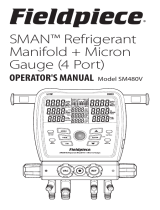ManTooth PT Module
Quick Start Guide
For the full ManTooth manual go to
www.YellowJacket.com
The first me you start your
ManTooth RSA app either tap on the
gear to access General Sengs or tap
“Start Session” to begin a new session
General Sengs allows you to set your
name and your company’s name that
appear in service reports, choose the
device measurement units, set the auto
off me, and more. See the full manual
for complete details. Tap in the upper le
corner to return to the app home screen.
From the app home screen “Start Session”
will guide you through the steps to get your
ManTooth PT Module reading values. Once
you begin a new session you can set your
elevaon for pressure correcons, set your
refrigerant for the session, and set the
locaon of the service so you can easily
recall past services at the same locaon.
**Note** you must have a refrigerant
selected to connue.
Aer the session sengs it is me to
connect your ManTooth to your phone
or tablet. To select an available device
tap on the words “None Specified”.
To connect to your ManTooth device(s)
select the box(es) corresponding to the
serial number(s) of the device(s) you
want to connect to then hit save.
For iOS devices you must tap “Connect
a Device” and select your device to
connect to it before selecng it for the
session and saving.
**Note** if you have not paired your
ManTooth to your phone/tablet you
must first pair your ManTooth to your
phone/tablet in the phone/tablet’s
sengs before it will show up as a
selectable opon in the devices screen.

Once you have connected to your ManTooth
device(s) you can zero the pressures by
tapping “Zero”.
**Note** always zero the pressure
transducers before aaching to a service
port to ensure the most accurate readings.
Aer you have zeroed the pressures
you can aach the pressure transducers
to the system and you are ready to
begin the session.
To change the refrigerant,assign the high
or low pressures, assign the high or low
temperatures, or set the superheat or
subcooling simply tap on the box
containing the value you want to change.
To select a high or low pressure or
temperature simply tap on the value
corresponding to the pressure
transducer or temperature probe you
wish to assign.
To save the current values in your session
to Service History that can be accessed in
the future tap on the screenshot buon
and you will have the opon to save the
readings and even send it via email. Your
service history can be found on the home
screen of the ManTooth app.
To change the target superheat or
subcooling values just fill in the
necessary informaon and the app
will calculate the rest for you.
-
 1
1
-
 2
2
Yellow Jacket ManTooth® Dual Pressure Wireless Digital P/T Gauge Quick start guide
- Type
- Quick start guide
- This manual is also suitable for
Ask a question and I''ll find the answer in the document
Finding information in a document is now easier with AI
Related papers
-
Yellow Jacket P51-860 TITAN® Digital Manifold User manual
-
Yellow Jacket ManTooth® Gauges Vacuum, Pressure & Temperature Gauge User guide
-
Yellow Jacket ManTooth® Gauges Wireless Pressure/Temperature Gauge Automotive Kit Quick start guide
-
Yellow Jacket ManTooth® Gauges Vacuum, Pressure & Temperature Gauge Quick start guide
-
Yellow Jacket P51-860 TITAN® Digital Manifold User guide
-
Yellow Jacket ManTooth® Single Pressure Wireless Digital P/T Gauges User guide
-
Yellow Jacket ManTooth® Single Pressure Wireless Digital P/T Gauges User guide
-
Yellow Jacket Refrigerant Management System Automatic User manual
-
Yellow Jacket P51-870 TITAN® Digital Manifold User manual
-
Yellow Jacket 67071 Installation guide
Other documents
-
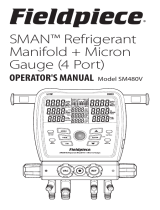 Fieldpiece Instruments SM480V User guide
Fieldpiece Instruments SM480V User guide
-
McQuay AGR 095AS Operating instructions
-
McQuay PFS 315C Operation and Maintenance Manual
-
McQuay AGZ 065A Installation, Operation and Maintenance Manual
-
Amana VXC20 Series Installation & Service Reference
-
McQuay AGZ 065A Installation, Operation and Maintenance Manual
-
McQuay AGZ-050AM Installation, Operation and Maintenance Manual
-
ActronAir ESP Digital SRD151C Installation And Commissioning Manual
-
McQuay AGZ 050AS Operating instructions
-
Greenheck 476054 ERCH Operating instructions