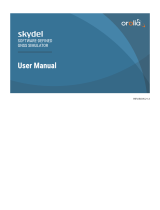Page is loading ...

Interactive Fire Alarm System, Release 3
User Guide
Loop Simulator Tool
Protecting life, environment and property...
P-ASAFE-LS/FE Rev. C, 021105

COPYRIGHT ©
This publication, or parts thereof, may not
be reproduced in any form, by any
method, for any purpose.
Autronica Fire and Security AS and its
subsidaries assume no reponsibility for
any errors that may appear in the
publication, or for damages arising from
the information in it. No information in this
publication should be regarded as a
warranty made by Autronica Fire and
Security. The information in this
publication may be updated without notice.
Product names mentioned in this
publication may be trademarks. They are
used only for identification.

Table of Contents
User Guide, AutroSafe Interactive Fire Alarm System, Release 3 P-ASAFE-LS/FE Rev. C, 021105,
Autronica Fire and Security AS
Page 1
Table of Contents
1.
Introduction......................................................................3
1.1
About the Handbook.......................................................................... 3
1.2
History ............................................................................................... 3
1.3
The Reader........................................................................................ 3
1.4
Compatibility ...................................................................................... 3
1.5
Reference Documentation................................................................. 4
2.
System Requirements .....................................................5
2.1
System Requirements ....................................................................... 5
2.2
Other Requirements .......................................................................... 5
3.
Starting the Loop Simulator Tool ...................................6
3.1
Introduction........................................................................................ 6
3.2
Command Line .................................................................................. 6
3.2.1
Command Line Parameters .................................................... 6
3.3
Windows Start Menu ......................................................................... 6
4.
Menus ..........................................................................7
4.1
Introduction........................................................................................ 7
4.2
File Menu........................................................................................... 7
4.3
Log Menu........................................................................................... 8
4.4
Help Menu ......................................................................................... 8
5.
Loading a New Configuration .........................................9
5.1
Introduction........................................................................................ 9
5.2
Loading Procedure ............................................................................ 9
5.3
Supported Configurations.................................................................. 9
5.4
Choosing COM Port and Simulation Mode........................................ 10
5.4.1
Connection to AutroSafe ......................................................... 10
6.
Simulation Modes............................................................11
6.1
Introduction........................................................................................ 11
6.2
Run Simulation Mode ........................................................................ 11
6.3
View Only Mode................................................................................. 12
7.
Loop Units........................................................................13
7.1
Introduction........................................................................................ 13
7.2
Popup Menu ...................................................................................... 13
7.3
Condition Input Dialogs ..................................................................... 13

Table of Contents
User Guide, AutroSafe Interactive Fire Alarm System, Release 3 P-ASAFE-LS/FE Rev. C, 021105,
Autronica Fire and Security AS
Page 2
8.
Logging ..........................................................................14
8.1
Introduction........................................................................................ 14
8.2
Logging AL_Com Messages ............................................................. 14
9.
Reader’s Comments ........................................................15

Introduction
User Guide, AutroSafe Interactive Fire Alarm System, Release 3 P-ASAFE-LS/FE Rev. C, 021105,
Autronica Fire and Security AS
Page 3
1. Introduction
1.1 About the Handbook
This handbook describes the functionality of the Loop Simulator Tool
and how to use it.
1.2 History
Prior to version 2.0.0, the tool was named LoopSimulator. Starting with
version 2.0.0, the name has been changed to Loop Simulator Tool.
This version replaces all previous versions of this document.
1.3 The Reader
This handbook is intended to be used by Autronica Fire and Security
service and technical personnel who are responsible for the
configuration and commissioning of the AutroSafe Interactive Fire
Alarm System. It might also be a useful reference when experiencing
problems using the tool. All main functions of the Loop Simulator Tool
are described in detail.
1.4 Compatibility
The Loop Simulator version is always upgraded to be compatible with
the latest version of the AutroSafe System Software and AutroSafe
Configuration Tool .

Introduction
User Guide, AutroSafe Interactive Fire Alarm System, Release 3 P-ASAFE-LS/FE Rev. C, 021105,
Autronica Fire and Security AS
Page 4
1.5 Reference Documentation
In addition to this handbook, Autronica Fire and Security offers the
following documentation:
Handbook Item Number
System Specification P-ASAFE/XE
Installation Handbook, Fire Alarm Control Panel (BS-310/320) / Controller (BC-320) P-ASAFE-FA/DE
Installation Handbook, Operator Panel (BS-330) P-ASAFE-OP/DE
Installation Handbook, Repeater Panel (BU-320) / Information Panel (BV-320) P-ASAFE-RI/DE
Installation Handbook, Battery Cabinet (SY-310) P-ASAFE-BC/DE
Commissioning Handbook P-ASAFE/EE
Operator’s Handbook, Fire Alarm Control Panel (BS-310/320) / Operator Panel (BS-330) P-ASAFE-FO/FE
Operator's Handbook, Repeater Panel (BU-320) P-ASAFE-FB/FE
Operator's Handbook, Information Panel (BV-320) P-ASAFE-IN/FE
Shortform User Guide P-ASAFE-SH/LE
Shortform Configuration Guide (for the AutroSafe Demo Board) P-ASAFE-SH/VE
Wall Chart P-ASAFE-WE/LX
Wall Chart P-ASAFE-CH/LX
Menu Structure P-ASAFE/MX
Operator's Handbook, Loop Diagnostic Tool, AS-2000 P-ASAFE-AS/FE
Operator's Handbook, Loop Simulator Tool P-ASAFE-LS/FE
Operator's Handbook, Loop Calculator Tool P-ASAFE-LC/FE
Operator's Handbook, Merge Tool P-ASAFE-MT/FE
Operator's Handbook, Power Calculator Sheet P-ASAFE-PC/FE

System Requirements
User Guide, AutroSafe Interactive Fire Alarm System, Release 3 P-ASAFE-LS/FE Rev. C, 021105,
Autronica Fire and Security AS
Page 5
2. System Requirements
2.1 System Requirements
The Loop Simulator Tool requires the following minimum system
configuration in order to run properly:
• A 150Mhz Pentium PC with 32MB RAM
• Windows 95/98
• 1 free Serial Port (RS-232c)
• A cable for the Loop Simulator Tool connecting the simulator to the
AutroSafe system unit (XJA-028 with 9-pin female connector)
Multiple loop simulator applications may run simultaneously on one
computer, limited by the number of available serial ports and available
system resources.
Running the Loop Simulator Tool in combination with other high
resource consuming applications may interrupt the communication,
and is therefore not recommended.
2.2 Other Requirements
In order to run a simulation, the Loop Simulator Tool requires a valid
binary AutroSafe configuration. The configuration loaded into the Loop
Simulator Tool must be identical to the configuration loaded into the
AutroSafe system.

Starting the Loop Simulator Tool
User Guide, AutroSafe Interactive Fire Alarm System, Release 3 P-ASAFE-LS/FE Rev. C, 021105,
Autronica Fire and Security AS
Page 6
•
3. Starting the Loop Simulator Tool
3.1 Introduction
The Loop Simulator Tool can be started from the command line or
from the Windows Start menu.
3.2 Command Line
To start the Loop Simulator Tool from the command line, simply run
the <AS_LoopSim.exe> file.
When starting the Loop Simulator Tool with no command line
parameters, a configuration must be loaded prior to communicating
with an AutroSafe system.
3.2.1 Command Line Parameters
Optionally, a configuration may be loaded immediately after the Loop
Simulator Tool is started. This is done by adding the following set of
parameters:
• AS_LoopSim.exe [path_to_config_files] [COM Port]
ex. AS_LoopSim c:\Config_Bin\BS-320_01_00 1
By running the simulator with the command line parameters, a
configuration is automatically loaded, ready to communicate with an
AutroSafe system.
3.3 Windows Start Menu
A shortcut to the Loop Simulator Tool is located among the other
AutroSafe tools on the Windows Start Menu.
When starting the Loop Simulator Tool from the Windows Start menu,
a configuration must be loaded prior to communicating with an
AutroSafe system.

Menus
User Guide, AutroSafe Interactive Fire Alarm System, Release 3 P-ASAFE-LS/FE Rev. C, 021105,
Autronica Fire and Security AS
Page 7
4. Menus
4.1 Introduction
All common functions are available through the menu bar at the top of
the screen. Functions related to specific loop units will be described
separately in the Loop Units chapter. This chapter describes the
general behaviour and functionality of the Loop Simulator Tool menus.
4.2 File Menu
The file menu is used for loading configurations and has two main
items:
• Load config - Used to load a binary configuration created by the
AutroSafe Configuration Tool. The Loop Simulator Tool requires
both the FACS binary configuration files, <EacFlash.bin> and
<EacEeprom.bin>.
When loading, please select the correct binary files directory. The
Loop Simulator Tool automatically assumes that all the
configuration files are located in the same directory.
The OP_Eq binary file <BsrFlash.bin> will also be loaded if it is
located in the same directory, but this file is not required. By loading
the OP_Eq binary file, the configured UnitTexts will be shown in the
Loop Simulator Tool.
• Exit - Close the Loop Simulator Tool
• In addition to the two main menu items, the file menu also features
a history of the ten most recently loaded configurations. By
selecting any configuration in the history list, the selected
configuration is loaded automatically.

Menus
User Guide, AutroSafe Interactive Fire Alarm System, Release 3 P-ASAFE-LS/FE Rev. C, 021105,
Autronica Fire and Security AS
Page 8
4.3 Log Menu
At the bottom of the Loop Simulator window there is a log view
showing all AL_Com-traffic. This view is turned off by default. The log
menu is used in relation to the Loop Simulator log view. Currently the
following options are available:
• Reset Log - Empty the log window, all logged messages is
deleted.
• Disable/Enable Log - Disable and Enable the log respectively.
4.4 Help Menu
This menu is used to display help and system information. The [About
AS-LoopSim] menu item shows information about the version of Loop
Simulator Tool currently running.

Loading a New Configuration
User Guide, AutroSafe Interactive Fire Alarm System, Release 3 P-ASAFE-LS/FE Rev. C, 021105,
Autronica Fire and Security AS
Page 9
5. Loading a New Configuration
5.1 Introduction
The Loop Simulator Tool is based on the FACS binary configuration
data files generated by the AutroSafe Configuration tool. The
AutroSafe Configuration tool generates two binary files for FACS,
<EacFlash.bin> and <EacEeprom.bin>, both whom are required by the
Loop Simulator Tool. The OP_Eq binary file, <BsrFlash.bin>, is not
required, but may be loaded in order to display the configured
UnitTexts.
5.2 Loading Procedure
• To load a configuration, access the [File, Load config] menu.
The Loop Simulator Tool will ask for the directory of the binary
configuration data files.
It is a requirement that all the binary files is located in the same
directory.
Once a configuration is loaded, general information about the
configuration is displayed on the tab called «Info».
A previously loaded configuration may be loaded by accessing the
history list, located in the [File] menu. The history list contains the ten
most recently loaded configurations.
5.3 Supported Configurations
The Loop Simulator Tool supports almost any configuration, including
configurations featuring spurs. The Loop Simulator Tool will detect,
view and simulate the topology of any loop based upon the FACS
binary configuration data files.
Note that the AutroSafe System must be loaded with the same
configuration as the Loop Simulator Tool.

Loading a New Configuration
User Guide, AutroSafe Interactive Fire Alarm System, Release 3 P-ASAFE-LS/FE Rev. C, 021105,
Autronica Fire and Security AS
Page 10
5.4 Choosing COM Port and Simulation Mode
Once a valid configuration has been loaded, the user will be asked to
select the correct COM port and simulation mode of the Loop
Simulator Tool. When running the Loop Simulator Tool in «View Only»
mode, selection of COM port may be skipped.
The different modes are described in the next chapter.
5.4.1 Connection to AutroSafe
Connect the Loop Simulator Tool to an AutroSafe system unit using an
XJA-028 cable (PC connection with 9-pins female plug).
The cable shall be connected between the selected COM port and the
BSF-310 card located inside a BS-310/320 Fire Alarm Control Panel or
a BC-320 Controller.

Simulation Modes
User Guide, AutroSafe Interactive Fire Alarm System, Release 3 P-ASAFE-LS/FE Rev. C, 021105,
Autronica Fire and Security AS
Page 11
6. Simulation Modes
6.1 Introduction
Once the correct COM port is selected, simulation mode must be
chosen. There are two valid modes available:
• Run Simulation - This mode simulates all loops found in the
loaded configuration. Once this mode is selected, simulation is
initiated and the simulator is ready to communicate with a
AutroSafe system unit. At this time the system unit should be
turned on. The Loop Simulator Tool requires the initialisation
procedure to be run before any further action takes place.
• View Only - This mode disables all simulation and is provided in
order to visualise and verify loaded configurations. There is no
communication with the AutroSafe system unit when running in this
mode.
6.2 Run Simulation Mode
Upon loading a valid configuration and selecting «Run Simulation», the
simulator is ready to be initialised. The Loop Simulator Tool requires
the initialisation procedure to be run in order to be fully operational.
Running the initialisation procedure will initiate the simulated loops as
if they were real physical loops. As soon as the first unit is powered up,
the Loop Simulator Tool shows current system state in various ways:
• Before initialisation, all loop units are visualised using only two
colours (Black/White). As each loop unit receive a power on
message, the associated icon will turn into colours. (i.e. B/W
indicates no power, full colours indicates a powered unit.)
• The first two columns of the status bar shows the number of
AL_Com messages transmitted to and from FACS.
• The third column of the status bar shows time elapsed since the
first loop unit was powered on.
• In the forth column, the number of currently initiated loop units is
shown.

Simulation Modes
User Guide, AutroSafe Interactive Fire Alarm System, Release 3 P-ASAFE-LS/FE Rev. C, 021105,
Autronica Fire and Security AS
Page 12
• As the state of any loop unit is changed, the icon and unit
description of that unit is changed in order to reflect the new state.
Such changes includes:
Visualisation of unit detecting fire
Visualisation of FAD, FARE, FWRE & FPE status
Visualisation of unit disablements
Visualisation of current control condition on I/O modules
Please note that unless performing special system tests requiring such
activity, the user should not perform any manual actions on the system
unless initialisation procedure has been fully completed.
Once the initialisation procedure has completed, the Loop Simulator
Tool is fully operational and ready to transmit/receive messages like
real world AutroSafe loops / loop units.
6.3 View Only Mode
When running the simulator in the «View Only» mode, all simulation is
disabled. This mode visualises binary configuration data. Each loop
with it’s loop units is visualised in order to verify that the topology and
configuration are as expected.
It is not possible to issue commands or messages while running in this
mode.
By clicking the left mouse button on any loop unit, detailed information
of the clicked unit will be displayed in the right hand side information
window. Note that the information shown is equal to the loop unit
status prior to initialisation of the AutroSafe system.

Loop Units
User Guide, AutroSafe Interactive Fire Alarm System, Release 3 P-ASAFE-LS/FE Rev. C, 021105,
Autronica Fire and Security AS
Page 13
7. Loop Units
7.1 Introduction
Clicking the left mouse button on any loop unit will display detailed unit
information in the right hand side information window. The information
may be changed during initialisation of the AutroSafe system.
By clicking the right mouse button on any loop unit, a popup menu is
revealed. This menu contains a few general commands to be
performed on the clicked unit. By selecting any menu item, the
selected action is completed by transmission of the appropriate
AL_Com message. Please note that some actions require further user
input.
By doubleclicking any loop unit except units connected to a BSJ-310, a
dialog box will be displayed. This dialog box controls the behaviour of
each loop unit and lets the user enter inputs to the AutroSafe system.
7.2 Popup Menu
The menu is accessed by clicking the right mouse button on the
desired loop unit and is used in order to simulate some general actions
and events. Available commands at the popup menu are:
• Restart - Use this choice to restart the selected Loop Unit
• Send AL_Com Message - By using this feature, it is possible to
send any user defined AL_Com message.
• Other Faults - This item contains a sub-menu listing possible
faults of the selected Loop Unit. Selecting any fault from this list
will issue the selected fault.
Please note that some of the popup menu items depends on the Loop
Unit Type, and are thus not available through all units
.
7.3 Condition Input Dialogs
A Condition Input Dialog is available for all loop units except units
connected to a BSJ-310, and it is accessed by doubleclicking a loop
unit. Using this dialog, the user can enter loop unit specific inputs to
the AutroSafe system.
A Condition Input Dialog has one of two basic forms:
• A Close button only - Any input given to the dialog is immediately
sent to the AutroSafe system.
• An Accept and a Cancel button – Any input given to the dialog
must be accepted before it is sent to the AutroSafe system.

Logging
User Guide, AutroSafe Interactive Fire Alarm System, Release 3 P-ASAFE-LS/FE Rev. C, 021105,
Autronica Fire and Security AS
Page 14
8. Logging
8.1 Introduction
The Loop Simulator Tool includes a logging feature. When enabled,
the log is displayed at the bottom of the Loop Simulator Tool window.
The log is used to present all AL_Com transmissions along with other
messages such as status reports and error messages.
For information on how to enable the log, please refer to the chapter
describing the menus.
8.2 Logging AL_Com Messages
The format of these messages is as follows:
<-/-> xx : Directive_Name (ALCOM_MESSAGE)
•
<-/->
- Notes whether it is an incoming (
->
) or outgoing (
<-
)
message
•
xx
– The Loop that is receiving or transmitting the message
•
Directive_Name
- The name of the transmitted/received
directive
•
ALCOM_MESSAGE
- The actual message transmitted/received
Sample messages:
-> 01 : Restart Loop Driver (15 25 00 00 01 C4
)
<- 01 : Restart (01 2C 00 00 00 00 D8 01 E1 43
02 05 CE)

Reader’s Comments
User Guide, AutroSafe Interactive Fire Alarm System, Release 3 P-ASAFE-LS/FE Rev. C, 021105,
Autronica Fire and Security AS
9. Reader’s Comments
Please help us to improve the quality of our documentation by returning your comments on this
manual:
Title: User Guide, Loop Simulator Tool
AutroSafe Interactive Fire Alarm System, Release 3
Ref. No.: P-ASAFE-LS/FE Rev. C, 021105
Your information on any inaccuracies or omissions (with page reference):
Please turn the page

Reader’s Comments
User Guide, AutroSafe Interactive Fire Alarm System, Release 3 P-ASAFE-LS/FE Rev. C, 021105,
Autronica Fire and Security AS
Page 16
Suggestions for improvements
Thank you! We will investigate your comments promptly.
Would you like a written reply? ❑ Yes ❑ No
Name: ------------------------------------------------------------------------------------------------
Title: ------------------------------------------------------------------------------------------------
Company: ------------------------------------------------------------------------------------------------
Address: ------------------------------------------------------------------------------------------------
------------------------------------------------------------------------------------------------
------------------------------------------------------------------------------------------------
Telephone: ------------------------------------------------------------------------------------------------
Fax: ------------------------------------------------------------------------------------------------
Date: ------------------------------------------------------------------------------------------------
Please send this form to: Autronica Fire and Security AS
N-7483 Trondheim
Norway
Tel: + 47 73 58 25 00
Fax: + 47 73 58 25 01
www.autronicafire.com/

Reader’s Comments
User Guide, AutroSafe Interactive Fire Alarm System, Release 3 P-ASAFE-LS/FE Rev. C, 021105,
Autronica Fire and Security AS
Page 17

Autronica Fire and Security AS is an international company, based in Trondheim, Norway and has
a world-wide sales and service network. For more than 40 years Autronica’s monitoring systems have
been saving lives and preventing catastrophes on land and at sea. Autronica Fire and Security’s most
important business area is fire detection & security. Autronica Fire and Security stands for
preservation of environment, life and property.
Quality Assurance
Stringent control throughout Autronica Fire and Security assures the excellence of our products and
services. Our quality system conforms to the Quality System Standard NS-EN ISO 9001, and is
valid for the following product and service ranges: marketing, sales, design, development,
manufacturing, installation and servicing of:
•
fire alarm and security systems
•
petrochemical, oil and gas instrumentation systems for monitoring and control
In the interest of product improvement, Autronica Fire and Security reserves the right to alter
specifications according to current rules and regulations.
Autronica Fire and Security AS
Fire and Security, Trondheim, Norway. Phone: + 47 73 58 25 00, fax: + 47 73 58 25 01.
Oil & Gas, Stavanger, Norway. Phone: + 47 51 84 09 00, fax: + 47 51 84 09 99.
Autronica Industrial Ltd., Watford, United Kingdom. Phone: 1923 23 37 68, fax: 1923 22 55 77.
Visit Autronica Fire and Security's Web site: http://www.autronicafire.com/
/