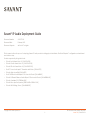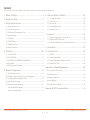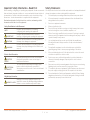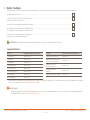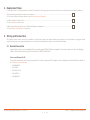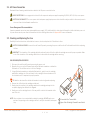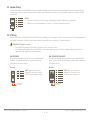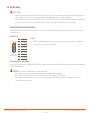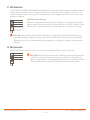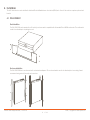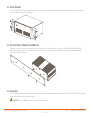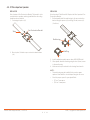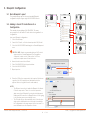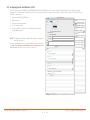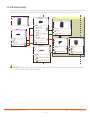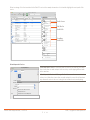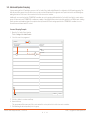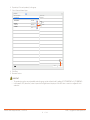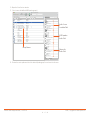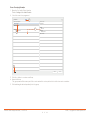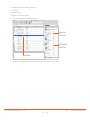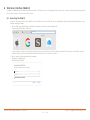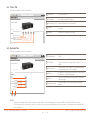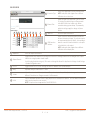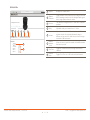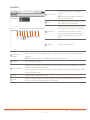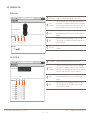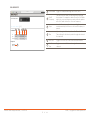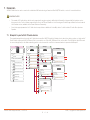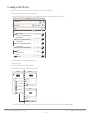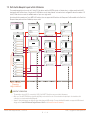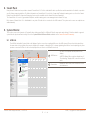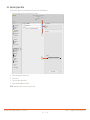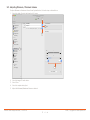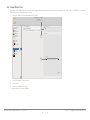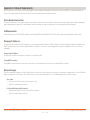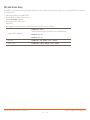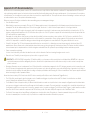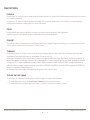Copyright 2021 Savant Systems, Inc 45 Perseverance Way, Hyannis, MA 02601
- 1 - Savant.com | 508.683.2500
Savant® IP Audio Deployment Guide
Document Number: 009-1571-06
Document Date: February 2021
Document Supports: da Vinci 8.7 or higher
This document outlines the process for deploying Savant IP Audio products including physical installation, RacePoint Blueprint™ configuration, and web-based
user interface setup.
Products supported by this guide include:
– IP Audio 1 with Savant Music 2.0 [PAV-SIPA1SM]
– IP Audio 50 with Savant Music 2.0 [PAV-SIPA50SM]
– IP Audio 125 with Savant Music 2.0 [PAV-SIPA125SM]
– ProAV 7 Source Audio Input IP Transmitter with Control [PAV-AIM7C]
– IP Audio Single In and Out [PAV-AIO1C]
– ProAV 16 Channel Audio Output IP Receiver with Control [PAV-AOM8C]
– IP Audio 16 Channel Balanced Audio Output IP Receiver with Control [PAV-AOMBAL8C]
– IP Audio Soundbars [IP-STUDIOxx-2CH]
– IP Audio Micro Aperture Speakers [EDG-4-AVB-x, EDG-4-SAT-x]
– IP Audio WiSA Bridge (Stereo) [PAV-AOMWS1C]

Savant IP Audio Deployment Guide | 009-1571-06 210511 | Copyright 2021 Savant Systems, Inc
2 of 42
Contents
To access links to the topics within this document, click the corresponding entry in the table below.
1. Before You Begin .................................................................................... 4
2. Deployment Steps .................................................................................. 5
3. Wiring and Connections ...................................................................... 5
3.1. Network Connection ................................................................................................ 5
3.2. AC Power Connection .............................................................................................6
3.3. Checking and Replacing the Fuse ......................................................................6
3.4. Speaker Wiring ...........................................................................................................7
3.5. IR Wiring ....................................................................................................................... 7
3.6. RS-232 Wiring ............................................................................................................8
3.7. GPIO Connections .....................................................................................................9
3.8. Relay Connections ....................................................................................................9
4. Installation ............................................................................................... 10
4.1. PAV-SIPA50SM ......................................................................................................... 10
4.2. PAV-SIPA125SM ......................................................................................................... 11
4.3. PAV-AIM7C/PAV-AOM8C/PAV-AOMBAL8C .................................................. 11
4.4. PAV-AIO1C ................................................................................................................... 11
4.5. IP Micro Aperture Speakers ................................................................................ 12
5. Blueprint Configuration ...................................................................... 14
5.1. Basic Blueprint Layout .......................................................................................... 14
5.2. Adding a Savant IP Audio Device to a Configuration ............................... 14
5.3. Assigning Inputs and Outputs (I/Os) .............................................................. 15
5.4. AVB Speaker Grouping ......................................................................................... 16
5.5. Advanced Speaker Grouping .............................................................................. 18
Surround Grouping Example: ............................................................................. 18
Stereo Grouping Example: ................................................................................... 21
6. Web User Interface (Web UI)...........................................................23
6.1. Accessing the Web UI .......................................................................................... 23
6.2. Status Tab .................................................................................................................. 24
6.3. Network Tab ............................................................................................................. 24
6.4. Inputs & Outputs Tab ............................................................................................ 25
6.5. Calibration Tab ........................................................................................................30
7. Expansion ................................................................................................32
7.1. Blueprint Layout with 5 IP Audio devices .................................................... 32
7.2. Adding an AVB/TSN Switch .............................................................................. 33
7.3. Multi-Switch Blueprint Layout with 8 AVB devices .................................. 34
8. Savant Music ........................................................................................... 35
9. System Monitor .....................................................................................35
9.1. AVB Info ..................................................................................................................... 35
9.2. Adjusting Input Gain ............................................................................................. 36
9.3. Adjusting Minimum / Maximum Volume ........................................................37
9.4. Savant Music Trim .................................................................................................. 38
Appendix A: Network Requirements ..................................................39
Device Network Connections ...................................................................................... 39
AVB Requirements .......................................................................................................... 39
Managing IP Addresses ................................................................................................. 39
Network Changes ............................................................................................................ 39
DNS (Add, Remove, Query) .........................................................................................40
Appendix B: UPS Recommendations ...................................................41

Savant IP Audio Deployment Guide | 009-1571-06 210511 | Copyright 2021 Savant Systems, Inc
3 of 42
Important Safety Information - Read First
Before installing, configuring, or operating any equipment, Savant recommends
that each dealer, integrator, installer, etc. access and read all relevant technical
documentation. Savant technical documentation can be located by visiting
Savant.com. Vendor documentation is supplied with the equipment.
Read and understand all safety instructions, cautions, and warnings in this
document and the labels on the equipment.
Safety Statements
All safety instructions below should be read, understood, and applied under all
relevant circumstances when working with this equipment.
1. Follow all input power ratings marked on product near power input!
2. If fuse replacement is required, replacement fuse should match fuse
rating marked on the product.
3. Do not use equipment near water.
4. Clean only with dry cloth.
5. Do not block any ventilation openings or install near any heat sources
such as heat registers, stoves, radiators, amplifiers, etc.
6. Refer all servicing to qualified service personnel. Servicing is required
when any part of the apparatus has been damaged in any way, or fails to
operate normally for any reason.
7. Use only attachments/accessories specified by the manufacturer,
following all relevant safety precautions for any such attachments/
accessories.
8. For applicable equipment, use the included power cord with the
grounding prong intact to insure proper grounding of the device.
9. If the provided plug does not fit the desired outlet, contact a licensed
electrician to replace the obsolete outlet.
10. Protect any power cord from being walked on, pinched, strained, or
otherwise potentially damaged, especially at the outlet or device
connections.
11. Disconnect any outlet powered apparatus from its power source during
lightning storms or when unused for long periods of time.
12. To completely disconnect equipment from AC mains power, disconnect
the power supply cord plug from the AC receptacle on the device.
13. For any hardwired or fixed in-wall apparatus, carefully follow all wiring
diagrams and instructions. All electrical wiring and servicing should be
performed by a properly licensed electrician.
Safety Classifications In this Document
NOTE:
Provides special information for installing,
configuring, and operating the equipment.
IMPORTANT!
Provides special information that is critical to
installing, configuring, and operating the equipment.
CAUTION!
Provides special information for avoiding situations
that may cause damage to equipment.
WARNING!
Provides special information for avoiding situations
that may cause physical danger to the installer, end
user, etc.
Electric Shock Prevention
ELECTRIC
SHOCK!
The source power poses an electric shock hazard
that has the potential to cause serious injury to
installers and end users.
ELECTRICAL
DISCONNECT:
The source power outlet and power supply input
power sockets should be easily accessible to
disconnect power in the event of an electrical hazard
or malfunction.
Weight Injury Prevention
WEIGHT INJURY!
Installing some Savant equipment requires two
installers to ensure safe handling during installation.
Failure to use two installers may result in injury.

Savant IP Audio Deployment Guide | 009-1571-06 210511 | Copyright 2021 Savant Systems, Inc
4 of 42
1. Before You Begin
Read this document in its entirety before starting deployment of the product, and ensure that the following required items are available:
Savant IP Audio device(s) ................................................................................................................................................................................................................
Unique ID (UID) of the Savant IP Audio device(s)..................................................................................................................................................................
Located on the back of the device.
Savant Host; licensed and running da Vinci software ...........................................................................................................................................................
Savant Development Environment (SDE/MacBook) .............................................................................................................................................................
See the table below for minimum supported release.
Ethernet network meeting Savants requirements ..................................................................................................................................................................
See Appendix A: Network Requirements
IMPORTANT! Device firmware updates require a valid Internet connection to be downloaded to the Host.
Supported Release
Device Minimum Supported Release
PAV-AIM7C-10 da Vinci 8.10.2
PAV-AIO1C da Vinci 8.10.1
PAV-AOM8C da Vinci 8.7
PAV-AOMBAL8C da Vinci 8.8
PAV-SIPA50SM da Vinci 8.8
PAV-SIPA125SM-05 da Vinci 9.0.2
EDG-4-AVB-x da Vinci 8.10
PAV-AOMWS1C da Vinci 9.4
* Additional device restrictions may apply based on Host type. For further information, refer to the relevant da Vinci Release ReadMe for the runtime
version in use, available on the Savant Customer Community.
HELPFUL INFO!
When installing IP Audio products with Integrated Hosts being used in subordinate mode refer to the IP Audio Products with Integrated Host
Deployment Guide on the Savant Customer Community.
Feature Minimum Supported Release
Maximum AVB Devices 16* da Vinci 8.4
Maximum AVB Devices 45*
+ 200 listen only devices
da Vinci 9.0
Savant Music Trim
(System Monitor)
da Vinci 9.2
Speaker Calibration
(Web-UI)
da Vinci 9.2.2
Advanced Speaker Grouping da Vinci 9.3

Savant IP Audio Deployment Guide | 009-1571-06 210511 | Copyright 2021 Savant Systems, Inc
5 of 42
2. Deployment Steps
Follow these steps to successfully deploy a Savant IP Audio device. This page can be used as a checklist to record which steps have been completed.
Review product specifications and connection details ........................................................................................................................................................
See the device’s Quick Reference Guide on the Savant Customer Community.
Install the Savant IP Audio devices ..............................................................................................................................................................................................
See the Installation section below.
Add the Savant IP Audio devices into a RacePoint Blueprint configuration ...............................................................................................................
See the Blueprint Configuration section below.
3. Wiring and Connections
The Savant IP Audio control connections send data to control a device and receive data to display current status on the user interfaces or trigger a system
action. Each port type may support multiple protocols that are determined by the logical connection within Blueprint.
3.1. Network Connection
Savant IP Audio devices use a standard RJ-45 port complying with IEEE 802.3 Ethernet standards. This port also supports Audio Video Bridging
(AVB) or Time Sensitive Networking (TSN) over Ethernet (AVB/TSN, IEEE 802.1).
Power over Ethernet (PoE)
The products listed below can be powered using PoE. For details on supported PoE standard see the individual products Quick Reference Guide on
the Savant Customer Community.
– PAV-AOMWS1C
– PAV-AIO1C
– PAV-SMS2001-10
– PAV-AIM7C-10
– PAV-AOM8C-10

Savant IP Audio Deployment Guide | 009-1571-06 210511 | Copyright 2021 Savant Systems, Inc
6 of 42
3.2. AC Power Connection
Read and follow all warnings and instructions related to the AC power connection below.
SURGE PROTECTION! Use a surge-protected circuit for all components and power supplies requiring 100/240V (AC 50/60 Hz) source power.
ELECTRICAL DISCONNECT! The source power outlet and power supply input power sockets should be easily accessible to disconnect power in
the event of an electrical hazard or malfunction.
Power Management Recommendations
Savant recommends a pure sine wave uninterruptible power supply (UPS) with the ability to shut down the Savant Host before the battery runs out
of power. Never remove power from the Savant devices before shutting them down. See Appendix B for more information.
3.3. Checking and Replacing the Fuse
Carefully follow the instructions outlined below to remove, check, and replace the IP Audio device fuses.
ELECTRIC SHOCK HAZARD! Disconnect the unit from AC power by removing the power cord from the AC outlet and the unit before replacing
the fuse.
IMPORTANT! The orientation of the cartridge within the unit and location of the fuse within the cartridge are crucial to proper operation. Make
note of the orientation of the cartridge and the fuse location within the cartridge before removing.
PAV-SIPA50SM/PAV-SIPA125SM
1. Disconnect the unit from AC power by removing the power cord.
2. Open the fuse cover on the AC power input using a flat head screwdriver or similar thin
flat head tool. This will allow access to the fuse cartridge.
3. Using a flat head screwdriver or similar thin flat head tool, gently loosen the cartridge
and pull the cartridge out of the unit slowly. As the cartridge is removed, make note of
the orientation, as it is important to proper operation.
TIP: Mark the chassis and fuse holder with a marker in order to align when replacing.
4. Remove the old fuse from the cartridge and discard.
5. Gently place the new fuse in the cartridge and place the cartridge part way into the
receptacle aligning it as defined in the diagram.
6. Gently press on the cartridge the rest of the way until it seats into the terminals at the
rear of the slot.
NOTE: If any resistance is encountered while seating the cartridge, DO NOT apply more
pressure. Stop pressing on the cartridge, remove it, verify the orientation, and repeat
step.
A
B
Connection Pins Towards Unit
Open Side of Cartridge Towards Power Switch
A
B

Savant IP Audio Deployment Guide | 009-1571-06 210511 | Copyright 2021 Savant Systems, Inc
7 of 42
3.4. Speaker Wiring
The PAV-SIPA50SM, and PAV-SIPA125SM use the same Speaker wiring. Speaker wiring is made using 4-pin Speaker Connectors supplied with the
IP Audio devices. The wire slips into the hole and locks with a screw located at the top of the connector. Speaker connectors accept up to 12AWG
speaker cable.
Pin 1 Right
-
Pin 2 Right +
Pin 3 Left
-
Pin 4 Left +
-
R +
-
L +
432
1
NOTES:
– Wire order shown does not represent any wiring standard. It may be dierent than other models.
– While not shown in the diagram above, Zones 2 to 4 follow the same wiring as Zone 1.
3.5. IR Wiring
The PAV-SIPA50SM, PAV-SIPA125SM, and PAV-AIM7C all feature available ports for passing IR control to component devices. Follow the diagram and
notes below for the model of IP Audio device being installed to wire any IR control connections to component devices.
IMPORTANT! IR Wiring Precautions
– Ensure that all IR emitters are within 15 feet (4.6 meters) of the controller’s location.
– Use of 3rd party flashing IR emitters with Talk Back is not recommended. These types of emitters can draw voltage away from the IR
signal, which may degrade IR control performance.
PAV-SIPA50SM
IR connections are made using 4-pin IR connectors supplied with
the device. The wire slips into the hole and locks with a screw
located at the top of the connector.
IR Pinout
Use white stripe
for positive (+)
432
1
Pin 1 IR 1
-
Pin 2 IR 1 +
Pin 3 IR 2
-
Pin 4 IR 2 +
-
1 +
-
2 +
NOTE: While not shown in the
diagram, IR connections 3 and 4
follow the same wiring as 1 and 2.
PAV-SIPA125SM /PAV-AIM7C
IR connections are made using 6-pin IR Connectors supplied with the
device. The wire slips into the hole and locks with a screw located at the
top of the connector.
IR Pinout
Use white stripe
for positive (+)
432
1
Pin 1 IR 1
-
Pin 2 IR 1 +
Pin 3 IR 2
-
Pin 4 IR 2 +
-
1 +
-
2 +
Pin 5 IR 3
-
Pin 6 IR 3 +
65
-
3 +
NOTE: While not shown in the
diagram, IR connections 4 to 6
follow the same wiring as 1 to 3.

Savant IP Audio Deployment Guide | 009-1571-06 210511 | Copyright 2021 Savant Systems, Inc
8 of 42
3.6. RS-232 Wiring
HELPFUL INFO:
– Savant recommends planning control connections and protocols to be used prior to building any cables and connecting equipment. This
will ensure that devices will respond to commands and will not be damaged by an incorrect cable configuration.
– When installing wire in screw down terminals, strip a 1/4 inch of insulation from each wire and twist the strands together. This will allow for
the exposed wire to be inserted into the terminal up to the insulation eliminating stray strands that may cause shorting.
PAV-SIPA50SM/PAV-SIPA125SM/PAV-AIM7C
The PAV-SIPA50SM, PAV-SIPA125SM, and PAV-AIM7C all use the same RS-232 wiring. Refer to the diagram and information below for pinout and
wiring instructions.
RS-232 Pinout
Pin No Connection
Pin No Connection
Pin No Connection
Pin GND
Pin RXD
Pin TXD
1
2
3
4
5
6
Pin CTS
Pin RTS
7
8
(RS-232)
(RS-232)
(RS-232)
(RS-232)
(RS-232)
RJ-45 Connector
(Gold pins facing up)
Pin 1 Pin 8
NOTES:
– CTS/RTS handshaking is supported for flow control based on the profile used in the configuration.
– IP Audio devices do not support RS-422/485
RJ-45 to DB9 Serial Control Adapters
Refer to the RS-232 Conversion to DB9 and RS-422/485 Pinout Application Note located on the Savant Customer Community for more information
on RJ-45 to DB9 adapters.
IMPORTANT! If using RJ-45 to DB9 adapters not supplied by Savant:
– Ensure that any wires required for communication/control are terminated within the adapter.
– Ensure that all wires NOT required for communication/control are NOT terminated in the connector.
– Ensure that the unused wires in the connector are cut to prevent them from shorting out, as they are still terminated in the RJ-45
connector on the controller side.

Savant IP Audio Deployment Guide | 009-1571-06 210511 | Copyright 2021 Savant Systems, Inc
9 of 42
3.7. GPIO Connections
The PAV-SIPA125SM, PAV-AOM8C, and PAV-AOMBAL8C have GPIO ports which share the same wiring. General Purpose Input/Output (GPIO) ports
are binary I/O ports used by Savant controllers to trigger actions within the system. GPIO actions may be configured to control a device, such
as turning on an amplifier (output), or detecting a device state change (input) to perform a triggered workflow. Pin 2 is used for input or output
depending on configuration.
NOTE: While not shown this
diagram, GPIO 2 follows the
same wiring as GPIO 1.
32
1
Pin 1 Ground
Pin 2 GPIO 1
Pin 3 Pull-Down Jumper 1
G 1
PD1
GPIO Pull Down Resistor (PD) Usage
GPIO pins are configured as inputs and are pulled high to 12V while the host is booting up. To make the GPIO
signal low during a host reboot and/or a power cycle, attach the GPIO 1 pin to the PD pin. The PD pin is a 1K ohm
pull down resistor (to signal ground) which keeps the GPIO output below 0.8V during processor boot times.
HELPFUL INFO: GPIO functionality for Savant Controllers is defined by the associated Profile used within RacePoint Blueprint. All further
programming (State Trigger configuration for example) must also be done within Blueprint. For further information on programming of
GPIO and relay ports, refer to the Relay and General Purpose Input/Output Profiles - Application Note, available on the Savant Customer
Community.
3.8. Relay Connections
The PAV-SIPA125SM features a relay port, used to control components via a normally open (NO) or normally closed (NC) relay.
32
1
Pin 1
Normally Closed (NC)
Pin 2 Common (C)
Pin 3 Normally Open (NO)
NC/C/NO
HELPFUL INFO: Relay functionality for Savant Controllers is defined by physical wiring (which should follow
specifications for the controlled component), as well as the associated Profile used within RacePoint
Blueprint. For further information on programming GPIO and/or relay ports, refer to the Relay and General
Purpose Input/Output Profiles - Application Note, available on the Savant Customer Community.

Savant IP Audio Deployment Guide | 009-1571-06 210511 | Copyright 2021 Savant Systems, Inc
10 of 42
4. Installation
The all IP Audio devices can be installed in a National Electrical Manufacturers Association (NEMA) rack. Some of these devices require an optional rack
bracket.
4.1. PAV-SIPA50SM
Rack Installation
The PAV-SIPA50SM can be mounted in a 2U rack style enclosure and is compatible with all standard 19-inch NEMA rack mounts. The rack bracket
needs to be attached prior to placing in a rack.
Enclosure Installation
The PAV-SIPA50SM device can be mounted in a structured media panel. The enclosure brackets need to be attached prior to mounting. Savant
recommends using vented (louvered) enclosure doors.

Savant IP Audio Deployment Guide | 009-1571-06 210511 | Copyright 2021 Savant Systems, Inc
11 of 42
4.2. PAV-SIPA125SM
The PAV-SIPA125SM can be mounted in a 2U rack style enclosure and is compatible with all standard 19-inch NEMA rack mounts. The rack brackets
need to be attached prior to placing in a rack.
4.3. PAV-AIM7C/PAV-AOM8C/PAV-AOMBAL8C
These devices can be placed on a solid flat surface such as a table or shelf. Or these devices can use the optional RMB-PAVAM2F-xx or RMB-
PAVAM2-xx allows two devices to be mounted side by side. This rack is compatible with all standard 19-inch National Electrical Manufacturers
Association (NEMA) rack mounts.
4.4. PAV-AIO1C
The PAV-AIO1C should be installed on a solid, flat, level surface, using the included hardware. The device will fit on a 1U rack shelf. The location should
be dry, well ventilated, and out of direct sunlight.
IMPORTANT! The PAV-AIO1C must to be connected to an AVB Switch.

Savant IP Audio Deployment Guide | 009-1571-06 210511 | Copyright 2021 Savant Systems, Inc
12 of 42
4.5. IP Micro Aperture Speakers
MRS-4-PCB
Micro Aperture 4 Pre-Construction Bracket. This bracket is to be
used when these speakers are being installed before the ceiling
boards have been installed.
1. Push wings into place (x2).
Pre-Construction Bracket
Wing
2. Once in place, fold tabs on pre-construction bracket down
(x4).
MRS-4-FHK
Micro Aperture 4 Flush Mount Kit. Requires the Micro Aperture 4 Pre-
Construction Bracket.
1. Before drywall, install the mud housing to the pre-construction
bracket using the spacers (x4), and long (20 mm) screws (x4).
(See Notes).
(x4)
(x4)(x4)
(x4)
Mud Housing
Mud Ring
2. Install combined assembly same as above MRS-4-PCB install.
3. After drywall, attach the mud ring using the short (6 mm) screws
to the mud housing.
4. Mud over mesh up to mud wall on the housing. Sand smooth.
NOTES:
– The mud housing may be installed for the round or square
speakers. Mount with the selected shape facing into the room.
– Select the proper spacer for your drywall finish.
– 1/2” use 7 mm spacer.
– 5/8” use 10 mm spacer

Savant IP Audio Deployment Guide | 009-1571-06 210511 | Copyright 2021 Savant Systems, Inc
13 of 42
Micro Aperture Speakers
The IP Audio Micro Aperture 4 speakers and the Micro Aperture 4 speakers install the same way. The images below show IP Audio Micro Aperture 4
speaker.
IMPORTANT! The AVB speaker must be the first Left channel. The AVB speaker can also drive up to two right channels and one additional left
channel.
1. Use the cutout template to cut a hole in the ceiling.
2. Insert the Ceiling Mount in the hole.
3. Push springs into place.
4. Connect the speaker connection.
5. Insert the speaker into the ceiling mount.
If the ceiling is 5/8” thick or greater
remove the rubber friction bands from
the springs.

Savant IP Audio Deployment Guide | 009-1571-06 210511 | Copyright 2021 Savant Systems, Inc
14 of 42
5. Blueprint Configuration
5.1. Basic Blueprint Layout
The example image opposite shows a standard Blueprint
configuration layout using a single PAV-SIPA125SM device.
5.2. Adding a Savant IP Audio Device to a
Configuration
This example shows adding a PAV-SIPA125SM. The same
process applies for all Savant IP Audio devices being added to a
configuration.
In an open Blueprint configuration:
1. Select Show Library.
2. Search for IP Audio, or for the relevant product SKU/Model.
3. Select the PAV-SIPA125SM and drag into a Shared Equipment
zone.
HELPFUL INFO: Savant recommends placing all A/V switch
components in a Shared Equipment Zone, regardless
of physical location on site. If placed in a User Zone,
component outputs cannot leave that zone.
4. Name the device and select Create.
5. Place PAV-SIPA125SM in the layout window.
6. Select the PAV-SIPA125SM.
7. Open Inspector.
8. Enter the UID for the component in the Inspector field shown
opposite: (the UID is printed on a label attached to the
physical device, along with the unit serial number).
NOTES:
– The Ethernet connection is implied in Blueprint for Savant
IP Audio components. There is no need to represent a
data connection in Blueprint for a single unit deployment.
Making an AVB connection in Blueprint when it is not going
to be used may cause some stability issues.
– The IP Audio devices allows multiple units to function as a
single switch. Additional devices will need to be added to
the configuration in the same way as the first one was. For
more information, see the Expansion Section.
Winespring Inn Host
Data
Assigned Data
Outputs
Assigned Outputs
Headphone port (Analog/Optical Minijack)
Ethernet (Ethernet)
SIPA125SM
Control Ports
Assigned Inputs
Audio Input 3
Audio Input 4
Assigned Outputs
Audio Output 1
Data
AVB_A Ethernet Port (AVB (A))
Digital Audio In 1 (Digital Optical)
Stereo Out 1 (Stereo Speakers)
Audio Input 2
Audio Input 1
Audio Output 2
Stereo Out 2 (Stereo Speakers)
Audio Output 3
Stereo Out 3 (Stereo Speakers)
Audio Output 4
Stereo Out 4 (Stereo Speakers)
Audio Output 5
Audio Output 6
Living Room Speakers
SpeakerInput
Assigned Inputs
2.1 StandardWire (Stereo Spea...
Kitchen Speakers
SpeakerInput
Assigned Inputs
2.1 StandardWire (Stereo Spea...
Master Bedroom Speakers
SpeakerInput
Assigned Inputs
2.1 StandardWire (Stereo Spea...
Dining Room Speakers
SpeakerInput
Assigned Inputs
2.1 StandardWire (Stereo Spea...
Inspecting “AVB SMS”
Outputs
?
?
Screens
Device
Hide Details
S 1.8
Edit
Class:
Manufacturer:
Model:
Device Name:
Savant UID:
Notes:
Show:
Savant Audio/Video Switch/Processor
Savant
PAV-SIPA125SM
SIPA125SM
8
?
Enter a unique name for the component
Cancel Create
SIPA125SM
4

Savant IP Audio Deployment Guide | 009-1571-06 210511 | Copyright 2021 Savant Systems, Inc
15 of 42
5.3. Assigning Inputs and Outputs (I/Os)
The PAV-SIPA50SM, PAV-AOM8C, PAV-AOMBAL8C and PAV-SIPA125SM have this feature enabled. Assigned I/Os are Zone Groups (logical
assignments). This allows the software to use two or more physical I/Os as a single logical output. To group audio outputs for IP Audio devices,
follow the steps below:
1. Select the PAV-SIPA[x]SM device.
2. Open Inspector.
3. Click the Show drop-down.
4. Select Assigned I/Os.
5. Move the physical outputs to be combined into the same
Audio Output group.
NOTE: The Digital Audio Output (TOSLINK) cannot be assigned to
a group in this way.
For more information on the use of this feature, refer to the article
on Support for Multiple Audio Outputs Active Simultaneously in a
Zone, available on the Savant Customer Community.
Connectors
AVB_A Ethernet port (AVB (A))
Digital Audio In 1 (Digital Op...
Digital Audio In 2 (Digital Op...
Digital Audio Out 1 (Digital...
Stereo In 1 (Stereo RCA)
Stereo In 2 (Stereo RCA)
Stereo Out 1 (Stereo Speakers)
Stereo Out 2 (Stereo Speakers)
Stereo Out 3 (Stereo Speakers)
Stereo Out 4 (Stereo Speakers)
Stereo Out 5 (Stereo RCA)
Stereo Out 3 (Stero Speakers)
Stereo Out 1 (Stero Speakers)
Stereo Out 2 (Stero Speakers)
Stereo Out 4 (Stero Speakers)
Audio Output 3
Audio Output 1
Audio Output 2
Audio Output 4
Outputs
Show user defined properties Show Data Table
Stereo Out 3 (Stero Speakers)Media connector:
Name on Component:
Direction:
Stereo Out 3
Output
001AAE0000000000
?
?
Assigned I/Os
S 1.8
SIPA125SM
PAV-SIPA125SM
Savant
Savant Audio/Video Switch/Processor
Show:
Notes:
Savant UID:
Class:
Device Name:
Model:
Manufacturer:
Edit
Inspecting “SIPA125SM”
Hide Details
ScreensDevice

Savant IP Audio Deployment Guide | 009-1571-06 210511 | Copyright 2021 Savant Systems, Inc
16 of 42
5.4. AVB Speaker Grouping
If there is more than one AVB Audio endpoints in the same User zone, Blueprint will generate service path options that group them and use them as
a single audio service. Below is an example of an IP Audio Soundbar and a Sub-Woofer attached to the analog output of a PAV-SIPA125SM.
Family Room
Cable TV
IR
Control Ports
DIGITAL AUDIO OUT (Digital Optical)
HDMI OUT (HDMI)
Outputs
Savant Host
SIPA125SM
IR (Serial PWM) Output 1
Control Ports
Digital Audio In 1 (Digital Optical)
Audio Input 3
Assigned Inputs
AVB_A Ethernet Port (AVB (A))
Data
GPIO 1
Audio Output 5
Assigned Outputs
Stereo Out 5 (Stereo RCA)
PoE AVB Switch
Assigned Data
Port 1
AVB_B Ethernet Port (PoE +) (AVB (B))
Port 2
AVB_B Ethernet Port (PoE +) (AVB (B))
IP Soundbar
RS-232 1
Control Ports
Data
AVB_A Ethernet Port (AVB (A))
HD TV
Control Ports
Inputs
HDMI IN (HDMI)
RS232C IN
Nano Sub
Control Ports
Inputs
Line In
Line In (Analog Minijack(1/8))
Trigger
IMPORTANT! The above example shows the analog audio output of a PAV-SIPA125SM used in a speaker group. The analog output of a PAV-
SIPA50SM cannot be used in AVB Speaker Grouping.

Savant IP Audio Deployment Guide | 009-1571-06 210511 | Copyright 2021 Savant Systems, Inc
17 of 42
Below is an image of the Services window for the Cable TV service in the example shown above. It is included to highlight the service path of this
service.
A service to cntrol watching broadcast or cable televison
Family Room
Services for:
Use Show Keypad Realized Services Alias Index Icon UI Mapping
Background Background
Cable TV Service (2)
Cable TV Service (3)
Cable TV Service (1)
Cable TV
Cable TV
Cable TV
Cable TV Audio Service (1)
Cable TV Audio Service (3)
Cable TV Audio Service (2)
Categories (Pad1 Theme)
Categories
Favorites (Pad1 Theme)
Favorites
Help Icon
Web Info
Savant Music Service
Savant Music Service
Equalizer Settings Service
Multi Zone Control
Remote Settings
General Programmable Service Requests
Savant Media Audio Query Service
Cable TV Audio
Cable TV Audio
Cable TV Audio
Categories
Categories
Favorites
Favorites
Help Icon
Information
Savant Music 1
Savant Music 1
Savant Music 1
Multi Zone Control
Remote Settings
Savant Host
Savant Music 2
1
2
3
xfinity
xfinity
xfinity
xfinity
xfinity
xfinity
?
Service RequestsService Resources
Source Zone: Shared Equipment
Outputs
Media Type:
Name:
Digital Optical
DIGITAL AUDIO OUT
Resource
Audio
Cable TV
TV Source
SIPA125SM
Audio Switch Function
Stereo Audio Processor Function
Volume Control Function
Sub
Amplifier Function
Stereo Speakers Sink
SIPA125SM
Audio Switch Function
Passive Input
Passive Output
Passive Input
Passive Output
Passive Input
Stereo Audio Processor Function
Volume Control Function
Amplifier Function
Stereo Speakers Sink
IP Soundbar
PoE AVB Switch
Video
Cable TV
TV Source
HD TV
AV Monitor Sink
Help
Services for Dresden Residence
SearchShow Unrealized Highlight Path Update All UI Screens Review Service Prefs Review Triggers
Audio Source
Sub-Woofer
Audio Path
Soundbar
Audio Path
Allow Independent Services
Inspecting “Family Room”
?
ScreensDevice
Hide Details
Edit
Zone Name:
Master Name:
Type:
Audio Source:
Notes:
Family Room
Preferred
Dresden Residence
User
None
Allow Independent Services
Allow Independent Services With Managed Audio
Ignore Audio Services Paths For AV Services
Allow Independent Services - Allows more than one service to be active at once. When
there is more than one audio endpoint in the zone they could be playing dierent audio
at the same time.
Allow Independent Services with Managed Audio - Allows more than one service to be
active at once. When there is more than one audio endpoint in a zone this will deactivate
any other audio service in the zone. Leaving the last activated services audio playing.

Savant IP Audio Deployment Guide | 009-1571-06 210511 | Copyright 2021 Savant Systems, Inc
18 of 42
5.5. Advanced Speaker Grouping
Systems running da Vinci 9.3 and higher can access the Pro Audio Control table within Blueprint for configuration of AVB speaker grouping. This
table allows speaker groups to be pre-defined on a zone by zone basis. Blueprint will then generate service paths tailored to each defined group,
making them easier for the user to discern and select from the view services window.
Additionally, user zones that include STUDIO55WS soundbars can use the grouping defined within the Pro Audio Control table to create speaker
groups for surround sound. STUDIO55WS soundbars are capable of decoding bitstream content routed through their local TOSlink input, enabling
passive speakers and hardwired subwoofer endpoints driven by Savant AVB chassis and grouped with the STUDIO55WS soundbar to receive
decoded surround channel and LFE content.
Surround Grouping Example:
1. Open the Pro Audio Control window.
Tools > Settings > Pro Audio Control...
2. Select the zone to be programed.
Cancel Done
Family Room
?
Surround Group|
Output Group Assignments Groupable Outputs
AVB Speakers
SIPA1SM
WiSA Soundbar
Nano Sub
5
4
3
2
3. Click the + button to create a new Group.
4. Name the Group.
This group name will become a part of the service variant for service path selection in the view services window.
5. Click and drag the desired speaker(s) into the group.

Savant IP Audio Deployment Guide | 009-1571-06 210511 | Copyright 2021 Savant Systems, Inc
19 of 42
6. Repeat step 5 for each speaker(s) in the group.
7. Select Surround channel type.
Cancel Done
Family Room
?
Output Group Assignments Groupable Outputs
AVB Speakers
SIPA1SM
WiSA Soundbar
Nano Sub
Surround Group
AVB Speakers
SIPA1SM
Nano Sub
Soundbar
Surrounds
Subwoofer
LCR
7
8
8. Click Done.
9. Generate Services.
IMPORTANT!
– The speaker type options are only available when the group contains a Smart Audio Soundbar (HST-STUDIO55WS or IP-STUDIO55WS).
– In this example, LFE (subwoofer) content is passed to the Right channel output port of the RCA stereo connection configured for the
subwoofer.

Savant IP Audio Deployment Guide | 009-1571-06 210511 | Copyright 2021 Savant Systems, Inc
20 of 42
10. Open the View Services window.
11. Select a zone with defined AVB Speaker group(s).
A service to control watching enchanced definition DVD
Family Room
Services for:
Use Show Keypad Realized Services Alias Index Icon UI Mapping
Equalizer Settings Service AVB Speakers
Blu-ray Service (Music Group) Blu ray
Blu-ray Service (Surround Group) Blu ray Audio
Blu-ray Service (Music Group) Blu ray Audio
Categories (Pad1 Theme) Categories
Categories
Categories
Favorites (Pad1 Theme) Favorites
Favorites Favorites
Help Icon Help Icon
Web Info Information
Savant Music Service (Surround Group) Savant Music 1
Equalizer Settings Service SIPA1SM
Remote Settings Remote Settings
General Programmable Service Requests Savant Host
Blu-ray Service (Surround Group)
Blu ray 1
Savant Music Service (Music Group) Savant Music 1 2
Background Background
Fan Control Service Savant Host
Lighting Control Service Savant Host
Equalizer Settings Service Soundbar
?
Service RequestsService Resources
Source Zone: Shared Equipment
Resource
Audio
Blu ray
Soundbar
Audio Switch Function
Surround Sound Processor Function
Volume Control Function
Nano Sub
Stereo Speakers Sink
Soundbar
Audio Switch Function
Passive Input
Passive Output
Passive Input
Stereo Audio Processor Function
Volume Control Function
Amplifier Function
Stereo Speakers Sink
AVB Speakers
AVB Switch
Video
HD TV
Amplifier Function
Surround Sound Speakers Sink
Soundbar
Audio Switch Function
Passive Input
Passive Output
Passive Input
Stereo Audio Processor Function
Volume Control Function
Amplifier Function
SIPA1SM
AVB Switch
Help
Services for Dresden Residence
SearchShow Unrealized Highlight Path Update All UI Screens Review Service Prefs Review Triggers
Audio Source
Soundbar Path
AVB Speakers
Audio Path
Subwoofer
Audio Path
Group Names
12. Review the service paths and select the desired Speaker group for each service in the zone.
Page is loading ...
Page is loading ...
Page is loading ...
Page is loading ...
Page is loading ...
Page is loading ...
Page is loading ...
Page is loading ...
Page is loading ...
Page is loading ...
Page is loading ...
Page is loading ...
Page is loading ...
Page is loading ...
Page is loading ...
Page is loading ...
Page is loading ...
Page is loading ...
Page is loading ...
Page is loading ...
Page is loading ...
Page is loading ...
-
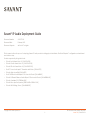 1
1
-
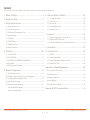 2
2
-
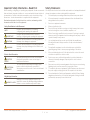 3
3
-
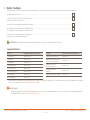 4
4
-
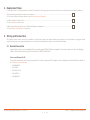 5
5
-
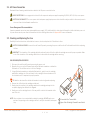 6
6
-
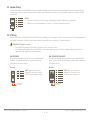 7
7
-
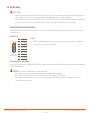 8
8
-
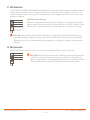 9
9
-
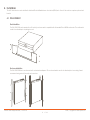 10
10
-
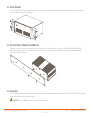 11
11
-
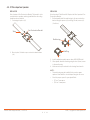 12
12
-
 13
13
-
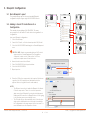 14
14
-
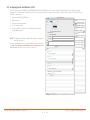 15
15
-
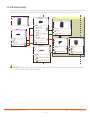 16
16
-
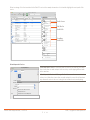 17
17
-
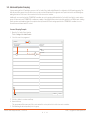 18
18
-
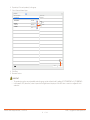 19
19
-
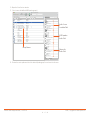 20
20
-
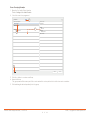 21
21
-
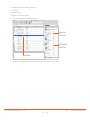 22
22
-
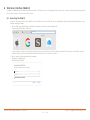 23
23
-
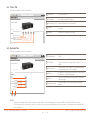 24
24
-
 25
25
-
 26
26
-
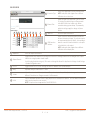 27
27
-
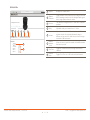 28
28
-
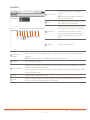 29
29
-
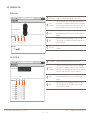 30
30
-
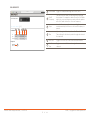 31
31
-
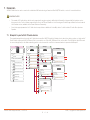 32
32
-
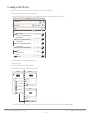 33
33
-
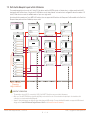 34
34
-
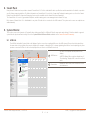 35
35
-
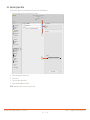 36
36
-
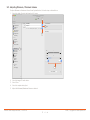 37
37
-
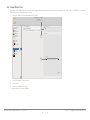 38
38
-
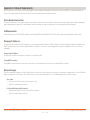 39
39
-
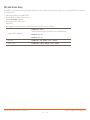 40
40
-
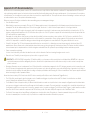 41
41
-
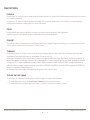 42
42
Ask a question and I''ll find the answer in the document
Finding information in a document is now easier with AI
Related papers
-
Savant PAV-SIPA125SM-05 Deployment Guide
-
Savant PAV-AOMBAL8C-00 Deployment Guide
-
Savant Remote User manual
-
Savant PAV-AOMBAL8C-10 Reference guide
-
Savant HST-DIRECTOR-00 Deployment Guide
-
Savant SVR-5100S-00 Deployment Guide
-
Savant HST-STUDIO55WS-SUR-00 Reference guide
-
Savant PAV-SIPA50SM-00 Reference guide
-
Savant PAV-AOMWS1C-00 Reference guide
-
Savant REM-0300RF-00 Reference guide