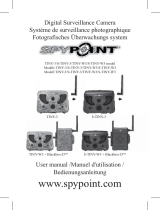Page is loading ...

FORCE-DARK
& COMPARABLES*
QUICK START GUIDE
v.1.1

2
ENGLISH
1
8
2
9
3
10
4
5
6
7
11
12
13
14
15
IN THE BOX
1 X Camera
1 X Mounting bracket
1 X Installation strap
1 X Quick Start Guide
Note: Memory card and batteries are sold separately.
User manual, latest rmware & FAQ available at
support.spypoint.com
Components
Photo lens
Test light
Detection lens
Power jack 12V
Microphone
Light BUSY
Battery housing
Slot for installation strap
Tripod mount
Cable lock hole
LED
Button OK
Navigation buttons
Viewing screen
Card Slot SD
*Specications and characteristics may vary depending on
comparable models. Refer to the web site or the packaging for
details.

3
ENGLISH
11
12
13
14
15
5
7 8
9
4
6
10
1
2
3

4
ENGLISH
Preparation
REMOVING THE CAMERA FROM THE MOUNTING
BRACKET
• Push the tab to remove the camera from the mounting bracket;
• Remove the camera;
CHOOSING A POWER SOURCE
Be sure to insert the AA batteries according to the polarity
indications (+) and (-).
To ensure maximum performance of the camera and prevent
battery leakage, we recommend using new batteries. Use ONLY
Lithium batteries or ONLY Alkaline batteries. Rechargeable [AA]
batteries are not recommended as the lower voltage they produce
can cause operational issues.
Lithium or Alkaline batteries
DC 12V
12V power
source

5
ENGLISH
INSERTING A MEMORY CARD
Always ensure that the camera is turned off before inserting a
memory card. Insert an SD/SDHC memory card up to 32 GB
capacity into the SD card slot with the label side facing upwards.
The card is inserted correctly when a click is heard.
We recommend formatting your SD card if it’s been in another
electronic device.

6
ENGLISH
Configuration
Use the buttons
and
to navigate the menus and change
options, the OK button to select and the BACK button to return to
the previous menu.
CONFIGURING THE GENERAL SETTINGS
A. To turn ON/OFF the camera, press and hold the OK button;
B. From the home menu, select SETTINGS then, GENERAL to
access the general conguration menu;
C. Set the Date (MM/DD/YY or DD/MM/YY);
D. Set the Time (hour/minute);
E. Set the Nighttime Mode (best option for photos)
COMPARISON OF HYBRID ILLUMINATION MODES*
(Conguration)
Photo
(Conguration)
Time lapse
(Conguration)
Vidéo
(Conguration)
Général
HOME
SETTINGS
Start Camera
Detection test
View
Settings
Photo
Time lapse
Video
General

7
ENGLISH
CONFIGURING THE SETTINGS FOR THE 3 OPERATING
MODES
From the home menu, select SETTINGS then PHOTO, TIME LAPSE
or VIDEO to access the respective mode conguration menu.
PHOTO
Delay: Sets the time interval between each detection before
the camera takes the next photo.
Multi-photo: Takes up to 6 consecutive shots at each
detection with a 5 second delay between each photo.
TIME LAPSE
Interval: This option allows the camera to take photos at
regular pre-set intervals without movement detection.
VIDEO
Delay: Sets the time interval between each detection before
the camera records the next video.
Video length: Allows the user to select the duration of the
recording.
First photo: When this option is enabled, a photo is taken
immediately before each video.
(Conguration)
Photo
(Conguration)
Time lapse
(Conguration)
Vidéo
HOME
SETTINGS
Start Camera
Detection test
View
Settings
Photo
Time lapse
Video
General

8
ENGLISH
CAMERA
CAMERA
CAMERA
CAMERA
SUGGESTED PHOTO MODE CONFIGURATION
Usage in trails Usage by a feeder
Delay Instant 5 min
Multi-shot 1 1-3

9
ENGLISH
INSTALLATION AND MOUNTING BRACKET
When the camera is installed using the mounting bracket, it can
be removed to access the battery case without disturbing the
installation.
Recommended installation height:
The camera should be installed at the same height as the animal’s
mid-body
Ideal installation for quality images and videos:
The targeted animal should be 7.5 m away from the camera for a
better eld of view.
To get brighter pictures at night, you should have elements in the
background to reect back the camera’s ash.
Please note that the camera should not be placed directly facing
the sun to avoid backlighting and false detections.
or

10
ENGLISH
TESTING THE CAMERA’S MOTION DETECTION
CAPABILITY
The test light ashes when the
camera detects motion. If the
system does not detect motion,
increase the detection sensitivity
using the “Sensitivity” option in the
SETTINGS/GENERAL menu. Adjust
the camera’s position as needed. In
TEST mode, you can take a photo
by pressing the OK button. The
photo will be saved and displayed in
VIEWING mode.
STARTING THE CAMERA
Select the desired operating mode (photo, time lapse or video)
from the mode menu by pressing OK.
When the mode is selected, the test light on the front of the
camera will ash for 30 seconds to allow the user to leave the site
without being photographed or lmed.
30 s
HOME
Start Camera
Detection Test
View
Settings
(Conguration)
Photo
(Conguration)
Time lapse
(Conguration)
Vidéo
HOME
MODE
Start Camera
Detection test
View
Settings
Photo
Time lapse
Video

11
ENGLISH
THANK YOU
for choosing
Sit back & relax as this camera is covered by the “Know you’re
covered” 2-year warranty.
We strive to provide our customers with a positive experience and
an outstanding service.
User manual, latest rmware & FAQ available at
support.spypoint.com
Online support at SPYPOINT.COM
Join the community
Facebook: www.facebook.com/spypoint/
Youtube: www.youtube.com/user/SpypointTrailCam
Instagram: @spypointcamera
Flickr: www.ickr.com/photos/spypoint/
/